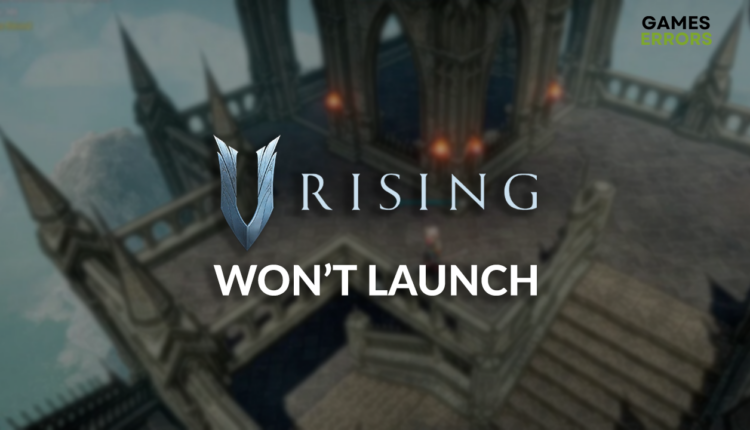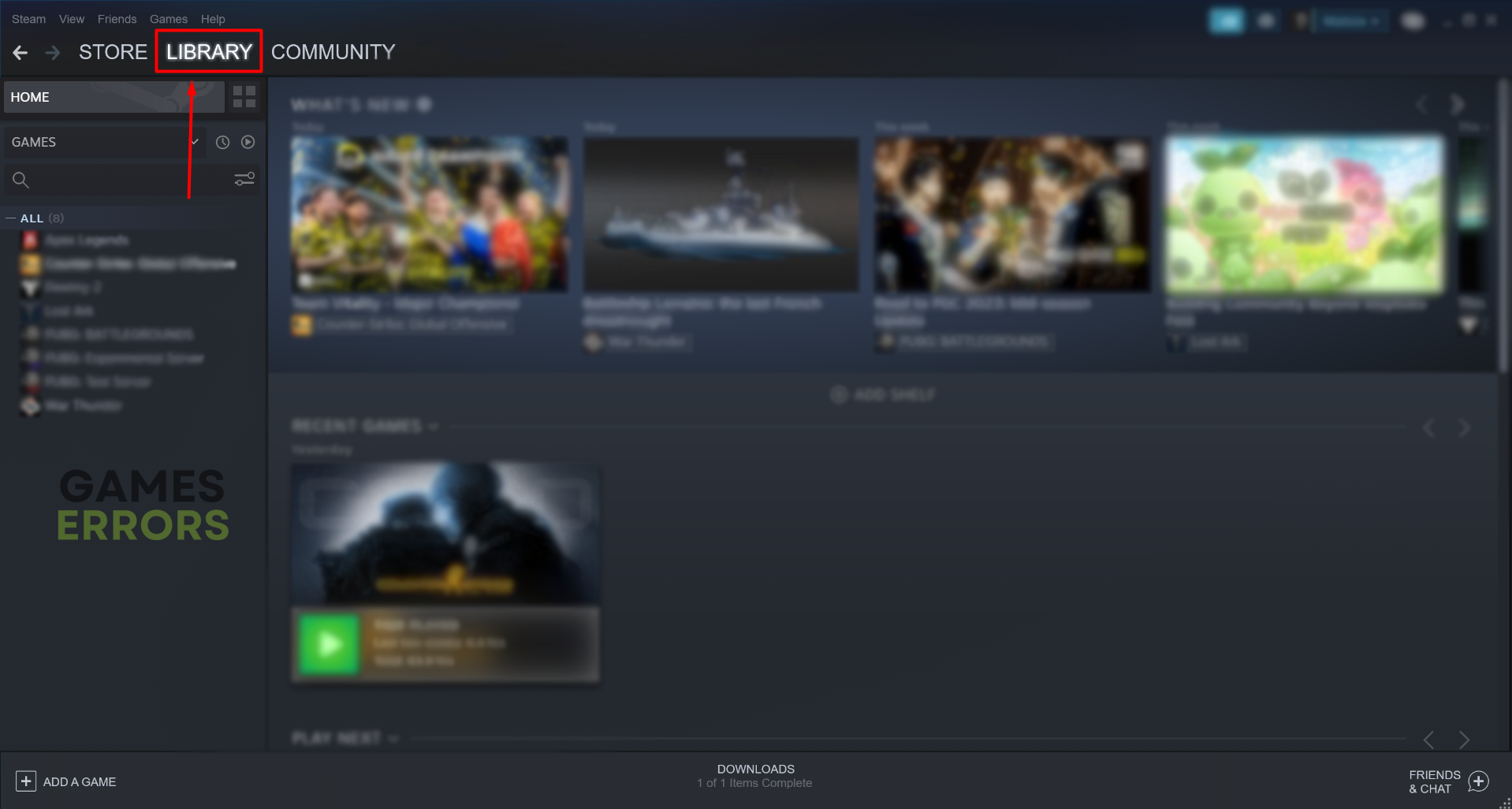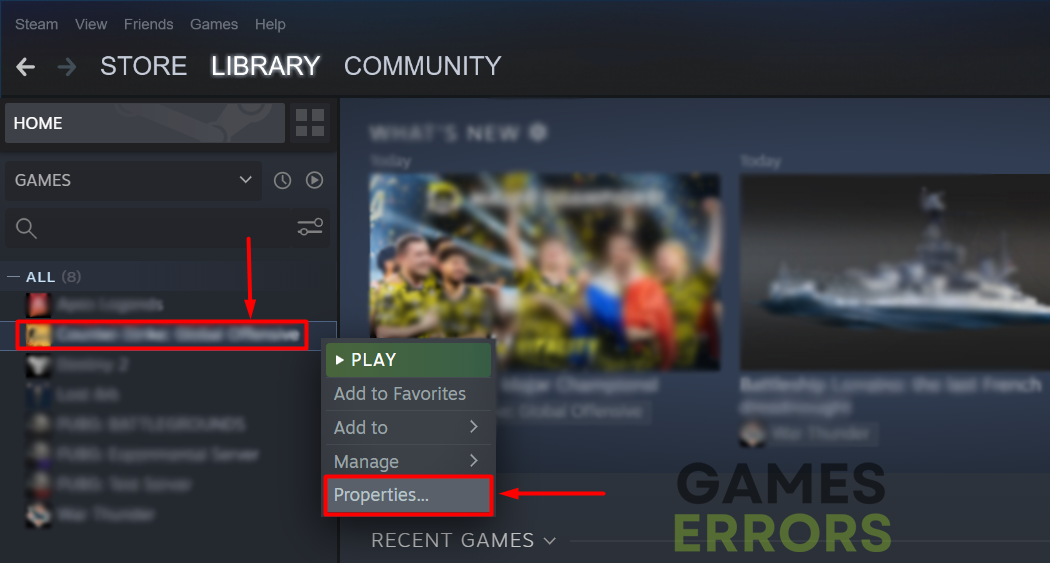V Rising Won’t Launch: How to Force It
Finally the time to play this amazing survival game came, but it seems there is no way to launch it. That's okay, because we have all of the information you need! 😎
Many players lately complain that V Rising won’t launch. Although the problem is complex, we did our homework and devised the most frequent solutions for this annoying issue. Follow along and apply the fixes to force V Rising to launch!
If you can launch the game but experience interruptions afterward, learn how to fix V Rising crashes.
Why won’t V Rising launch?
V Rising won’t launch due to temporary problems on your PC, poor hardware specifications, Windows permission issues, Windows Firewall blocking the game, an outdated GPU driver, corrupted game files, missing Visual C++ dependencies, or background apps causing compatibility issues.
How to fix V Rising won’t launch?
Begin troubleshooting the problem by performing these checks and fixes:
- Restart your PC: We recommend you start with this simple fix, which might work and make V Rising launch just fine.
- Check if your PC supports the game: V Rising system requirements must be met by your PC hardware and software specification if you want to launch and play this game.
- Run V Rising as an administrator: Right-click on V Rising executable file, select Properties and go to the Compatibility tab. Enable Run this program as an administrator option.
Proceed with the step-by-step solutions which will make V Rising launch.
- Allow V Rising through the Firewall
- Update the GPU driver
- Verify game files
- Install Visual C++ dependencies
1. Allow V Rising through the Firewall
Time needed: 4 minutes
Windows Firewall is a core security feature on your PC, and you should always keep it enabled. However, if V Rising doesn’t launch, it might be recognized as a threat by the Firewall.
- Click on the Windows icon, type Windows Defender Firewall, and open it.
- Click on Allow an app or feature through Windows Defender Firewall.
- Click on Change Settings and Allow Another App.
- Select Browse, and navigate to the V Rising installation folder.
- Click on the V Rising executable file (.exe) and select Open.
- Check the checkbox in columns Private and Public in the V Rising row and hit OK.
- Restart your PC.
2. Update the GPU driver
An outdated GPU driver will only cause issues and stop your graphics card from performing at its full potential. Solve this by manually checking for GPU driver updates or using a tool that does it automatically.
- Click on the Windows icon, type Device Manager, and open it.
- Double-click on the Display Adapters section to expand it.
- Right-click on your GPU and select Update driver from the dropdown menu.
- Choose the Search automatically for drivers option.
- Follow the steps for the update installation.
- Restart your PC.
If you are looking for a way to effectively install driver updates without investing too much time, PC HelpSoft is the perfect match! This driver updater tool scans, monitors, and updates drivers when necessary, saving you time that you can allocate to playing your favorite games!
3. Verify game files
If the corrupted game files are necessary for launching, the process will stop, and the game will not start. V Rising comes on Steam for PC, so that you can use a simple system for game file verification.
- Launch Steam and navigate to the Library.
- Right-click on V Rising and select Properties.
- Navigate to the Local Files tab, and click on Verify integrity of the game files.
4. Install Visual C++ dependencies
V Rising and other popular games are built on Visual C++ dependencies and other libraries. If these dependencies are missing, the game won’t launch.
- Open the official page for the Visual C++ Redist Packages download.
- Click on the Link to download vc_redist suitable for your operating system architecture.
➡ X86 is for 32-bit systems.
➡ X64 is for 64-bit systems. - Double-click on the installation package to install it.
- Restart your PC.
Extra steps
If V Rising still doesn’t launch, even though you have done everything we recommended so far, try to:
- ❌ Close other apps: Before launching V Rising, close all other running apps. If you have to keep some apps, like Steam or Discord, disable overlays in the app settings.
- 🔁 Reinstall V Rising: Some players found it easiest to uninstall the game and delete all game files. After that, a restart of the PC is needed, and you can do a clean installation of V Rising.
- ⬆ Install Windows updates: Windows often receives updates, which can be found if you type Check for updates in the Windows search. Install any pending updates and restart your PC.
Conclusion
Hopefully, you overcame the V Rising won’t launch issue and are already enjoying quality gaming time. Comment with additional details if you still experience the problem, and our team will gladly help.