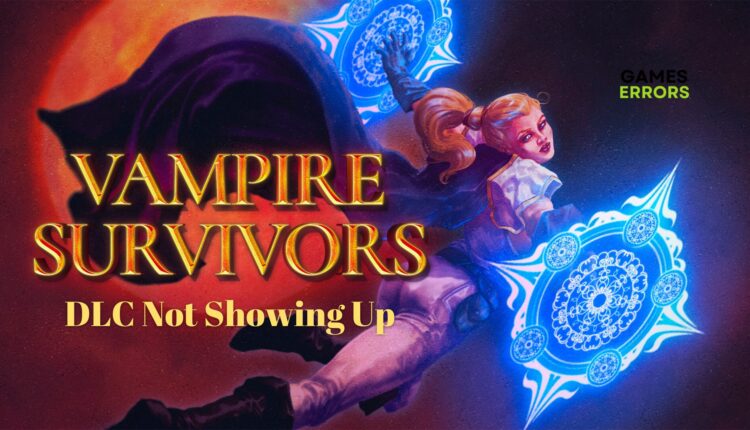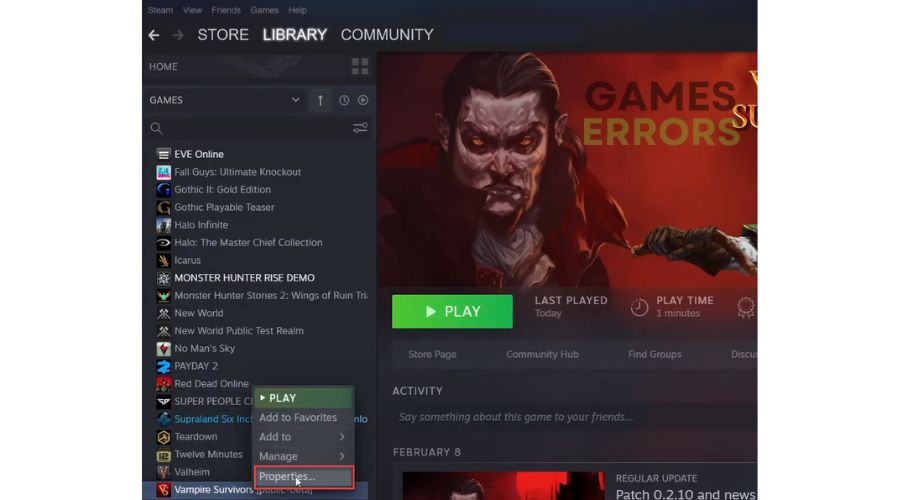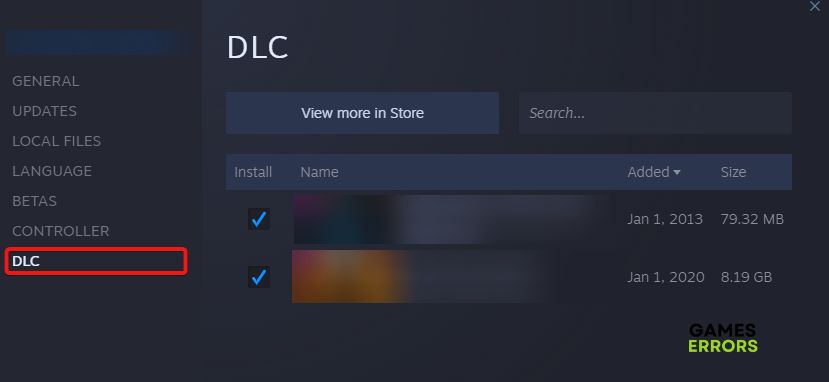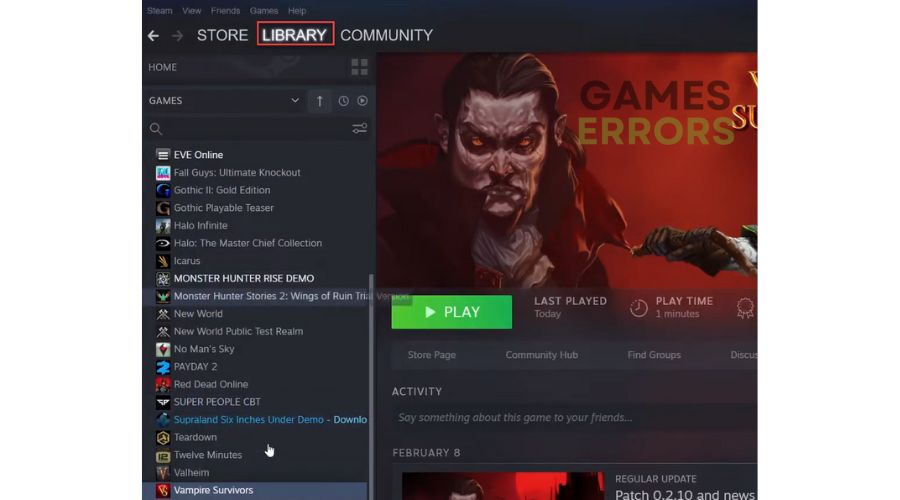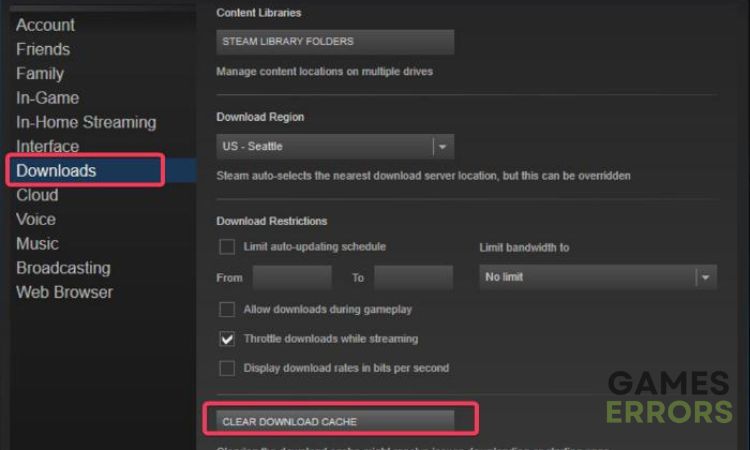Vampire Survivors DLC Not Showing Up: How To Fix It
Fix Vampire Survivors DLC not showing up with proven solutions discussed in this guide 😉
DLC stands for downloadable content, and it refers to add-on features in video games like Vampire Survivors that were not included in the game’s initial release but can be downloaded to give the game extra features.
Many players of Vampire Survivors across different gaming platforms on PC have been complaining of DLC not showing up; thus, getting limited from enjoying new features on the game. If you also experience such a problem, then you are on the right page, as we will discuss the proven fixes for the issue in this article.
Why is my Steam DLC not showing up?
Whether you are playing Vampire Survivors on a Steam game client or EA app, if the DLC for your game is not showing up, then you will have to carry out different troubleshooting methods to determine the cause and fix the issue.
However, graphics compatibility, game files’ integrity, and DLC active status are great factors that one must look at when trying to resolve the DLC Not Showing Up problem in Vampire Survivors on PC.
How do I fix DLC not showing up in Vampire Survivors?
It would help if you tried out the following troubleshooting tips before delving further into the main solutions:
- Exit your game client and restart your PC
- Launch the game as an administrator
- Verify the game files’ integrity
If the DLC is not showing up even after you have tried out the aforementioned tips, implement the solutions highlighted and discussed below as follows:
1. Verify that the DLC is installed on Steam
Time needed: 3 minutes
First of all, you have to be very sure that the DLC you are trying to enjoy in Vampire Survivors is actually installed on your PC. Follow the steps below to check this on Steam:
- Open Steam and navigate to the Library.
- Right-click on Vampire Survivors, then select Properties.
- Click on the DLC tab, and you will see all the installed DLC you have available for the game on your PC.
- If you can not find the DLC there on the page, you should proceed to reinstall it correctly.
2. Reinstall the DLC properly
If you are using a Steam game client, then proceed to reinstall the DLC by following the steps outlined as follows:
- Open your Steam client and go to the Library.
- Select Vampire Survivors from your game list.
- Scroll down and click Manage my DLC at the left side of the screen.
- In the pop-up window that follows, check Enabled under the DLC you want to install.
- Download and installation will start automatically.
3. Clear the Game Cache
If the problem persists, you may need to clear the game cache files on your game client to free up some space and increase the chances that the DLC will show up in Vampire Survivors. Follow the steps outlined below:
- Click on the Steam menu from the top corner of your Steam home screen.
- Click on Downloads, then click CLEAR DOWNLOAD CACHE.
- Click OK, and afterward, Log in to your Steam account.
If you are using the Microsoft EA app, you can also clear the cache from your game client to help improve the chances that the DLC will show up after you have reinstalled it. Follow the steps outlined below:
- Launch the EA app and click on the three dashes at the top corner of the screen.
- Select Help, and Click on App recovery.
- Select Clear cache, and Log in to your account afterward.
✴ Additional Tip:
- Instead of using your mouse to scroll through the stage selection page, use the arrow keys to go to the bottom of the page and see the DLC.
In conclusion, we hope that you get the DLC showing up after you have tried the solutions discussed in this article. However, if the problem persists, you may need to uninstall Vampire Survivors completely from your PC and then reinstall it back. And it would help if you also tried updating the Windows operating system installed on your computer. We hope that one of these solutions works well for you. Good luck.
Related Articles: