Version Mismatch In Civ 6: How To Get It Right
Are you having trouble playing Civ 6 with a friend on two different hosts? Try out these different solutions to fix this version mismatch error.
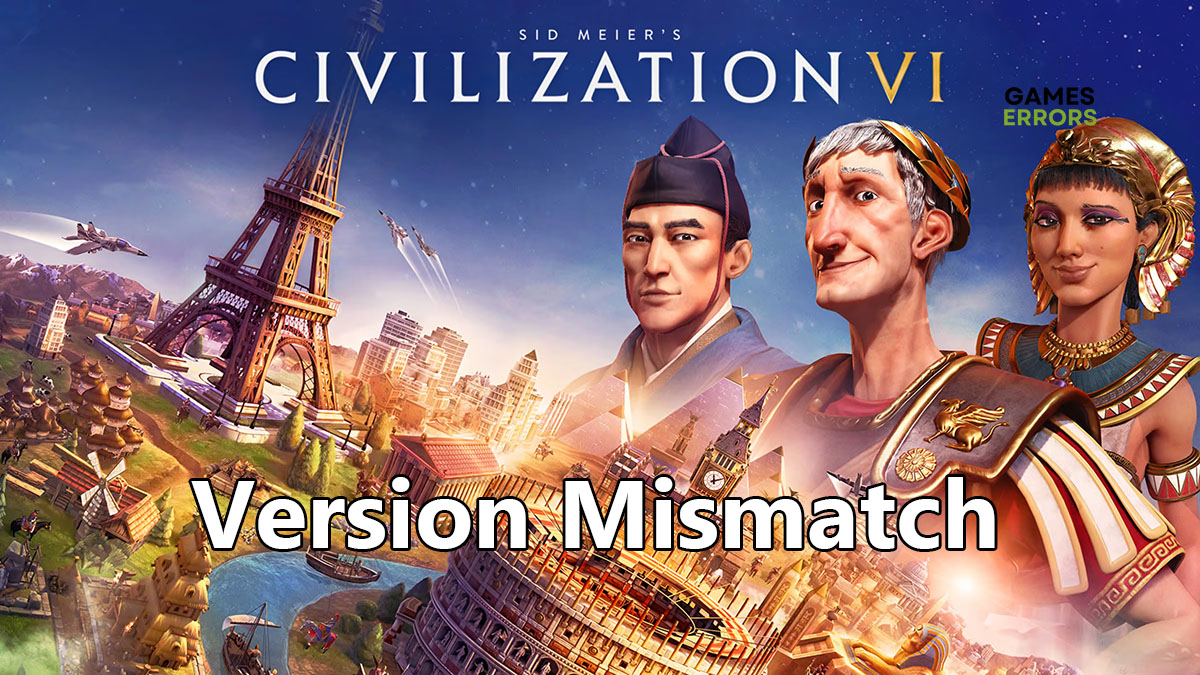
Civilization 6, or Civ 6 as it’s adorably known by its massive fanbase, is going through its 6th reincarnation. While everyone was excited to immerse themselves in the new release, one issue kept coming up over and over again. That’s the version mismatch on Civ 6. As the game rolls out new updates regularly, and since not everyone gets the updates at the same time, errors crop up and playing the multiplayer game with a friend becomes more difficult.
What is Version Mismatch in Civ 6?
As the name implies, a version mismatch in Civ 6 means that you have one version of Civ 6 that is different from the version of the game that your friend is playing. It’s still the same release of the game, but one of you has some updates installed, while the other is still playing with an older version. This problem often happens for one or more of the following reasons.
- Playing across platforms.
- One platform has an outdated version of the game.
- New updates haven’t come to your platform yet. This is often the case for Mac users where Civ 6 updates are slow to roll out on Mac platforms compared to Microsoft Windows OS.
- The updates are released region-wide rather than worldwide. Two players in different regions will get the updates at different times.
- Missing libraries or conflicts with the system.
Whether you’re playing the game on Mac or PC, the version mismatch error can happen. That said, the error often pops up more when a Mac player has joined the game than if all the players are using Windows OS.
How to Fix Version Mismatch on Civ6
1. Run Civ 6 in Legacy Version
If you’re playing Civ 6 on PC where you have the latest updates but your friend is playing on Mac where the new game updates haven’t arrived yet, you will often get a version mismatch in Civ 6. One way to get around this error is to downgrade your own version of the game. This effectively rolls back any recent updates you have installed so that your version matches that of the other players in the game. Here’s how to do it.
- Save and close Civ 6.
- Open the Steam client and go to the Library.
- Locate the Civ 6 shortcut and right-click it.
- Select Properties.
- Click the Beta tab in the left panel to open it.
- Type the following code in the box ineedlegacyaccess and click Check Code button.
- Restart Civ 6. The game will run in a legacy version allowing you to bypass the version mismatch error.
2. Troubleshoot with the Event Log Viewer
Time needed: 2 minutes
PC players can troubleshoot the game by looking under the hood. The tool you’re looking for is the event log viewer. It logs all events and keeps track of which apps or games that produced errors while running. This diagnostic tool is quite effective when you get a Civ 6 version mismatch error but can’t tell why it’s happening. Here’s how to use the event log viewer.
- Right-click the Start menu and select Computer Management.
- In the new window, click Event Viewer
- Go to Windows Logs > Applications
- Search for Civ 6 errors
Sift through the Source tab looking for any errors related to Civ 6. Click the error to get detailed information about it.
- Take action
If the error is caused by a missing library, download it and install it. If it’s related to Direct X, you’ll need to update it too, and so on.
3. Update the Game
Some players reported getting version mismatch in Civ 6 even though everyone in the game was playing on the same platform. This often happens when at least one player has a different version of Civ 6 than the others. That means the player hasn’t updated their version of the game yet. Once everyone has checked their version of the game, the players with an outdated version need to update the game through the Steam client.
- Save and close Civ 6.
- Open the Steam client if it’s not already open.
- Click Library tab and scroll down to the Civ 6 icon.
- Right-click the game icon and select Properties.
- Click Updates on the left panel and select Automatic Updates to expand the drop-down list.
- Select High Priority – Always auto-update this game before others.
- Close the Steam client by right-clicking the icon in the taskbar and selecting Exit.
- Restart the Steam client and let it grab the latest Civ 6 update and install it.
4. Wait for Civ 6 Updates
As I mentioned, not all the game updates roll out to all platforms at the same time. Even if you’re playing on PC, chances are you won’t get the new update at the same time as another player in a different region. Firaxis, the developer of Civ 6, releases PC updates first then Mac updates at a later time. So if you haven’t received the latest update yet, just give it time.
Related Articles:
- Fix: DirectX 12 Crashing Games [Fortnite, Civ 6 & Others]
- Civ 6 Not Launching: How To Fix And Start It Smoothly
- Civilization 6 Graphics And Performance Issues [Quick Fixes]
If you can’t play Civ 6 with your mates because of version mismatch, update the game to match the same version with the other players or downgrade it and play in the legacy version.

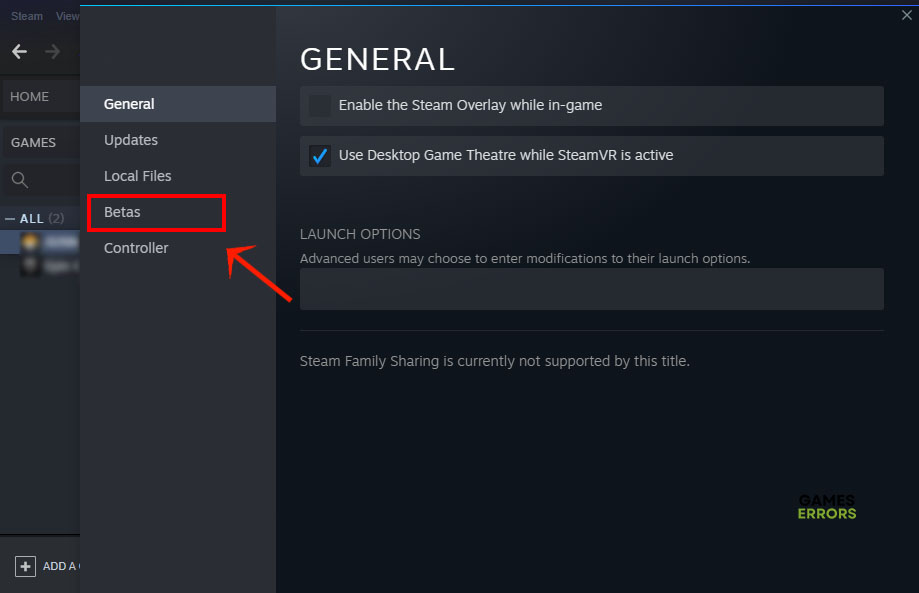
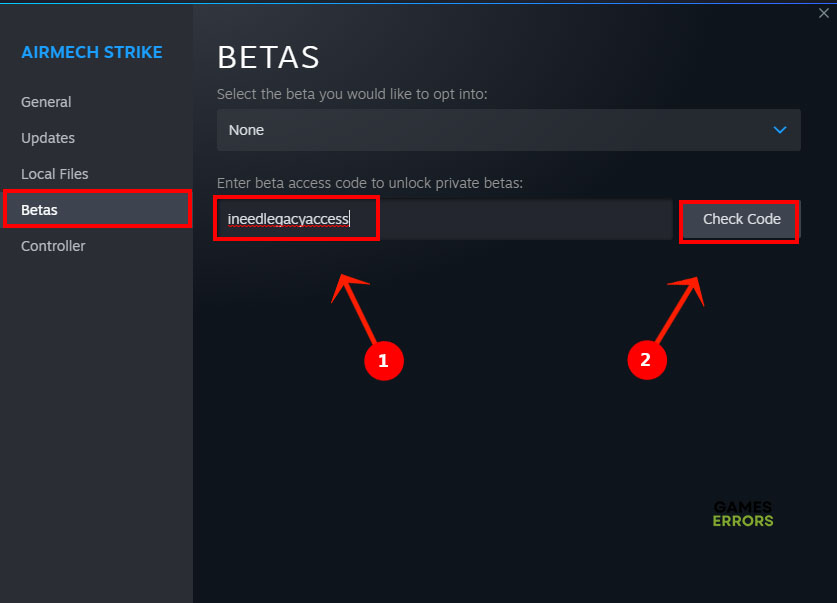
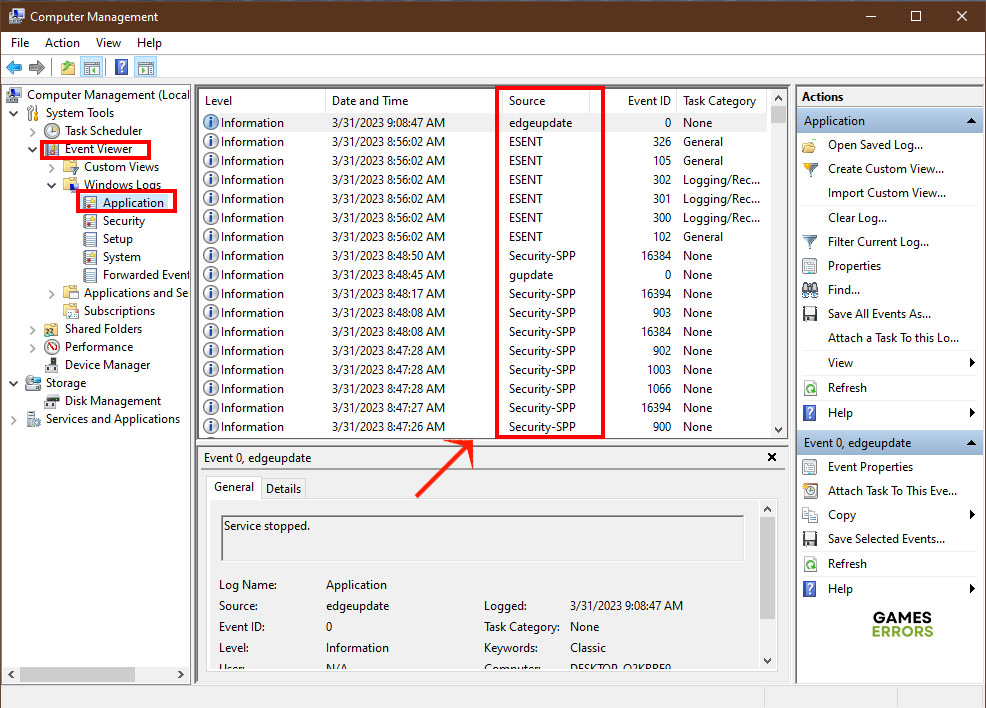
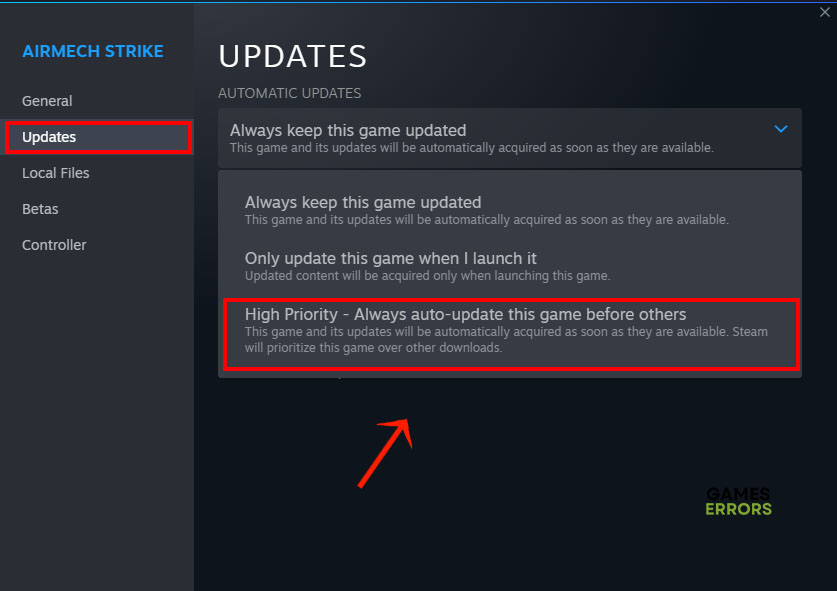


User forum
0 messages