Valorant Version Mismatch: What is & How to Fix it Now
Update valorant via the client to fix version mismatch errors in Valorant.
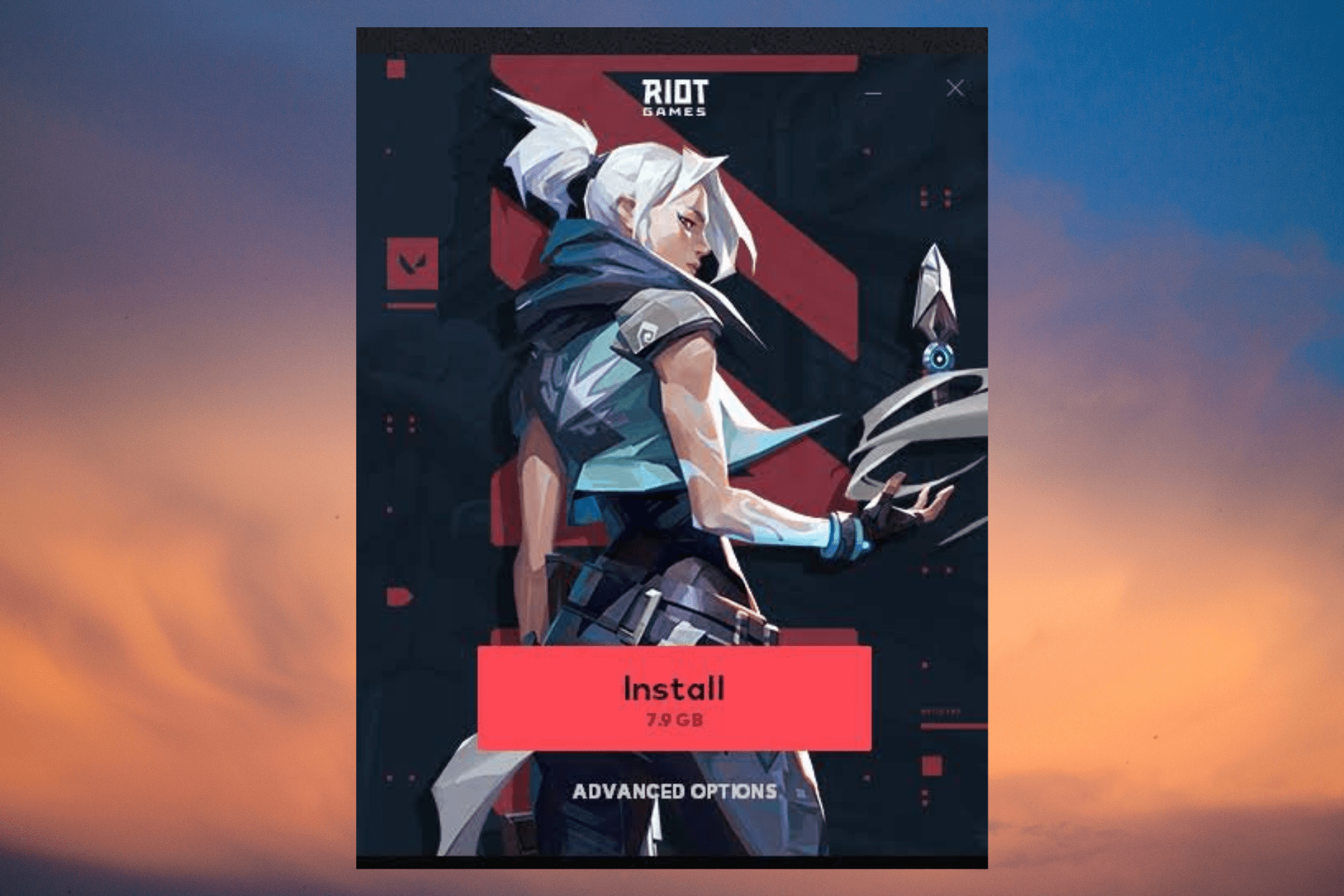
One of the most popular character-based tactical shooter games, Valorant is also prone to different types of issues since its launch that, includes the version mismatch error.
Many users have been reporting this common, which usually arises as they try to join the game and play along with friends.
But if Valorant is stuck on the loading screen instead, we have some quick fixes to help you get going with your game.
What is version mismatch in Valorant?
As the term suggests, version mismatch means when you run the game version that does not match the version that the server is running.
Since the game client connects to the central server, the player can check the version before he queues for a match.
What causes the version mismatch Valorant error?
Some of the common reasons why you may encounter the version mismatch error in Valorant are:
- Region mismatch – When different regions operate on different versions of the game, the error shows up.
- Corrupted update – Whenever a new patch is released that’s corrupted, that prevents the players to queue for matches.
- Outdated version – If the Valorant client has not been updated recently, you may bump into the version mismatch error.
Having said that, this is not a common error for Riot games, however, it’s pretty easy to fix.
While in some cases, the version mismatch error in Valorant is fixed automatically, sometimes, you may find this prevailing for more than a few hours.
How do I fix the version mismatch in Valorant?
Table of Contents
1. Update the game via the client
Time needed: 2 minutes
As you see the update prompt, here’s how you can download the latest Valorant version.
- Install Riot
Exit Valorant and relaunch the Riot client installed on your PC.
- Update prompt
On relaunch, you will see a prompt to Update to the latest version.
- Download update
Click to confirm and download the latest version.
You can now play the game again normally without facing the version mismatch error in Valorant.
However, if you do not see the prompt to download the latest version, you can follow the below method.
2. Reinstall Valorant
- Press the Win + R keys together to launch the Run console.
- Type appwiz.cpl in the search bar and hit Enter to open the Programs and Features window.
- Now, on the right, under Uninstall or change a program, look for the game, right-click, and select Uninstall.
- Once the game is successfully uninstalled, visit the official Valorant page to download a fresh version of the game.
Now that you have reinstalled Valorant all over, you should not encounter the version mismatch error anymore.
You can also reinstall Valorant in case it freezes and crashes randomly without any error, or apply the solutions as explained in our detailed guide.
At the same time, do remember that updates go live in certain regions earlier than yours, so, you cannot download the latest update immediately.
In such a case, you must wait till the update is available in your region and then download it. You can then install the game and continue to play without any version mismatch error.

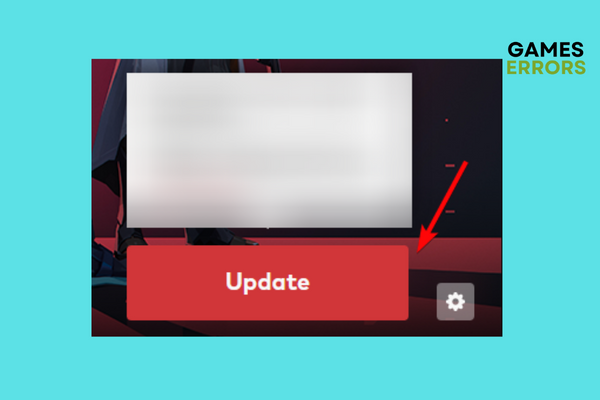
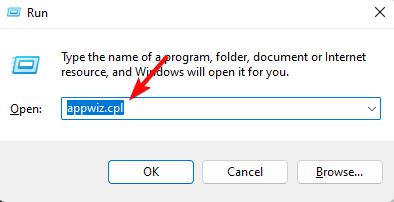
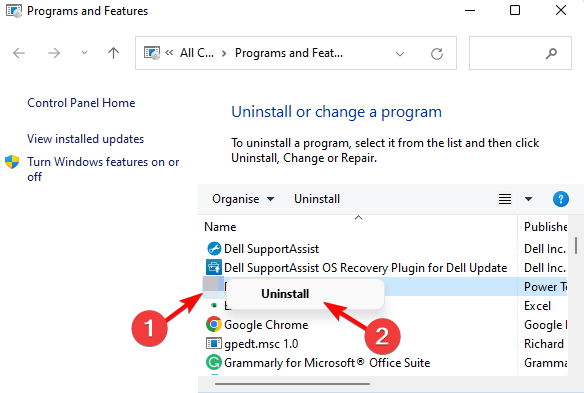


User forum
0 messages