Wild Hearts Stuck on Loading Screen: Easy Ways to Fix
Learn what you should do if Wild Hearts is stuck on the loading screen
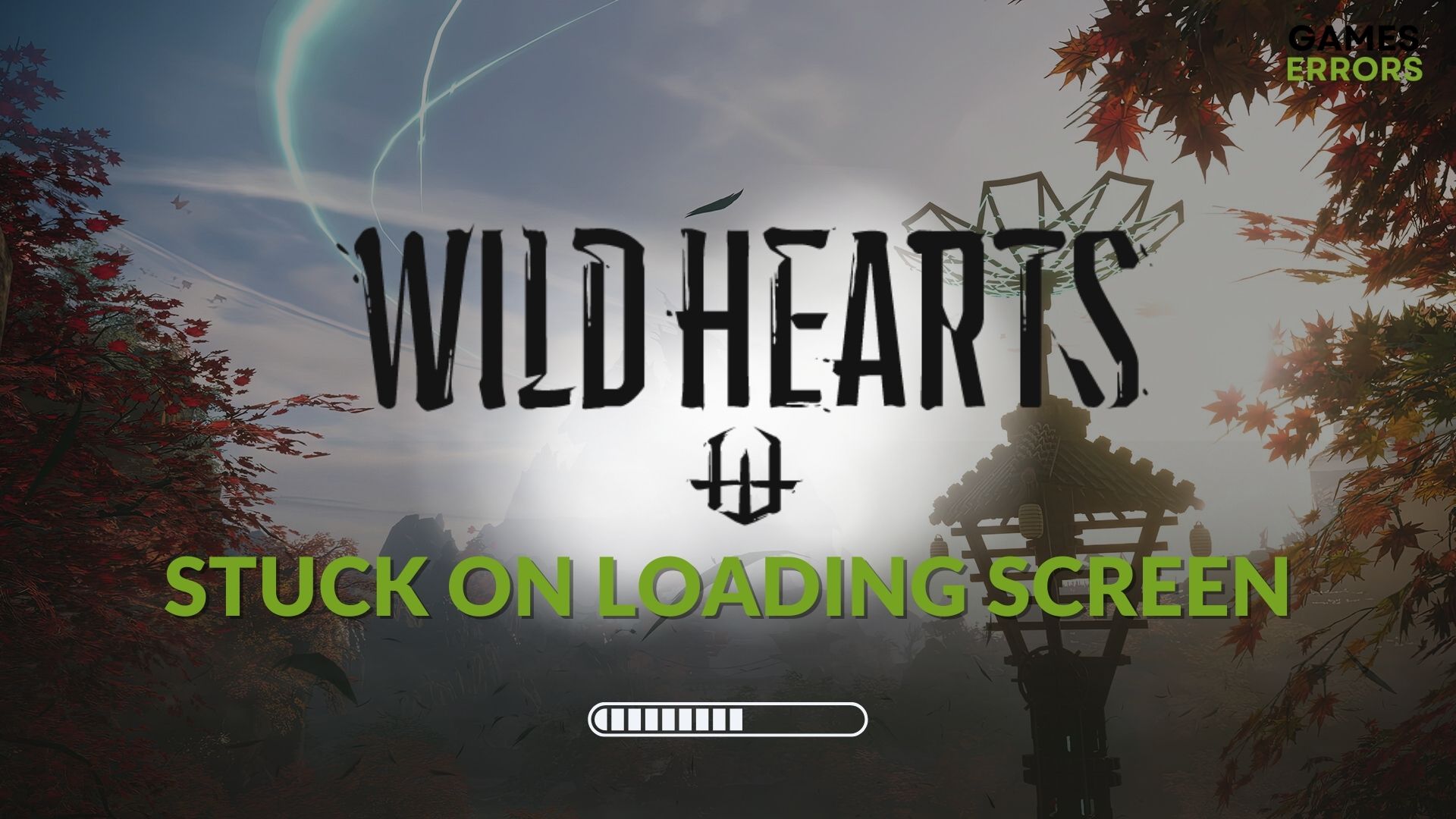
Is Wild Hearts stuck on loading screen? You are not only the unlucky person who is experiencing this problem. But the happy news is we have prepared some effective solutions that will solve this problem on your PC.
Gamers have started playing this game recently. But many of them have not been able to enjoy the gameplay due to Wild Hearts’ poor performance. Some of them are completely unable to play this AAA game because it is stuck while loading on their computer.
Why is Wild Hearts stuck on loading screen on PC?
Wild Hearts can be stuck on the loading screen for various reasons. But these are the most common ones:
- Driver problem: Problematic drivers, especially outdated graphics drivers, can be the root of this problem.
- Corrupted game files: If somehow the game installation has been corrupted or there are missing components, the problem may appear.
- Problematic background tasks: Some background tasks are known to cause problems when you launch a game or app.
- System requirement: If your system doesn’t meet the requirements of Wild Hearts, it may not launch and become stuck on the loading screen.
- Disk problem: Poor disk performance may also trigger this issue.
What should I do if Wild Hearts is stuck on loading screen?
You can do some effective things to solve the problem you are currently facing. However, to do it by avoiding unwanted hassles, we recommend you check out the following things:
- Ensure that your PC meets the minimum system requirements of Wild Hearts.
- Ensure that the client, like Steam, EA app, or Epic Games Launcher, whatever you are using is up to date.
- Make sure your PC’s disk drive has no serious problems.
After ensuring the above things, follow these methods step by step to get rid of Wild Hearts stuck on loading screen problem:
- Update video driver
- Repair Wild Hearts
- Kill background tasks
- Uninstall FPS booster or similar tools
- Install this game on SSD
- Repair disk issues
- Perform clean boot
1. Update video driver
- Press Win + R on the keyboard to open Run.
- Type devmgmt.msc and click on OK.
- Expand Display adapters.
- Right-click on your graphics card, for example, NVIDIA GeForce RTX 3060 Ti, and click on Update driver.
- Click on Search automatically for drivers and update the driver.
- You can update other drivers as well by following the same steps.
2. Repair Wild Hearts
- Open the game launcher you are using, like Steam.
- Right-click on Wild Hearts and go to its Properties.
- Navigate to the Local Files tab.
- Click on Verify integrity of game files.
It may take a while. Wait until the process is complete. It should fix the problem if Wild Hearts is stuck on the loading screen.
3. Kill background tasks
- Right-click on the Taskbar and click on Task Manager.
- Make sure that you are in the Processes tab.
- Select the process you want to kill and click on End Task.
- Disable other unnecessary tasks as well.
4. Uninstall FPS booster or similar tools
- Press Win + I on the keyboard to open Windows Settings.
- Navigate to the Apps and click on Installed apps.
- Click on the three vertical dots next to the FPS booster tool and click on Uninstall.
After uninstalling, restart your PC and see if it has solved the problem or not.
5. Install this game on SSD
- Open Steam or any other game launcher.
- Right-click on Wild Hearts, and then click on Uninstall.
- Follow any on-screen steps to finish the uninstallation process.
- Click on the Install button for Wild Hearts.
- Choose the installation location. Make sure the location is on SSD.
- Click on Next and install the game.
If you are using the EA app or Epic Games Launcher, the instructions are mostly similar.
6. Repair disk issues
- Open This PC.
- Right-click on the drive where Wild Hearts has been installed and go to its Properties.
- Navigate to the Tools tab.
- Click on Check.
- Click on Scan drive.
After finishing the process, launch the game and see if it has worked.
7. Perform clean boot
- Open Run like before.
- Type msconfig and click on OK.
- Go to the Services tab.
- Tick Hide all Microsoft Services and then click on Disable all.
- Click on Apply and OK.
- Restart Windows.
The clean boot should fix Wild Hearts stuck on the loading screen. Undo the changes if it doesn’t work.
You also can consider uninstalling or disabling your Antivirus to see if it helps. Also, update Windows and every component of your PC, including the drivers, and see if it solves the problem.
If necessary, learn the ways to fix Wild Hearts’ crashing problem.
This article has explained how you can fix Wild Hearts stuck on the loading screen. Don’t hesitate to write your opinion in the comment box.

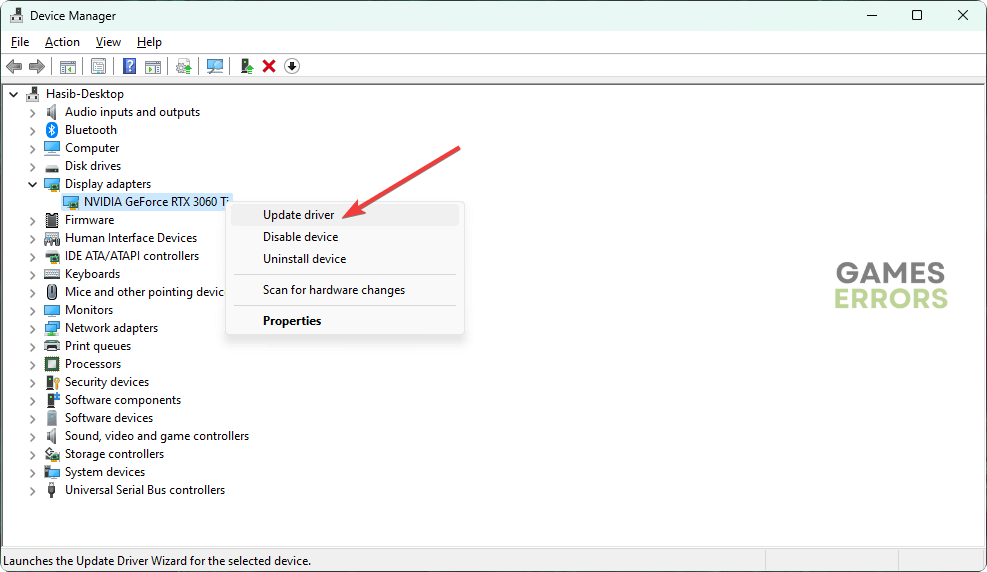




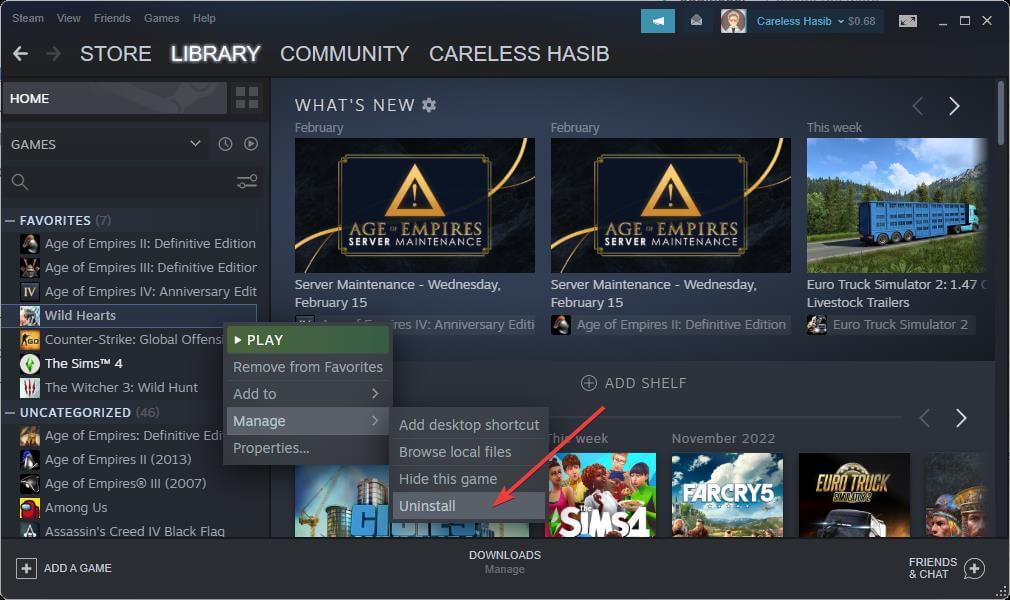





User forum
0 messages