Wild Hearts FPS Fix: How to Improve Performance
Improve poor performance and Low FPS problems in Wild Hearts by following these tricks
A significant number of gamers are experiencing Wild Hearts performance issues. If you are one of them and you are looking for a Wild Hearts FPS fix, we have multiple solutions at your disposal. Additionally, they might fix other problems such as stuttering and freezing.
Not only low-end PC users, but high-end PC owners are also having Wild Hearts performance issues while playing the game.
It means there has been something wrong since the development stage of the game. However, when you tweak a few things, the situation improves. Yet, before that, you should know about some additional details.
Why is Wild Hearts so laggy?
The lagging issue in Wild Hearts is related to FPS issues. If you are having an unacceptable performance with Wild Hearts low FPS issues on your PC like I did, it may be a result of any of the following things:
- System Requirements: Ensure that your system meets the Wild Hearts requirements
- Known Bug: If you are playing the game on an outdated version you might experience lag due to unsolved bugs
- Graphic Drivers: Outdated, faulty, or beta versions of the graphic drivers can lead to Wild Hearts being laggy.
- Unnecessary background applications: There are many background applications that might be running, and most of them, piled up together, will consume a significant amount of resources.
Has Wild Hearts performance improved?
Wild Hearts performance has improved because there is a long list of fixes and patches that were added gradually. Some of them were a method to fix the Wild Hearts low FPS issue, while others were made to make the game more stable. However, the problem wasn’t entirely fixed, and before I used some of the solutions below, I kept having random lag spikes.
How do you fix Wild Hearts’ performance issues?
To fix Wild Heats performance issues, you must ensure the following things before trying out our methods:
- Ensure that you have installed the DirectX runtime and also Visual C++ redistributable packages.
- Make sure that your PC meets the System Requirements of Wild Hearts.
- Disable the antivirus and see if it helps.
If everything is well, go through the following ways to solve Wild Hearts low FPS problem:
- Update the graphics card driver
- Kill some background processes
- Repair the game files
- Roll-back graphics card driver
- Re-install the graphics card driver
- Re-install the game
1. Update the graphics card driver
Time needed: 4 minutes
This is the most common method to fix the Wild Hearts Low FPS problems, and it will most likely solve other issues too. I tested it countless times with multiple games on various systems, and by upgrading the graphics drivers, the problem was fixed.
-
Open the Start Menu, type device manager, and press Enter to open Windows Device Manager.
-
Expand Display adapters.
-
Right-click on the graphics driver and click on Update driver.
-
Click on Search automatically for drivers.
-
Follow any onscreen steps to complete the process.
Disclaimer: We are affiliated with the following tool.
If Device Manager says that already best driver is installed, it may not be correct. So, we recommend PC HelpSoft, which can detect outdated drivers and update them automatically or with just a single click.
2. Close some background processes
Background processes are killing your CPU, memory, and overall resources. Additionally, they might interfere with the game as well and create conflicts, which might lead to Wild Hearts stuttering, freezing, or having FPS drops. I prefer closing the ones I am not using to prevent any of the previously mentioned problems.
- Right-click on the taskbar and click on Task Manager.
- Select the unnecessary process you want to disable, and then click on End Task.
Razer Synapse and other FPS boosting tools are some of the problematic tools. When you see them in Task Manager, end these processes immediately. It may help you to get rid of Wild Hearts’ performance issues.
3. Repair the game files
Corrupted and missing game files could damage the integrity of the whole game, resulting in Low FPS in Wild Hearts and FPS drops, which are unpleasant. Plus, they might lead to other problems too such as Wild Hearts Crashing problems. I had this problem after various game updates, but I fixed it by using the steps below:
- Open Steam or EA app or whatever client you are using.
- Right-click on Wild Hearts and go to Properties.
- Navigate to the Local files tab.
- Click on Verify integrity of game files.
Important: The EA app and Epic Games Launcher have similar features to Steam. You can easily find the repair options there too.
4. Roll-back graphics card driver
Graphic drivers are not always stable. Sometimes they are launched just like games, with bugs and errors of their own. I was previously using newly released drivers or beta versions, and for me, they were one of the Wild Hearts Low FPS problems.
- Open Device Manager like before.
- Double-click on the graphics card driver to open its Properties.
- Go to the Driver tab.
- Click on Roll Back Driver and complete the process.
- Restart your PC.
This method will work if you have started facing the Wild Hearts low FPS problem after updating the GPU driver recently.
5. Re-install the graphics card driver
First, perform a full uninstall of your graphics card drivers. If you have an integrated one and a dedicated one, make sure to uninstall them and then install the integrated one before the dedicated one. Otherwise, you might encounter the same error as I did about a driver conflict. I hated the driver conflict because it caused Wild Hearts freezing and stuttering issues randomly, and it also affected other games.
➯Uninstall the driver
- Go to Device Manager.
- Right-click on the GPU driver and choose Uninstall.
- Tick Attempt to remove the driver for this device and click on Uninstall.
- Restart your PC.
➯Install again
- Go to AMD, Intel, or NVIDIA driver download site.
- Choose the GPU you are using and click on Search.
- Download the driver software.
- Install it on your PC.
6. Re-install the game
I fixed the Wild Hearts FPS problems a few times by reinstalling the game. However, this solution worked temporarily, and some updates made the problem come back, but overall, it is worth trying.
- Open Steam or the game launcher you are using.
- Right-click on Wild Hearts and then click on Uninstall.
- Install the game again by clicking on the Install button.
It should fix the low FPS problem or Wild Hearts’ stuttering problem. When you install the game again, make sure it is from the official source.
🔫 Other solutions that might lead to a Wild Hearts FPS Fix:
- Uninstall any FPS booster or overclocking apps: I used some FPS booster applications, but they weren’t with Wild Hearts, so I tried to overclock my system using apps, and I ended up having a high CPU problem. I recommend you close them, and if they are not useful in other games either, just uninstall them.
- If possible, update Windows to the latest version.
- Also, lower the in-game graphics settings to see if it helps.
- In some cases, disabling V-sync also helps. So, do it from the game settings as well.
Related articles:
- Wild Hearts Won’t Launch
- Wild Hearts Low GPU Usage
- Wild Hearts Unable to Connect to EA Servers
- Wild Hearts Stuck on Loading Screen
Final Thoughts:
Now that you’ve been through the whole article, you should have a Wild Hearts FPS fix in mind every time the problem occurs. To make it easier to remember the others, I will enumerate them here. The first, must-try solution is to upgrade your drivers, then proceed by closing unwanted background applications, processes, and services. Next, repair the game files and roll back the graphics drivers if you are using the latest or beta ones. In the worst-case scenario, reinstall the graphics drivers, and then, as a last option, consider reinstalling the game.

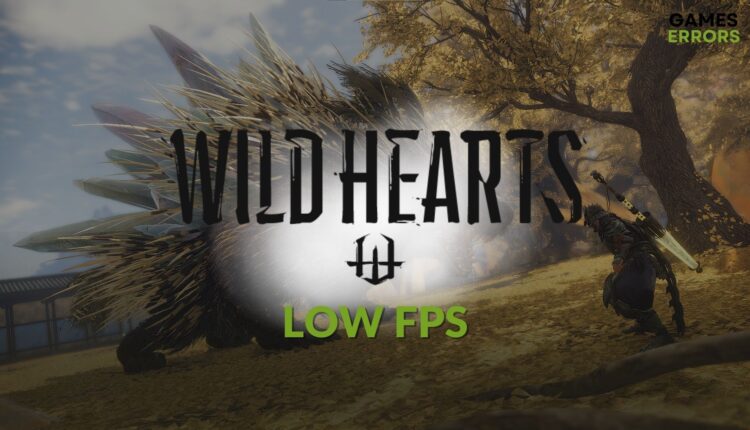
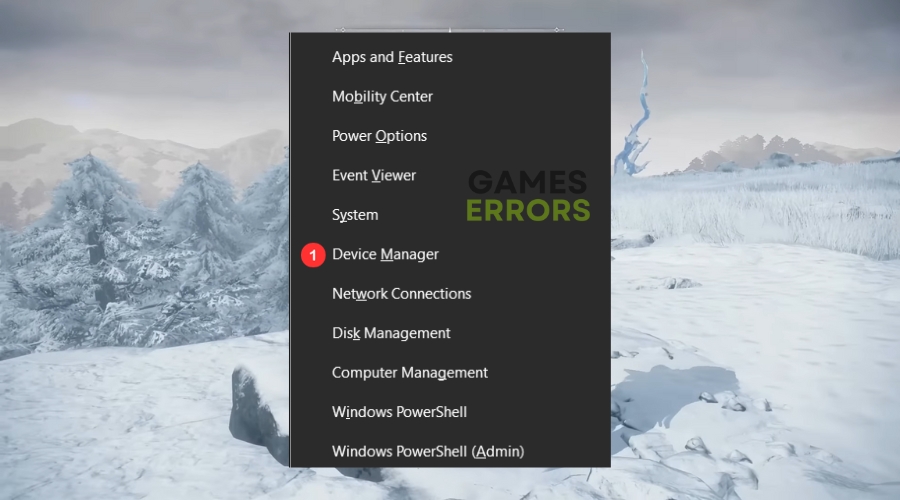
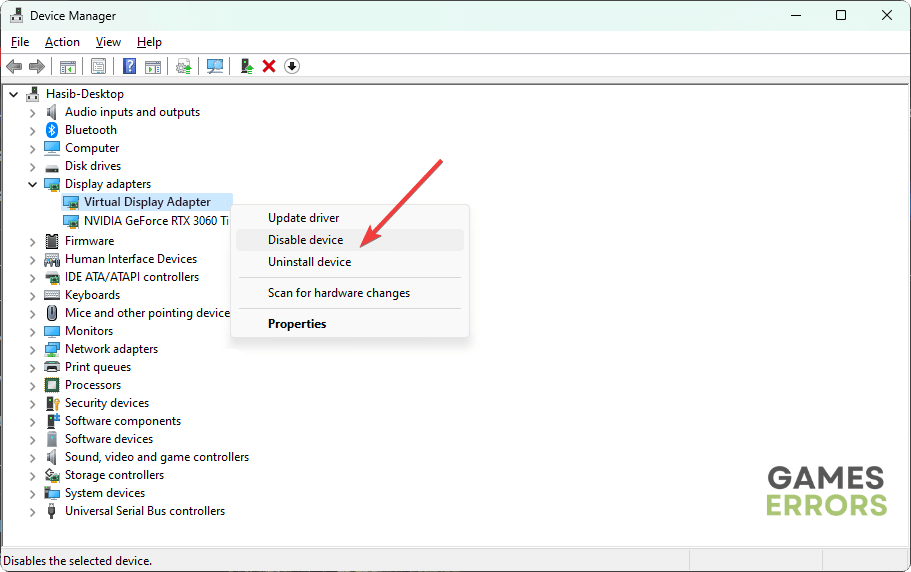





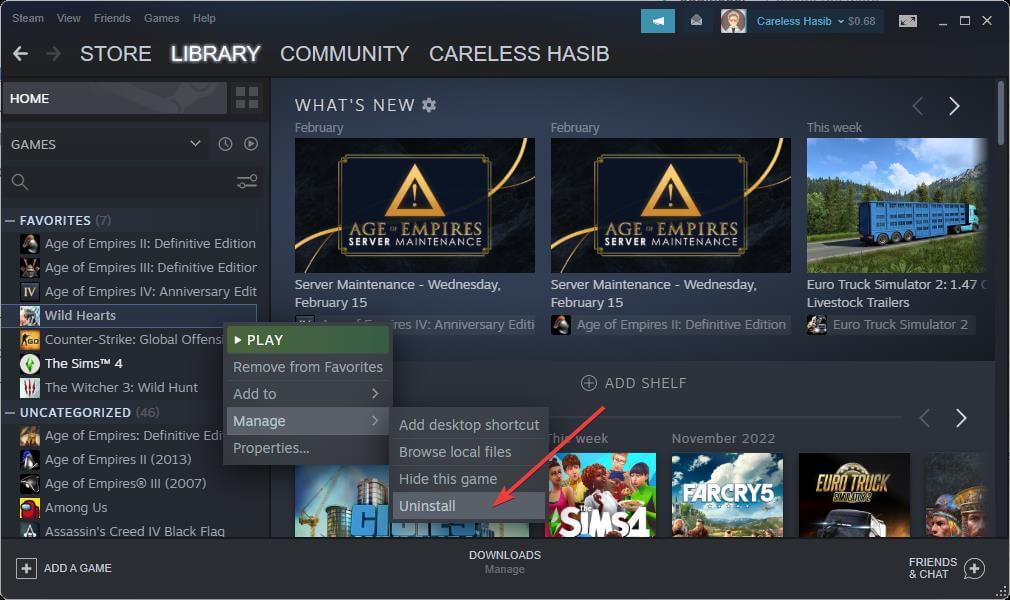
Comments are closed.