Games Not Launching PS5: Why and How to Fix It
Tired of not being able to play your PS5 games? Take a deep breath and dive into our ultimate solutions for this problem! 👾
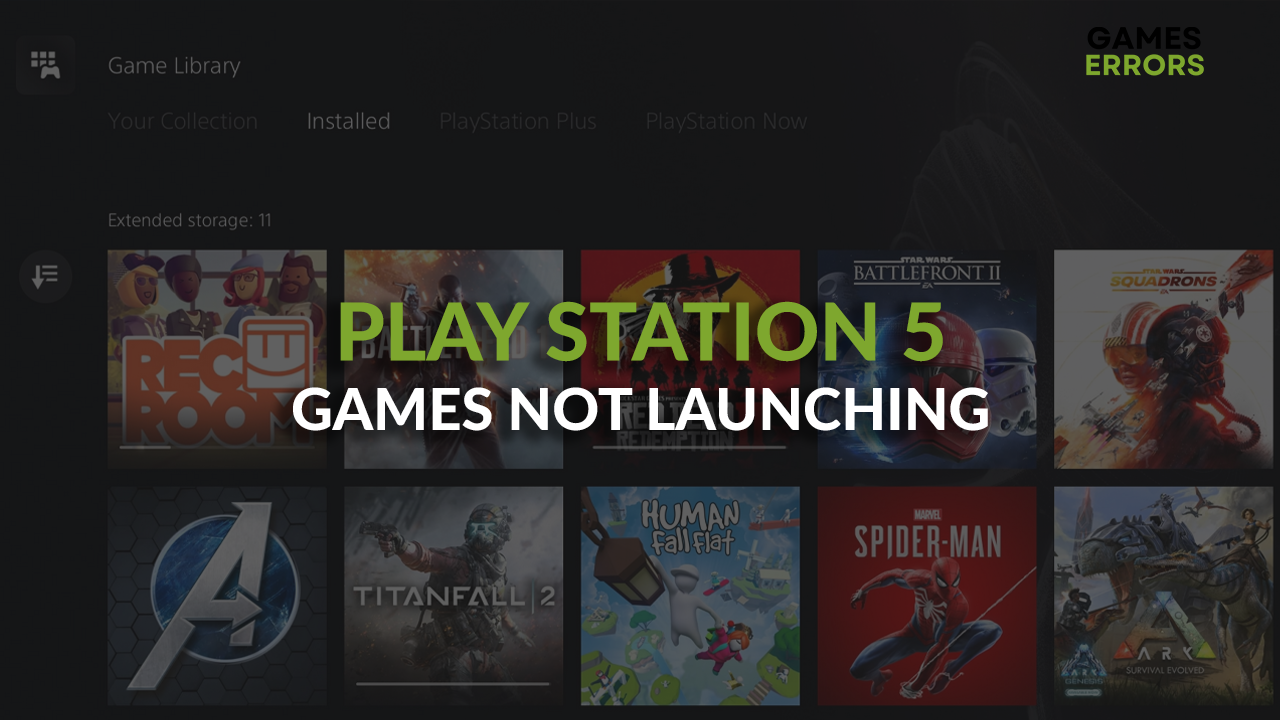
Games not launching PS5 is a problem gamers have encountered since the Play Station 5 launch in late 2020. Although many bugs have been patched, PS5 users experience this issue frequently, and we decided to assist. We did our homework and collected the most common causes and fixes for this problem in one place.
If you have system software or storage issues, check how to fix CE-112840-6 Error on PS5.
Why can’t I play PS5 games on my PS5?
You can’t play games on PS5 due to misconfigured console settings, parental control, poor internet connection, damaged console database, problems with game licenses, outdated system software, or faulty game files.
How to fix games not launching PS5?
Start with performing these checks and applying these easy fixes:
- Restart your PS5: The best way to begin troubleshooting this issue is to restart your console. Turn the console off, unplug it from the wall outlet, and wait a few minutes. Plug it back in and turn your PS5 back on.
- Turn off parental control: Parental control is made so inappropriate content is not displayed for underaged players. If you turned this option on, disable it and try to run the game.
- Ensure your internet is working: Another important thing to check is your internet connection. Check if it works properly on other devices, and try to use an alternative internet network when you start your PS5. For this, you may use a hotspot from your smartphone. Restart your network devices or contact your ISP for further assistance if it solves the issue.
If you still can’t launch games on PS5, proceed with the solutions listed below.
1. Rebuild the database
Play Station 5 has a safe mode through which you can rebuild the console database. This will ensure no files are corrupted and that your console is properly configured.
- Turn off your Play Station 5.
The console is off when no indication lights are glowing, including the orange one. - Hold the power button on the console for approximately 7 seconds.
Release the button after you hear the beep sound. - Connect your PS5 controller using a wired connection.
- Navigate and select Clear Cache and Rebuild Database.
- Select Rebuild Database.
Confirm the action by selecting OK. - Wait until the process is completed and try to launch a game.
2. Restore licenses
Time needed: 5 minutes
If there is a mismatch between information about your games on your console and PS5 servers, you might experience problems launching games. This can be solved easily in a few quick steps. Before proceeding with the steps below, ensure you are logged in to the correct PS5 profile.
- Navigate to Settings.
- Select Users and Accounts.
- Navigate to Other from the menu on the left and then select Restore Licenses.
- Select the Restore button to confirm the action.
- Wait until the process concludes and hit the OK button afterward.
👉 Update the game if needed and try to launch it. If you still experience issues, proceed with updating your PS5 system software.
3. Update the system software
Play Station 5 is the latest console in the PS series and receives updates often. These updates are usually installed automatically, but due to poor internet connection or other bugs, your console might skip the system update, which leads to games not launching on it.
- Navigate to Settings.
- Select System.
- Navigate to the System Software in the menu on the left and select System Software Update and Settings.
- Select the Update System Software option.
- Select the Update Using Internet option.
💡 If you have issues updating the console manually from the interface, you can try to do so from your Windows or Mac PC. To do so, head to the official Play Station 5 website, find the latest system update, and follow the instructions for upating your console using the USB drive.
Extra steps
Sometimes the problems causing games not launching PS5 are more complex, and previously mentioned fixes and solutions won’t change much. In this case, try to:
- 🔁 Re-install the game on your PS5: This is not the best solution, especially if you have slow internet and big game files. However, this will most likely solve your problem, so we highly recommend you do it if you have tried all the previously mentioned solutions.
- 🕹 Perform a factory reset: Sometimes, the problem is the PS5 configuration, and to solve this, you can return your console to factory settings. Navigate to System Software, then to Reset Options, and select Reset your console.
- 📞 Contact the reseller or PS5 support: Find the phone number of the reseller from which you bought the console or contact directly with PS5 support team. After you explain the issue, they will assist you and explain how to proceed.
Related articles
- 5 Best Martial Arts Games For PS5/PS4 [Most Popular Picks]
- Fix Error Code WS-116415-8 On PlayStation Easily
- Fix SSL Error Code 0X00000023 & Madden Error WV-109156-2 PS5
- CE-107880-4 Error PS5: Best 3 Ways To Fix This Problem
Conclusion
Let us know how did troubleshooting go for you and what solved games not launching PS5 issue for you. If you need more help regarding PS5 problems, let us know in the comment section and provide us with more details so we can assist you timely and efficient.

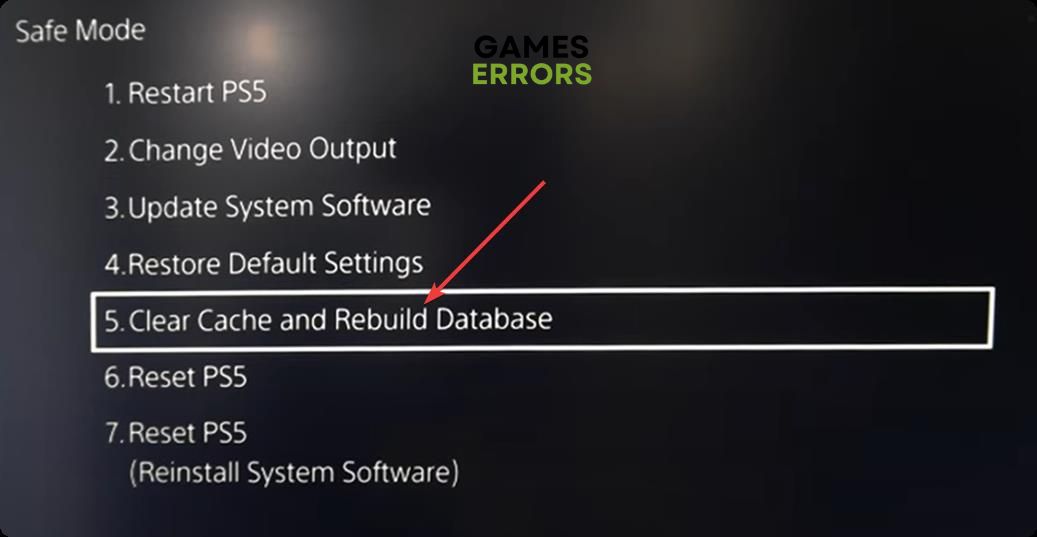
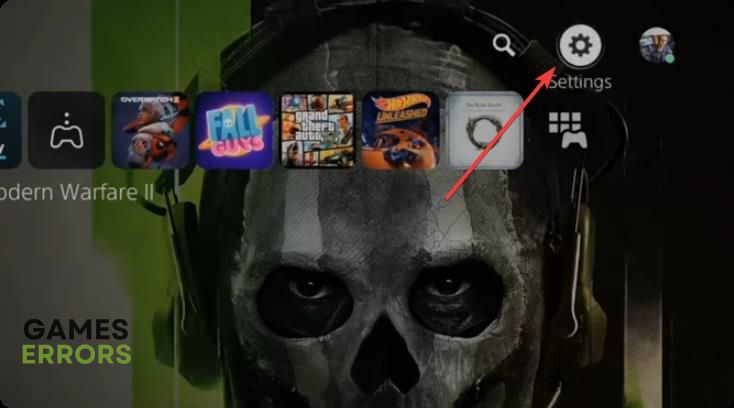
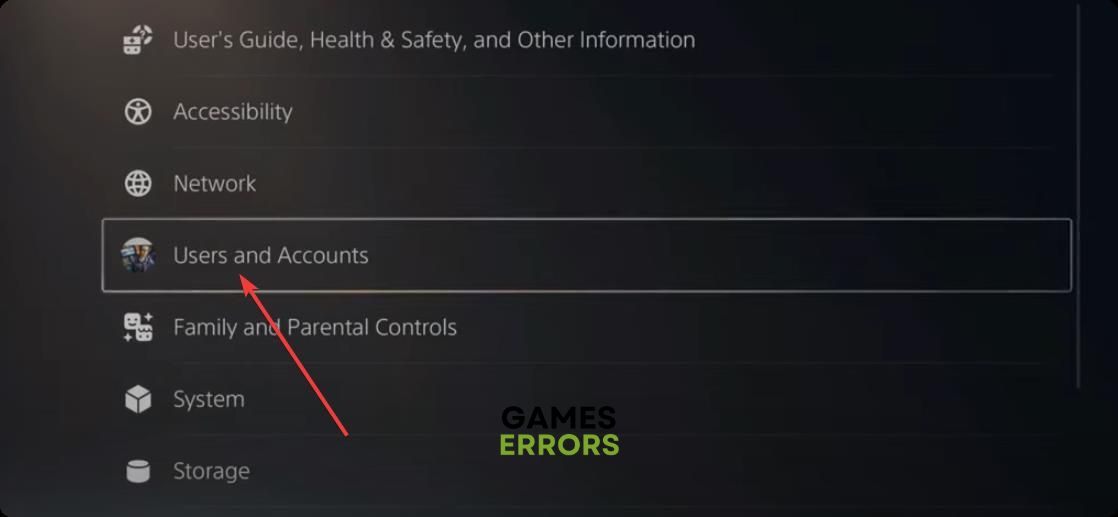
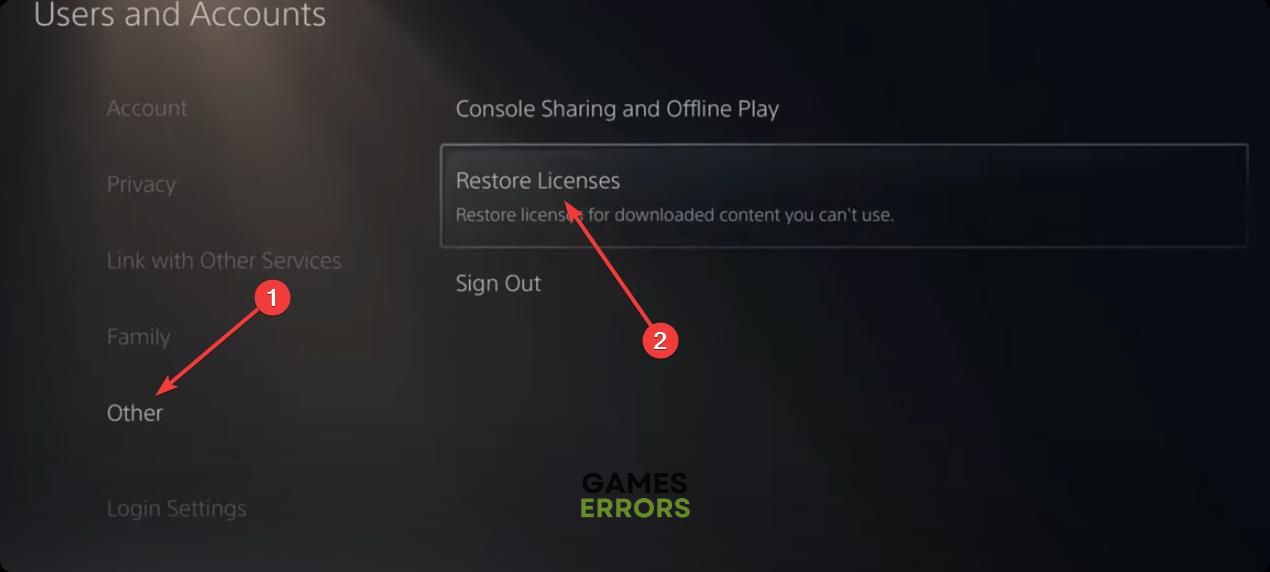
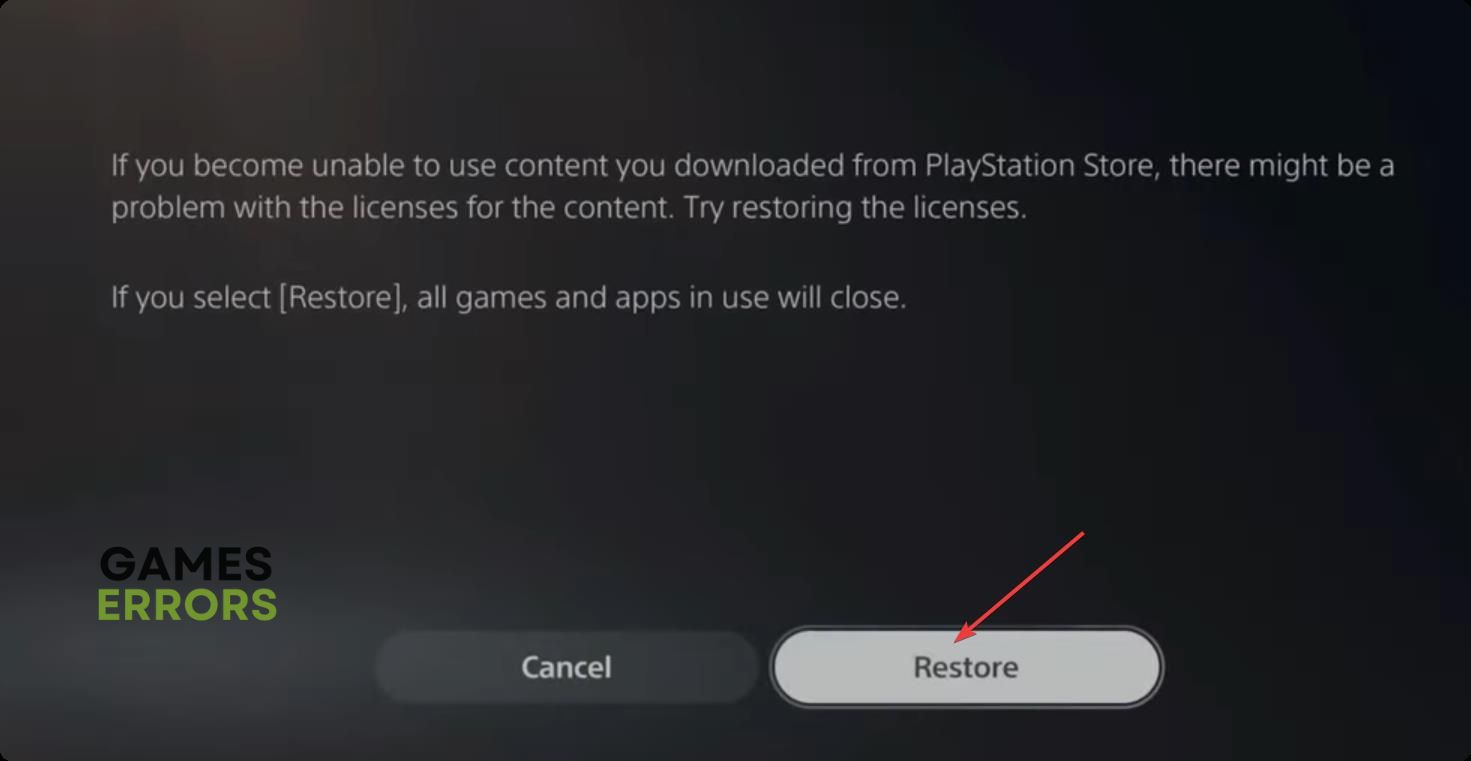
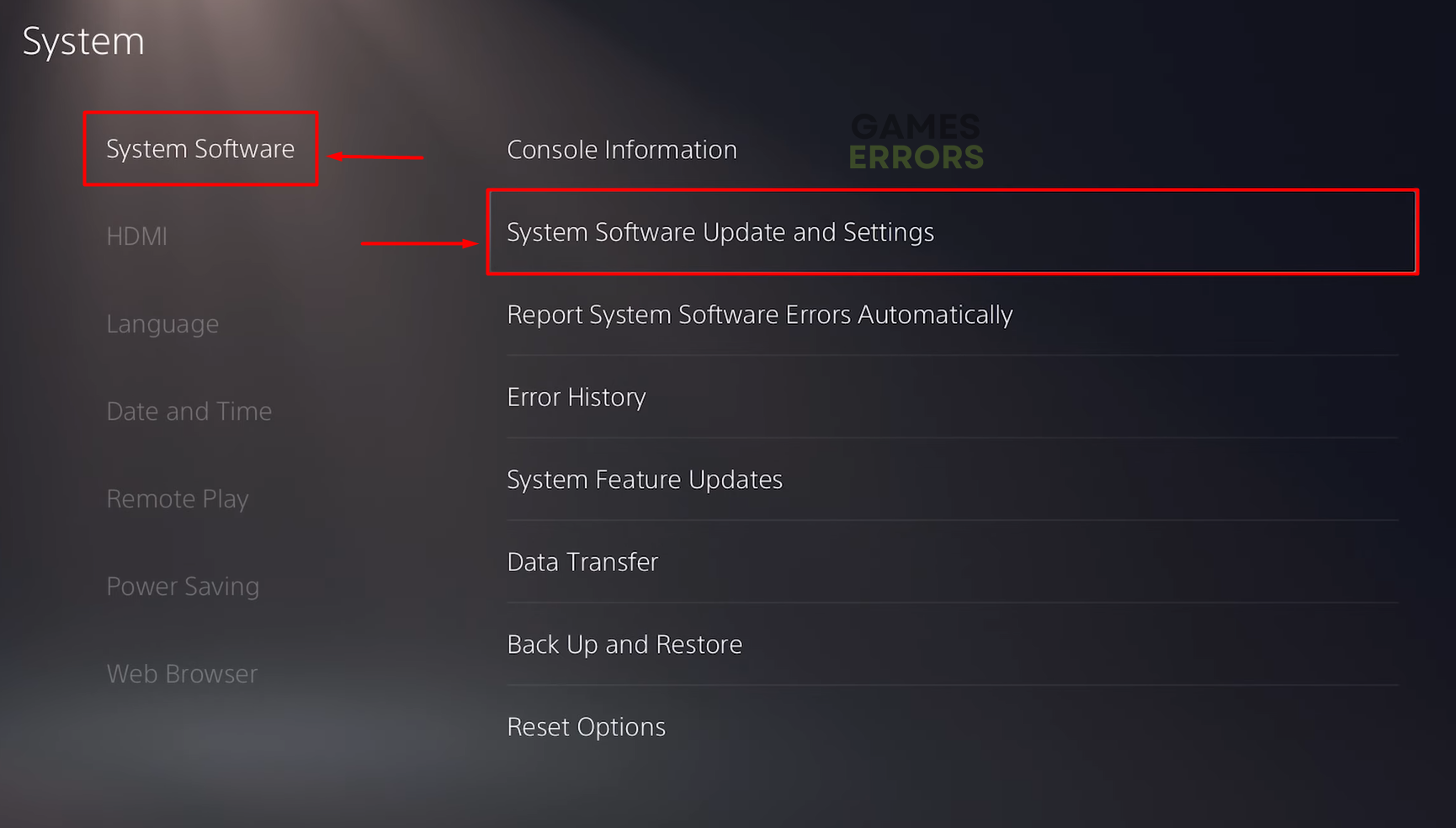


User forum
0 messages