An Unidentified Error Occurred on PS5 [Solved]
Is "An Unidentified Error Occurred" on your PS5? Let's fix it. 🎮
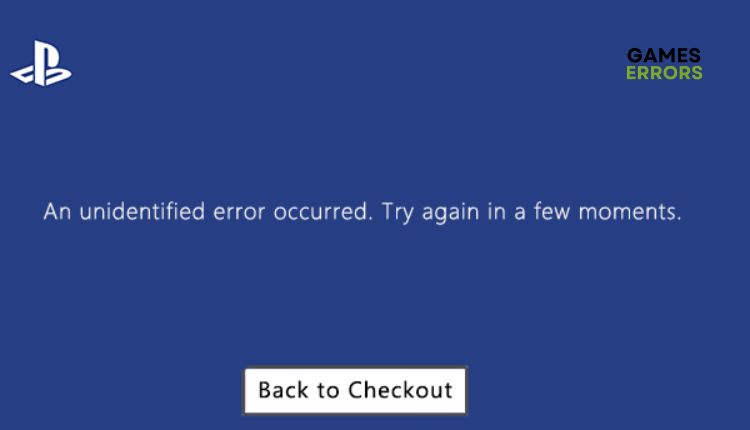
The design of the new Sony PS5 is a subjective question; however, the progress in terms of graphics, performance, build quality of the console, cooling, noise, and controller capabilities is unquestionable. You are combining all that gives you a package worth the money invested. PS4 games run better and more fluidly, so only a few games will provide you with problems until a patch comes out. Unfortunately, when purchasing games from the PlayStation Store, you may encounter the error message “An unidentified error has occurred. Try again in a few moments.” Only you can click the “Back to Checkout” button. Since the error is unidentified, you cannot know what it is and how to solve it. But don’t worry; we have created this guide to offer practical solutions to eliminate the mentioned error.
Why does my PS5 say unidentified error when I buy a game?
Although this is an unidentified error, we found through analysis that several causes lead to this problem:
- PlayStation Network has some issue
- The payment method is not verified
- There is not enough money in your account
- Problem with your license or e-mail
How do I fix unidentified error on PS5?
To overcome this problem, do the following:
- Check for PSN server status
- Verify your payment method
- Add funds to your PSN wallet
- Change e-mail address
- Restore license on PS5
- Restart PS5
1. Check for PSN server status
If you receive the message “An unidentified error has occurred” when purchasing on the PlayStation(PS) Store, the first thing you should do is check the status of the PSN (PlayStation Network) server. If the servers are down, you must wait until they become operational and try again to make your transaction on the PS Store.
2. Verify your payment method
Another way to fix the problem is to check if your PSN account matches the region of your payment method. : ensure that your credit card and PS Store are in the same region. This problem is pronounced if you use a VPN service for your console, and the location of your console and payment account may not match. Before paying for your game, check your country/region selection. Here’s how to verify your payment method:
1. In the console menu, navigate to Settings and select Users and Accounts.
2. Choose Account and then Payment and Subscriptions.
3. Choose Payment Methods.
4. Now verify your Payment Methods. You can add a new credit card if you accidentally lost your old one or got a new one. An unidentified error may appear if you try to pay with an old credit card that is no longer valid.
5. Fill in the fields with your new credit card information and save the payment method as default.
6. Now go to the PS Store and try to buy anything to check if an unidentified error is gone.
3. Add funds to your PSN wallet
Time needed: 3 minutes
An “unidentified error” when making a PS Store purchase can occur because you don’t have enough funds in your PSN Wallet. In that case, you need to top up your wallet.
- Go to the Settings menu
Navigate to Settings and select Users and Accounts.
- Choose Account
In Payment and Subscriptions, select Add Funds.
- Select your default payment method
Select your default payment method and how much you want to add to the PSN wallet.
- Visit PS Store
Finally, try to buy anything on the PS Store using your wallet and check if the error is fixed.
4. Change e-mail address
An “unidentified error” when purchasing from the PS Store may appear for security reasons because you’ve been using your old e-mail for too long. Change your existing e-mail as follows:
1. Navigate to Settings and select Users and Accounts.
2. Choose the Sign-In ID (E-mail Address) option.
3. Enter your new e-mail address.
4. After verifying the new e-mail address, log in to your PS account and try to buy anything on the PS store.
5. Restore the license on PS5
If the previous steps did not solve the unidentified error, try restoring your license on the PS5 console.
1. Navigate to Settings and select Users and Accounts.
2. Select Other and then Restore Licences.
3. Select Restore.
4. Once it is done, go to the PS Store and try to buy anything to check if an unidentified error is gone.
6. Restart PS5
The last step we recommend to solve the problem is to restart your console. A console power cycle will reset all running applications and processes, including those causing an unidentified error. Do following:
1. While PS5 is turned on, hold the Power button until it turns off.
2. Unplug the power cord and wait 10 to 15 minutes.
3. Plug the power cable back in and turn on the console.
4. Go to the PS Store to check if “An unidentified error has occurred” is fixed.
Related articles:
- PS5 Error Code NP-104602-3: How To Fix It Quickly
- CE-107880-4 Error PS5: Best 3 Ways To Fix This Problem
- Games Not Launching PS5: Why And How To Fix It
Conclusion
We hope we’ve helped you resolve the “An unidentified error has occurred” issue on PS5. You can also contact PlayStation Support, who can provide more solutions. In any case, if you have any questions or suggestions, leave a comment below.

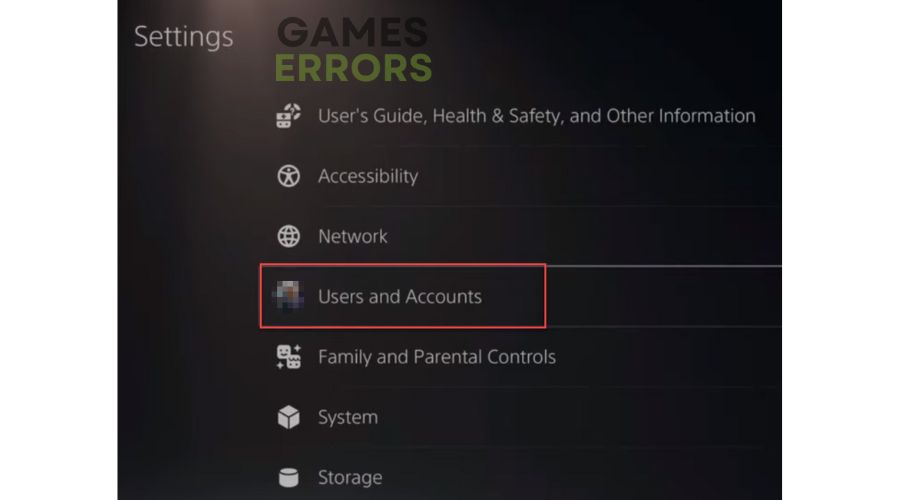
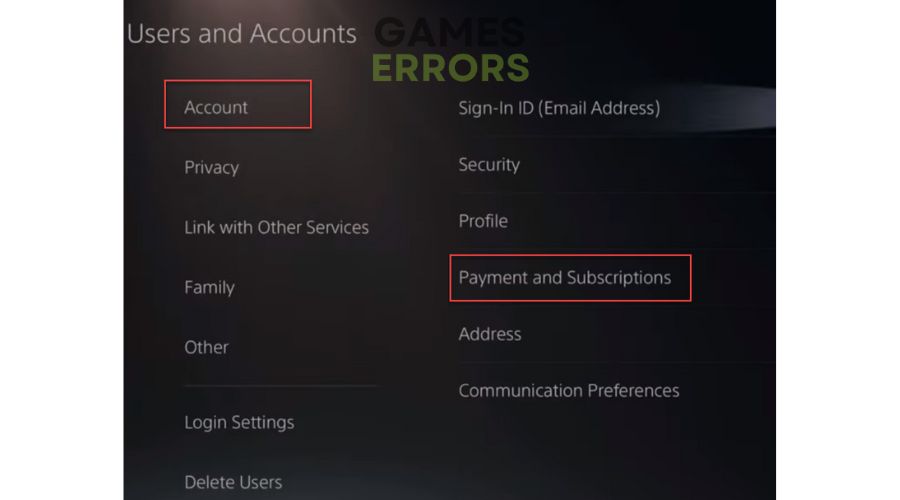
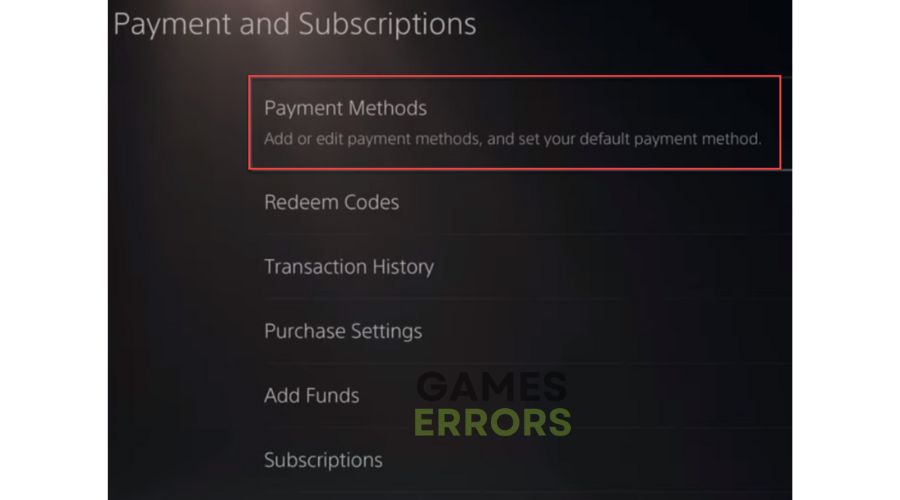
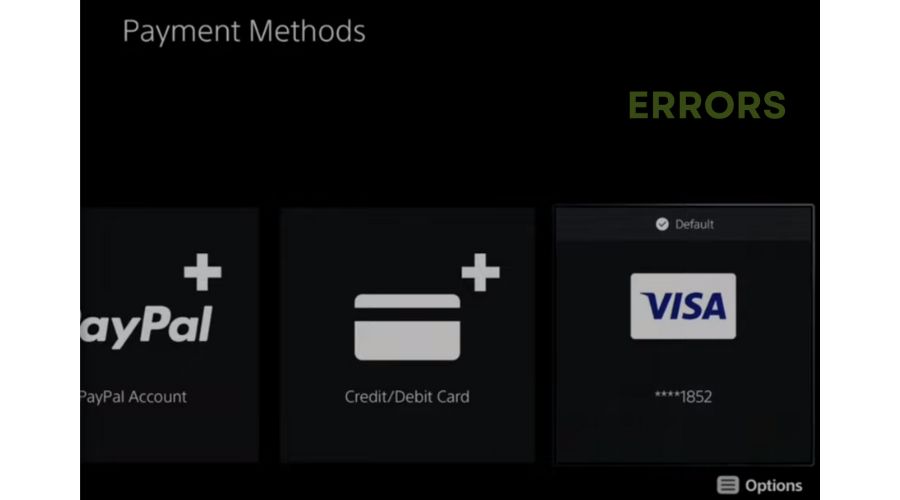
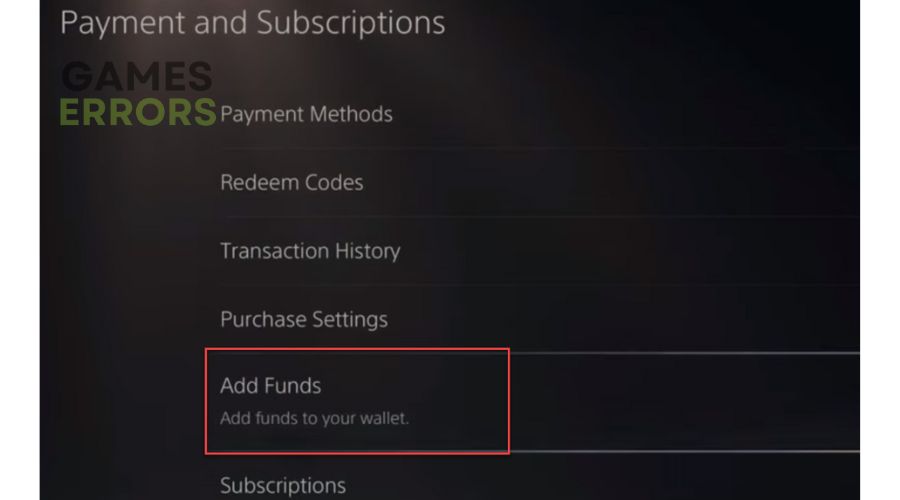
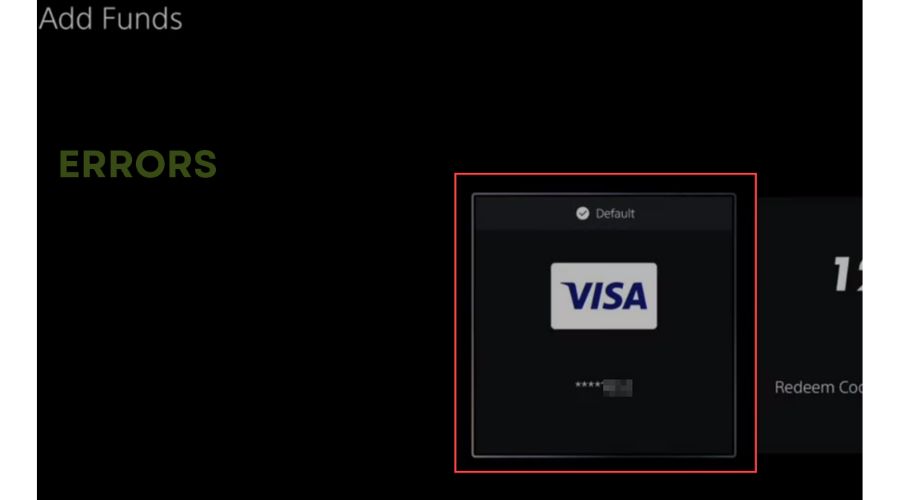
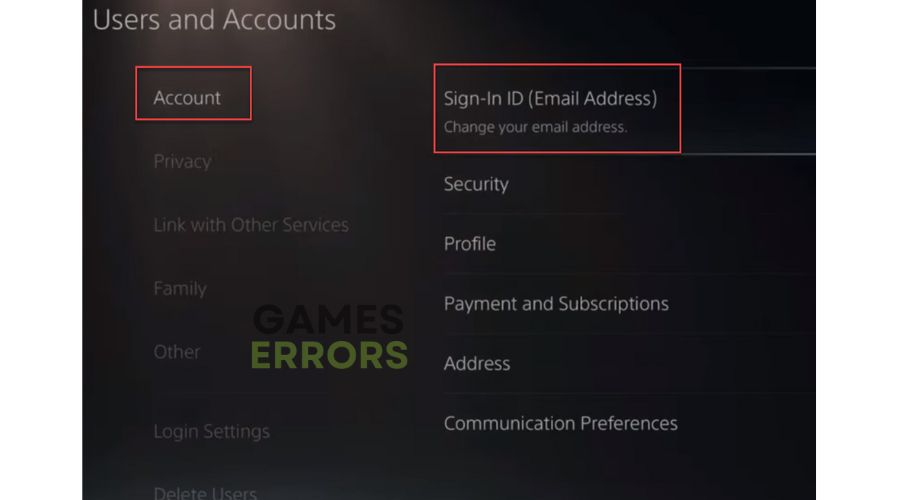
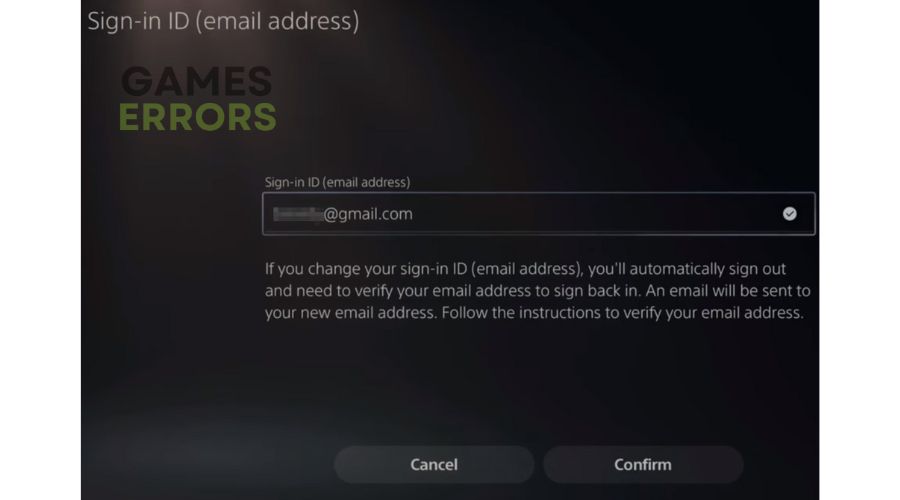
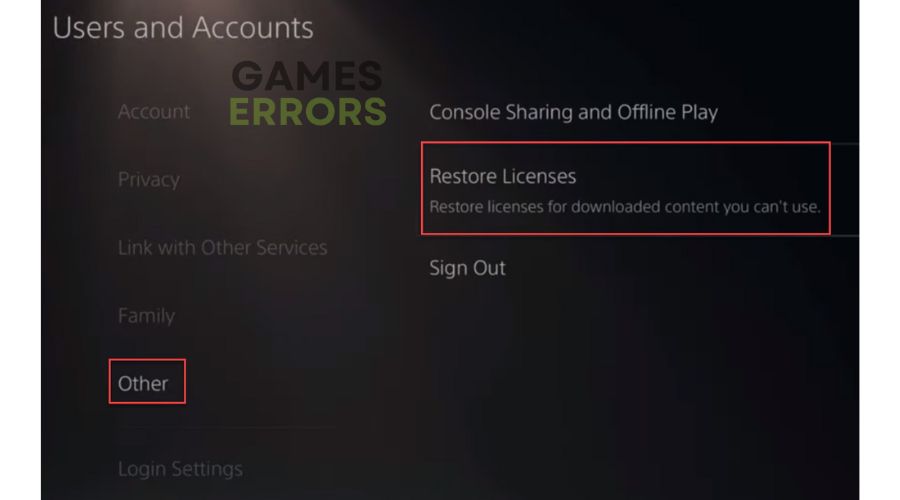
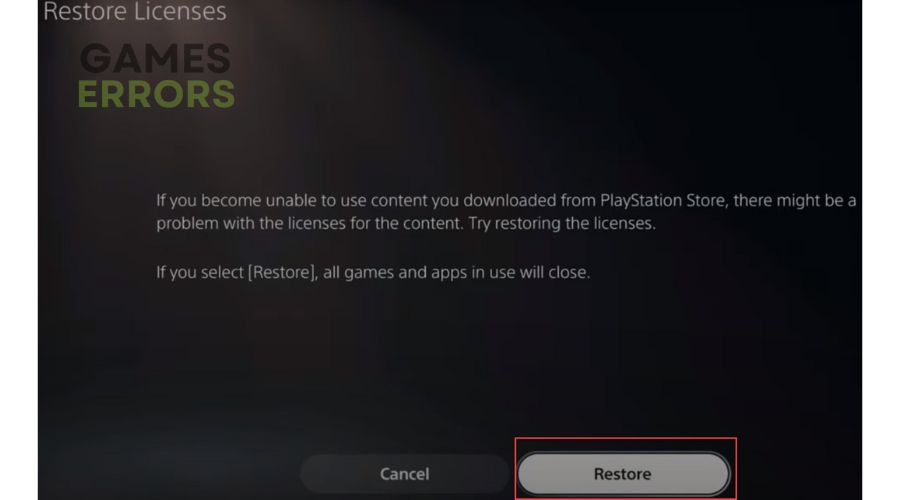


User forum
0 messages