Overwatch 2 Error Starting Game: Fix it Instantly
Getting an error when starting Overwatch 2 and can't continue the game? With our tips, you can easily fix this problem. 🎯
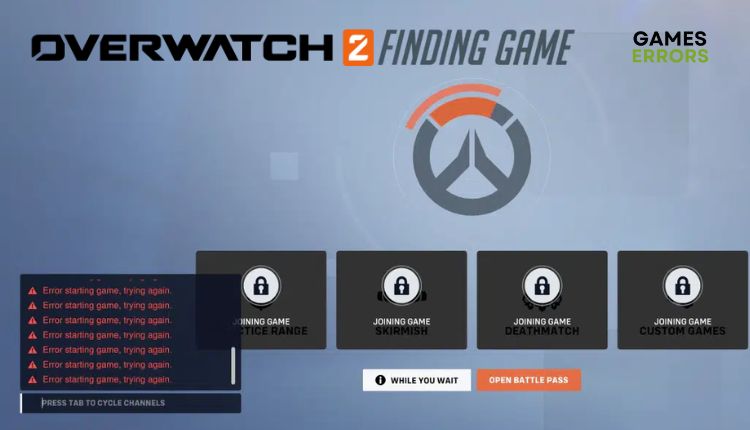
Overwatch 2 is the new iteration of Blizzard’s youngest free-to-play hero shooter franchise. The game’s world is no longer as fresh as it was when it was introduced in the first sequel, so it was high time to do something while there is still potential around the heroes that entered pop culture and while it can get an audience hooked on the servers. This is a mild modification of the original game without revolutionary (and innovative) ideas. Regardless, Overwatch 2 is an excellent game, and if you haven’t played it before, you will have a blast. However, are you one of those unfortunate players who received the error message “Error starting game, trying again” when starting the game? Not sure what kind of error it is and how to eliminate it? Don’t worry because with our help you will quickly fix this problem.
Why does it say error starting game in Overwatch 2?
We will highlight several possible causes of error when starting Overwatch 2, such as problems with the gaming server, corrupted game files, issues in your network, VNP enabled, game not updated, etc.
How do I fix Overwatch 2 not launching?
To fix the error starting game in Overwatch 2, first, follow these basic steps to solve the problem quickly:
- Check the Blizzard service status. If the service is down, wait for it to be operational again.
- Restart the game launcher (Blizzard.net) or your PC.
- Update Windows to the latest version.
- Run Overwatch 2 as an Administrator.
Overwatch 2 still has the error issue? Then, do the following:
- Check your internet connection
- Scan and repair game files
- Change your region
- Update Overwatch 2
- Flush your DNS Cache
1. Check your internet connection
One of the possible reasons you might get “Error starting game, trying again” in Overwatch 2 could be your slow and unstable internet connection. We recommend that you do the following:
- Power cycle your modem or router. Unplug the power cord for two minutes and then plug it in. Wait until LED indicators are back to normal state.
- Check and verify your download, upload, and ping (latency) with popular online internet speed testers.
- Bring the console or PC close to the router or modem if you use WiFi for gaming.
- Temporarily or permanently disable any WiFi devices that reduce your bandwidth.
- Use ethernet for a faster and more stable connection than wireless for comfortable gaming.
- Check with your ISP for any other problems.
2. Scan and repair game files
You found that your network is stable and fast, but you still have “Error starting game, trying again” in Overwatch 2. This error can also occur if one or more game files are corrupted or missing. We recommend scanning and repairing Battle.net game files as follows:
1. Launch the Battle.net client and go to your games library. Locate and select Overwatch 2 game.
2. Click the gear icon next to the Play button and select Scan and Repair.
3. Click Begin Scan button.
4. Wait a few minutes for the Battle.net client to finish scanning and repairing game files.
5. Launch Overwatch 2 to check if the error is gone.
3. Change your region
Time needed: 1 minute
To fix “Error starting game, trying again” in Overwatch 2, try changing your region. The servers in your region may be overloaded or scheduled for maintenance. To avoid waiting for them to be operational again, change your region.
- Launch the Battle.net client
Navigate to your games library, locate and select Overwatch 2 game.
- Change region
Click the globe icon next to the game name and change the region (Americas, Europe, or Asia)
- Try launching Overwatch 2
Try to launch a game to check if the “Error starting game, trying again” issue is gone.
4. Update Overwatch 2
An outdated game version can lead to various issues in Overwatch 2, including “Error starting game, trying again.” We recommend that you immediately upgrade the game to the latest version as follows:
1. Launch the Battle.net client and go to your games library. Locate and select Overwatch 2 game.
2. Click the gear icon next to the Play button and select Check for Updates.
3. Now, if any updates are available, download and install.
5. Flush your DNS Cache
Flushing DNS will delete IP addresses or other DNS records from the cache. This can help resolve security and internet issues that may cause Overwatch 2 to have an “Error starting game, trying again.” Here’s how to flush your DNS cache:
1. Press Win+Q on the keyboard and type cmd in the search bar.
2. Right-click on the Command Prompt and select Run as administrator.
3. Type: “ipconfig /flushdns” and press Enter, then “ipconfig /registerdns” and press Enter, and “ipconfig /release” and press Enter.
4. Now, type: “ipconfig /renew” and press Enter, then “netsh winsock reset” and press Enter. After that, restart your computer.
Extra steps:
If, after all the steps, Overwatch 2 still has “Error starting game, trying again,” consider these options:
- Temporarily disable Windows firewall or antivirus.
- Turn off VPN if you use it or enable it if you don’t.
- Reinstall Overwatch 2, as this can fix any corrupted files and help you eliminate the error.
Related articles:
- Overwatch 2 High Ping Issue: How To Fix & Avoid Lags
- Overwatch 2 Applying Update Stuck: Why & How To Fix It Easily
- Overwatch 2 Failed To Connect To Game Server: Fix It Easily
Conclusion
We hope that with the solutions we have presented here, you can eliminate “Error starting game, trying again” in Overwatch 2. However, don’t hesitate to let us know in the comments below which solution worked for you or if you have any fixes that we have not mentioned.

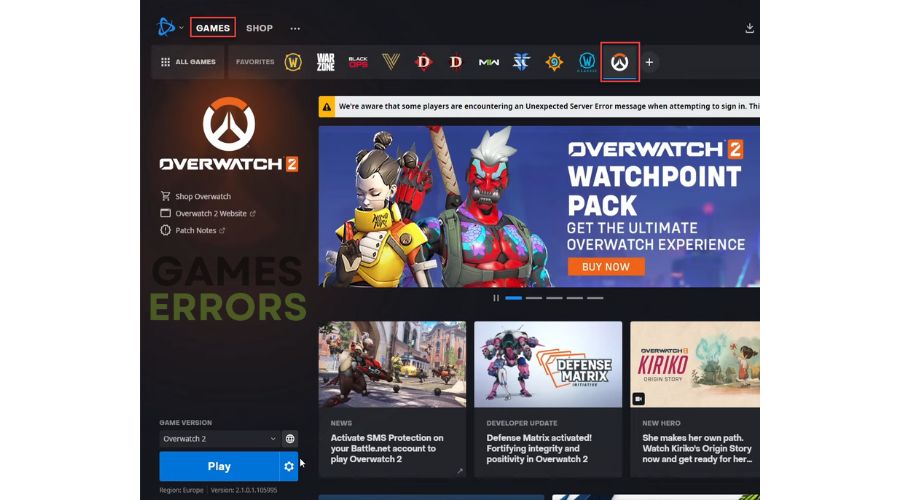
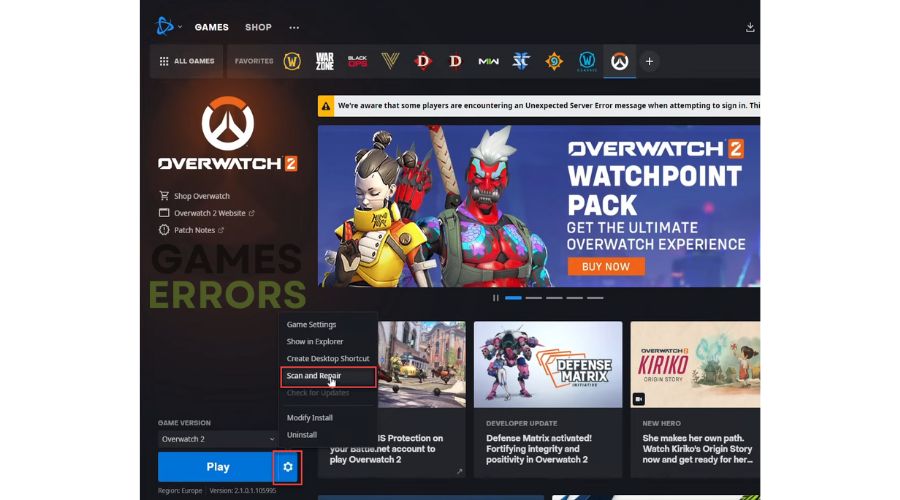
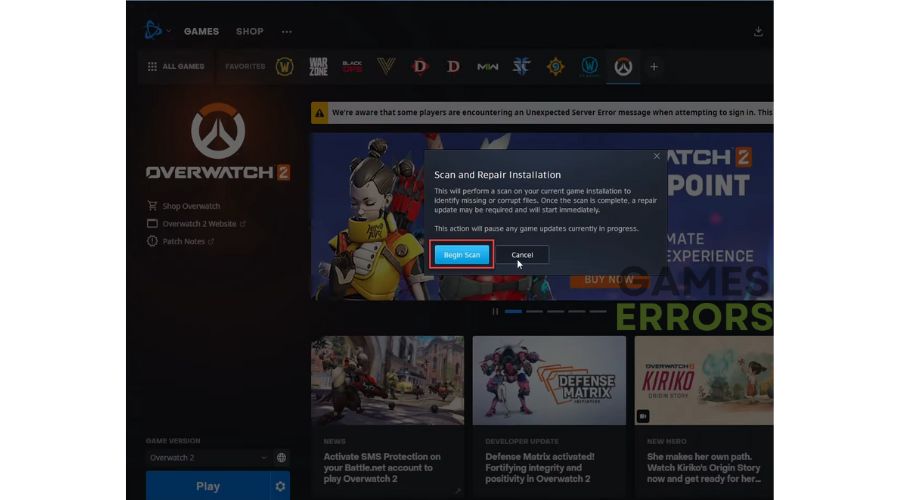

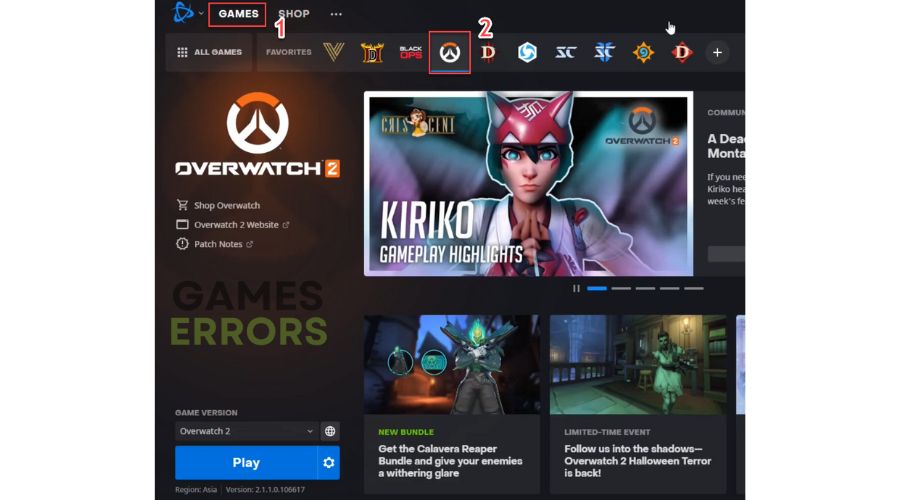
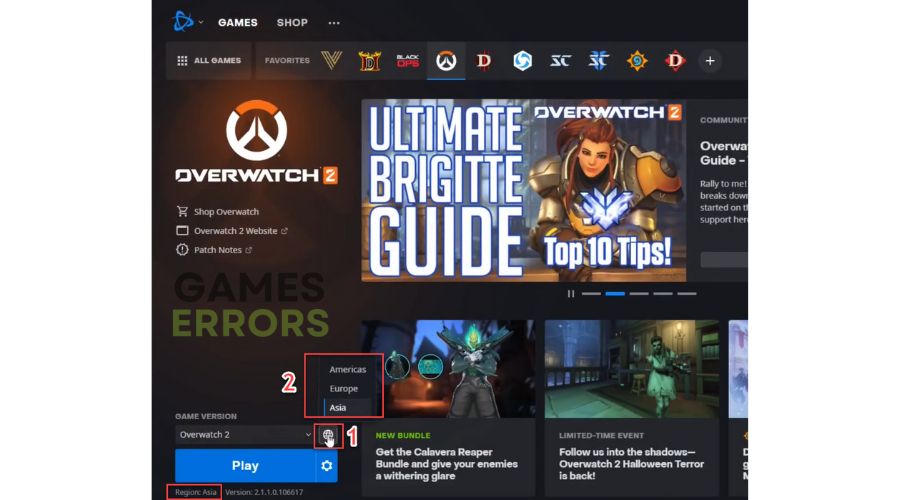
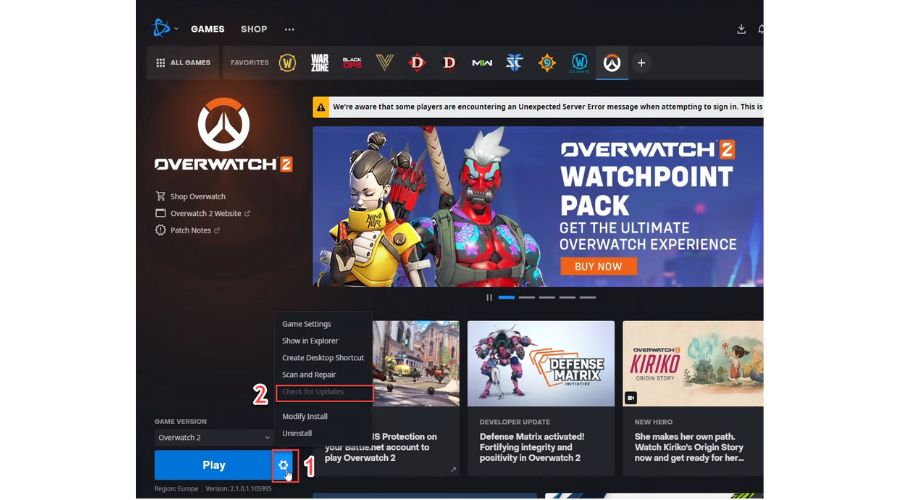




User forum
0 messages