PS5 Error CE-108255-1 [How to Fix]
If you are bothered by PS5 error code CE-108255-1, we have practical solutions to fix this problem. 🎮
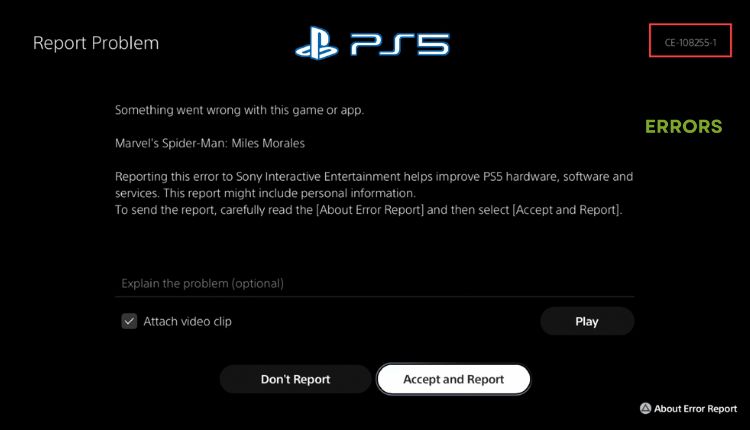
The PS5’s appearance may not be everyone’s cup of tea, but its design boasts quiet operation, efficient cooling, and impressive power. The console’s user-friendly and speedy UI links your games to social platforms. PS5 performance allows 4K and high FPS gaming. However, proof that the PS5 is not perfect in every aspect is reflected in the errors that appear, such as PS5 error code CE-108255-1. What it is about and how to overcome this error is the topic of this article.
Why do I get error code CE-108255-1 on PS5?
Many factors can cause the PS5 error code CE-108255-1. This error causes your game (or games) not to load or crash constantly. Therefore, when you receive this error, you may suspect the following:
- the game disc is physically damaged or dirty
- corrupted game files
- a bug in the game
- console software issue
How do I fix error code CE-108255-1 on PS5?
Before proceeding with our specific troubleshooting tips, it is advisable to attempt these simple tricks initially:
- Check the PlayStation Network server status. If PSN is currently down, you must wait for their support to resolve the issue.
- Check the game disk for any physical damage or scratches. If the disc has accumulated dust, it’s advised to wipe it with a clean microfiber cloth gently.
- Check and verify your internet connection, especially if you are on WiFi.
When you get error code CE-108255-1 on a particular game or app, you may need to try a few of our tips to resolve the issue. We recommend that you do the following:
- Update the game
- Delete and reinstall game
- Check for software updates
- Restart PS5 from Safe Mode
- Rebuild the database
- Contact Sony support
1. Update the game
If you experience a PS5 CE-108255-1 error while playing a specific game, the first step is to confirm that you are running the latest version of that game. To do so, check for any recent updates you may have missed. It’s worth noting that newer games may have more bugs, so updating your game could resolve the issue quickly.
1. Select the error-affected game from the Home screen.
2. Press the Options button on your Dual Sense controller.
3. Select Check for Update.
2. Delete and reinstall game
The error code CE-108255-1 may be due to corrupted save or game files. We recommend deleting and reinstalling the game if you cannot access a previously saved position. Do following:
1. On the Home screen, go to Settings by selecting the gear icon.
2. Select Saved Data and Game/App Settings.
3. Select Console Storage.
4. On the Console Storage menu, choose the Delete option and then check game(s) from the list to delete.
5. Now, download and install the game or app again.
3. Check for software updates
Time needed: 10 minutes
To ensure optimal performance on your PS5 console, Sony regularly issues system software updates, including new features and bug fixes. If you’re experiencing error CE-108255-1, consider potentially updating your PS5 system software to try to resolve the issue.
- Open Home screen
Select the gear icon in your screen’s top right corner to access Settings.
- Select System option
In the Settings menu, select the System option.
- Select System Software
In the System menu, choose Select System Software Update and Settings.
- Check for system update
Select Update System Software, and if an update is available, wait until the process is finished.
4. Restart PS5 from Safe Mode
We recommend restarting your PS5 from safe mode to resolve error code CE-108255-1. With this solution, you will not lose your data. Do the following:
1. Make sure the PS5 is turned off.
2. Press and hold the power button until you hear two beeps.
3. Release the power button, and your console will enter Safe Mode.
4. Connect your PS5 controller via a USB cable.
5. Navigate to the first option Restart PS5. Select it and wait for the console to restart.
5. Rebuild the database
If the PS5 error code CE-108255-1 still exists, rebuilding the console’s database might help. To do this, access the Rebuild Database feature in PS5 Safe Mode, which scans the drive and creates a new database of all content on the system. Remember that this procedure may take a few hours and requires a console restart. It’s important to note that rebuilding the database won’t lead to any data loss on your PS5.
1. Boot the PS5 in Safe Mode and select Rebuild Database.
2. Upon restart PS5, check if the error code CE-108255-1 has been fixed.
6. Contact Sony support
If you continue experiencing error code CE-108255-1 on your PS5, we recommend contacting Sony support for assistance. Their team of experts is equipped to handle any console issue, and they will be happy to help you resolve the problem. Don’t hesitate to seek their support for any situation that may be beyond the scope of our solutions here.
Related articles:
- PS5 ‘Something Went Wrong WV-109156-2’: How To Fix
- PS5 Error WS-116520-5: Fix It Quickly
- An Unidentified Error Occurred On PS5 [Solved]
Conclusion
We hope that one of our solutions will help you solve error code CE-108255-1 on your PS5. However, do not hesitate to comment below for additional questions or suggestions.


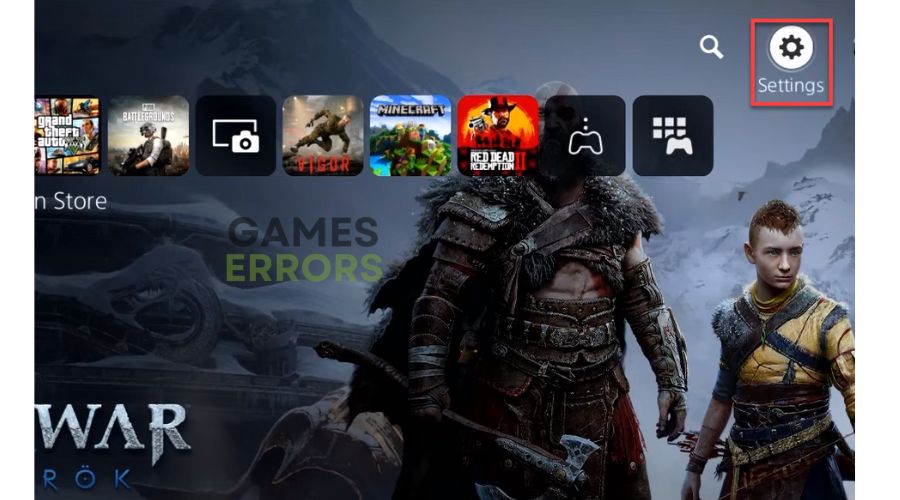
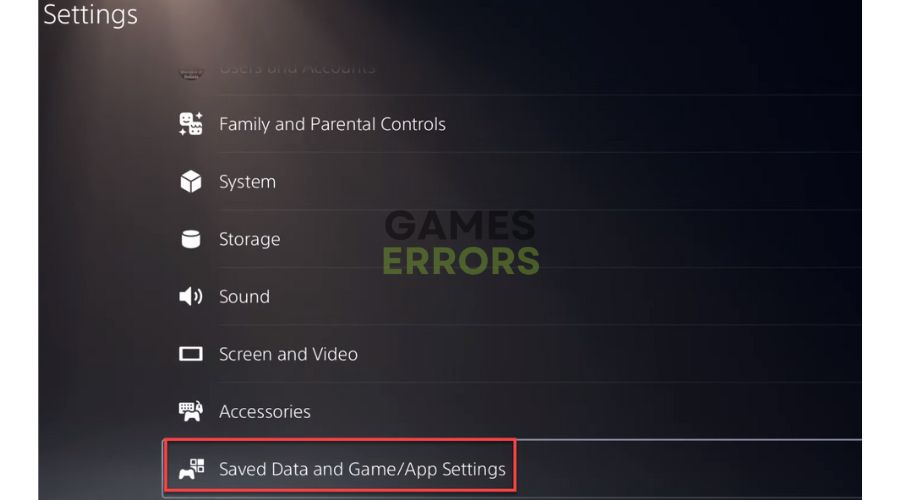
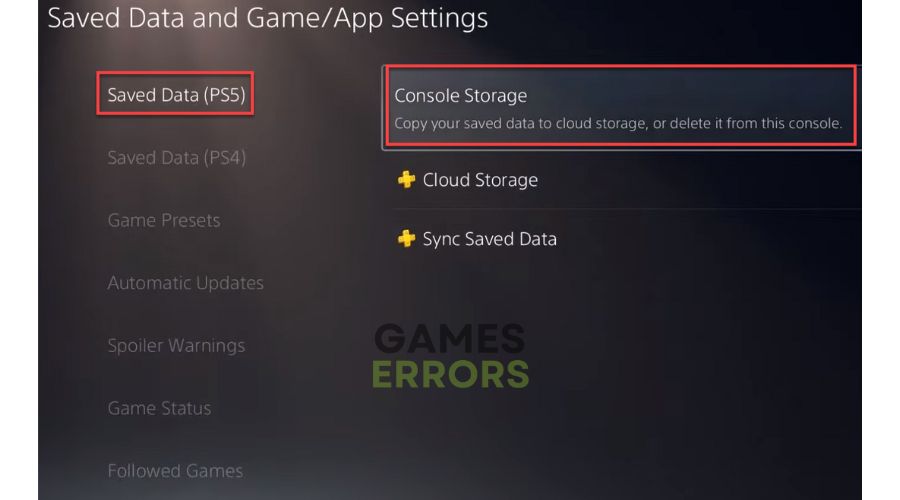
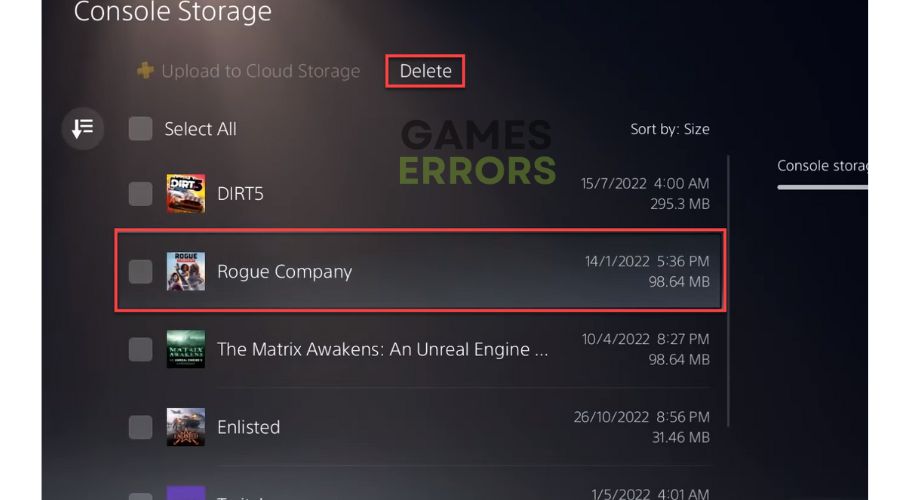
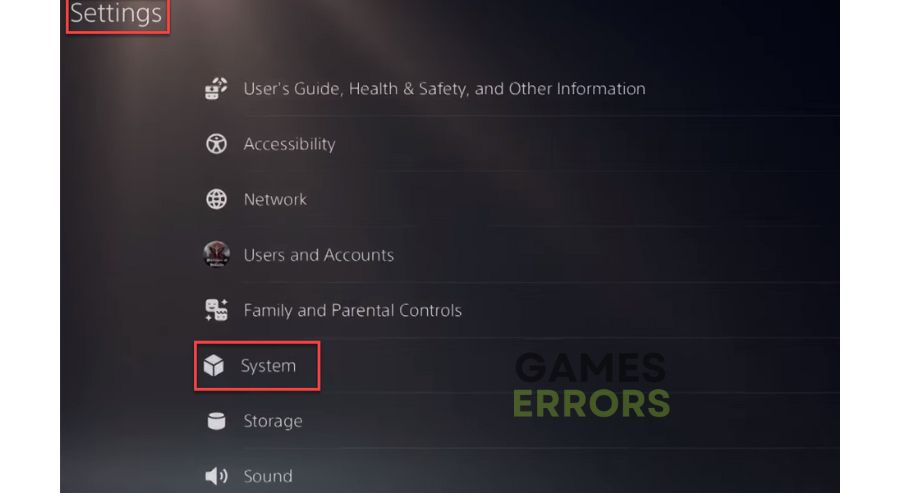
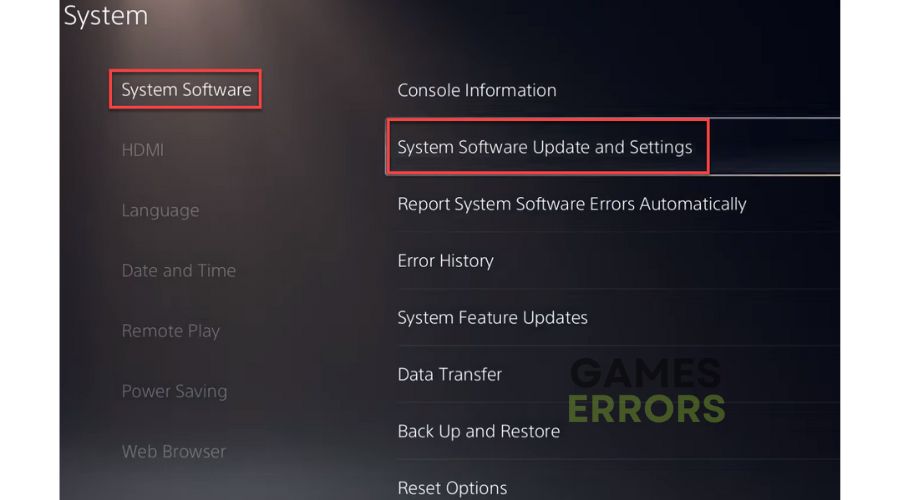
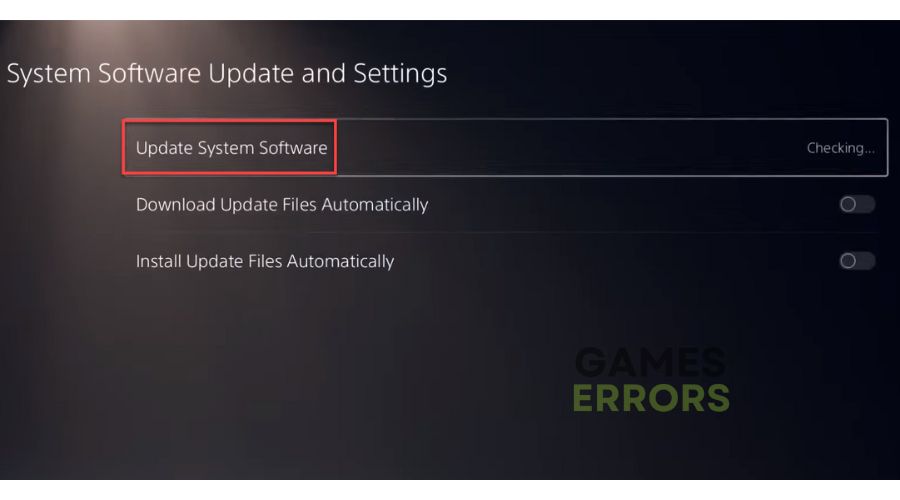
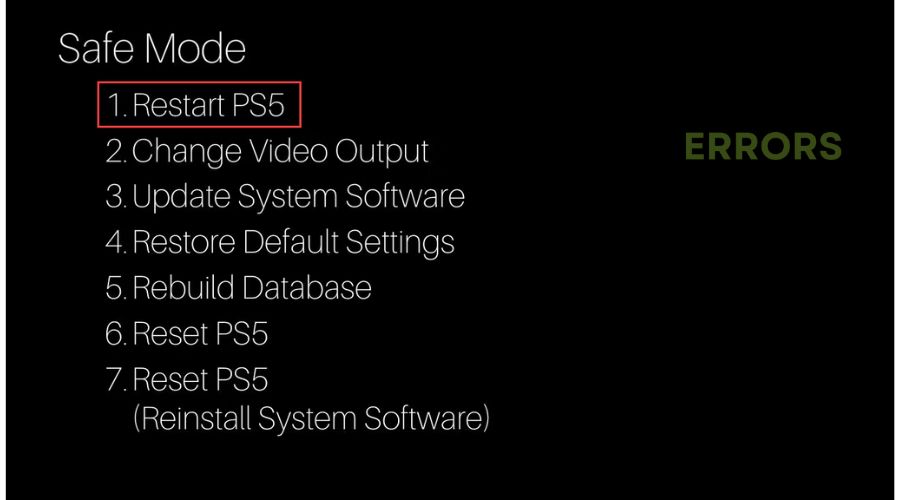
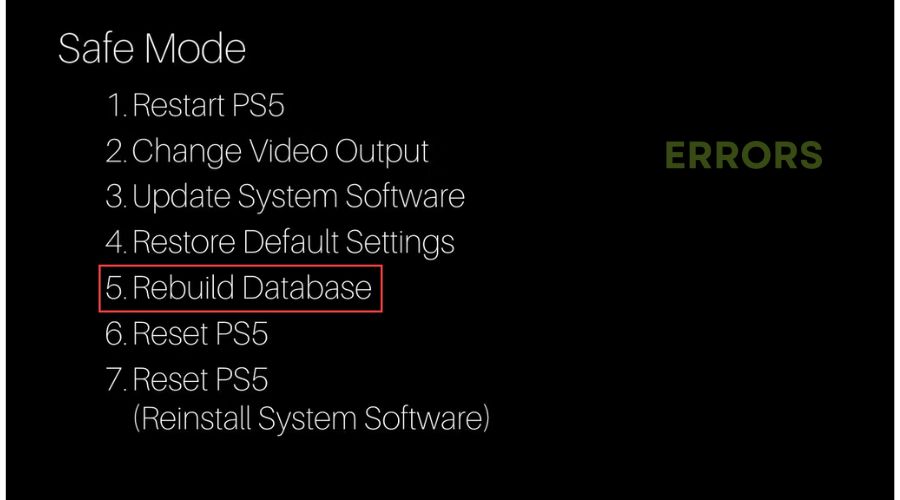


User forum
0 messages