Diablo 3 Error Code 30002: Fix It Quickly
Launching the game and getting an error code is equivalent to losing the electricity. Light yourself up and fix this error code with our solutions! 💡

Many players complain that the Diablo 3 Error Code 30002 prevents them from enjoying the latest adventure from the Diablo series. Although the error code is vague and general, we did our best to combine the most common causes and solutions so you can enjoy Diablo 3 fully!
If you encounter this error, there is a significant chance of getting the error code 395002 in Diablo 3.
There was a problem creating the game. (Code 30002)
Why do I get Error Code 30002 in Diablo 3?
You get the error code 30002 in Diablo 3 due to a problematic internet connection, Windows-related permission issues, corrupted game files, unavailable game servers, incorrect network settings, pilled-up cache files, or other problems with your home network.
How to fix Diablo 3 error code 30002?
Get started with these quick checks and fixes:
- Check your internet connection: Use the Google Speed Test to check if your internet connection works correctly and if the latency is high.
- Run Diablo 3 as an administrator: Right-click on the game executable file, select Properties and navigate to the Compatibility tab. Enable Run this program as an administrator and hit OK.
- Verify game files: Battle.net launcher offers an easy way to find and repair corrupted Diablo 3 game files. This can resolve the error code 30002 if faulty game files cause it.
Follow the step-by-step solutions listed below.
1. Change the server pool
Time needed: 2 minutes
Since the Diablo 3 Error Code 30002 is directly related to faulty communication between the game server and your PC, the first significant change you should apply on your PC is to let the game decide to which server it will connect. This way, we eliminate the faulty server as the root of the error.
- Open the Battle.net launcher and click on All Games.
- Click on Diablo 3, select the gear icon, and click on Game Settings.
- Enable Additional command line arguments and copy/paste the following command:
OnlineService.Matchmaking.ServerPool=Default - Hit Done, restart your PC, and launch Diablo 3.
2. Update the network driver
If the game server is not the problem, the chances are your PC cannot communicate with it. To resolve this, you can update the network driver and ensure proper communication of your device with the internet.
- Click the Windows icon, type Device Manager, and open it.
- Double-click on the Network Adapters section.
- Right-click on your internet adapter and select Update driver.
- Select the Search automatically for drivers option.
- Install the network driver update.
- Restart your PC.
There is a way to automate the whole process! Use a driver updater tool like PC HelpSoft to scan and update the network driver whenever necessary. This way, you get more free time to enjoy games rather than to stress about troubleshooting annoying error codes.
3. Restart network settings
Some network settings might still cause trouble, even if you have the latest network drivers. Restart them with Command Prompt and a few commands.
- Click on the Windows icon, type Command Prompt, and open it.
- Right-click Command Prompt from the search results and choose the Run as administrator option.
- Type in the following commands and hit Enter after each one:
ipconfig /flushdns
ipconfig /registerdns
ipconfig /release
ipconfig /renew
netsh winsock reset - Restart your PC.
4. Delete cache files
PIlled-up cache files create various troubles, including error codes in Diablo 3. Resolve it by deleting cache files occasionally.
- Use the Windows Key + R shortcut to open the Run dialog, type %localappdata%, and hit OK.
- Press CTRL + A to select all files in the folder.
- Hit the Delete key to delete all the files in the folder.
➡ If prompted to confirm, click on Yes.
➡ If some files can’t be deleted, click on Skip.
Extra steps
If you still encounter the Diablo 3 error code 30002, try to do the following:
- 🌐 Use an alternative network: If nothing so far has helped you, there is a fair chance your network has additional problems. To verify this, connect your PC to another network and check if the error occurs.
- 🔁 Reinstall Diablo 3: The last resort is to uninstall Diablo 3 and delete all game files and folders. Restart your PC and perform a clean Diablo 3 installation.
Related articles:
- Diablo 3 Error Code 24004: Causes And Solutions
- Diablo 3 Error Code 1016: How To Fix It Quickly
- Diablo 3 Error Code 1: Why Do You Get This Error & How To Fix
Conclusion
These were the most effective ways to solve the Diablo 3 error code 30002. Comment with additional details if the error persists, and we will do our best to assist you. Let us know if you find any working solutions we didn’t mention.

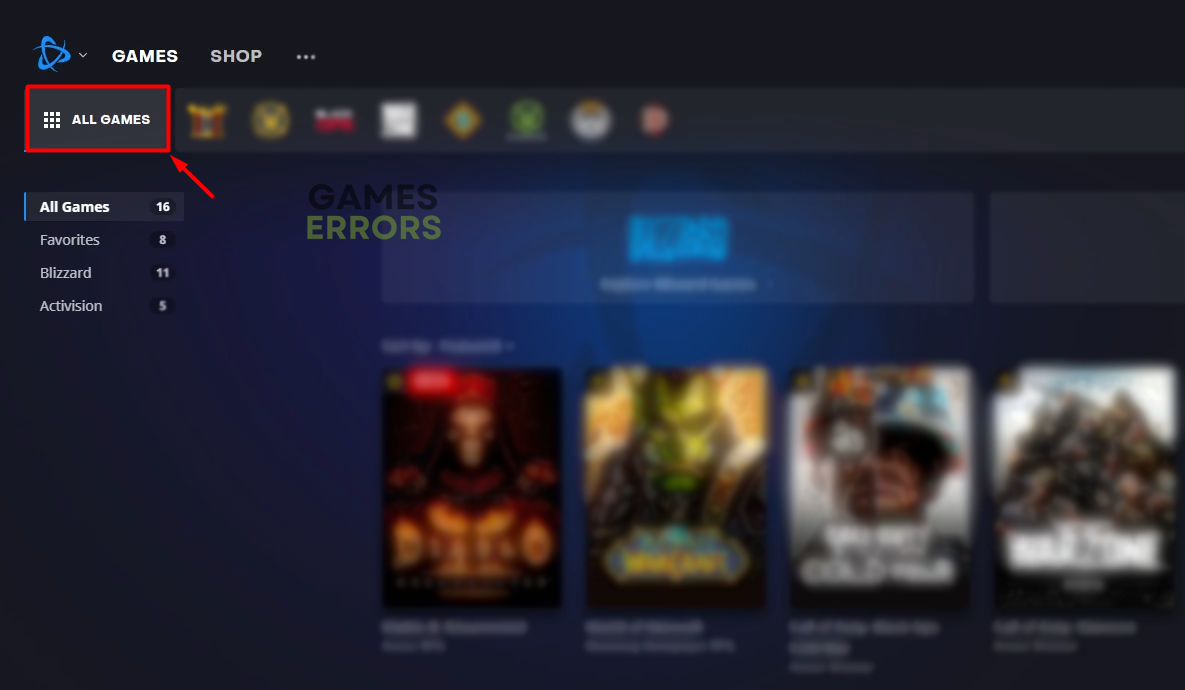
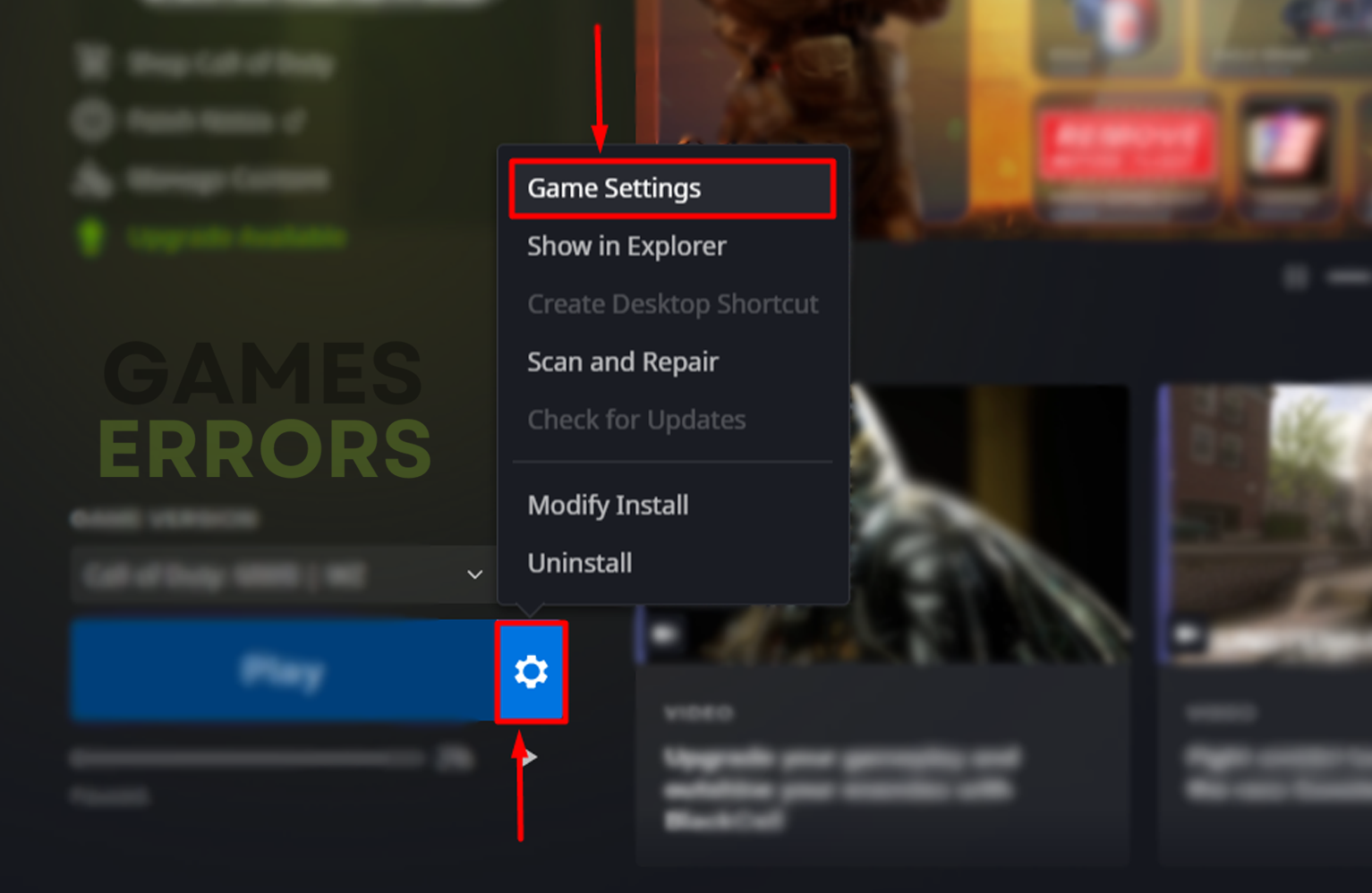
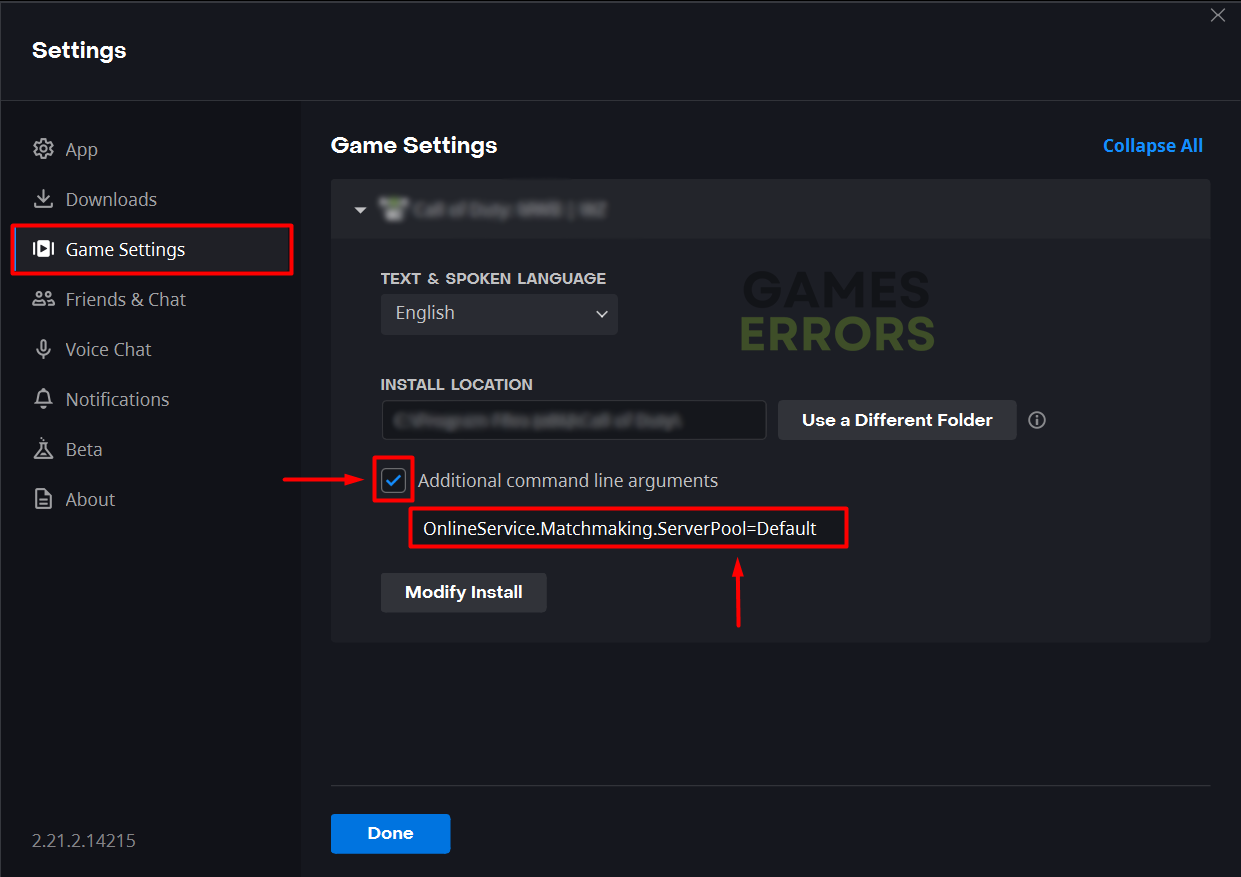






User forum
0 messages