League of Legends Tutorial Not Working: How to Fix It
If you can't get into the LOL' tutorial, you won't be able to play this game. To get rid of this frustrating situations, tweak the things mentioned in this guide 👇
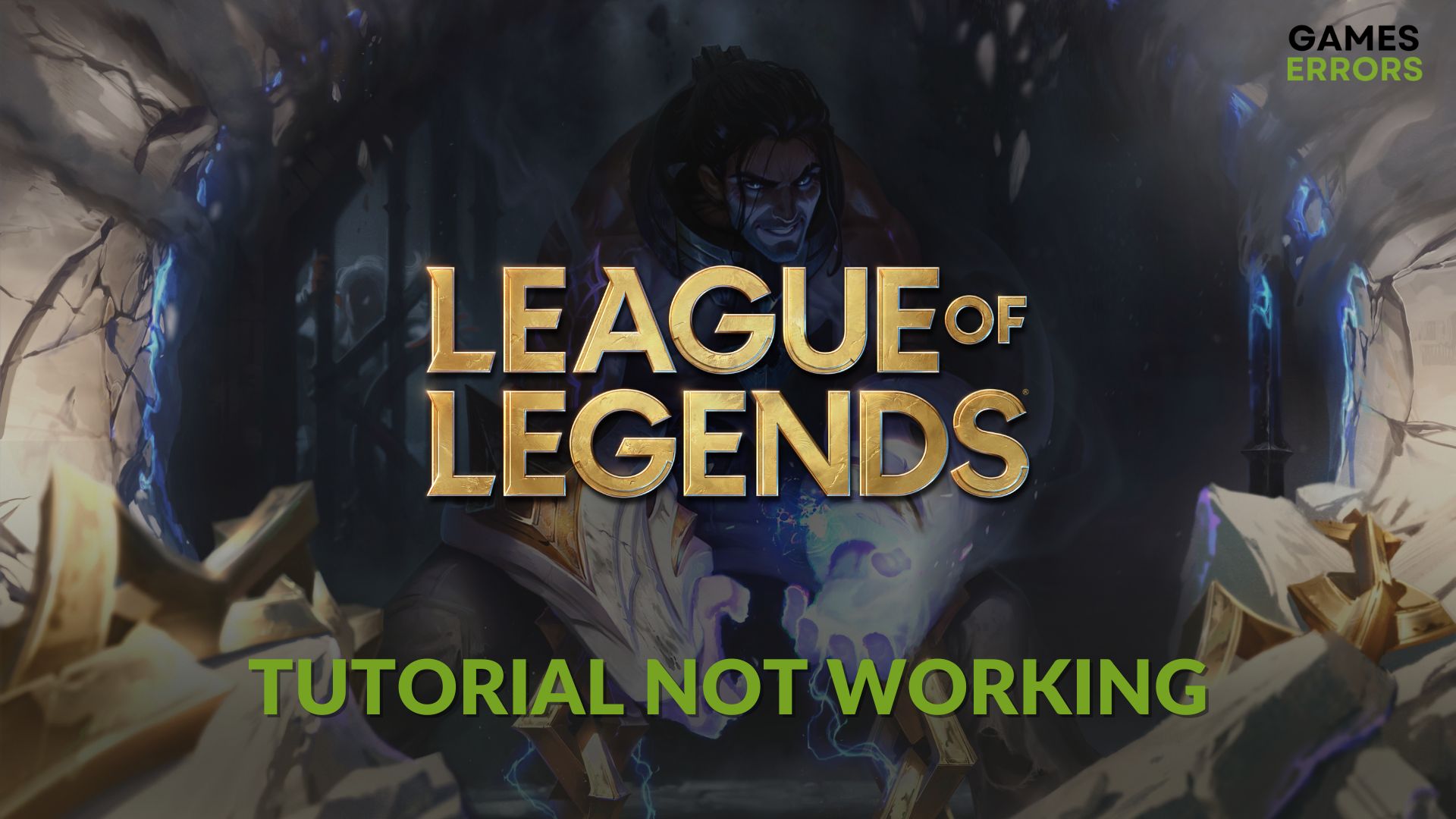
Is the League of Legends tutorial not working on your system? Many users are currently going through this unwanted situation. This article will describe how to fix it and why it happens.
Undoubtedly, the League of Legends (LOL) is a fascinating game that any multiplayer lover should like. With its stability and immersive gameplay experience, this item has won a lot of gamers’ hearts. But, things often may turn into nightmares. Sometimes, you may notice that you can’t start the tutorial in LoL. Luckily, there are working solutions to solve it.
If you are interested, learn how to solve there was an error with the login session on LOL.
Can I skip the LOL tutorial?
Unfortunately, there is no way to skip the tutorial on League of Legends for now. You must complete it if you want to continue playing the game. So if you are unable to begin or continue the tutorial on LOL, you won’t be able to play this title.
Usually, the following things may prevent you from playing the tutorial on LOL:
- Connection problem: The most common reason behind the tutorial not working problem on LOL is your internet connection problem and network settings.
- Problematic game files and components: Corrupted cache, game files, and components can also cause this problem.
- Third-party services: Your antivirus, firewall, or any other third-party software can also make the tutorial unplayable on League of Legends.
- Internal bugs: The problem also can be a result of an internal bug or temporary glitch.
How do I fix the League of Legends tutorial not working?
Before getting started, you should do these quick things:
- Check LOL’s system requirements and make sure that everything is OK.
- Ensure that you have a stable connection and that you’re not using any VPN or Proxy.
- Powercycle your PC and Router.
Then, follow these suggestions to fix the League of Legends tutorial not working:
- Run the game as an administrator
- Whitelist LOL
- Change DNS
- Reset the network settings
- Update the network and graphics driver
- Re-install the game
1. Run the game as an administrator
- Go to the LOL installation directory.
- Right-click on the LeagueClient.exe file, and go to Properties.
- Go to the Compatibility tab.
- Mark Run this program as an administrator.
- Next, click on Apply and OK.
2. Whitelist LOL
- Open the Start Menu, type Windows Security, and press Enter.
- Navigate to the Firewall & network protection.
- Click on Allow an app through Firewall.
- Then, click on Change settings.
- Mark the boxes for both Private and Public networks next to the League of Legends.
- Click on OK.
3. Change DNS
Time needed: 2 minutes
Changing the DNS server settings can be a very effective solution to fix the tutorial not working problem on League of Legends.
- Press Win + I to open Windows Settings.
- Go to Network & Internet and then click on Wi-Fi or Ethernet, depending on your connection.
- Now, find the DNS server assignment section and click on Edit next to it.
- Select manual and enable the switch for IPv4.
- Set 8.8.8.8 as preferred and 8.8.4.4 as your alternate DNS, then click Save.
- Restart your Windows 11/10 PC.
This method also may help to get rid of packet loss issues on LOL.
4. Reset the network settings
- Go to Windows Settings like before.
- Go to Network & Internet and then click on Advanced network settings.
- Click on Network reset.
- Then, click on Reset now.
- Restart Windows.
5. Update the network and graphics driver
- Press Win + R on the keyboard to open Run.
- Type devmgmt.msc and press Enter to open Windows Device Manager.
- Expand Network adapters.
- Right-click on the network adapter you are using and then click on Update driver.
- Click on Search automatically for drivers.
- Follow any onscreen steps to finish the updating process.
- Similarly, update the graphics card driver.
- Follow any onscreen steps to complete the process.
To get the latest driver, PC HelpSoft is a far better option than the built-in device manager. This tool also can update your network, graphics, and other drivers together at once with just a single click.
6. Re-install the game
- Open Windows Settings like before.
- Navigate to the Apps and then Installed Apps.
- Then, locate League of Legends.
- Click on the three horizontal dots next to it and then click on Uninstall.
- Finish the process.
- Restart your PC.
- Open Riot Client and redownload and reinstall the game.
Now, try to play the LOL and see whether you still can’t start the tutorial or it’s working now.
Additional methods:
If the League of Legends tutorial is still not working, we suggest you apply these things as well:
- Update Windows to the latest version.
- Disable or uninstall your antivirus and firewall completely.
- Perform a clean boot and see if it works.
- Also, consider re-installing both LOL and Riot Client.
Learn how to solve the critical error on LOL if necessary.
Hopefully, the above suggestions will help to resolve the League of Legends’ tutorial not working problem. However, you should always keep this game and the Riot Client up to date and ensure that nothing interferes with the game processes to avoid encountering the same problem. Have any questions regarding these suggestions? Let us know in the comment box.



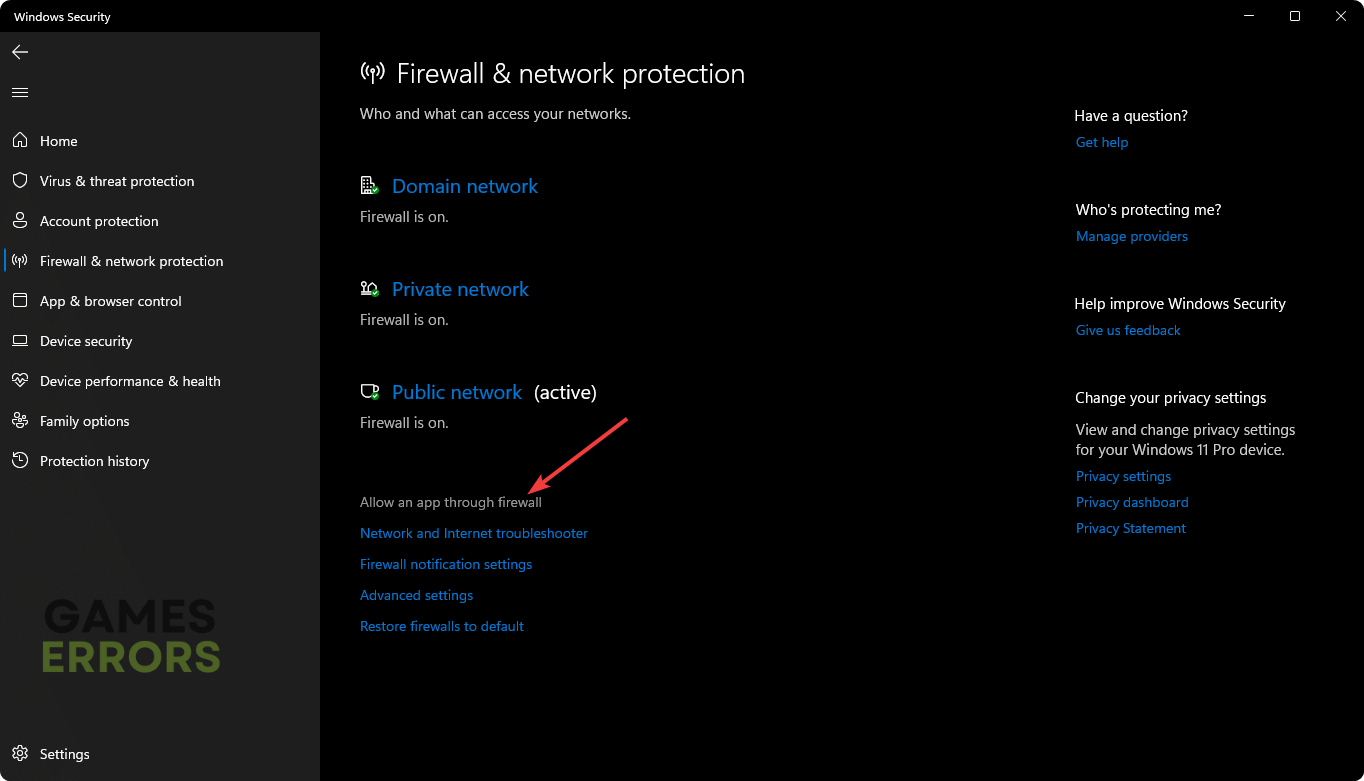
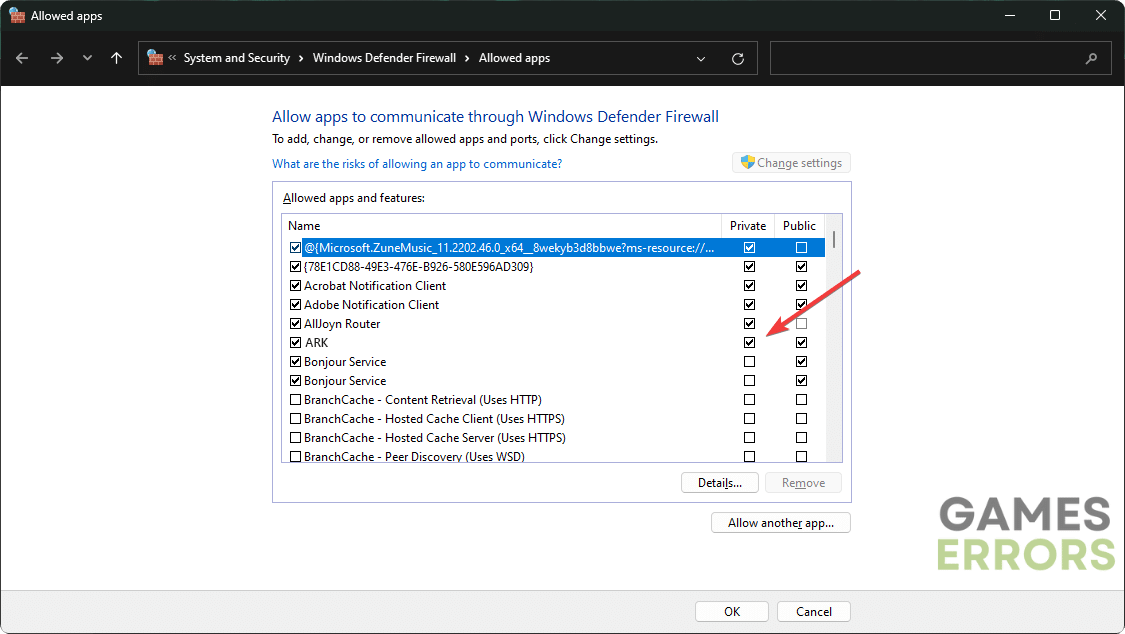
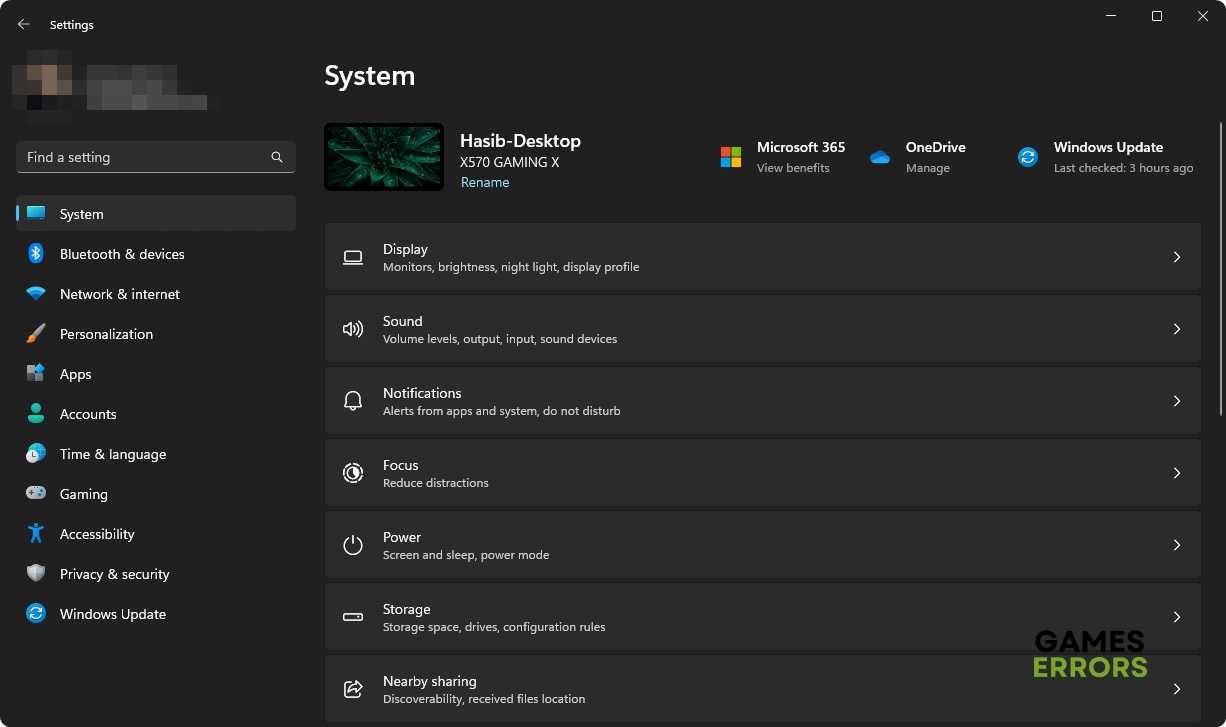









User forum
0 messages