Remnant 2 Won't Launch: Most Effective Ways to Launch It
We're here to lend a hand with a handy guide on efficiently troubleshooting the frustrating issue of your Remnant 2 not launching. 🎯
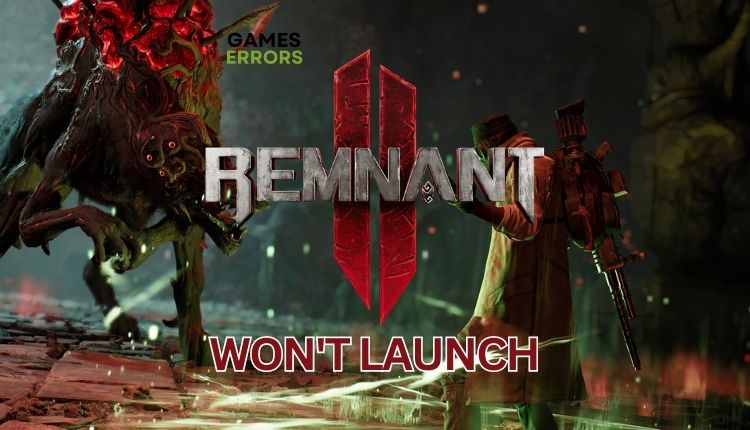
If you’re looking for a fantastic co-op experience, Remnant 2 should be on your list. It surpasses the original in every aspect, offering top-notch visuals. This game is a must-have stand-out title for 2023. For those who love this genre, it can be a nightmare if Remnant 2 doesn’t launch, and you cannot enjoy this Gunfire Games masterpiece. To avoid wasting time searching for a solution, refer to our troubleshooting guide if you’re experiencing this issue.
Why is my Remnant 2 not launching?
We will identify the primary causes of this issue:
- Your PC is not suitable for recommended system requirements.
- Outdated graphics driver, Windows OS, and the game itself.
- Corrupted game files.
- Overlay issues.
- Conflict with firewall or antivirus.
- Unnecessary apps are running in the background.
How do I fix Remnant 2 not launching?
First, we suggest you do these preliminary steps:
- Double-check if your PC meets the recommended system requirements.
- Restart the game and your PC to eliminate any temporary issues.
- Close all unnecessary apps running in the background.
- Verify and repair game files.
If the steps mentioned above did not resolve the launching issue with Remnant 2, try the following tips:
1. Update graphics card driver
If you experience issues starting or playing Remnant 2, it could be due to an outdated or corrupted GPU driver. To avoid this problem, we suggest updating your GPU driver regularly to the latest version.
1. Right-click on the Start Menu and choose Device Manager from the quick access menu.
2. Double-click on Display adapters to expand it.
3. Right-click on your graphics card and click Update driver.
4. Choose Search automatically for drivers and follow the on-screen guide to finish the update process.
ℹ️ We suggest using a tool like PC HelpSoft instead of Device Manager to ensure your PC has the latest official system drivers. Device Manager may sometimes indicate that the best driver is already installed, even if that statement is incorrect. With PC HelpSoft, you can avoid this issue and ensure your system operates optimally.
2. Update the game client
Time needed: 5 minutes
We recommend updating the game client because outdated Steam, Origin, EA App, etc., can often cause various issues with the game, including the game won’t launch. There is an example for the Steam client:
- Open Steam client
Click on Steam>Check for the Steam Updates…
- Download update
f there is a new client version, click Download and wait for Steam to update.
- Relaunch Steam
After the update, log in to your Steam account and try to run Remannt 2 to check if the issue is gone.
ℹ️ To update your Epic Games Launcher, you can update manually or automatically. The update process should start automatically if you’re using the EA App, which has replaced the Origin launcher. Unlike Steam, there is no manual update option available. However, you can simply relaunch the EA App to check for updates.
3. Clear cache
If you’re having trouble launching Remnant 2, we suggest clearing the game client cache.
1. Launch Steam client.
2. Click Steam on the menu, and then choose Settings.
3. Select Downloads from the left pane, then click Clear Download Cache.
4. A pop-up window will appear, asking you to confirm clearing the cache. After finishing, you will be logged out.
5. Log in to your Steam account again, then check if the issue is gone.
👉Extra steps
Won’t your Remnant 2 still launch? We suggest some additional options to consider:
- Update Windows to the latest version.
- Update DirectX, .NET Framework, and VCRedist.
- Update Remnant 2.
- Launch the game from the installation folder ( Right-click on the Remnant2.exe>Properties >Compatibility. Tick checkbox – Run this program as an administrator)
- Check free storage space and any other issues with the drive (HDD or SSD).
- Temporarily disable firewall and third-party antivirus software.
- Disable overlay in Steam, Discord, Xbox Game Bar, etc.
- Remove any custom launch options in the Steam launcher.
- Disable OC and tools like MSI Afterburner, Rivatuner, Razer Synapse, etc.
- Perform clean boot.
- Reinstall Remnant 2 on a different drive or folder.
Conclusion
If you’re having trouble launching Remnant 2, try restarting both the game and your computer, as the issue may be temporary. Additionally, ensure your PC meets the recommended specifications and updates your Windows and GPU drivers. If you’re experiencing problems with the Steam client, try repairing it or running Remnant 2 as an administrator from the installation folder. Also, ensure the game is updated to the latest version before launching. However, for additional questions, comment below; we’ll be happy to help.


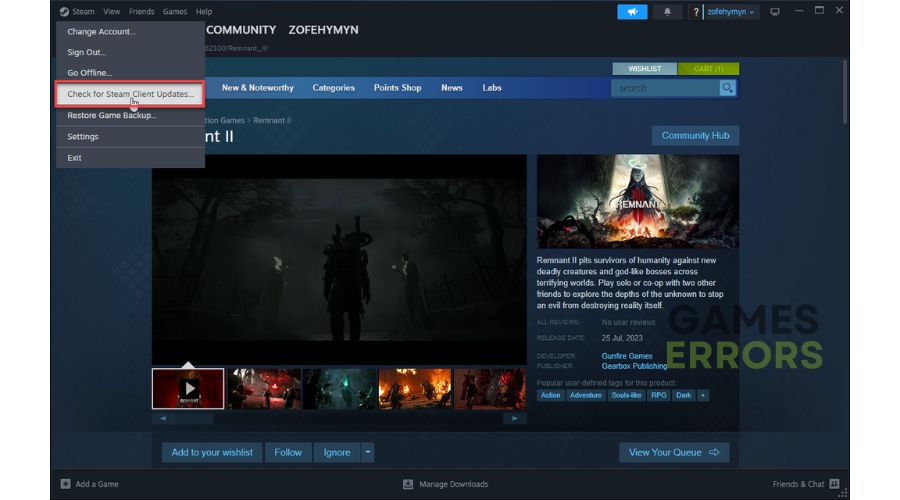
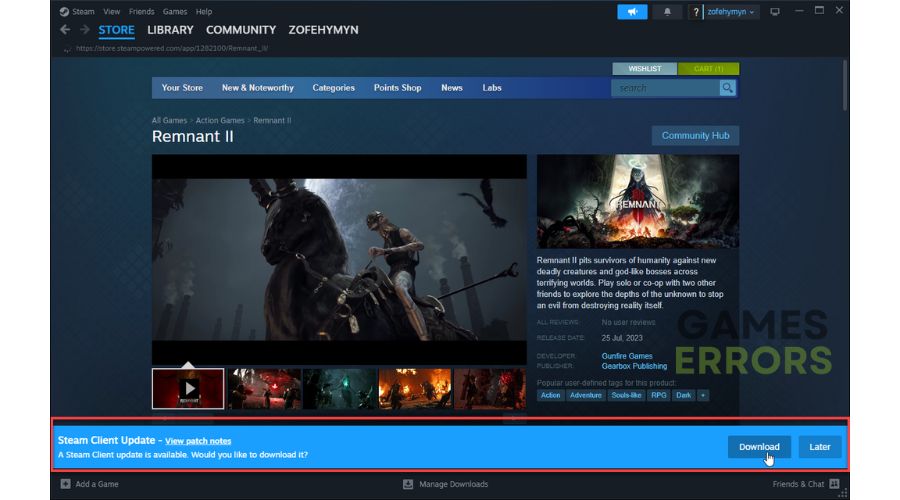




User forum
0 messages