Remnant 2 Stuck On Loading Screen: How To Fix
We're here to guide you on fixing a Remnant 2 loading screen issue. Our goal is to help you resolve it quickly. 🎯
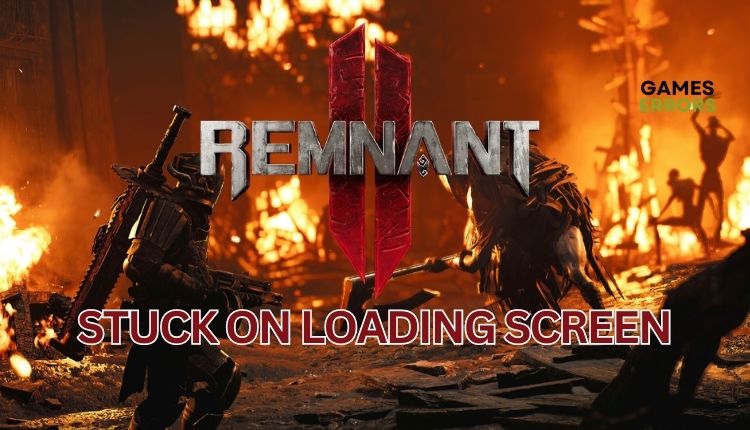
If you have enjoyed playing Remnant: From the Ashes, it is likely that you will also want Remnant 2. Even if you have not yet experienced the first game but are fans of souls-like games or rogue-likes like Returnal, Remnant 2 will surely spark your interest. The only possible disappointment may come if Remnant 2 gets stuck on the loading screen. However, you needn’t worry; we are here to assist you with our quick guide on successfully launching the game.
Why is my Remnant 2 stuck on the loading screen?
We will provide a list of possible reasons that could be the cause of this issue:
- incompatible pc specification
- outdated GPU driver, the game, or Windows OS
- corrupted game or system files
- corrupted save files
- too many processes running in the background
- firewall blocking the game
- overlay apps issues
How do I fix Remnant 2 stuck on loading screen?
Before tackling anything complex, it is crucial to finish these fundamental tasks:
- Check if your PC meets the recommended system requirements.
- Restart the game launcher or your PC.
- Close any heavy tasks running in the background.
- Verify and repair game files.
If the previous step fails to fix the stuck issue, follow the next tips:
1. Update your GPU driver
An outdated GPU driver can lead to the game crashing, freezing, lagging, or failing to launch. We recommend updating your GPU driver as the first tip. Do the following:
1. Right-click on the Windows Start Menu and choose Device Manager.
2. Double-click to expand Display adapters. Right-click on your GPU and click Update driver.
3. Choose Search automatically for drivers and wait to complete the update.
ℹ️ If you’re looking for an easier way to update your system drivers, we recommend using PC HelpSoft. This efficient tool quickly identifies and installs all authentic drivers for your hardware, saving you valuable time that would have been spent manually updating them.
2. Allow Remnant 2 through the firewall
Sometimes Remnant 2 may get stuck on the loading screen if your Firewall (or antivirus) interferes with the game. Then you need to allow the game through the firewall as follows:
1. Press the Win+R keys to show the Run dialog box.
2. Type; “firewall.cpl” and press Enter to open firewall settings.
3. Click the option Allow an app or feature through Windows Firewall.
4. Select the Change Settings button and Allow Another App.
5. Browse to add the Remnant 2 exception to the Firewall.
ℹ️ We advise you to temporarily turn off third-party antivirus software if installed or make an exception for Remnant 2, similar to Windows Firewall.
3. Verify system files
Time needed: 5 minutes
One of the possible reasons why Remnant 2 is stuck on the loading screen is that your SSD or HDD has some file issues. To check the integrity of your system files, use the SFC tool (System File Checker) – a Windows utility that scans and repairs corrupted system files.
- Run Command Prompt
Type cmd in the search box and press Enter. Right-click on the Command Prompt and choose Run as administrator.
- Enter SFC command
Type sfc /scannow and press Enter.
- Wait until verification is complete
Check if the problem is solved after SFC scans your storage. Reboot your PC.
- Launch Remnant 2
Check if Remnant 2 is still stuck on the loading screen.
4. Delete saved files
Game progress in Remnant 2 is saved automatically at checkpoints, with no option for manual saves. If your Remnant 2 is stuck on the loading screen, one possible cause could be corrupted saved files.
1. Exit Remnant 2 and game launcher.
2. Press Win+E to open the File Explorer.
3. Navigate to the C:\Users\”Your Username”\Saved Games\Remnant2\Steam\
4. Move saved files to another location.
5. Run the game to check if the issue is gone.
🪄Extra steps:
If, after all the steps, Remnant 2 is stuck on a loading screen, consider these options:
- Update Windows to the latest version.
- Update DirectX, .NET Framework, and VCRedist.
- Update the game.
- Launch the game from the installation folder as administrator.
- Reduce the screen resolution or graphic details to medium or low.
- Ensure to use discrete GPU instead of integrated graphics (IGP) – disable IGP in Device Manager.
- Perform clean boot.
- Disable overlay apps.
- Reinstall the game in a different folder or disk (prefer SSD).
Conclusion
If you’re experiencing Remnant 2 getting stuck on the loading screen, there are several things you can try. First, ensure your PC meets the game’s system requirements and that your Windows is up-to-date with the latest GPU driver. Additionally, allow the game through the firewall, verify system files, and consider deleting any saved files. These steps may seem straightforward, but they can often resolve the issue quickly and easily. Finally, comment below if you have any additional questions or suggestions.




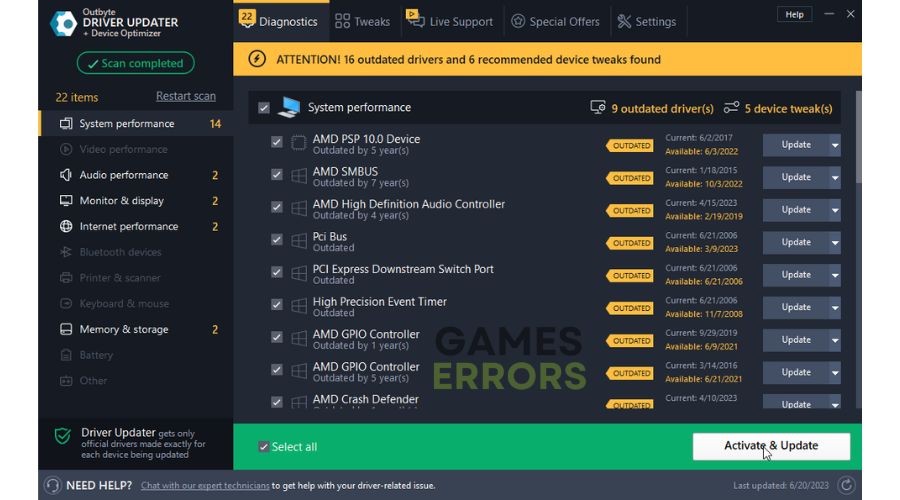
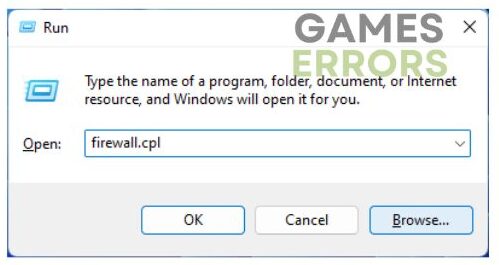







User forum
0 messages