League Of Legends Won't Update: Fix It Now
Our guide aims to fix an updating issue you may encounter in League of Legends. 👍
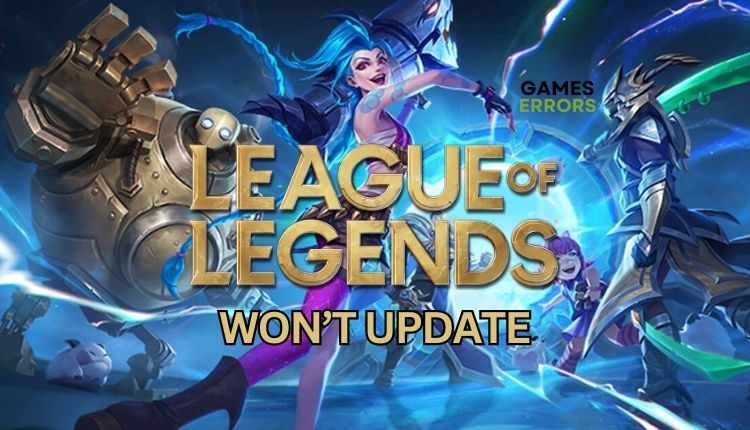
Many gamers complain that League of Legends won’t update on their PC. Previously there were some fixes for this problem, but it appears that some of them are not available anymore. But, if you can’t update League of Legends, don’t worry. We have prepared a great guide featuring efficient solutions to fix this annoying issue.
Why won’t my league of legends update?
League of Legends won’t update because there might be some issues with the game or with your internet connection. There could be several reasons why you are experiencing trouble with updating in League of Legends, such as:
- Server issues
- Slow or unstable internet connection
- Corrupted game files
- An antivirus or similar security software interferes with the game
- Corrupt game client
How to fix it if League Of Legends won’t update?
Before fixing the League of Legends not updating problem with solutions which might take a while , we suggest taking these simple steps first:
- Check the League of Legends game server status.
- Power cycle your network devices (modem and router) and restart your PC.
If you are still experiencing update issues, follow our tips:
- Allow League Of Legends through the firewall
- Repair Riot game client
- Delete the game config file
- Use a VPN
- Use Riot’s Hextech Repair Tool
1. Allow League Of Legends through the firewall
If Windows Firewall perceives League of Legends as a threat, it can cause game functionality issues. To avoid this problem, we suggest adding an exception for the game client in the Windows firewall.
1. Press the Win+R keys to open the Run dialog box.
2. Type; “firewall.cpl” and hit Enter to open Windows Defender Firewall.
3. Select Allow an app or feature through Windows Defender Firewall.
4. Now, first click the Change Settings button and Allow Another App.
5. Use the Browse option to add the LeagueClient.exe to the firewall.
6. Tick the respective checkboxes by allowing the game through Public and Private networks and confirm on OK.
2. Repair Riot game client
Time needed: 1 minute
Sometimes Riot game client files can be corrupted, and this may be causing the ‘League of Legends can’t update’ issue. Try to repair the Riot game client manually.
- Open the Riot client folder
Right-click on the Riot client and select Open file location.
- Delete Riot client exe files
Navigate to Riot Games>Riot Client>UX. Delete LeagueClientUx.exe and LeagueClientUxRender.exe files. Also, delete the LoL shortcut from Desktop.
- Launch Riot client
On the launch, deleted files are automatically downloaded by the Riot Client. Check if the League of Legends update issue is gone.
3. Delete the game config file
Sometimes, your Riot client settings may not be compatible with the latest patch for League of Legends, leading to issues. To fix this, do the following:
1. Fully exit the Riot Client and League of Legends.
2. Press the Win + E keys to open File Explorer.
3. Navigate to the …\Riot Games\League of Legends\Config.
4. Delete the LeagueClientSettings.yaml
5. Launch the game to check if the update issue is resolved.
4. Use a VPN
If you have determined no server problems, the issue may be related to your internet connection. This usually happens when a stable connection to the server cannot be established. The problem may be related to your IP address and location. To solve this, using a VPN service and checking if it fixes the problem can be helpful. For those who want a fast and secure VPN service, ExpressVPN is a great option to consider. It’s easy to connect to and provides reliable and quick connectivity, perfect for gaming with low latency.
1. Download and install ExpressVPN.
2. Click on Sign In.
3. Choose the server according to your preference. Also, try ExpressVPN’s recommended server.
5. Use Riot’s Hextech Repair Tool
Riot Games offers a handy repair tool for League of Legends players called the Hextech Repair Tool. This user-friendly program requires no special skills and has many features that can be accessed with just a few clicks. It’s important to note that this tool is exclusive to LoL and cannot be used for other games or applications. If you’re still having the League of Legends update not working issue, it’s worth trying this repair tool.
1. Download Hextech Repair Tool.
2. Run Hextech Repair Tool. In most cases, the tool can identify the root cause of the issue on its own.
3. If you encounter a problem with the game, you can initiate a repatch that will affect the launcher or do a complete reinstallation.
Other two fast solutions to try if LOL won’t update:
- Test and verify your internet connection (download, upload, and ping).
- Verify and repair game files.
Related Articles:
- League of Legends Low Priority Queue: Quick Fixes
- League of Legends Packet Loss: How to Fix
- League of Legends Tutorial Not Working: How to Fix It
- League of Legends Black Screen: How to Fix It Easily
- League of Legends Critical Update Required [SOLVED]
Conclusion
If your League Of Legends won’t update, we first recommend that you check for any server or internet connection issues. You can also allow the game through the firewall, repair the Riot game client, delete the game configuration file, or use a trustworthy VPN service. The last solution is fixing or reinstalling League of Legends using Riot’s Hextech Repair Tool. However, if you have any further inquiries or suggestions, leave a comment below, and we’d be glad to assist you.



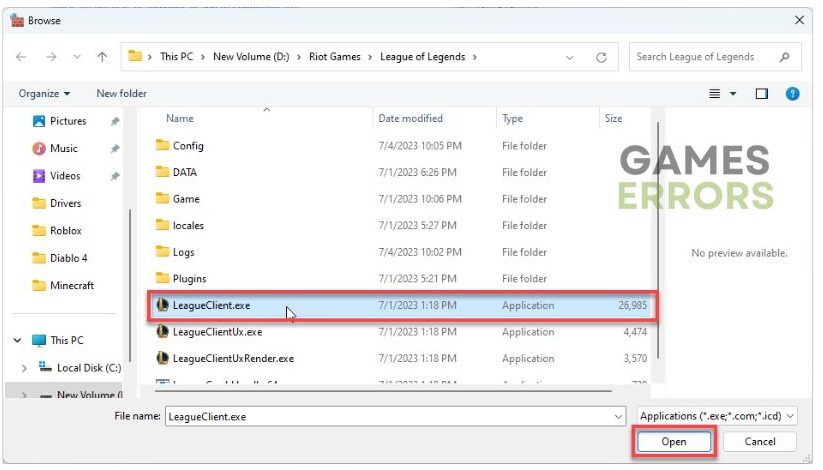
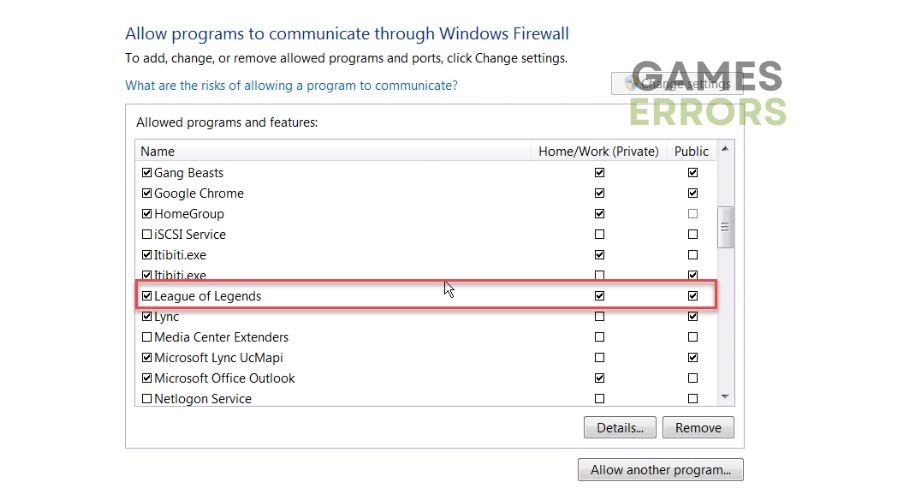
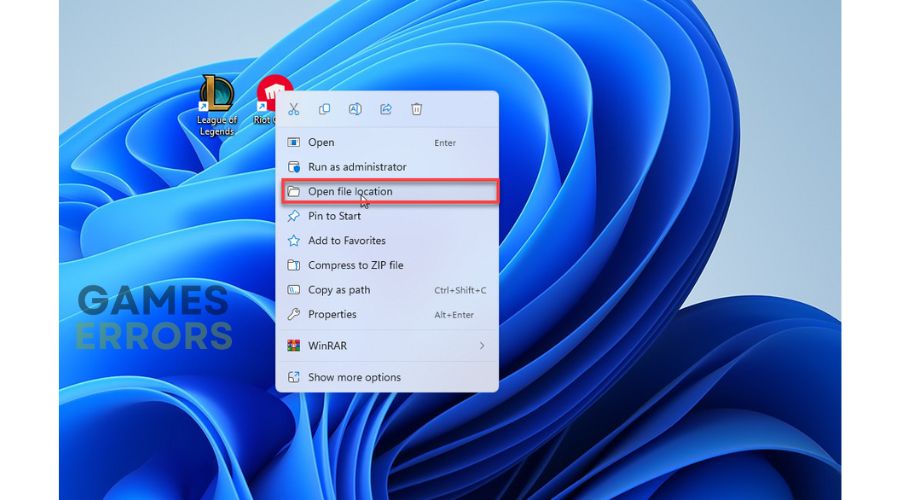
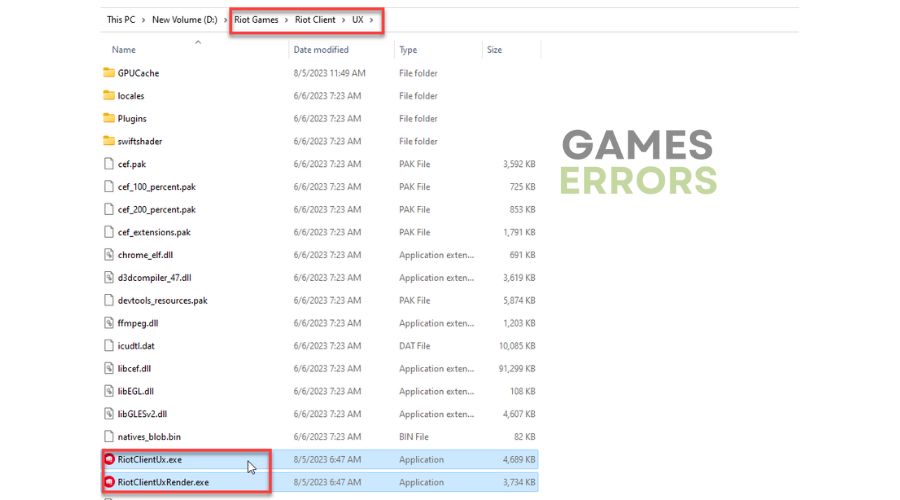
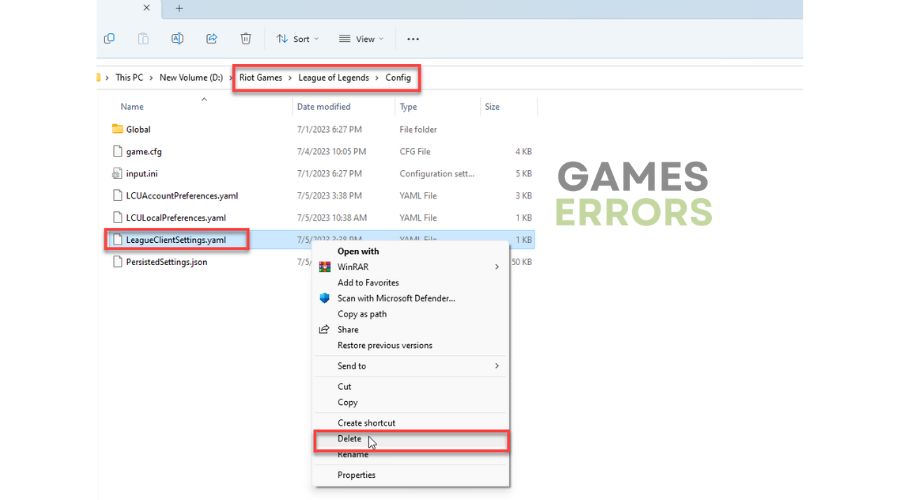
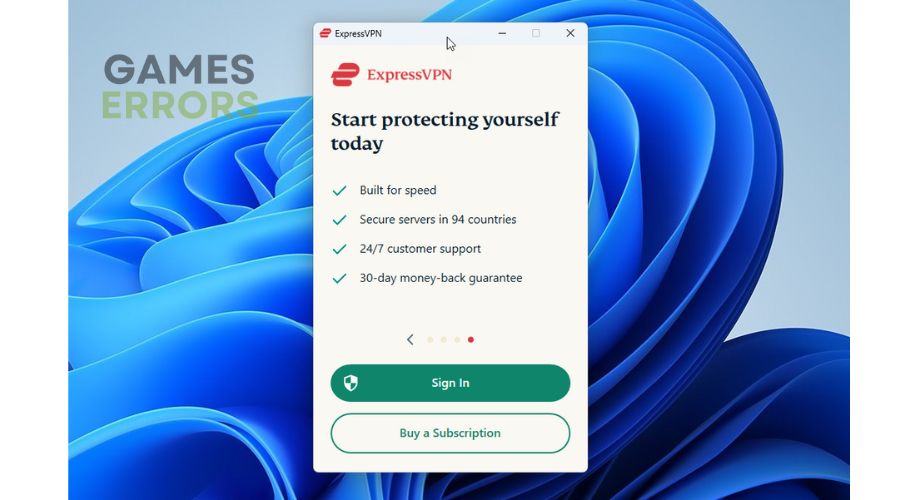
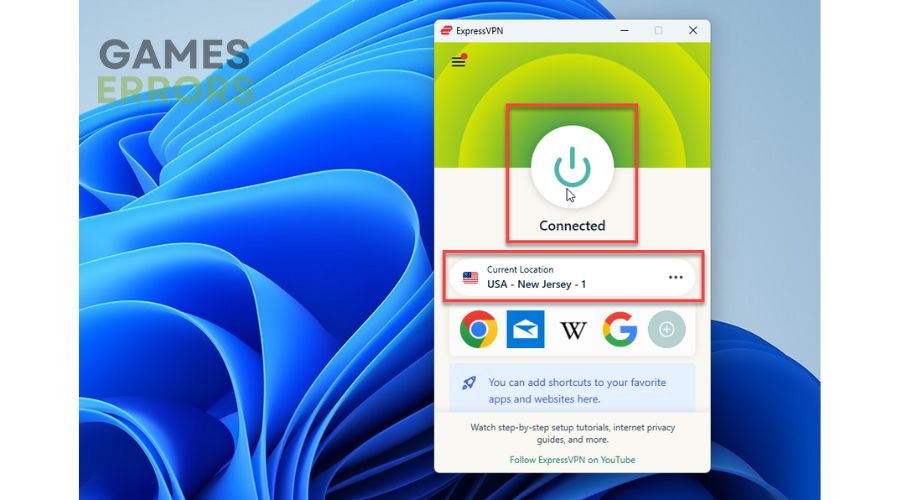
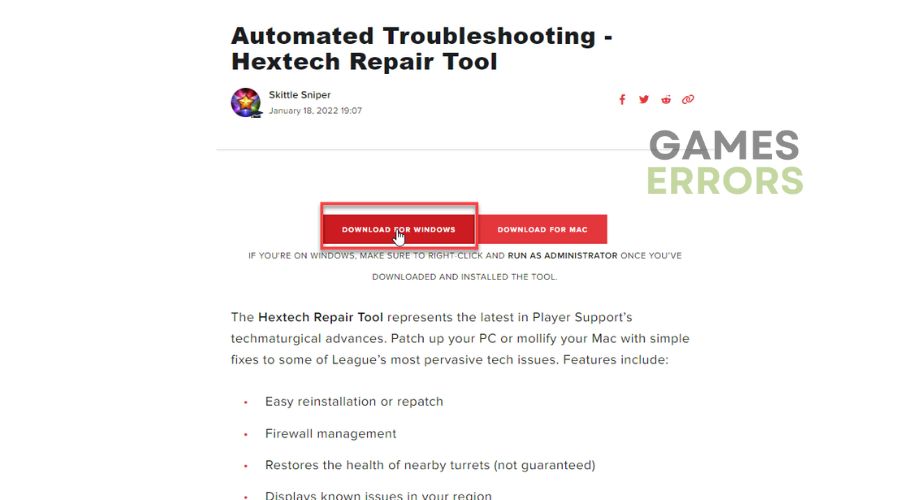
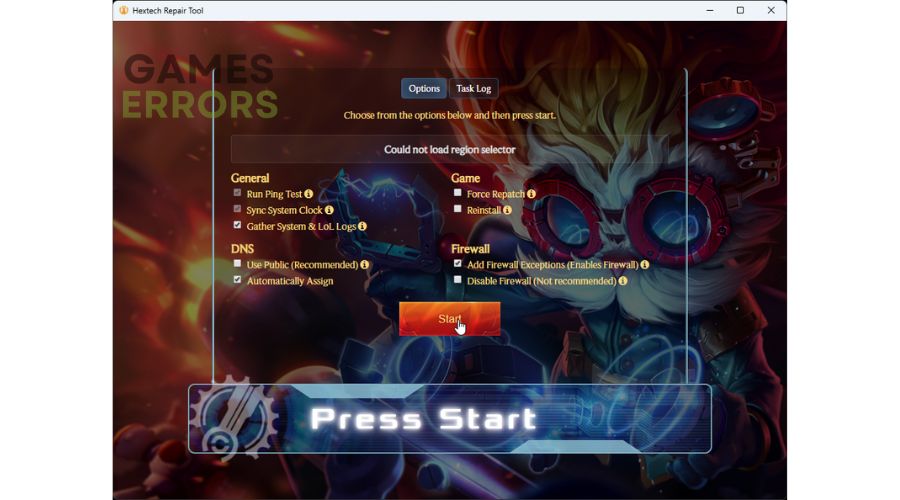


User forum
0 messages