Daymare 1994 Sandcastle Low FPS: How to Resolve It
Choppy gameplay isn't the exact definition of enjoyable gaming experience. We discovered how to boost it in this survival horror game! 💪

Are you struggling with Daymare 1994 Sandcastle low FPS? You are not alone! Many players complained about the game’s performance, so we decided to get to the bottom of the problem. The conclusion is that there are many reasons why the game underperforms, so we compiled the list of the most effective ways to boost performance in Daymare 1994 Sandcastle.
If you can’t even play the game because it doesn’t load, learn what to do when Daymare 1994 Sandcastle is stuck on the loading screen.
Why do I have a low FPS in Daymare 1994 Sandcastle?
You have a low FPS in Daymare 1994 Sandcastle due to poor system specifications, unnecessary background apps consuming resources, an outdated DirectX or GPU driver, a pilled-up shader cache, resource-consuming Xbox Game Bar settings, or high system temperatures.
How to fix Daymare 1994 Sandcastle low FPS?
Get started by applying these checks and fixes:
- Check Daymare 1994 Sandcastle requirements: If your PC doesn’t meet these, upgrade it so you can play this survival horror with a decent FPS.
- Close background apps: This way, you will ensure your PC redirects computing power to Daymare 1994 Sandcastle.
- Use the latest DirectX: Follow our guide to download and install DirectX 12.
Boost your FPS in Daymare 1994 Sandcastle by applying the solutions listed below.
1. Update the GPU driver
Time needed: 5 minutes
An outdated GPU driver won’t allow your graphics card to operate at its fullest, causing performance issues that can lead to Daymare 1994 Sandcastle low FPS. This can be quickly resolved by regularly checking for updates and updating your GPU driver.
- Click on the Windows icon, type Device Manager, and open it.
- Double-click on the Display Adapters section.
- Right-click on your GPU and select the Update driver option.
- Select the Search automatically for drivers option.
- Install the GPU driver update.
- Restart your PC.
Are you tired of performance issues caused by outdated GPU drivers? We certainly are! At least, we were until we discovered that PC HelpSoft could handle the complete driver management. Not only it monitors drivers for needed updates, but it performs the updates instead of you. More time to enjoy games with high FPS and less time being stressed!
2. Delete the DirectX shader cache
DirectX shader cache files are designed to improve the responsiveness and performance of your games. Since they are stored separately from the game files, they are not scanned with them when you verify game file integrity. Instead, you must use the Disk Cleanup tool to delete them.
- Click the Windows icon, type Disk Cleanup, and open it from the search results.
- Find DirectX Shader Cache in the scrollable list, tick the box next to it, and press OK.
- Click the Delete files in the pop-up window to confirm the disk cleanup process.
3. Disable Xbox Game Bar
Xbox Game Bar has a few handy features, like communication with friends and background recording. Although some benefit from these, others suffer from problems like Daymare 1994 Sandcastle low FPS as the Xbox Game Bar consumes your PC’s resources.
- Click on the Windows icon and select Settings (gear icon).
- From the Settings window, choose Gaming.
- Disable Xbox Game Bar.
- Navigate to the Captures tab and disable Background recording.
Extra steps
Here are some additional methods for resolving low FPS in Daymare 1994 Sandcastle:
- 🎮 Enable Game Mode: Click on the Windows icon, type Game Mode, and open it from the search results. Enable this feature to optimize your system whenever you play Daymare 1994 Sandcastle.
- 🥶 Keep cool: Ensure appropriate ventilation if your PC operates at high temperatures. Additionally, don’t forget to replace thermal paste occasionally.
- 🔋 Enable Best Performance: If gaming on a laptop, click the battery icon in the taskbar and set the Power Mode to the Best Performance.
Related articles:
- Daymare 1994 Sandcastle Crashing: How To Fix It Quickly
- Daymare 1994 Sandcastle Won’t Launch: How To Force It
Conclusion
Resolve Daymare 1994 Sandcastle low FPS by updating the GPU driver, deleting the DirectX shader cache, and disabling Xbog Game Bar. An excellent place to start is checking the game requirements, closing background apps, and installing the latest DirectX.
Remember to enable Game Mode on your PC and lower the system temperatures. Switch the Power Mode to the Best Performance if you use a laptop. Share with us and other gamers what boosted FPS in Daymare 1994 Sandcastle for you.


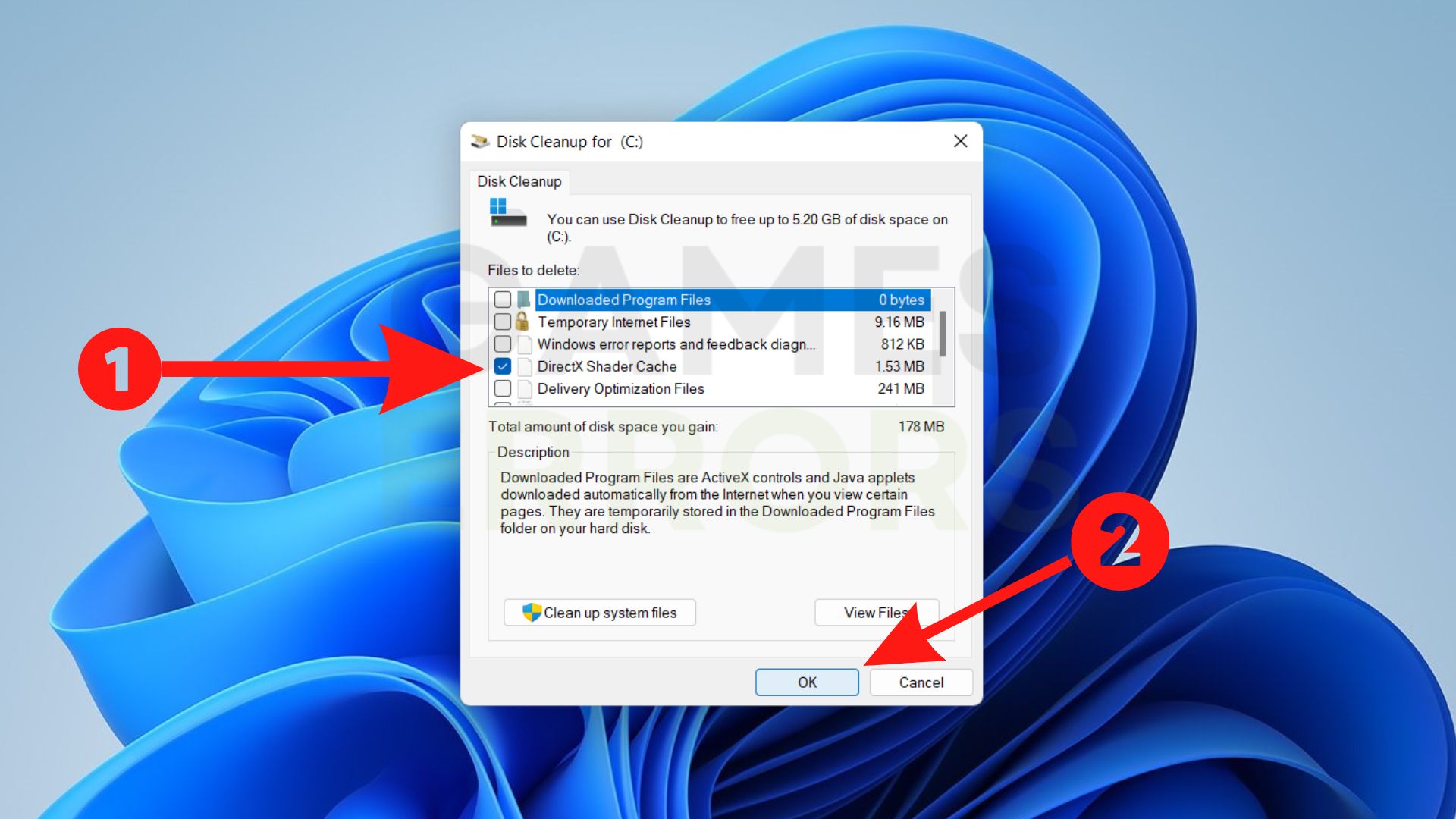




User forum
0 messages