Dead by Daylight Alien Won’t Launch [Quick Fix]
The excitement of this amazing crossover of horror and aliens can easily disappear if you can't launch the game. Learn how to resolve it! 🚀
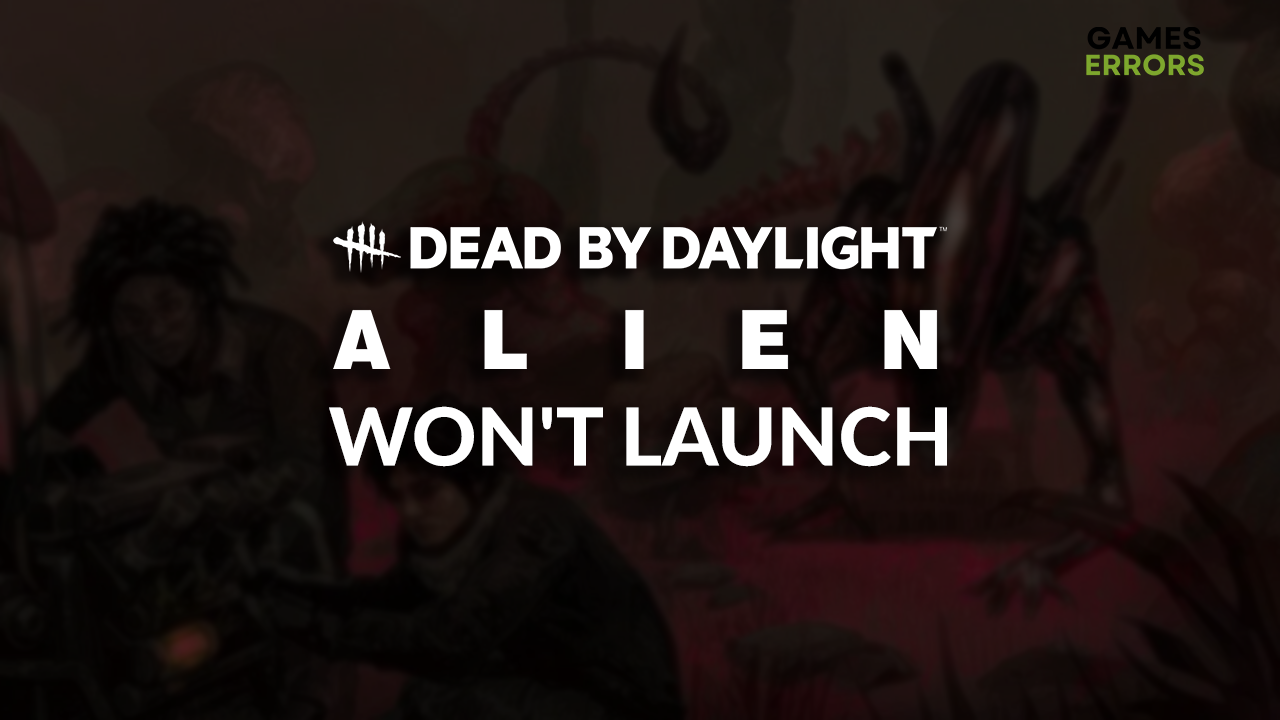
If you are one of the lucky ones for who Dead by Daylight Alien won’t launch, you are in the right place! We will explain why this horror game won’t open on your PC. Not only that, but we will guide you through actionable solutions to force-launch Dead by Daylight Alien.
Some gamers report that the game does launch, but they can’t get past the Dead by Daylight Alien loading screen.
Why won’t Dead by Daylight Alien launch?
Dead by Daylight Alien won’t launch due to temporary issues o your PC, poor PC requirements, corrupted game files, missing or outdated DirectX, problems with the Windows Firewall, an outdated GPU driver, pilled-up cache files, issues with your antivirus, or other compatibility settings on your PC.
How to fix Dead by Daylight Alien won’t launch?
Apply these quick checks and fixes:
- Restart your PC: There is a chance game isn’t launching due to temporary issues solvable by a quick system restart.
- Check Dead by Daylight Alien requirements: If your PC doesn’t meet them, the game might be unable to launch.
- Verify game files: This is a quicker way to find and replace potentially corrupted game files.
- Update DirectX: This set of APIs facilitates the communication between the game and your PC’s hardware. We recommend you use the latest version.
Here is the list of solutions that will help you force-launch Dead by Daylight Alien.
1. Allow the game through the Firewall
Time needed: 5 minutes
A widespread cause due to which Dead by Daylight Alien won’t launch on your PC is problems with Windows Firewall. This core security feature of your operating system protects you from various threats, but it can also falsely recognize this spectacular horror crossover as a threat.
- Click on the Windows icon, type Windows Defender Firewall, and open it.
- Click on Allow an app or feature through Windows Defender Firewall.
- Click on Change Settings and Allow Another App.
- Select Browse and navigate to the Dead by Daylight Alien installation folder.
- Click on the Dead by Daylight Alien executable file (.exe) and select Open.
- Check the checkbox in columns Private and Public in the Dead by Daylight Alien row and hit OK.
- Restart your PC.
2. Update the GPU driver
Your graphics card must be ready for heavy-duty when the game is launched. If it’s not, there is a chance that the game doesn’t launch at all, so update the GPU driver.
- Click on the Windows icon, type Device Manager, and open it.
- Double-click on the Display Adapters section.
- Right-click on your GPU and select the Update driver option.
- Select the Search automatically for drivers option.
- Install the GPU driver update.
- Restart your PC.
If you want to enjoy your favorite games without fear that they won’t launch due to an outdated driver, use PC HelpSoft. This tool scans, monitors, and updates drivers whenever necessary!
3. Delete cache files
Pilled-up cache files can prevent Dead by Daylight Alien from launching, so we advise you to head to the Local folder and delete them manually.
- Use the Windows Key + R shortcut to open the Run dialog, type %localappdata%, and hit OK.
- Use the CTRL + A shortcut to select all files in the folder.
- Press the Delete key on your keyboard to delete all the files in the folder.
➡ If prompted to confirm, click on Yes.
➡ If some files can’t be deleted, click on Skip.
Extra steps
If you still can’t launch Dead by Daylight Alien, try to:
- ❌ Temporarily disable antivirus: If the game launches, you must whitelist it in the antivirus settings. Don’t forget to re-enable system protection afterward.
- 📀 Change the compatibility settings: There is a chance your OS has specific compatibility issues, which can be resolved by launching the game in a compatibility mode for another version.
- ⬆ Update Windows: Check if any components are outdated and update them.
- 🔁 Reinstall the game: If nothing resolves Dead by Daylight Alien launching issues, uninstall the game and perform a clean installation.
Related articles:
- Dead By Daylight Alien Crashing: How To Prevent It
- Dead By Daylight Alien Low FPS: How To Boost Performance
Conclusion
To conclude, you can troubleshoot the Dead by Daylight Alien won’t launch issue by allowing the game through the Firewall, updating the GPU driver, and deleting cache files. The best way to start is to check the system requirements, verify game files, and check the DirectX you use.
Don’t forget to whitelist the game in the antivirus settings and change the compatibility settings for Dead by Daylight Alien. Update Windows if any components are obsolete, and reinstall the game as a last resort. We wish you good luck force-launching the game, and let us know what fixed it for you!










User forum
0 messages