Minecraft Error Code L--2147467259: Here Is What to Do
Stop trying to decypher this long error code. Better take some action! We know how. 😉
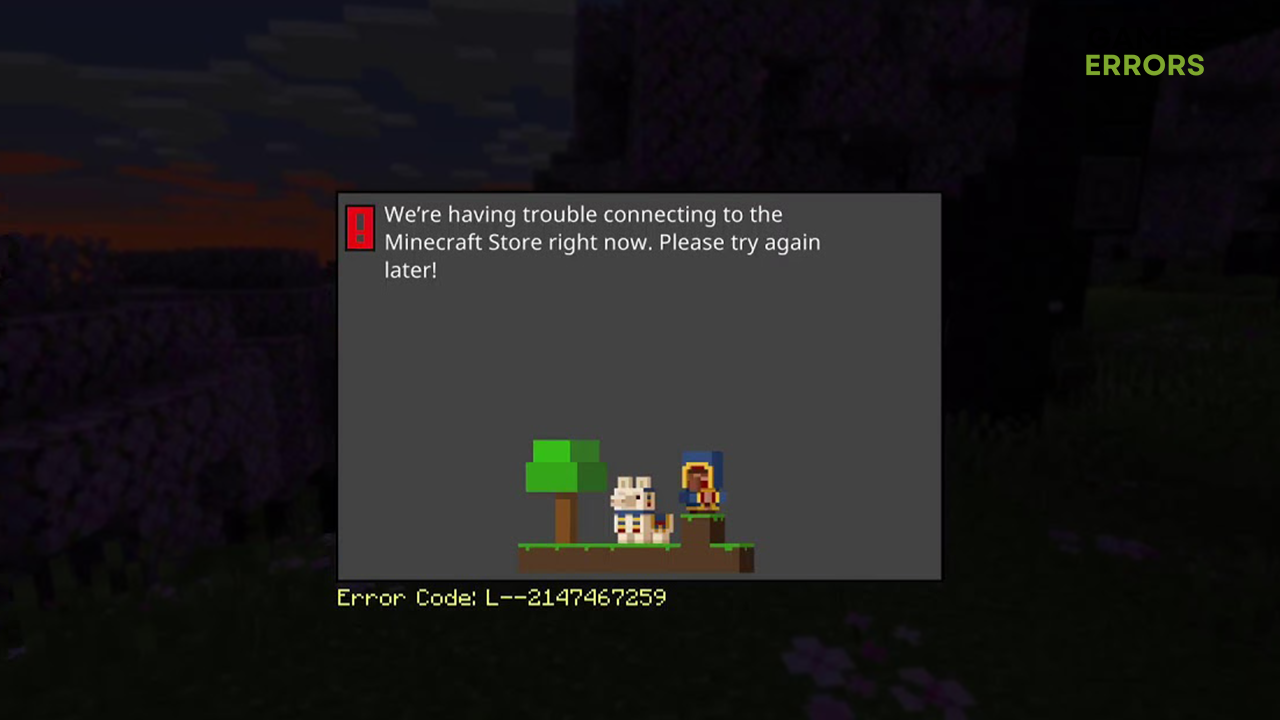
Many PlayStation gamers are disappointed that the Minecraft error code L–2147467259 prevails for several weeks and months. We are here to assist you in need by providing the most complete guide on troubleshooting this annoying Minecraft Store error.
Another common problem for fans of the most popular sandbox game is latency-related. Learn how to fix high ping in Minecraft.
We’re having trouble connecting to the Minecraft Store right now. Please try again later!
Error Code: L–2147467259
What is error code L 2147467259?
Minecraft error code L 2147467259 is a connection-related error when entering the Minecraft Store, Realms, or other multiplayer features. Usually, it happens due to various network-related issues like a poor internet connection, an unreliable DNS server, or a weak WiFi signal. In addition, the Mojang team suggested that the Minecraft error code L–2147467259 might also be caused by a bug and that they are trying to fix it.
Additionally, it can occur due to temporary problems with your account or console, outdated PS5 software, corrupted game files, or other issues on your console or network.
How to fix Minecraft error code L–2147467259?
Start by applying these quick checks and fixes:
- Reboot your PlayStation: If your console is running for some days, give it a break by rebooting it.
- Change your password: This way, your account details will refresh, and potentially, you will bridge the annoying connection error.
- Check your internet connection: Use another device to check if your internet connection is working.
Proceed with the solutions listed below.
1. Change the DNS server
Time needed: 5 minutes
DNS handles requests your console sends to the PlayStation Network and Minecraft servers. We suggest Google DNS as the best one for multipurpose and online gaming. It can be changed in a few easy steps directly on your PS5.
- Navigate to Settings.
- Select Network.
- Select Settings and open Set Up Internet Connection.
- Choose the internet connection you are connected to.
- Set Primary DNS to 8.8.8.8 and Secondary DNS to 8.8.4.4, as shown below.
This way, your PS5 will use Google DNS to access content from the internet.
- Hit OK and wait until the process is completed.
2. Update PS5 software
There is a chance your console missed an automatic update, which can cause connection-related errors. We advise you to regularly check for updates, especially if you don’t use your console often or use it offline. Here is how to check for updates and install them for PS5 software.
- Navigate to Settings and select System.
- Go to the System Software and select System Software Update and Settings.
- Select the Update System Software option.
- Select the Update Using Internet option.
3. Use a VPN
There is a chance that the problem is related to Minecraft or PlayStation servers, so it’s a good idea to connect to another server. Since this cannot be changed in the game or PS settings, you must use a VPN. Here is the catch – the VPN provider must be reliable so you don’t sacrifice speeds and latency.
One of the best providers for multipurpose VPNs suitable for gaming is ExpressVPN. They provide a fantastic service with servers in over 90 countries worldwide. Supporting PS5 through router with a VPN software is a way to resolve various connection issues.
Extra steps
If you still struggle with Minecraft error code L–2147467259, try to:
- 🌐 Use a wired connection: Instead of connecting via a wireless connection, use an ethernet cable to establish a more reliable connection between your PlayStation and home network.
- 🔁 Reinstall Minecraft: If nothing has produced a result and the Minecraft error code L–2147467259 still appears, we advise you to reinstall Minecraft.
- 🏭 Perform a factory reset: The last resort is to perform a factory reset on your PlayStation. You can keep game installations so only the system files will be reset.
- 🔎Verify the game files: If you encounter the error on your PC, some corrupted or missing files might be the ones responsible for this error.
Related articles:
- Minecraft Error Code Creeper: Fix It Effortlessly
- Minecraft Waiting On Install: How To Solve It
- Minecraft Failed To Connect To Server [Quick Fix]
- Minecraft Failed To Create Profile: How To Fix It Quickly
- Minecraft Keeps Crashing: Here’s The Easiest Fix
Conclusion
In conclusion, you should start troubleshooting Minecraft error code L–2147467259 by rebooting your console, changing the account password, and checking your internet connection. Proceed by changing the DNS and updating your PS5 software.
Many gamers claim that using a reliable VPN, such as ExpressVPN, helped them resolve the issue. Don’t forget to use a wired internet connection when playing online games on your PS5. The last resort options are reinstalling Minecraft and performing a factory reset. Good luck, and let us know how it went!

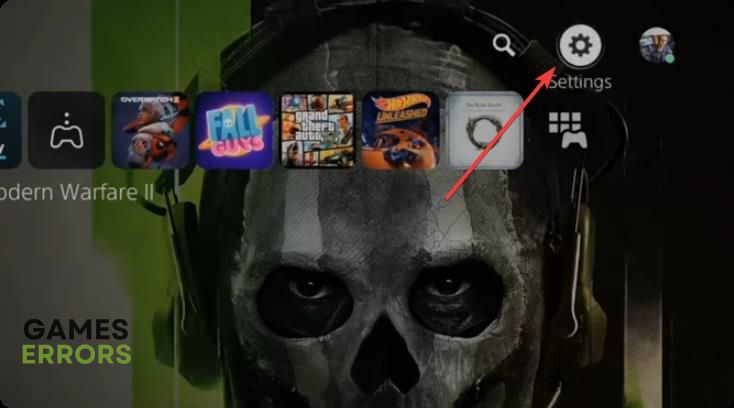
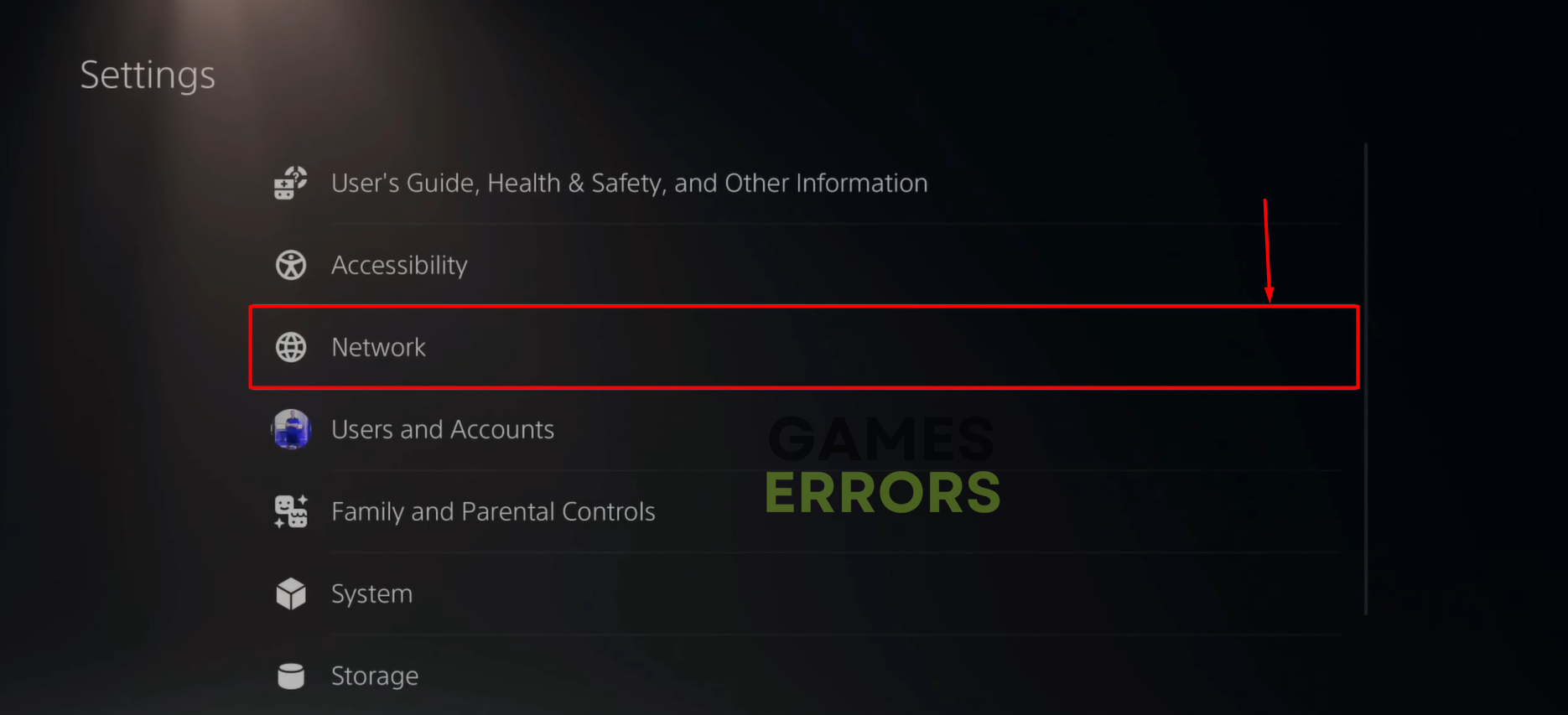
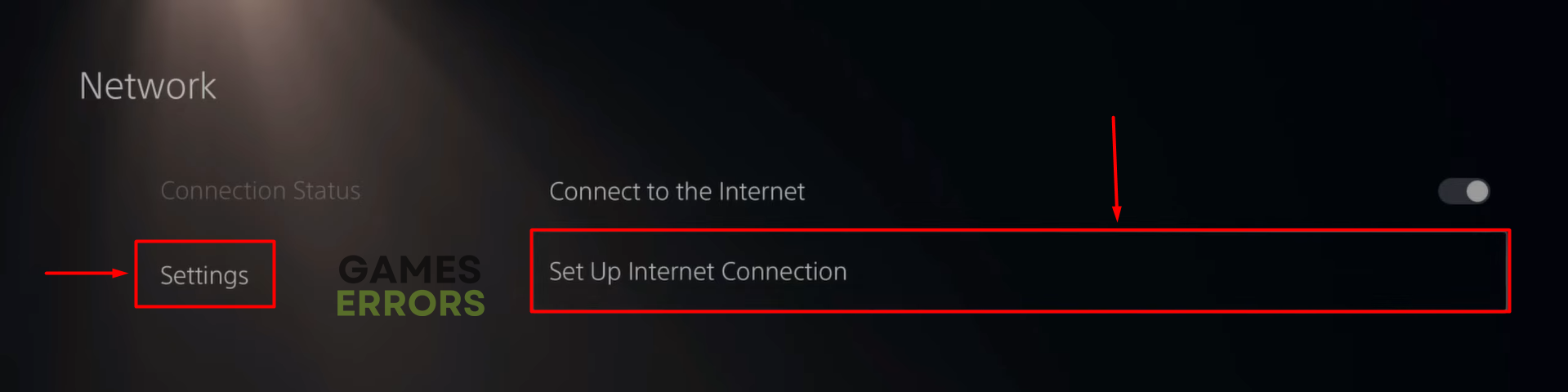
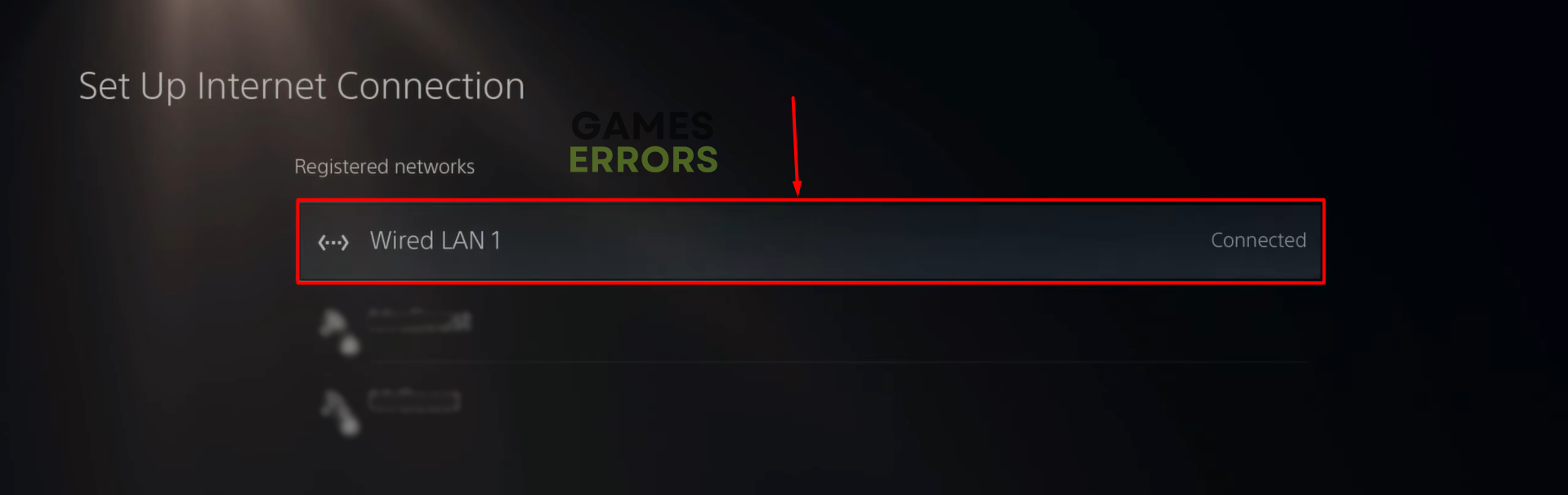
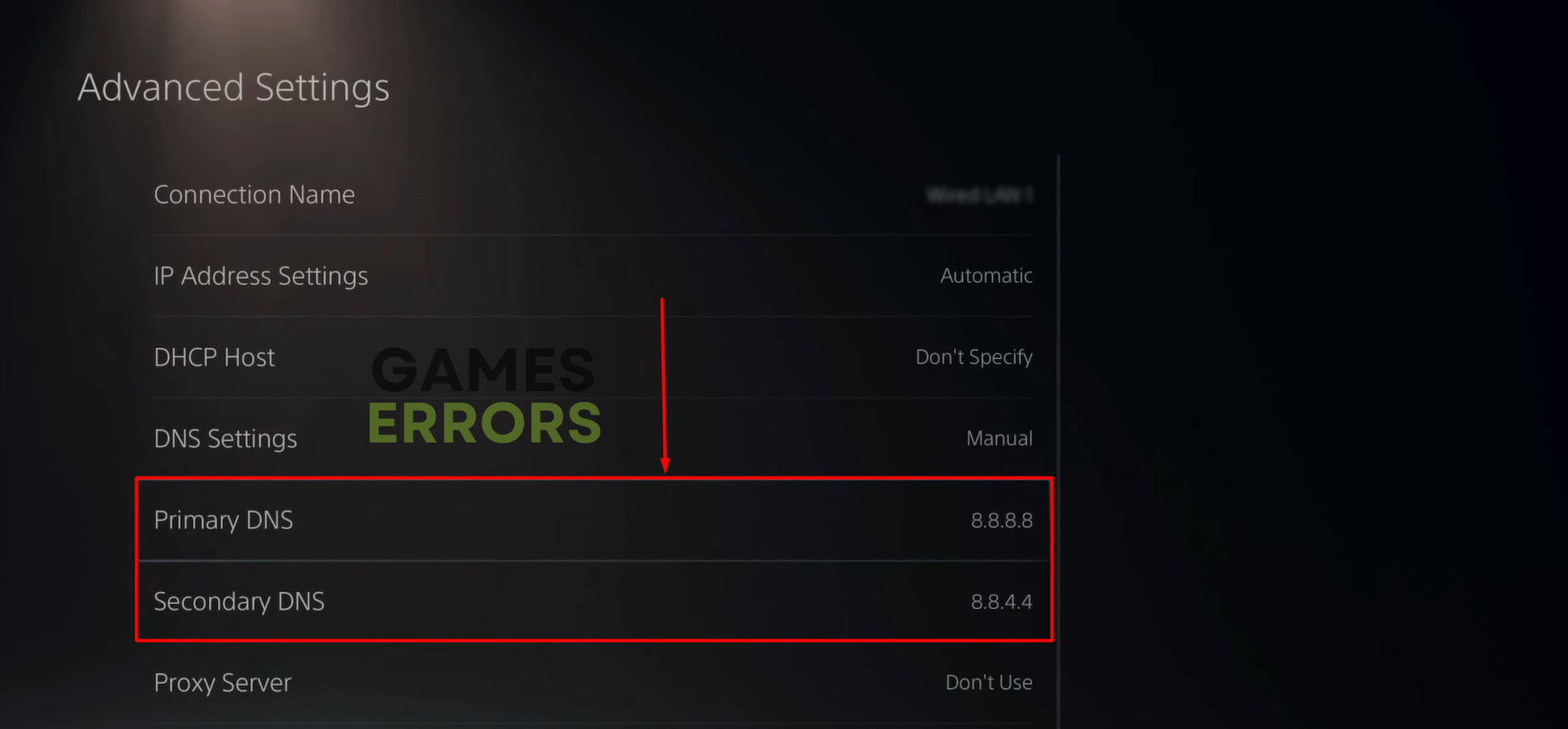
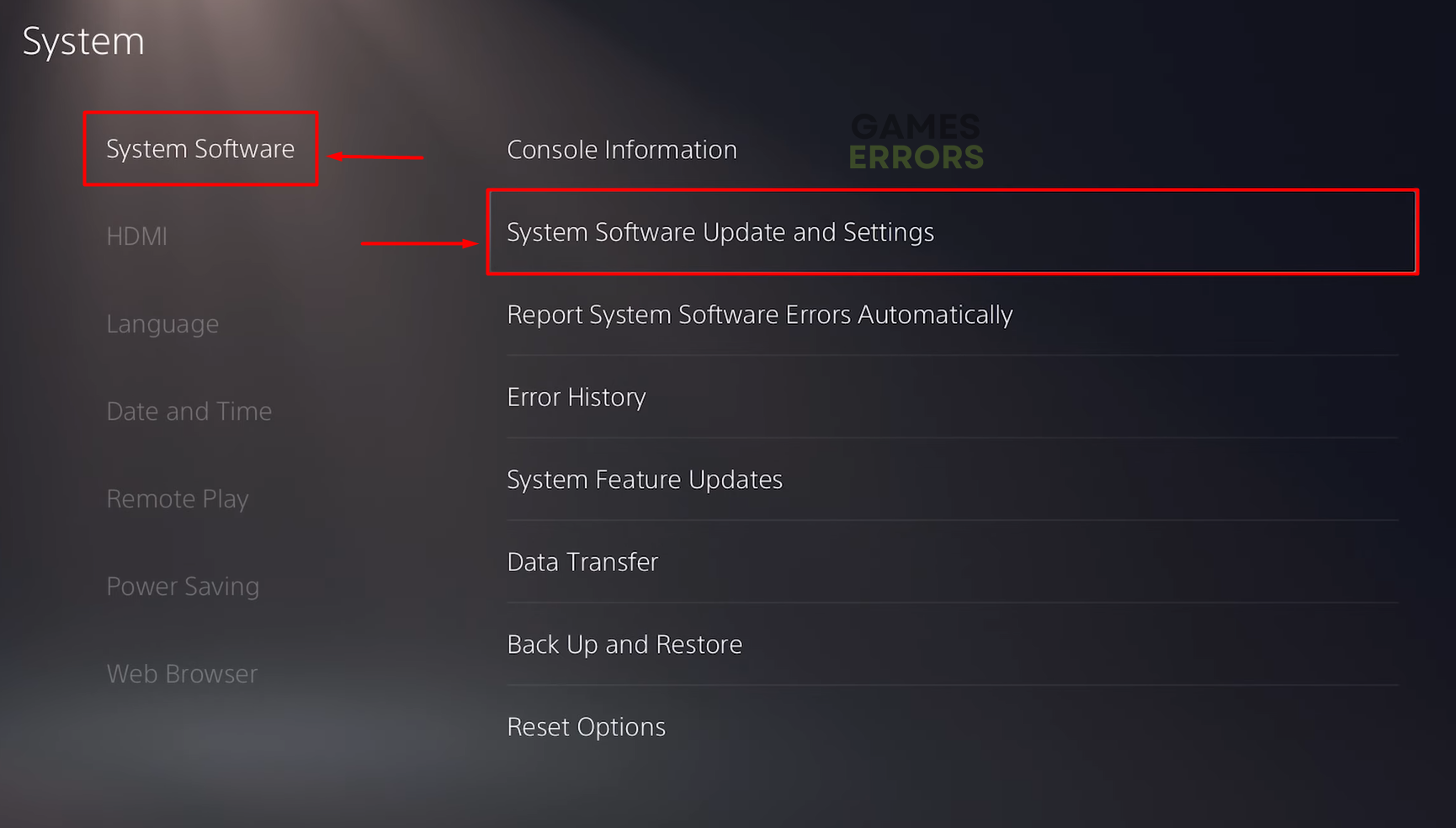


User forum
0 messages