Terraria Error system.dll Not Found [Solved]
Many game errors occur in a gamer's life, but the ones we hate the most are the ones we understand the least. Continue reading to understand this one and methods for resolving it! 🚀

The Terraria error system.dll not found problem makes the game unplayable for many gamers. We were decisive in finding the cause, so we present you with a complete list of solutions to apply.
If you are struggling with the game stuttering, learn how to fix stuttering in Terraria.
Why do I get Terraria error system.dll not found?
You get Terraria error system.dll not found due to problematic background apps, corrupted game files or game modifications, missing Visual C++ dependencies, Firewall blocking the game from accessing the files, pilled-up cache files, problems reading Terraria save files, missing or outdated NET framework, or playing a pirated version of Terraria.
How to fix Terraria error system.dll not found?
Start by applying these checks and fixes:
- Close background apps: Follow the guide to close unnecessary apps before launching Terraria.
- Verify game files: This is an excellent alternative to reinstalling the game, as it is quicker and requires less manual action from your side.
- Disable game modifications: If you use any (il)legal game modifications, we advise you to disable them. This way, you can check whether the game is corrupted or mods.
Below are the most effective solutions to apply when you see the Terraria error system.dll not found problem.
- Install Visual C++ dependencies
- Allow Terraria through the Firewall
- Delete cache files
- Change the Terraria folder settings
1. Install Visual C++ dependencies
These are necessary for all Windows games, including Terraria. Usually, they are installed by Steam or game installation, but if not, you must install them manually.
- Open the official page for the Visual C++ Redist Packages download.
- Click on the Link and download vc_redist, which suits your operating system architecture.
➡ X86 is for 32-bit systems.
➡ X64 is for 64-bit systems. - Run the installation package and follow the steps.
- Restart your PC.
2. Allow Terraria through the Firewall
Time needed: 5 minutes
Windows Firewall protects your PC from threats but can block the game from accessing needed files. Add Terraria as a Firewall exception to prevent this.
- Click on the Windows icon, type Windows Defender Firewall, and open it.
- Click on Allow an app or feature through Windows Defender Firewall.
- Click on Change Settings and Allow Another App.
- Select Browse and navigate to the Terraria installation folder.
- Click on the Terraria executable file (.exe) and select Open.
- Check the checkbox in columns Private and Public in the Terraria row and hit OK.
- Restart your PC.
3. Delete cache files
Pilled-up cache files can cause issues for the Terraria client, so we advise you to delete all files from the Local folder on your PC.
- Use the Windows Key + R shortcut to open the Run dialog, type %localappdata%, and hit OK.
- Use the CTRL + A shortcut to select all files in the folder.
- Press the Delete key on your keyboard to delete all the files in the folder.
➡ If prompted to confirm, click on Yes.
➡ If some files can’t be deleted, click on Skip.
4. Change the Terraria folder settings
Some gamers claim that the folder in which save files are stored was set to Read Only, making it impossible for the game to load.
- Use the Windows key + E shortcut to open File Explorer and navigate to the My Games folder.
The default location of the folder C:\Users\USERNAME\OneDrive\Documents\My Games - Right-click on the Terraria folder and select Properties.
- Uncheck the Read Only (Only applies to files in the folder) and hit OK.
- Restart your PC and launch Terraria.
Extra steps
Here are some additional steps to take if you still see the Terraria error system.dll not found when you launch or play the game:
- ⬆ Update .NET Framework: This is necessary to play Terraria on Windows.
- 💰 Buy the game: If you are using a pirated copy of Terraira, you most likely won’t be able to resolve this issue. We advise you to buy the original game to enjoy it and support the Terraria creators.
- 🔁 Reinstall Terraria on C drive: Many gamers claim the only way for them to fix the issue was to reinstall the game on the primary (usually C) drive.
Related articles:
- Terraria FPS Problem: How To Fix It For Good
- Terraria Resolution Problem: Fix It Efficiently
- Terraria Crashing: Here Is How To Prevent It
- Terraria Cloud Error: How To Fix It
- Terraria Not Launching: Here Is What To Do
Conclusion
In conclusion, the Terraria error system.dll not found can be fixed by installing Visual C++ dependencies, allowing the game through the Firewall, deleting cache files, and changing Terraria folder settings. The best way to start troubleshooting is by closing background apps, verifying game files, and disabling mods.
Don’t forget to install the .NET Framework if you don’t already have it on your PC. Remember, this is a frequent error among pirated versions of Terraria, so if you want to play the game, purchase the original. The last resort is reinstalling Terraria on the primary (C) drive. Good luck!







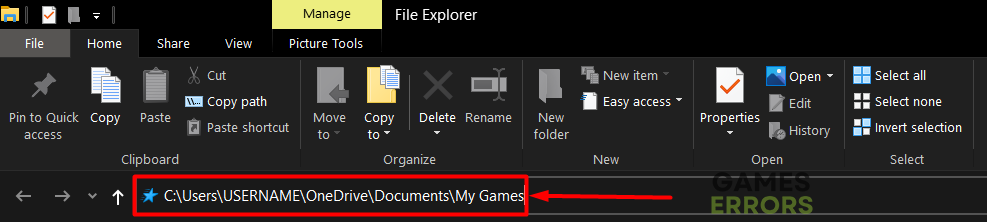
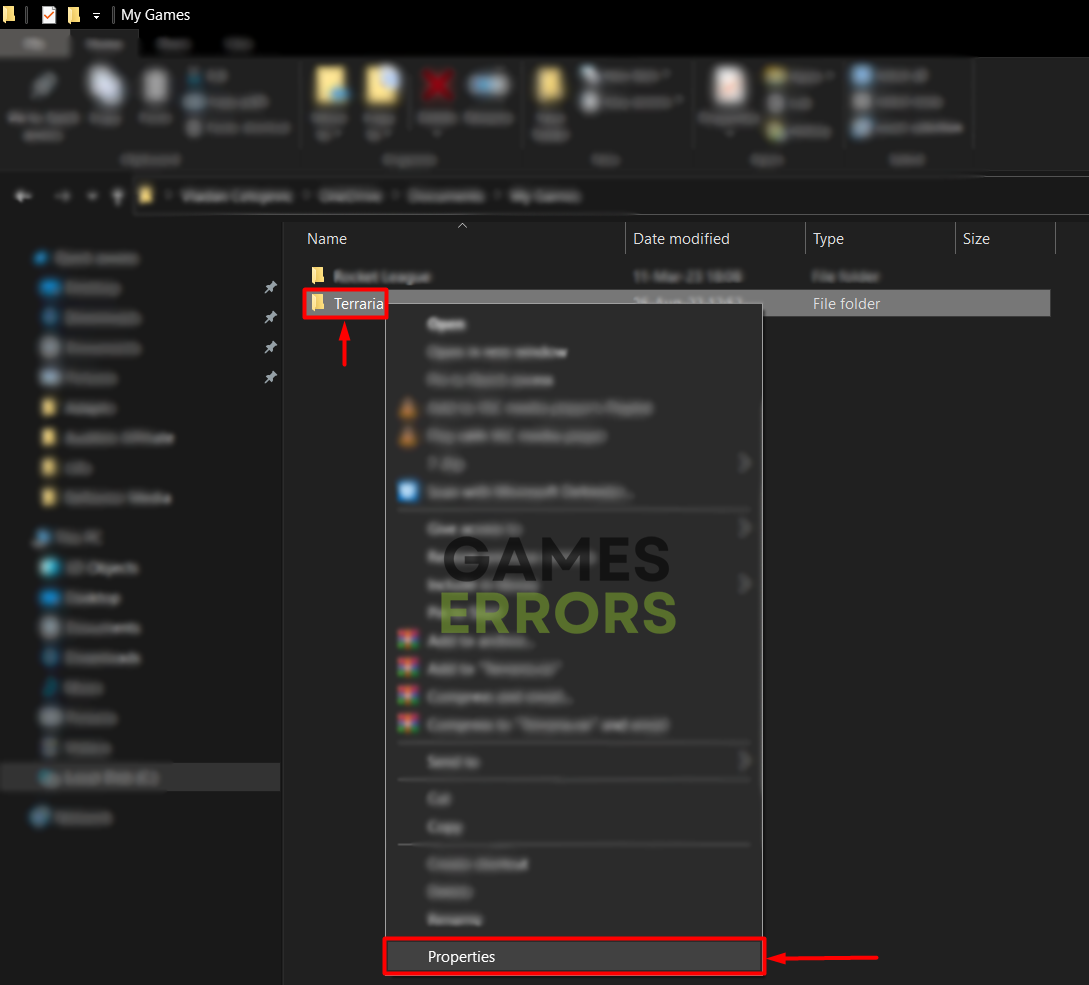
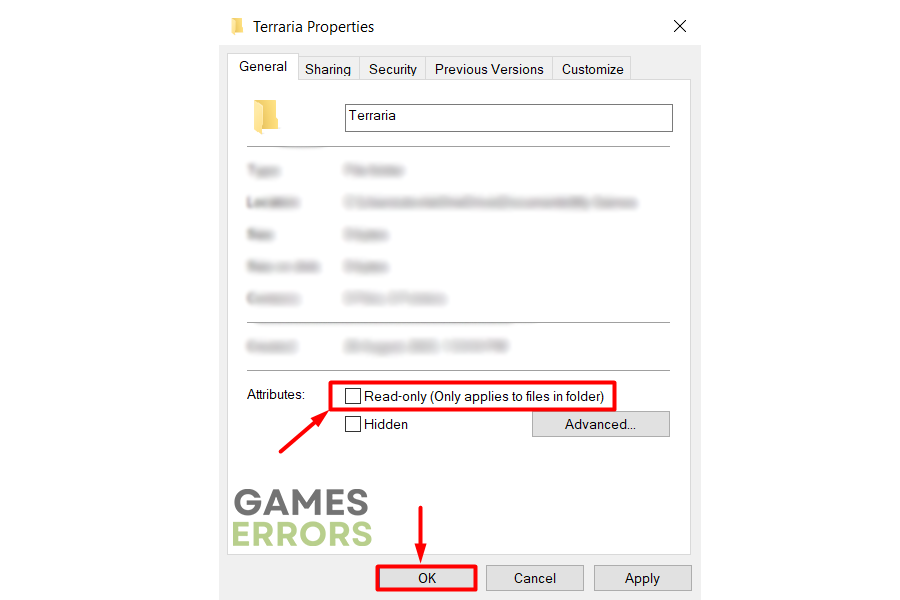


User forum
0 messages