Mortal Kombat 1 Low FPS: How to Improve Your Performance
With low frame rate, you cannot play a video game like MK1 smoothly. To solve this issue, try these amazing solutions from this article 👇
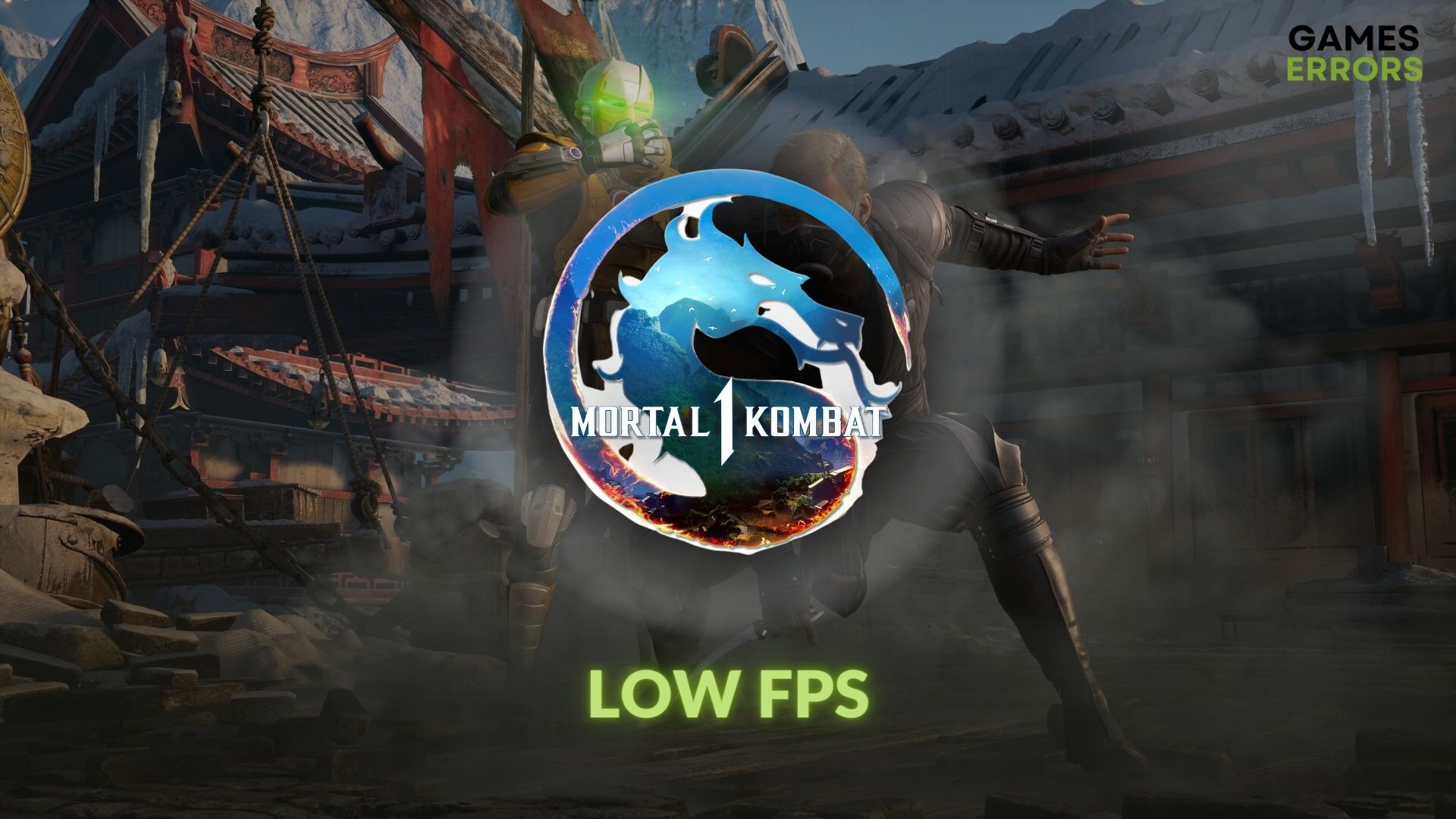
Low FPS problems in fighting games like Mortal Kombat 1 can drastically affect the gameplay experience. So, taking the proper measures is necessary to tackle this unwanted issue.
Action, martial arts, violence, stunning visuals, everything has made Mortal Kombat 1 an exciting game. It has both single-player and multiplayer modes. So, the frame rate is very important.
Unfortunately, you may get poor FPS from MK1, which can ruin the experience, particularly if you are more into multiplayer mode. However, by taking the proper steps, you can improve the situation.
Learn how to solve MK1’s crashing problem if necessary.
Why is my FPS so low on Mortal Kombat 1?
For any frame dropping or low FPS issues on MK1, the following are the most common reasons:
- Problematic graphics driver: For incompatible or outdated GPU drivers, you may get less FPS on Mortal Kombat 1.
- Background services: An excessive amount of background services can affect gaming performance and cause very poor frame rate issues on a high-end game.
- Corrupted components: If the game components are corrupted, outdated, or missing, MK1 won’t launch or go through a poor frame rate problem.
How do I fix Mortal Kombat 1 low FPS problems?
Before diving into the solutions, ensure that your PC meets the system requirements for Mortal Kombat 1. Then, quickly complete these steps:
- Disable the antivirus and firewall programs on your PC.
- Update the DirectX runtime and Visual C++ components.
- Close unnecessary background activities.
Then, apply the following solutions one by one to fix the low FPS problem on MK1:
- Disable the fullscreen optimization
- Update the display driver
- Enable high-performance mode from Windows Settings
- Disable Vsync
- Check for BIOS updates
1. Disable the fullscreen optimization
For some reason, full-screen optimization brings various problems to many games. Disabling it seems to be one of the best options when it comes to fixing the low FPS in Mortal Kombat 1, and it might fix other issues too. Here’s how to do it:
- Go to the Mortal Kombat 1‘s installation folder.
- Right-click on the exe file for this game and click on Properties.
- Navigate to the Compatibility tab.
- Tick Disable fullscreen optimization.
- Click on Apply and OK.
2. Update the display driver
Time needed: 4 minutes
You should update the GPU driver to the latest version to solve the low FPS problem on Mortal Kombat 1. It is because this method has the highest success rate in solving this problem.
PC HelpSoft is one of the best tools you can use to update the GPU driver. This small app can find the latest and most compatible game-ready driver that can enhance the gaming performance of games like MK1.
3. Enable high-performance mode from Windows Settings
To solve the low frame rate issue on MK1, enabling the high-performance mode on Windows is an essential solution. To do it, follow these steps:
- Press Win + I on the keyboard to open the Windows Settings.
- Go to System and then click on Power.
- Set the Power mode to Best performance.
- Navigate to Display from the System tab.
- Go to Graphics.
- Select Mortal Kombat 1 and then click on Options.
- Tick the High Performance and then click on Save.
- Restart your PC.
This method will also help if the MK1 is stuck while loading on your PC.
4. Disable VSync
Disabling the Vertical Sync feature is another awesome method that can increase the FPS on Mortal Kombat 1. To do it, go through these instructions:
- Open the NVIDIA Control Panel or your GPU’s graphics software.
- Click on the Manage 3D settings.
- Find the Vertical sync option, and then click on Off.
- Save the settings and restart your PC.
Now, launch the MK1 and play the game to see if the FPS is still low or not.
5. Check for BIOS updates
Some redditors discovered this method to fix the MK 1 low fps problems. Also, by updating your BIOS, you can improve some of the overall processes, which might lead to an increase in FPS in games.
- Go to the site of your manufacturer, and check for any BIOS updates.
- If there are any, download them and put them on an USB.
- Restart your PC to enter the BIOS settings and look for the Update button
- Complete the process, and try the game afterwards.
Extra solutions to improve performance in Mortal Kombat 1:
Follow the methods mentioned below if the frame rate is still too low:
- Verify the integrity of the game files.
- Roll back the GPU driver to the previous version.
- Play the game with lower settings.
- Re-install the graphics driver.
- Update Windows to the latest version.
- For Intel Processors disable e-cores: Enter BIOS > Power, Performance, Cooling > Performance > Processor > Set the Active Efficient Cores to 0
- Set your FPS cap to 60 or 30.
- Enable DLSS.
To get even more tips, follow this guide on how to increase FPS in video games.
Final Thoughts
Hopefully, after trying the above solutions, you will be able to fix the Mortal Kombat 1 low FPS problem on your PC easily. However, if the problem persists, consider re-installing the game on a better SSD or upgrading the PC hardware. You can also let us know your opinion or suggestion or even any questions in the comment box below.














User forum
0 messages