Ghostrunner 2 Won't Launch Efficient Solutions and Fixes
If you are looking for quick and efficient fixes for the Ghostrunner 2 won't launch issue, look no further. I've tested plenty of solutions, and here you will find the ones that worked best for me.
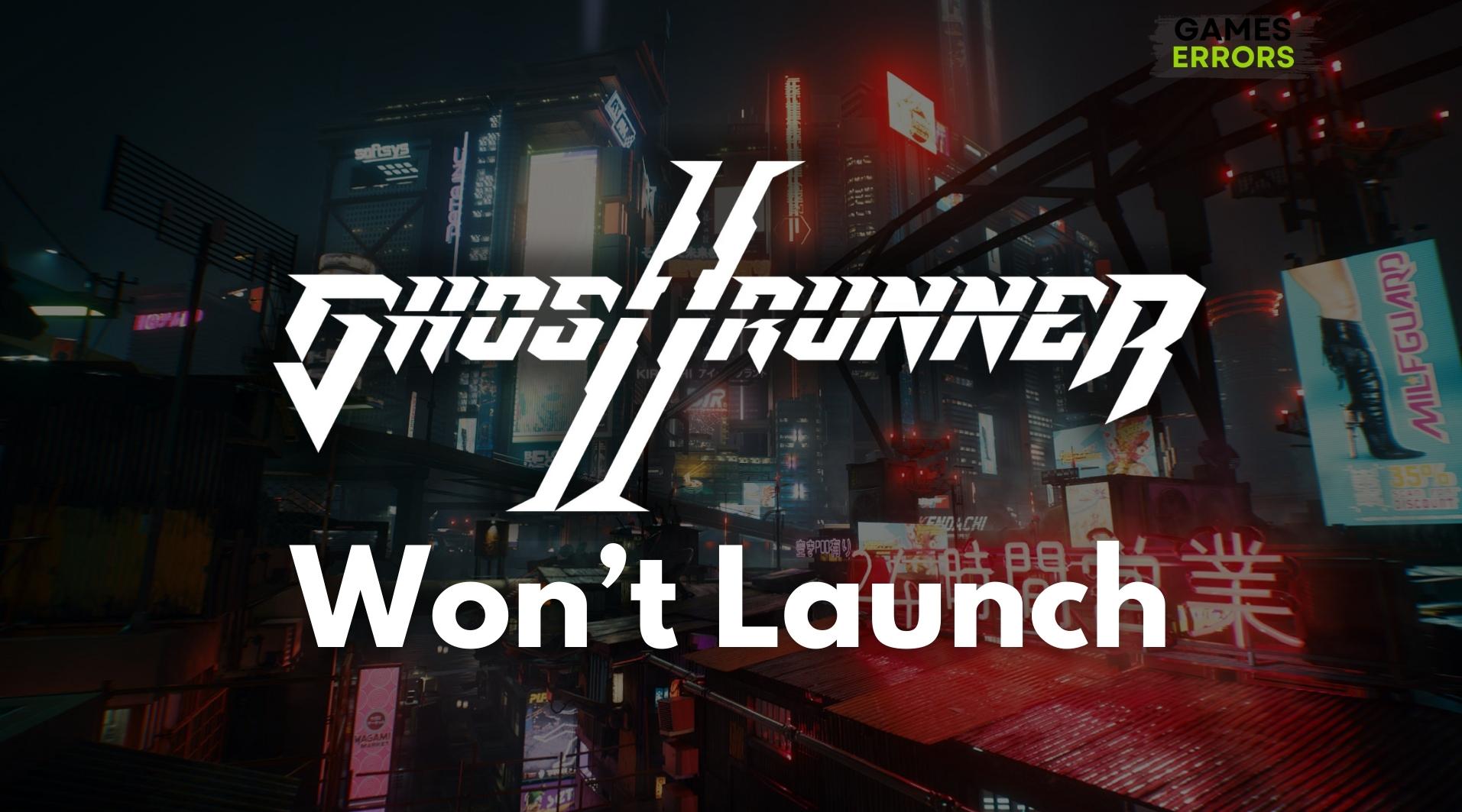
So you’re as excited as I was to jump into the action-packed world of Ghostrunner 2, only to find out the game won’t even launch? Trust me, I’ve been there, and it’s frustrating as all get-out. But don’t worry. After spending some time troubleshooting, I’ve come up with a list of fixes that got me back in the game. Fortunately, they work on multiple devices, so are you ready to give them a try?
🧐 Interesting Fact
Games set in complex and graphically intense environments like Ghostrunner 2’s cyberpunk world often have higher chances of running into technical issues, including launch problems. This is largely due to their heavy reliance on high-performance hardware and up-to-date software.
Why Ghostrunner 2 Won’t Launch?
Ghostrunner 2 won’t launch due to various reasons, such as outdated drivers and faulty game files. However, the following causes are also commonly encountered when dealing with this problem:
- Insufficient System Resources: Ghostrunner 2 is a resource-intensive game. If your computer doesn’t have enough processing power or memory, it may struggle to launch the game.
- Software Interference: Certain software, especially third-party security programs, can interfere with the game’s launch process, leading to failures.
- Corrupt Game Files: It’s possible for game files to become corrupt due to various reasons, including improper installations or updates, which can hinder the game’s ability to launch.
- Lack of Administrative Permissions: Some games require higher system permissions to access certain files or systems, and Ghostrunner 2 might be one of them. If the game doesn’t have the administrative permissions it needs, it may fail to launch.
- Full-Screen Optimizations: Windows’ full-screen optimizations can sometimes clash with games, causing them not to launch. This is a more technical reason but is easily overlooked.
How to fix the Ghostrunner 2 won’t launch issue?
To fix the Ghostrunner 2 won’t launch issue, make sure that the game has the permissions it needs to run smoothly, and then check for any pending updates from your GPU drivers and Windows. Afterwards, continue with the solutions below. To make sure that you implement them properly, use the steps provided.
- Ensure System Compatibility
- Close Unnecessary Background Programs
- Update Graphics Drivers
- Verify and Repair Game Files
- Run the Game as Administrator
- Reinstall the Game
- Check Your Graphics Card Connection
- Test with a Different User Account
- Ensure Adequate Power Supply
1. Ensure System Compatibility
When it comes to Ghostrunner 2, ensuring system compatibility is my first step. Checking those system requirements before diving in saves me a lot of headache down the road.
- Check the game’s system requirements.
- Compare them to your computer’s specifications.
- Upgrade your hardware if necessary.
2. Close Unnecessary Background Programs
Whenever Ghostrunner 2 struggles, I make sure to close unnecessary background programs. This simple step frees up much-needed resources, letting the game run smoother.
- Press ‘Ctrl + Shift + Esc’ to open Task Manager.
- Identify and end tasks that are consuming a lot of resources.
3. Update Graphics Drivers
I’ve found that updating graphics drivers can be the missing puzzle piece for a game like Ghostrunner 2. Keeping them up-to-date has solved numerous performance issues for me.
- Navigate to the Device Manager by pressing Win + X.
- Locate and expand the Display adapters section.
- Right-click your graphics card and choose Update driver.
- Follow the prompts to search for and install any available updates.
4. Verify and Repair Game Files
One of my go-to solutions for fixing Ghostrunner 2 issues is to verify and repair game files. Corrupted files can make the game unplayable, and this step usually sorts things out.
- Open your game library.
- Right-click on Ghostrunner 2 and select Properties.
- Go to the ‘Local Files’ tab and click Verify Integrity of Game Files.
5. Run the Game as Administrator
If Ghostrunner 2 isn’t launching properly, I run the game as an administrator. This gives the game the extra permissions it often needs to function correctly.
- Locate the game’s executable file on your computer.
- Right-click on it and select Run as administrator.
Or
- Find the .exe file and right click on it
- Go to the Compatibility tab and enable compatibility mode, disable the fullscreen optimizations, and allow the game to run as administrator permanently.
- Restart your device, and check if the game is fixed.
6. Reinstall the Game
As a last resort, I’ll reinstall Ghostrunner 2. It’s the software equivalent of a hard reset, and sometimes it’s the only solution that works.
- Uninstall Ghostrunner 2 through your game library or system settings.
- Download and reinstall the game.
7. Check Your Graphics Card Connection
I was amazed when checking my graphics card connection actually solved my Ghostrunner 2 not launching issues. Turns out, a loose connection was all it took to ruin my gaming session.
- Power off your computer and unplug it.
- Open the case and ensure that your graphics card is properly seated in its slot.
- Check that all power connectors are securely plugged into the card.
- Close the case, plug in your computer, and turn it on.
8. Test with a Different User Account
I discovered that testing Ghostrunner 2 on a different user account could work wonders. When the game ran smoothly on the new account, it indicated an issue with my main user profile.
- Create a new user account on your computer with administrative privileges.
- Log into the new account and try launching Ghostrunner 2.
- If it launches successfully, there might be an issue with the settings or files in your original user account.
9. Ensure Adequate Power Supply
I had no idea how crucial it was to ensure adequate power supply until Ghostrunner 2 wouldn’t launch. A quick PSU upgrade made all the difference for me.
- Verify that your power supply unit (PSU) provides enough wattage for your system’s components.
- If your PSU is insufficient, consider upgrading to a model with a higher wattage.
Ghostrunner 2 Gameplay Tips
- Stay Updated: Regularly check the game’s official website or community forums for any announcements or patches that could resolve launch issues.
- Optimize Game Settings: Once you’re in the game, take the time to adjust the graphics settings to suit your system’s capabilities, ensuring a smoother gameplay experience.
- Save the Game: By saving the game often, you can ensure that your game data will be easy to transfer to a different device or disk to continue gaming.
Conclusion
Technical issues such as the Ghostrunner 2 not launching error can be a thorn in any gamer’s side, but with a systematic approach and the right resources, you can overcome them and enjoy the thrilling world of this game. Remember, the quickest way to fix this launch error is to lower your graphics settings and resolution. Happy gaming, and may your runs be swift and smooth! 🎮⚡️
Related Articles:

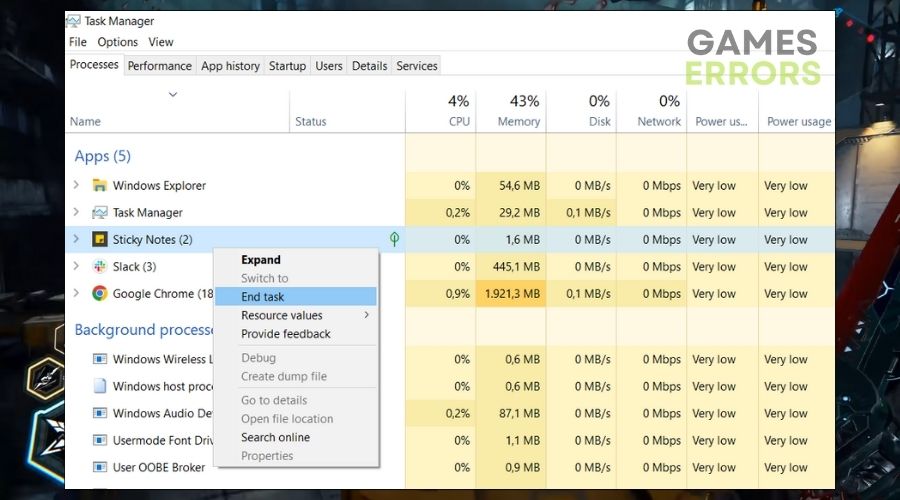
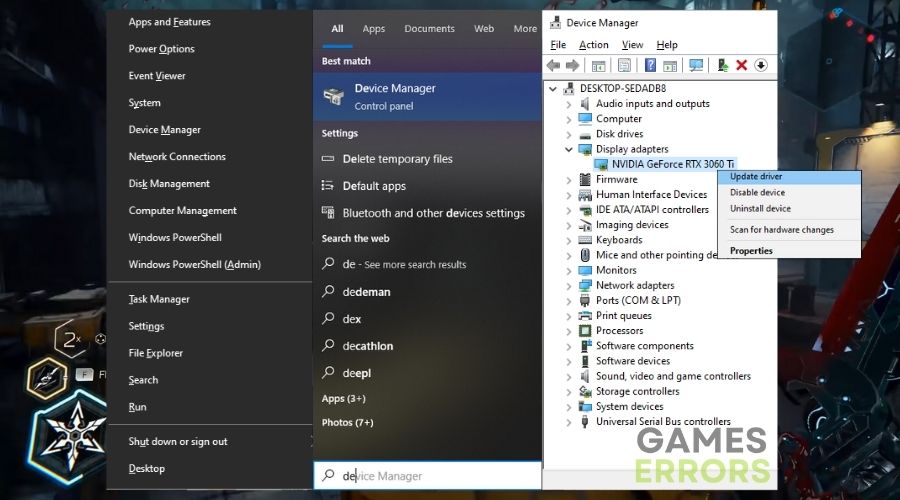
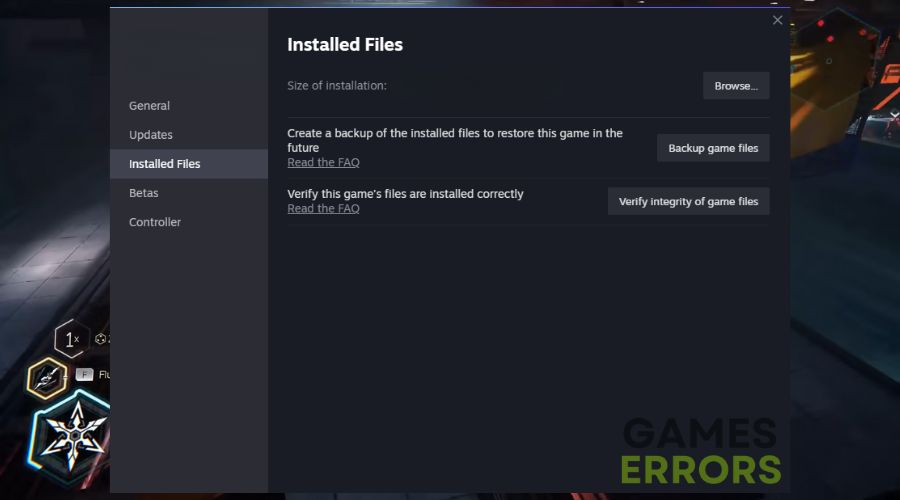



User forum
0 messages