Sid Meier's Civilization Beyond Earth Not Launching [Fixed]
If Sid Meier's Civilization Beyond Earth won't launch, firstly verify your game file integrity ✅

Some players encountered different errors and crashes when playing Sid Meier’s Civilization: Beyond Earth. The most common issues are crashes, freezes, the game won’t launch, and unavailable fullscreen resolution.
To give you an example, a frequent crash that appears in this gameplay is Sid Meier’s Civilization: Beyond Earth won’t launch error message.
Before talking about the fixing steps, make sure that you meet the system requirements of the game below. If your PC can run the game go ahead and find a fix for your issue in the list below, if not, you need to upgrade it because this is why you are probably encountering issues.
➖ MINIMUM:
- OS: Windows® Vista SP2/ Windows® 7
- Processor: Intel Core 2 Duo 1.8 GHz or AMD Athlon X2 64 2.0 GHz
- Memory: 2 GB RAM
- Graphics: 256 MB ATI HD3650 or better, 256 MB nVidia 8800 GT or better, or Intel HD 3000 or better-integrated graphics
- DirectX: Version 11
- Storage: 8 GB available space
- Sound Card: DirectX 9.0c‐compatible sound card
- Additional Notes: Other Requirements: Initial installation requires a one-time Internet connection for Steam authentication; software installations required (included with the game) include Steam Client, Microsoft Visual C++2012 Runtime Libraries, and Microsoft DirectX.
✔️ RECOMMENDED:
- OS: Windows® Vista SP2 / Windows® 7
- Processor: 1.8 GHz Quad Core CPU
- Memory: 4 GB RAM
- Graphics: AMD HD5000 series or better (or ATI R9 series for Mantle support), Nvidia GT400 series or better, or Intel IvyBridge or better-integrated graphics
- DirectX: Version 11
- Storage: 8 GB available space
- Sound Card: DirectX 9.0c‐compatible sound card
- Additional Notes: DirectX: DirectX version 11, or Mantle (with the supported video card)
Why is Sid Meier’s Civilization Beyond Earth not launching?
There can be several reasons why Sid Meier’s Civilization: Beyond Earth might not be launching. Some possible causes include:
🟡 outdated graphics drivers
🟡 corrupt or damaged game files
🟡 insufficient system resources (e.g. not enough memory or processing power)
🟡 conflicts with other apps
🟡 compatibility issues with your OS
It’s possible that you may face Sid Meier’s Civilization: Beyond Earth launch options troubles on your PC, and that would prevent you from opening the game.
Besides that, multiple users reported various launching issues on their devices that can match your case so you should check them out:
➡️ Sid Meier’s Beyond Earth freeze on launch
➡️ Sid Meier’s Beyond Earth steam launch loop
➡️ Sid Meier’s Civilization Beyond Earth does not start
➡️ Sid Meier’s Civilization Beyond Earth crashes at loading screen
To troubleshoot the issue, you can try the steps provided below, such as updating your graphics drivers, verifying the game files, and making sure that your system meets the minimum requirements to run the game.
What to do if Sid Meier’s Civilization Beyond Earth won’t launch?
If you are experiencing issues with launching Sid Meier’s Civilization: Beyond Earth, there are a few steps you can try to resolve the problem:
1. Make sure your Graphics Drivers are up to date
Outdated graphics drivers can cause issues with running games, so it’s a good idea to keep them up to date. You can check for updates by visiting the website of your graphics card manufacturer (e.g. NVIDIA, AMD, Intel).
- In the Windows search box, type Device Manager.
- Find the Display adapters and right-click on your graphics driver.
- Select the Update driver option to proceed.
- Choose the Search automatically for drivers option.
- Wait for the process to complete and get the latest driver version.
On the other hand, you can pick the easier method to update your graphics drivers automatically using a driver managing software like the one below.
2. Verify the game files
In some cases, files can become corrupted or damaged, causing the game to not launch. To verify the game files, follow these steps:
- In Steam, right-click on Sid Meier’s Civilization: Beyond Earth and select Properties.
- Click on the Local files tab.
- Click the Verify integrity of game files button.
- Make sure that your game files are validated.
3. Reinstall the game
If none of the above steps helped, you might need to reinstall the game. To do so, follow these steps:
- In Steam, right-click on Sid Meier’s Civilization: Beyond Earth and select Uninstall.
- Follow the prompts to uninstall the game.
- Once the game is uninstalled, click the Install button to reinstall it.
I hope these steps help resolve the issue and allow you to launch Sid Meier’s Civilization: Beyond Earth. If the problem persists, you might want to contact the game’s support team for further assistance.
4. Make sure to meet the game minimum requirements
Sid Meier’s Civilization: Beyond Earth requires a 64-bit operating system and a CPU with at least a 2.4 GHz dual-core processor.
It also requires at least 4 GB of RAM and a graphics card with at least 512 MB of VRAM. You can find the complete system requirements on the Steam store page for the game.
🐛 Other common issues
#1 Sid Meier’s Civilization Beyond Earth Crashes
This game has caused me many problems with my computer. Multiplayer is very buggy, and people get kicked alot. I am interested if there are any workarounds to all the crashes im experiencing. i can play arma 3 on around 60fps medium settings, no problems.
As you can see above, some players are complaining about crashes in the game. Some of them are random and some of them are during the intro cinematic. Below you can find solutions for both of them.
To fix the in-game crashes you need to update your GFX drivers and Windows, followed by uninstalling the game. Once everything is done, reinstall the game, and it’ll probably fix the crashes.
If you are experiencing crashes during the cinematic, apply the workaround below:
- Press Alt + F4.
- When prompted: instead of exiting the game, select NO.
- You should now be at the main menu.
#2 Sid Meier’s Civilization Beyond Earth Resolution Issue
If you have a monitor with a high refresh rate you might encounter an issue that locks your resolution. To fix that apply the steps below to your game.
- Uncheck the full-screen option and click apply to register the change.
- Choose the full HD (1920 x 1080) resolution and pick your desired refresh rate (60 Hz recommended). Click apply.
- Then, revert back to full-screen mode.
If you do have AMD Mantle, quit the game and then apply these steps:
- Go to your Civilization: Beyond Earth file in My Games.
- Right-click on the GraphicsSettings.ini file and open it with Notepad. (NOTE Caution: altering .ini files can really mess with your game if you do something wrong or tinker with something you know much about.)
- Change the values of resolution (“WindowResX” and “WindowResY”) and refresh rate to the desired values.
- Restart the game.
#3 Sid Meier’s Civilization Beyond Earth Map is Blurry
There is a simple workaround to fix the blurriness of the map. Just go into options and disable the Depth of Field feature after that, exit the game and apply these steps:
- Go to your Civilization: Beyond Earth file in My Games.
- Right-click on the GraphicsSettings.ini file and open it with Notepad. (NOTE Caution: altering .ini files can really mess with your game if you do something wrong or tinker with something you know much about.)
- Change “EnableDoF = 1” to “EnableDoF = 0”.
- Save the file, then change the file’s properties to read-only.
- Restart the game.
There is a helpful guide on how to fix errors in Sid Meier’s Civilization VI in case you need more troubleshooting.
Also, we covered another issue regarding Civ 6 not launching in case you need reliable fixes. If you require, there is another guide on how to fix Sid Meier’s Civilization issues like crashes and FPS issues.
Have fun playing the game and if you encounter any other errors contact us with a comment below and we will help you fix the game.

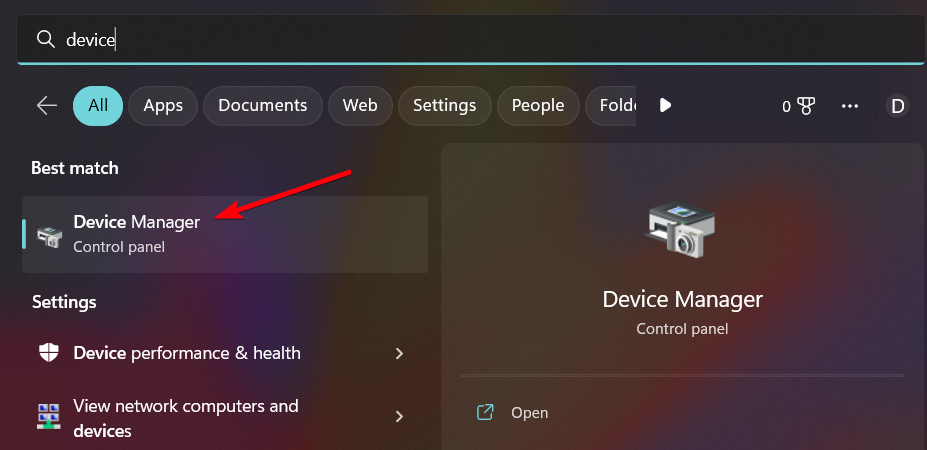
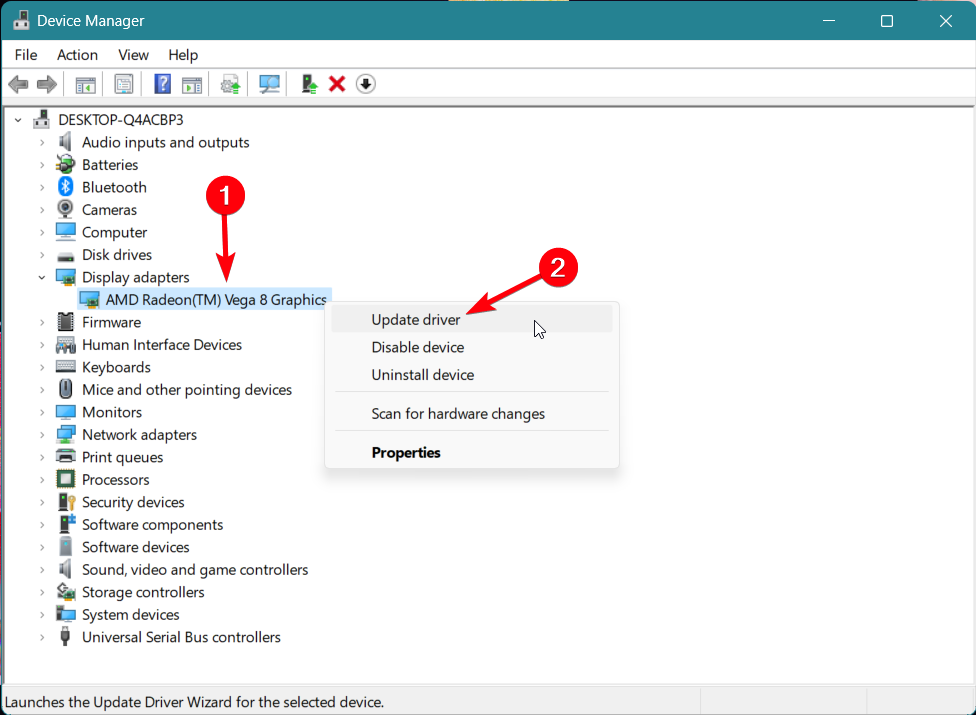
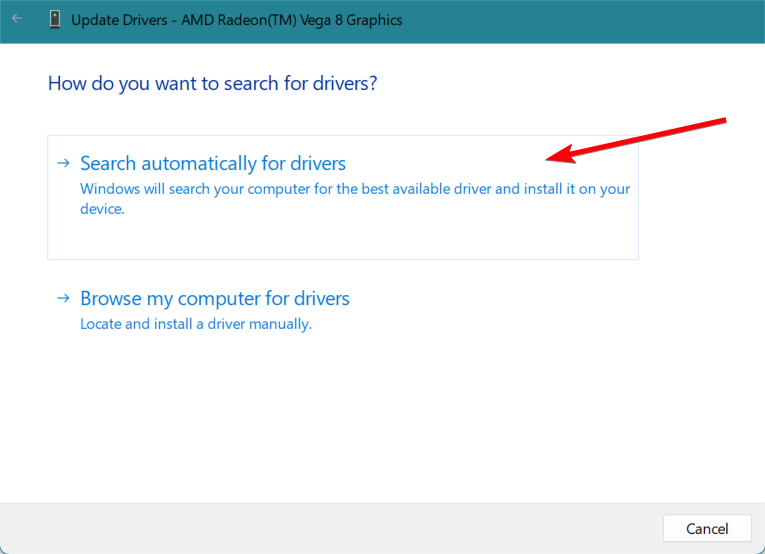
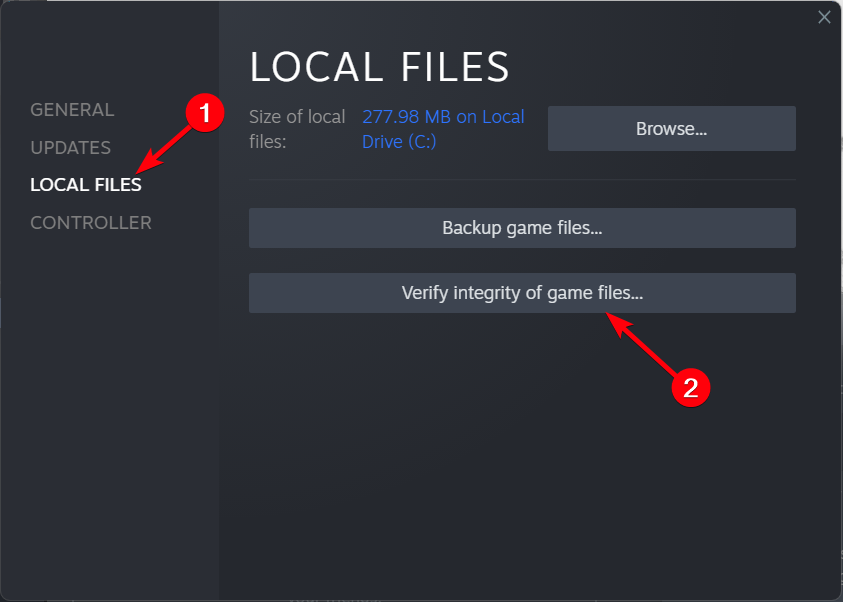
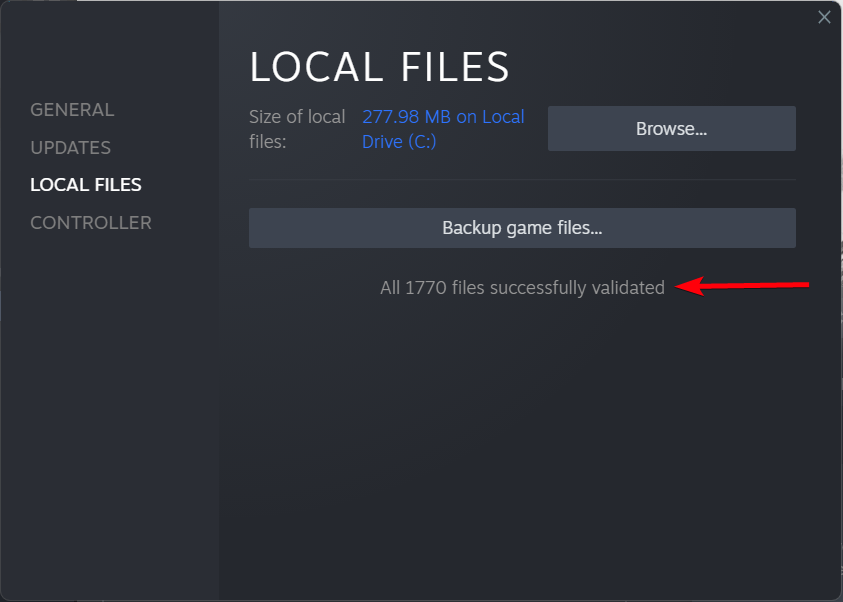


User forum
38 messages