Fix "An Error Has Occurred While Launching The Game" in Warzone
If an error occurs when launching Warzone, we have made a quick guide to fix it.✔
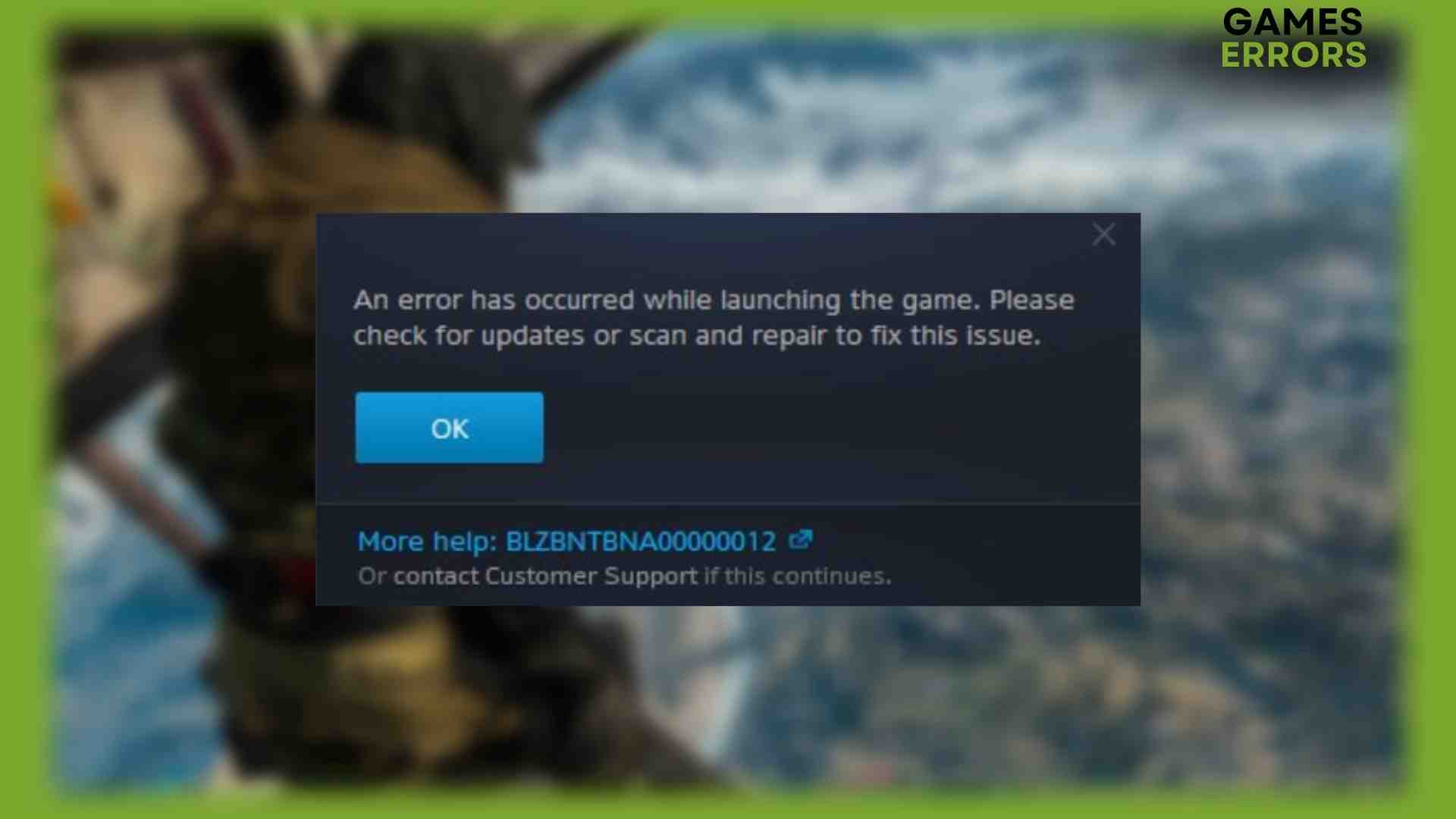
Call of Duty Warzone is an excellent, fast, and beautiful battle royal shooter that is free, so you won’t be disappointed in any part of the game, except for maybe annoying and persistent errors that can appear when you least need them. One such issue happens when you try to launch Warzone with the error message: “An error has occurred while launching the game. Please check for updates or scan and repair to fix this issue”. We have taken this issue seriously and created a guide to help you eliminate this error for good.
Why did I get “An error has occurred while launching the game” in Warzone?
This error may occur due to a wide variety of reasons, but the most common are:
- PC incompatibility with recommended specification
- lack of admin rights to run game
- outdated graphics drivers
- corrupted game files
- corrupted or missing system files
- game cache data is not deleted
How to fix Warzone an error has occurred while launching the game?
Do these simple checks before we move on to specific troubleshooting steps:
- Check if your PC meets the recommended system requirements for CoD Warzone.
- Run the game as an administrator.
- Update Windows to the latest version.
- Restart the game or your PC.
We assume you have done all the previous steps, but the error in Warzone has not disappeared. Then do the following steps:
- Update GPU driver
- Verify game files integrity
- Change the game region
- Remove launch options
- Delete cache files
- Reinstall CoD Warzone
1. Update GPU driver
1. Right-click the Windows Start Menu and choose the Device Manager option.
2. In the Device Manager window, double-click to expand Display adapters.
3. Right-click on your graphics card (e.g., NVIDIA GTX 1650) and click Update driver.
4. Choose Search automatically for drivers and wait to complete the update.
In addition to the described method of updating GPU drivers, we will mention here that there is a more straightforward way to keep all your drivers in the system up-to-date. The tool that will help you with this is PC HelpSoft, which we highly recommend you install and forget about all the worries about drivers.
2. Verify game files integrity
- Open the Battle.net launcher and click on All games.
2. Locate Call of Duty: Modern Warfare game, and click on the gear icon.
3. Select the Scan and repair option and wait until it finishes the process.
4. Exit the Battle.net client and reopen it to see if the Warzone launching issue disappears.
5. The procedure is similar if you have a Steam client.
3. Change the game region
Try changing the server region to see if that fixes the problem. Do it this way:
1. Open the Battle.net client and then navigate to CoD: Warzone.
2. Click on the globe icon to change your region (it is best if the game server is nearest you).
3. After changing the region, it is possible to get a new update, after which the game can run without problems.
4. Remove launch options
Time needed: 1 minute
“An error has occurred while launching the game” in Warzone can be caused by launch options you or someone else entered. While this may help you in some situations, the startup option sometimes causes the error message in question.
- Launch Battle.net client
In the Battle.net client, locate the Warzone tab.
- Open game settings
Click on the gear icon next to the Play button. Choose the Game Settings option.
- Delete launch options
Under Additional command line arguments, make sure the provided text box is empty. If not, delete all and save changes on the Done button.
- Launch CoD Warzone
Exit the Battle.net client and open it. Laucng Warzone to see if the issue is gone.
5. Delete cache files
Another possible solution to the problem “An error has occurred while launching the game” in Warzone is to delete the cache folder of the game. This will reduce the possibility of corrupted files in the cache folder, causing the game to fail to launch or crash suddenly.
1. Press the Win+R keys on the keyboard to show the Run dialog.
2. Type %ProgramData%, and press Enter.
3. Navigate to the Blizzard Entertainment folder, right-click on it, and select Delete.
4. Reboot your PC and relaunch the game to see if the error is gone.
6. Reinstall CoD Warzone
The final solution to “An error has occurred while launching the game” in Warzone is to reinstall the game. Do this only if none of our previous solutions have helped you. Sometimes it is necessary to reinstall the game to fix deeply embedded errors in the game files that will not go away quickly with the previously described methods.
Related articles:
- Call Of Duty Modern Warfare Crashing On PC: How To Fix
- Call Of Duty Modern Warfare Fatal Error: How To Fix
- CoD Warzone Fatal Error Unknown Function: Easiest Fix
Conclusion
This guide gives you the best solutions for the problem “An error has occurred while launching the game” in Warzone. If you have any questions or suggestions, leave a comment.



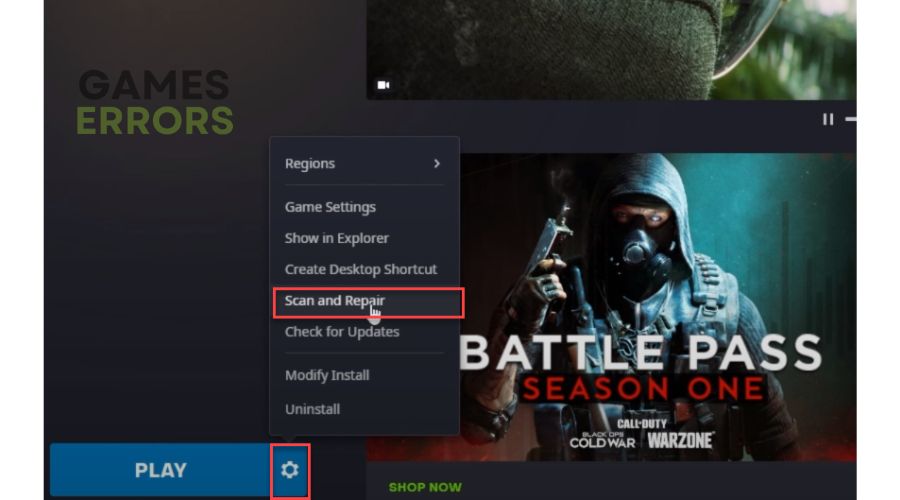
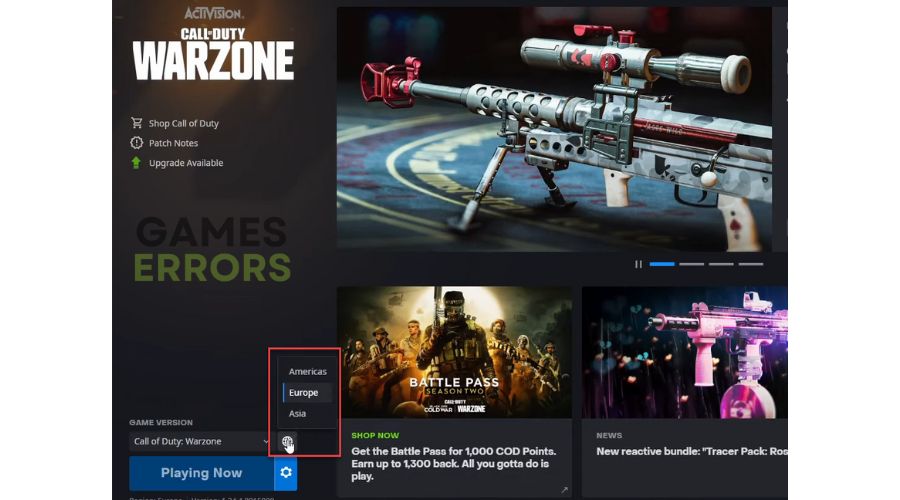
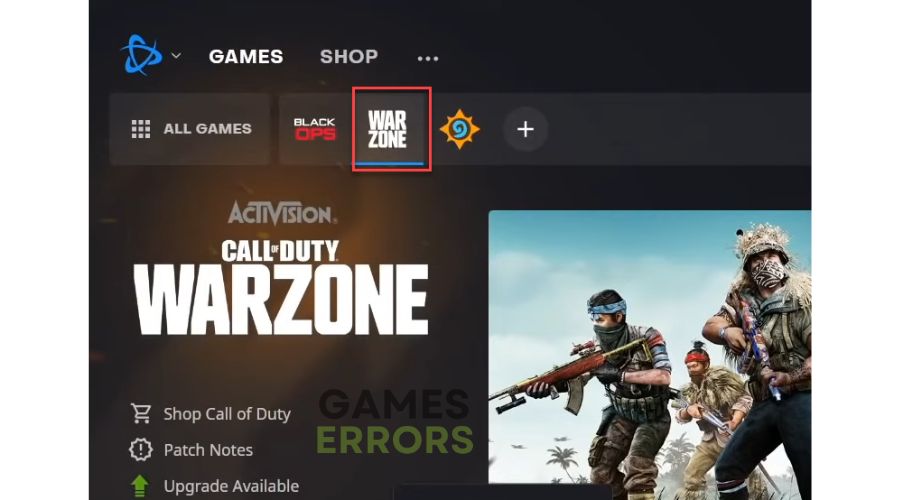
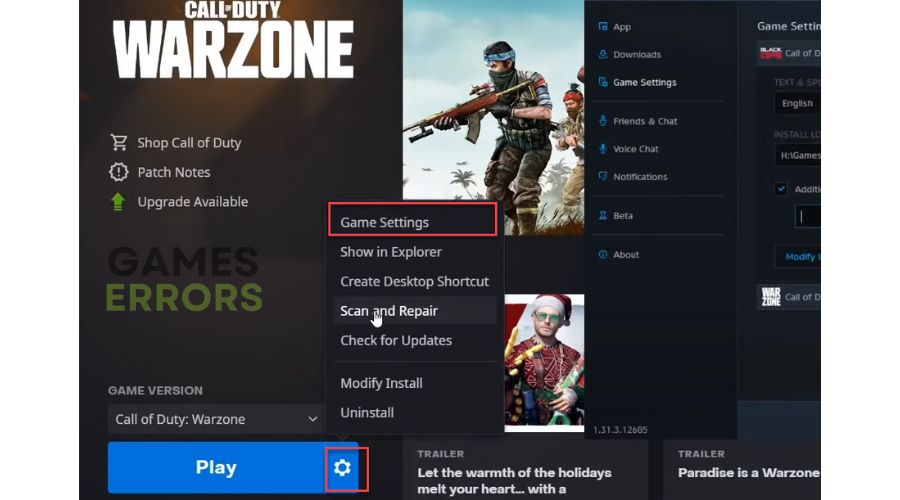
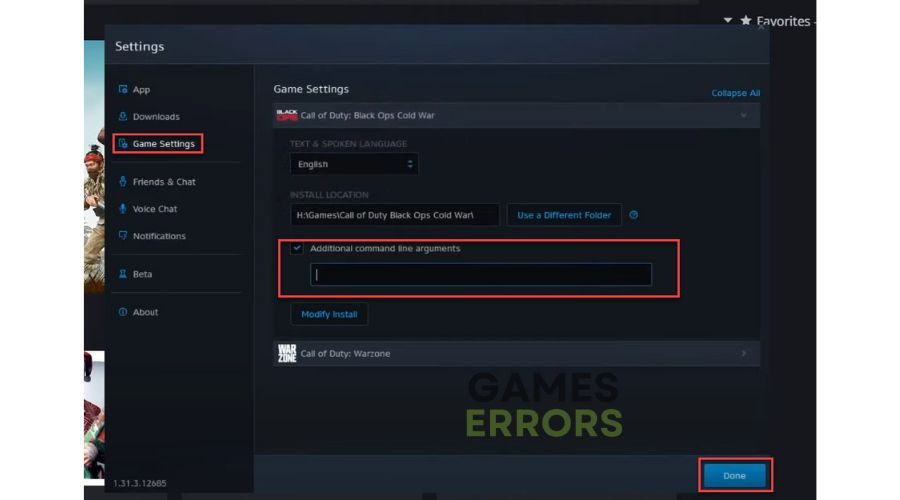
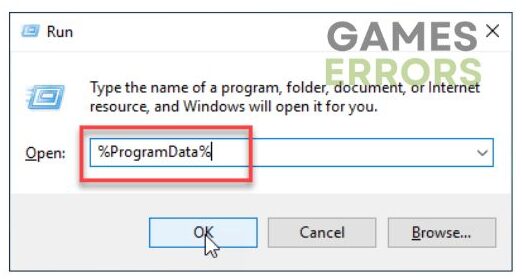
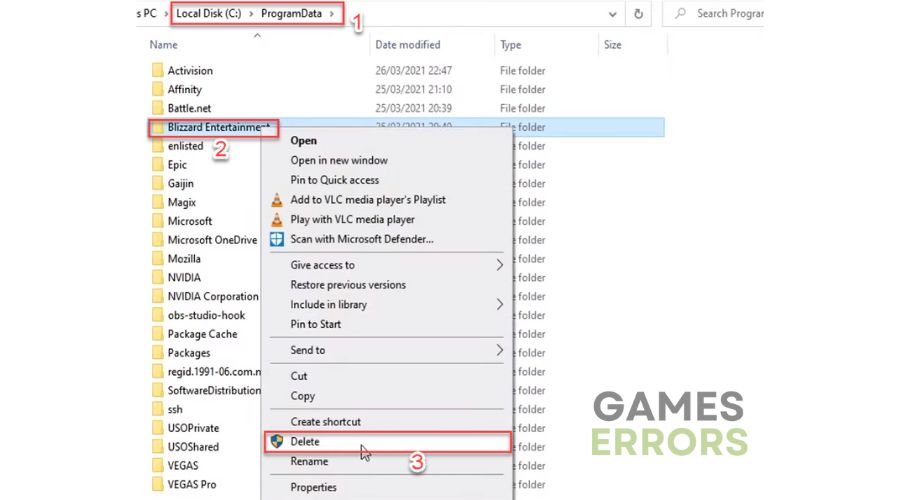


User forum
0 messages