Apex Legends Unknown File Version [Fixed]
We can solve it quickly if you get an "Unknown File Version" error in Apex Legends. 👍
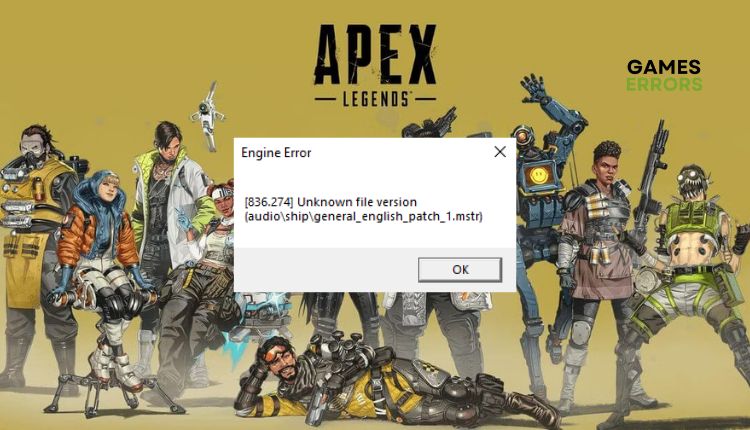
Apex Legends, a multiplayer shooter that combines the principles of battle royale titles like Fortnite and hero shooters similar to Overwatch, became the biggest hit of the season overnight when it appeared in 2019. Like all newer games, Apex Legends is not immune to sporadic errors that appear and lead to the game being unable to start or constantly crashing. One such error is Unknown Version Engine Error in Apex Legends which usually occurs after updating the game. The game won’t start or will crash because it will point to a specific file causing problems. Fortunately, the error is not unknown and new, so we have prepared well and explained to you in this guide how to fix the problem.
Why do I get an Unknown file version error in Apex Legends?
Have you wondered what causes the unknown file version error in Apex Legends? We will single out several of the most common reasons for:
- game server issues
- unstable internet connection
- corrupt or missing game files
- outdated GPU driver
- conflict with a firewall or third-party antivirus
How do I fix unknown file version on Apex?
It would be a good idea to consider these simple steps first:
- Ensure that your PC meets the recommended system requirements for Apex Legends.
- Run the game as an administrator.
- Update Windows to the latest version.
- Close all unnecessary background apps (via Task Manager).
Still having a problem? Then do the following:
- Verify and repair game files
- Disable firewall and antivirus temporarily
- Update device drivers
- Repair system files
- Reinstall Apex Legends
1. Verify and repair game files
Time needed: 3 minutes
We recommend you check the game files’ integrity, likely solving the Apex Legends unknown file version error problem. The file integrity check procedure will check all game files and replace damaged or missing files, if any.
- Launch the Steam client
Navigate to the Library to locate Apex Legends game.
- Right-click on Apex Legends
Select Properties from the context menu.
- Navigate to the LOCAL FILES
Click on the Verify integrity of game files. Wait until verification is complete.
- Restart your PC
Launch Apex Legends to check if the “Unknown file version” error is gone.
2. Disable firewall and antivirus temporarily
Windows firewall and antivirus can cause game problems if not set up correctly. For the firewall, you have two options – allow the game through the firewall or temporarily disable the firewall. We advise you to find a faster way to temporarily disable the firewall and see if the error is solved this way. Do the following:
1. Press the Windows + R keys on your keyboard to launch the Run dialog.
2. Type; firewall.cpl and press Enter.
3. Select Turn Windows Defender Firewall on or off.
4. Tick all radio buttons – Turn Off Windows Defender Firewall.
5. To disable antivirus, right-click on Windows Start and select Settings.
6. Choose Update & Security from Windows Settings.
7. Select a Virus & Treat protection and then Manage settings.
8. Toggle OFF Real-time protection.
If you use a third-party antivirus such as Avast, Bitdefender, Norton, etc., instead of Windows Defender, temporarily disable it. Don’t forget to turn your firewall and antivirus back on when you’re done playing.
3. Update device drivers
If you don’t remember when you last updated your drivers, know that outdated drivers can be one of the causes of Apex Legends’ “Unknown File Version” error. We recommend immediately updating your most important drivers for trouble-free gaming, such as GPU, network drivers, sound card, mouse, etc. You can do it manually as follows:
1. Right-click on Windows Start and choose Device Manager.
2. Double-click on the driver category to expand.
3. Right-click on your hardware component and click Update driver.
4. Choose Search automatically for drivers and wait to complete the update.
The second way of updating all drivers is much simpler, faster, and more reliable than the manual way and requires the PC HelpSoft tool. This helpful tool will save you time and ensure that you always have all the drivers on your system up to date.
4. Repair system files
If you still have an unknown file version error in Apex Legends, there is a possibility that some system DLL files are corrupted or missing. In that case, you can try to recover them using the Windows System File Checker (SFC) tool.
1. Type; cmd in the Windows search bar to find a Command Prompt app.
2. Right-click on the Command Prompt in the search result and select Run as administrator.
3. Type; sfc /scannow in the Command Prompt and press Enter.
4. Wait for SFC to scan your primary drive and recover any corrupted or missing files.
5. Restart your PC and launch the game to check if the error is gone.
5. Reinstall Apex Legends
Still not solved the “Unknown File Version” error in Apex Legends? Then we recommend that you reinstall the game as a last resort. There may still be corrupted or deleted game files that you cannot fix without reinstalling. This way, you will have the game with all the necessary patches by the time you download it.
Related articles:
- Apex Legends Engine Error: Quick And Lasting Fix
- Apex Legends Crash Without Error: How To Fix Now & For Good
- Apex Legends Matchmaking Not Working: How To Fix
Conclusion
That’s all we have prepared for you to successfully solve the “Unknown File Version” error in Apex Legends. Leave any suggestions or questions in the comments below.

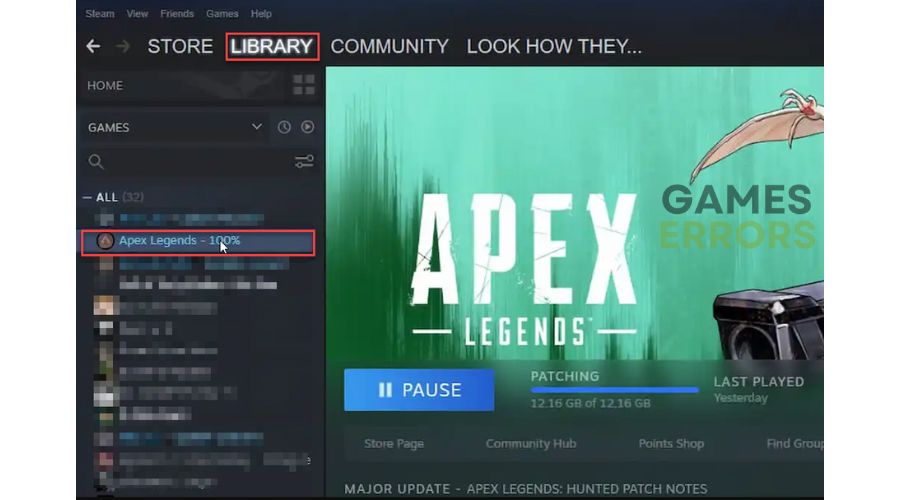
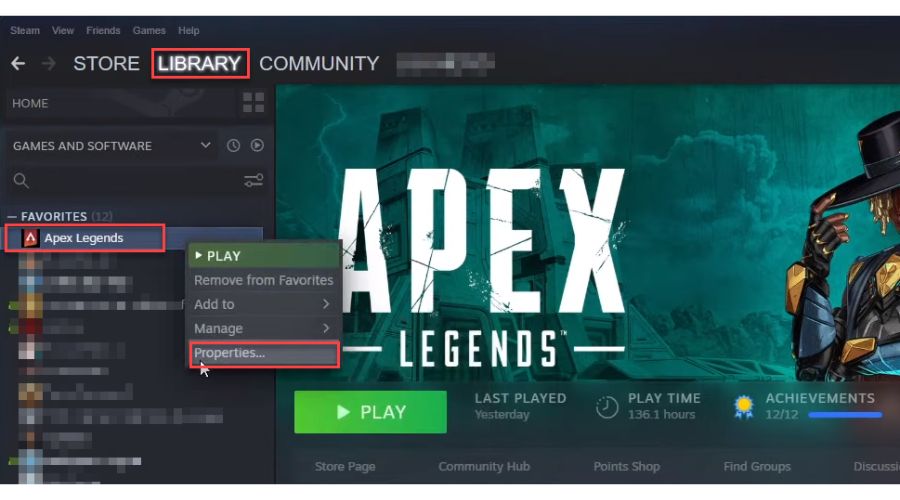
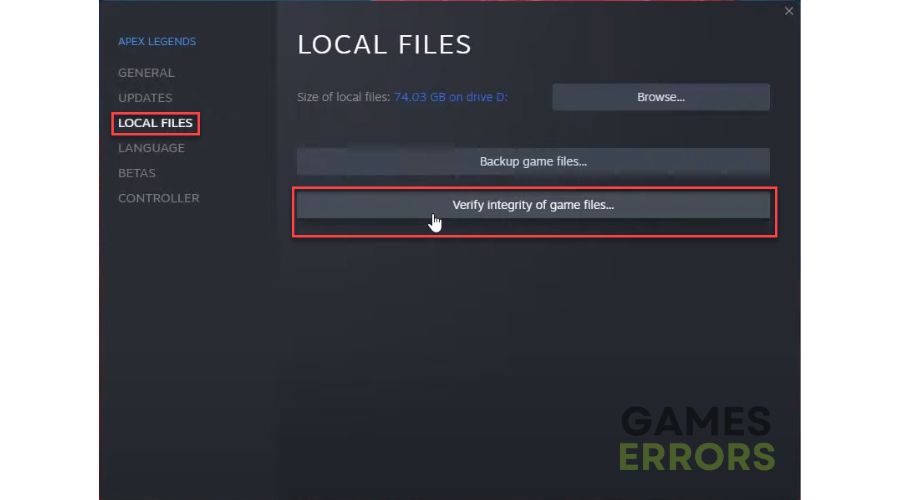



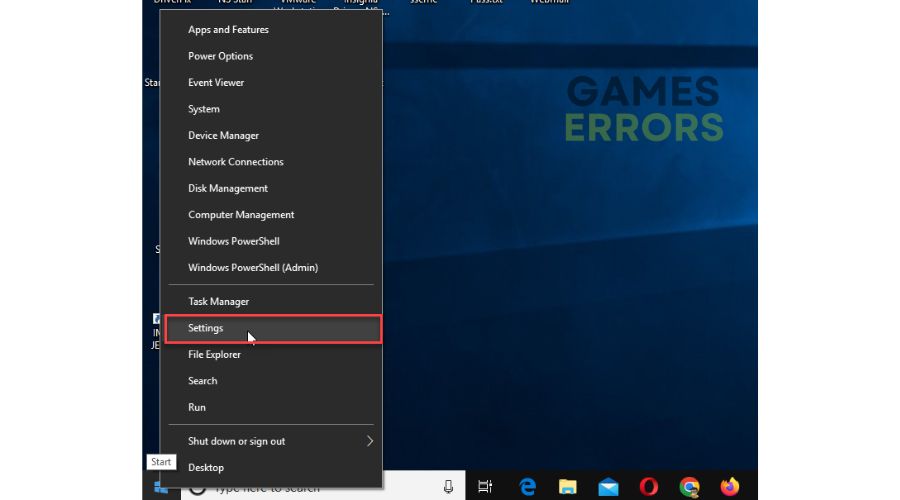




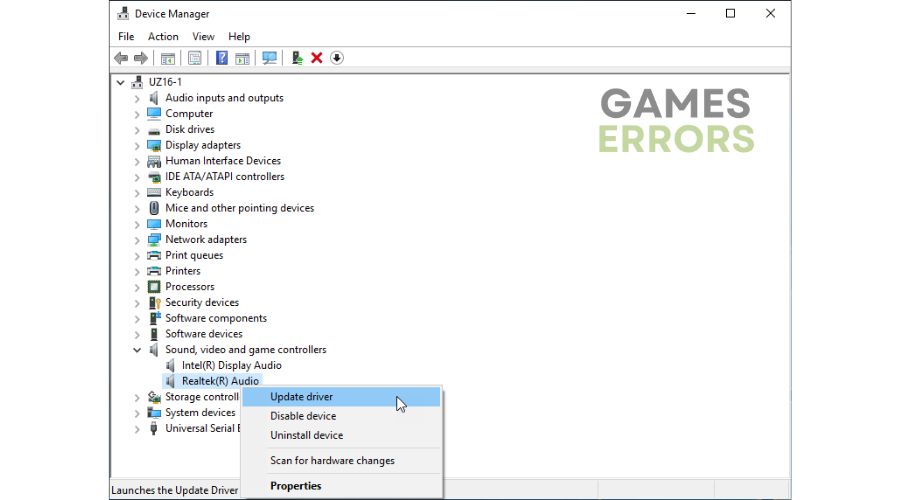





User forum
0 messages