ARK Assertion Failed Error: How to Fix It Easily
If you encounter an assertion failed error in ARK: Survival Evolved, our team has practical solutions to fix this issue. ✅
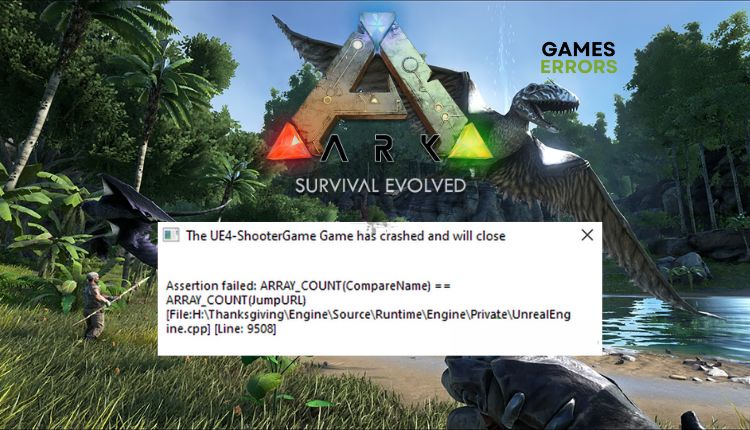
ARK: Survival Evolved is one of the better first-person sandbox survival games. If you are a fan of Jurassic Park movies or dinosaurs and at the same time enjoy games of this type, give ARK a chance. Unfortunately, the optimization is not entirely resolved properly, and even the most robust PC configurations sweat and hiccup while Ark is running. Let’s add to this the fact that servers can lag and even fail under load. Also, players complain about receiving the Ark assertion failed error while trying to join the server. If you’re bothered by the same issue, you can try our solutions to solve the problem.
What is ARK Assertion Failed Error?
We highlight most reasons why the error occurs in the first place:
- Internet connection issue
- corrupted game files
- firewall/antivirus interfere with the game
- wrong power plan
- game launcher issue
- problematic mods
How do I fix ARK Assertion Failed Error?
We recommend performing these initial steps before proceeding with any complex procedures:
- Restart the game launcher or your PC.
- Check and verify the stability and speed of your internet connection.
- Power cycle your modem or router.
- Verify and repair game files.
Does ARK still have an Assertion Failed Error? Then, do the following:
- Run the game from the installation folder as admin
- Delete Mods
- Reinstall DLSs/Maps
- Change Power Plan
1. Run the game from the installation folder as admin
If you’re having difficulty launching a game through the Steam client, you may encounter ARK Assertion Failed Error. In this case, attempting to launch the game directly from the installation folder could potentially resolve the issue. Do the following:
1. Press Win+E to open Windows Explorer.
2. Enter following path: “C:\Program Files(x86)\User\Steam\steamapps\common\ARK\ShooterGame\Binaries\Win64“
3. Right-click on the ShooterGame.exe and select Properties.
4. Select Run this program as an administrator.
5. Alternatively, you can try starting the Steam client the same way if you have a problem starting the game through it.
6. Right-click on the Steam shortcut and select Properties.
2. Delete Mods
Time needed: 3 minutes
If you’re looking to enhance or customize your gaming experience, Steam Workshop offers a variety of Mods for you to explore. Remember that if any mods you choose are corrupted or incompatible with your game’s version, you may encounter an ARK Assertion Failed Error. For troubleshooting, remove mods in the following way:
- Open Steam client
Select Ark Survival Evolved and click on the Workshop menu.
- Unsubscribe From All
If you’re unsure which mod(s) is causing you a problem, click on Unsubscribe From All.
- Delete contents of the Mods folder
Navigate to the C:\Program Files (x86)\Steam\steamapps\common\ARK\ShooterGame\Content\Mods and delete the contents of the Mods folder.
- Restart your PC
Launch the Steam client and ARK upon restart to check if the issue is gone.
3. Reinstall DLCs/Maps
If the previous step did not give a result, reinstalling the related DLCs/maps may solve the problem. Do the following:
1. Open the Steam client, right-click on Ark: Survival Evolved, and select Properties.
2. Select the DLC tab from the left pane. Uncheck all the DLC/Maps here.
3. Now, click o the Steam menu and select Settings.
4. Select Downloads from the left pane and click the Clear Download Cache button.
5. Restart your PC, launch Steam, and select Ark: Survival Evolved.
6. Verify the integrity of the game files.
7. Install the DLC/Maps by clicking the checkboxes like in step 2. Wait for the completion of the download.
8. Check if ARK Assertion Failed Error is gone.
4. Change Power Plan
The power configuration of your PC can sometimes be responsible for ARK Assertion Failed Error, which might also be the case with you. You might want to consider switching from Balanced mode to High-Performance mode. This small adjustment can have a significant impact, particularly during intense gameplay, and can make your gaming experience better. Do the following:
1. Press the Win+R keys to show the Run dialog box.
2. Type; “powercfg.cpl” and press Enter to open Power Options.
3. Tick the radio button High Performance or Ultimate Performance.
👍Extra steps:
If, despite following all our advice, you are still experiencing ARK Assertion Failed Error, consider these options:
- Update Windows to the latest version.
- Update DirectX, .NET Framework, and VCRedist.
- Disable the overlay feature in Steam, Discord, etc.
- Temporarily disable security software (firewall and third-party antivirus)
- Reinstall the game in a different folder or disk.
- Reinstall the Steam client.
Conclusion
We hope our solutions have successfully resolved your ARK Assertion Failed error. If you have any questions or suggestions, feel free to share them in the comments section below.

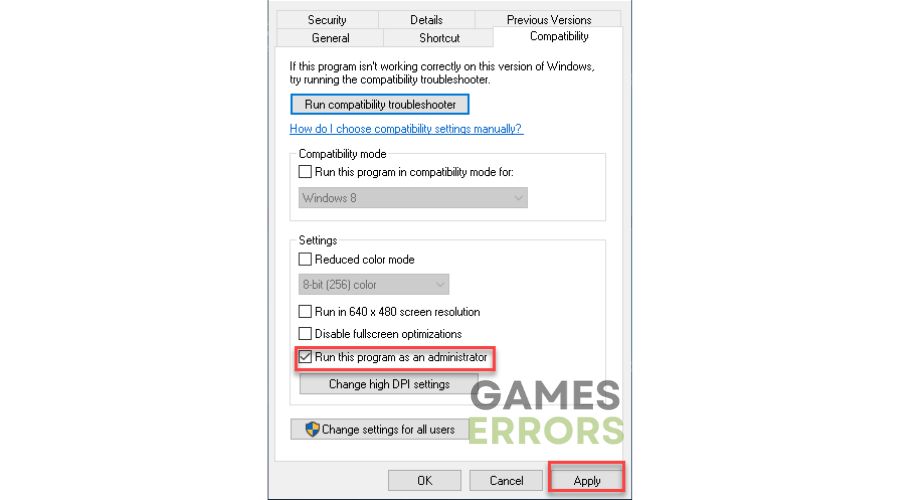
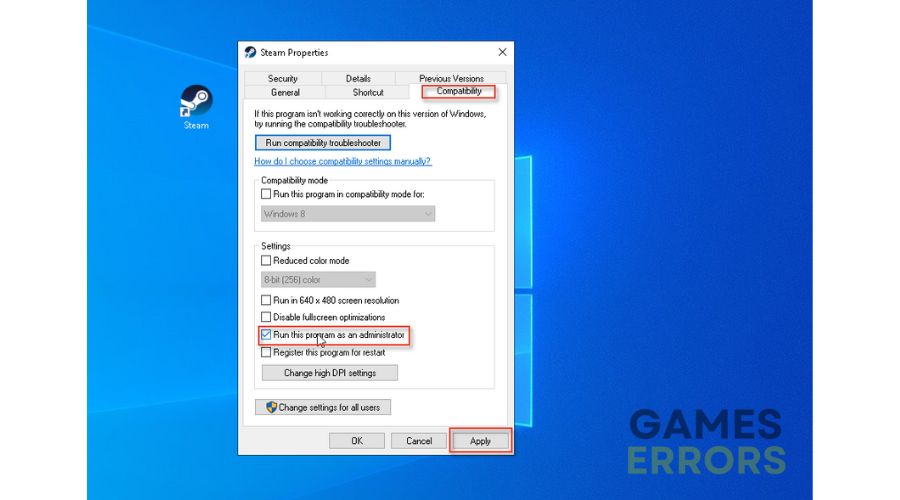
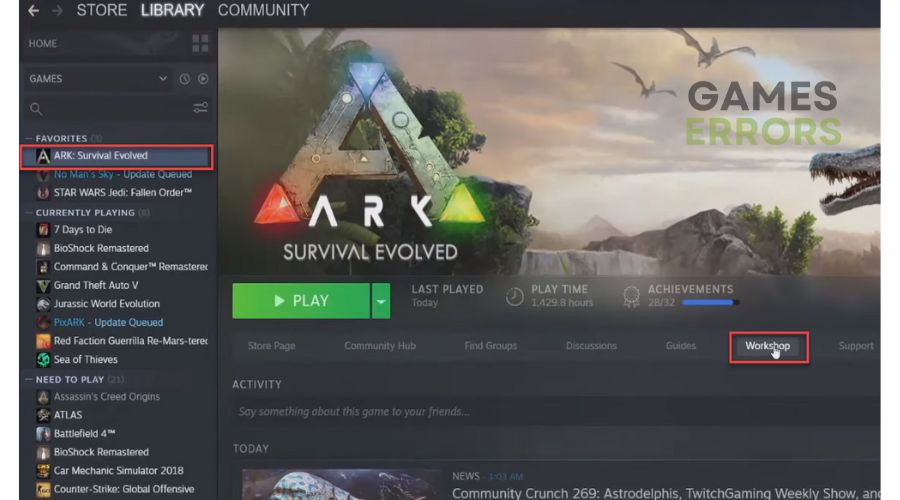
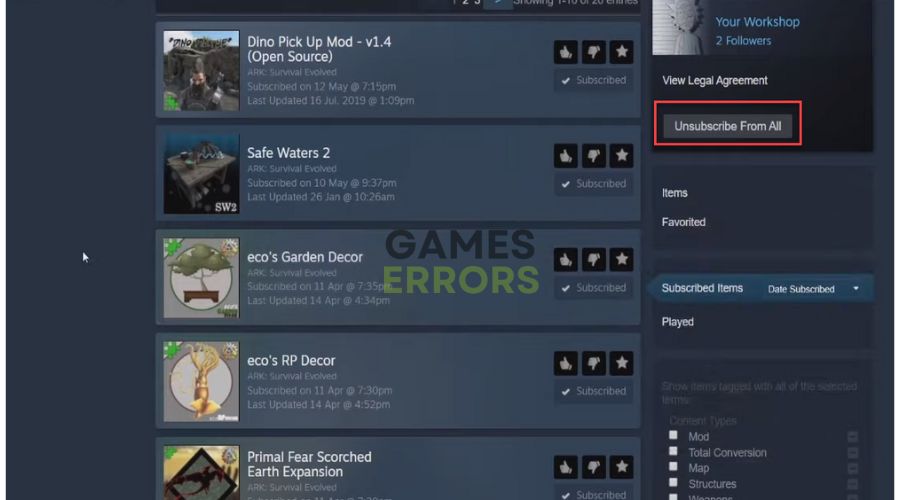
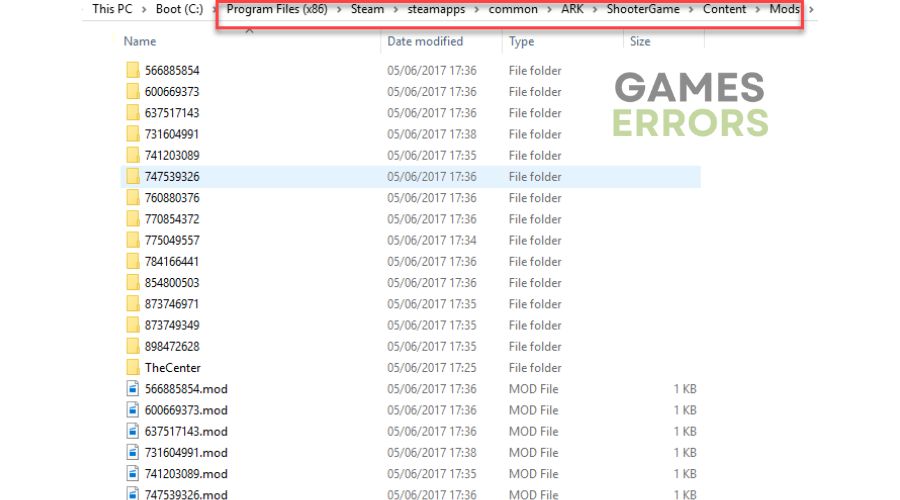
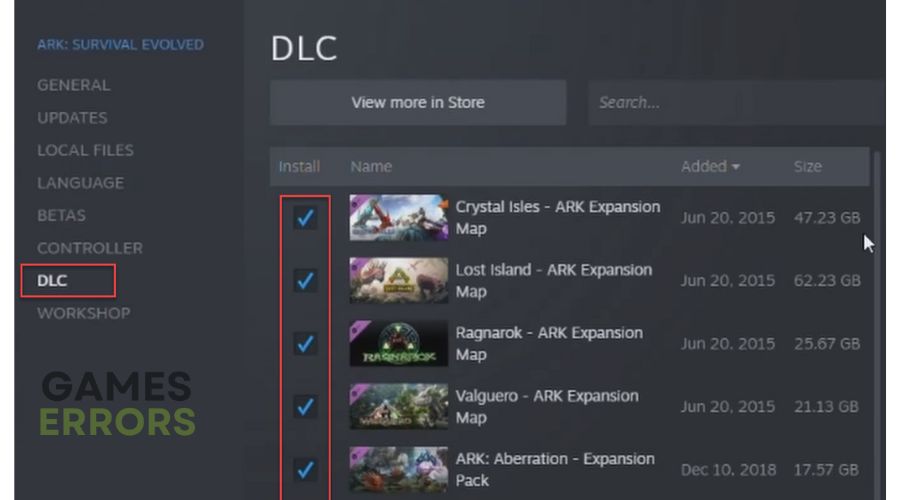



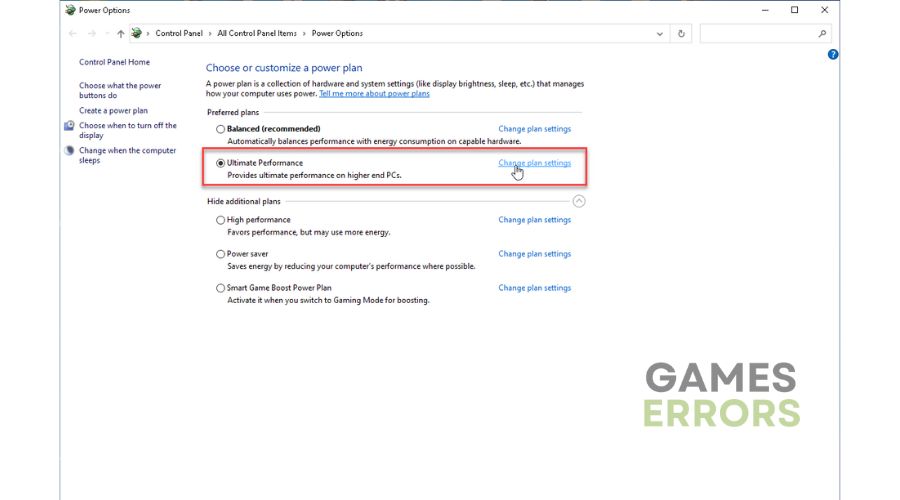


User forum
0 messages