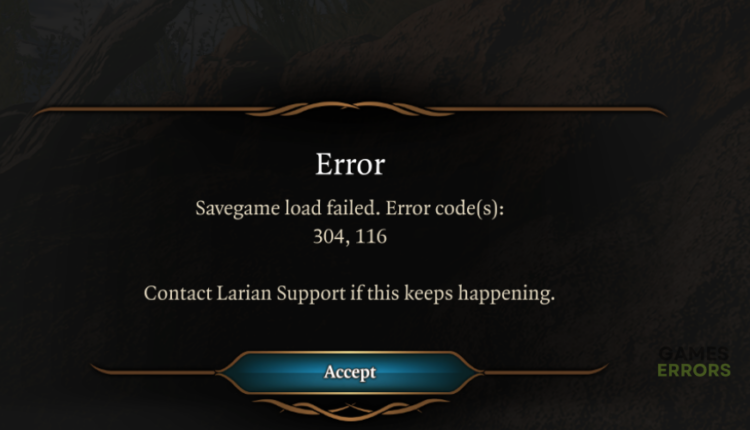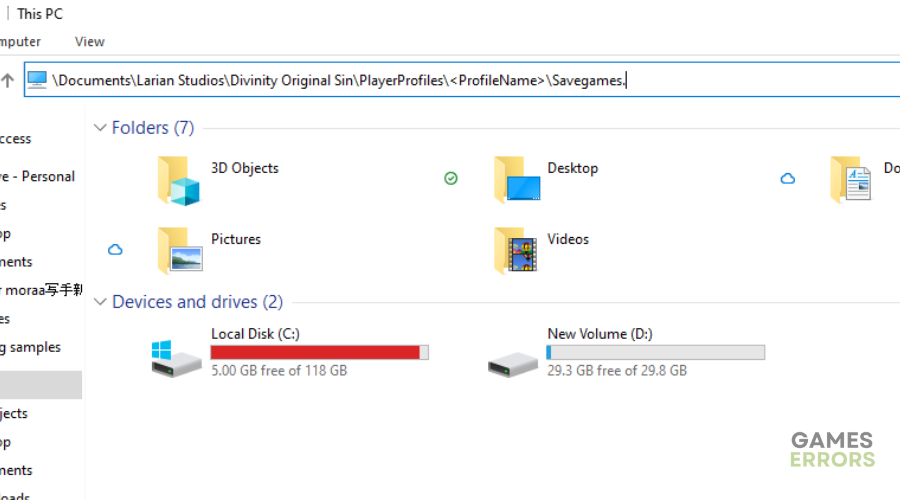Baldur’s Gate 3 Error Code 304 116: 3 Quick Ways to Fix It
The error code 304 116 corrupts save files, which deletes game time progress, but we can help fix this 😉.
Baldur’s Gate 3 is notorious for having save issues that cause players to lose hours and even months of gameplay. One such save issue is Baldur’s Gate 3 error code 304 116. This error code is a save bug that displays the following message:
“Savegame load failed error code 304, 116”
⚡ Professional web design, custom development, and free hosting - all at SKUDOS.DIGITAL. Transform your online presence today!
Baldur’s Gate 3 error code 304 116 prevents players from saving and loading the game smoothly. Instead, it reloads the game and takes the player back to the main menu, which is frustrating. If you’re experiencing the same, we have created some troubleshooting steps to help you resolve it.
What is error code 304 116 in Baldur’s Gate 3?
The error code 304 116 is a save bug that occurs when a player quicksaves the game while it’s already saved in the background. Many players don’t realize that Baldur’s Gate 3 has an autosave program that automatically saves your progress throughout the game. However, occasionally, you’ll get a pop-up on the upper left corner of the screen asking you to quicksave your progress. When you click this icon, you get the error since the quicksave fails to load.
Baldur’s Gate 3 error code 304 116 usually affects only a few save files, meaning you won’t lose as much progress. But, if it corrupts multiple saved files, you lose a lot of progress, which can be frustrating and annoying. The corrupted saved files hinder your progression in the game and result in crashes and failed launches.
How do I fix Baldur’s Gate 3 error code 304 116?
✅Before diving into our proven fixes, we recommend doing the following pre-checks:
- Run the latest game update to get patches that fix common bugs and glitches and ensure smooth gameplay.
- Run a Windows update to ensure your system has the capabilities to run the game smoothly.
- Add Baldur’s Gate 3 to your firewall’s exception list to ensure the system doesn’t mark it as a threat.
If you encounter error code 304 116, try these fixes:
1. Save multiple files
An easy solution to Baldur’s Gate 3 error code 304 116 is to have multiple save files so that if one gets corrupted due to the error code 304 116, you have a safety net to fall back on. Having numerous saved files minimizes the chance of all files getting corrupted or damaged due to an error. So, when saving your progress in Baldur’s Gate 3, create copies of saved files. To do this:
- Press the Windows key + E to open File Explorer.
- Navigate the following path to open the save folder: \Documents\Larian Studios\Divinity Original Sin\PlayerProfiles\<ProfileName>\Savegames.\
- Select a save file, right-click it, and select Copy.
- Then, right-click an empty space in the folder and select Paste. Only do this for save files that are not corrupt to avoid creating a new save file with the same save bug.
2. Delete corrupt save files
Time needed: 2 minutes
Since the error code 304 116 indicates corrupted save files, you may want to delete them for smooth gameplay. While this solution deletes your progress in the game, it’s the simplest way to remove the error code and get back to gaming. Here’s how to do this:
- Open File explorer
Open File Explorer by pressing the Windows key + E.
- Open the save folder.
Follow this path to open Baldur’s Gate 3 save folder: \Documents\Larian Studios\Divinity Original Sin\PlayerProfiles\\Savegames.
- Load old saves
Go through your old saves to see which load and which display the error.
- Delete corrupt save files.
After identifying old saves that display the error code 304 116, select them all and press delete on your keyboard to remove them. Empty your recycle bin as well.
- Load save files
Use the latest save files that load successfully to continue with the game. While you will lose some game time, you won’t encounter the save file issue.
3. Periodically backup saves externally
Players who contacted Larian Studios regarding the error were advised to backup save files externally periodically. This solution is a protective step against the error to ensure the save bug doesn’t corrupt your entire Baldur’s Gate 3 save folder. You can save the files on cloud services and download them to your PC when you want to play the game.
Additional Baldur’s Gate 3 error code 304 116 fixes:
Related articles:
- Baldur’s Gate 3 DirectX Error: How To Fix It Quickly
- Baldur’s Gate 3 Stuck on Loading Screen [Fixed]
- Baldur’s Gate 3 Crashing on Startup: How To Fix
- Baldur’s Gate 3 100% SSD Usage: How To Stop It
- Baldur’s Gate 3 DirectX Error: How To Fix It Quickly
Conclusion
Baldur’s Gate 3 error code 304 116 is a player’s worst nightmare as it causes them to lose hours and weeks of game time. Remember to have multiple save files, delete corrupt save files, and periodically backup saves externally to help fix the issue.