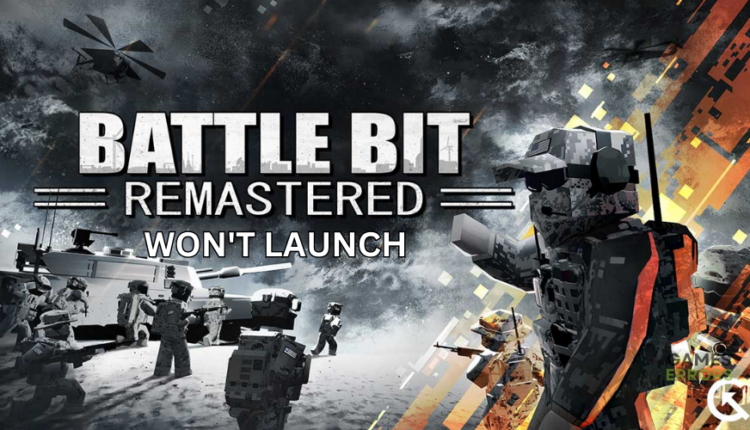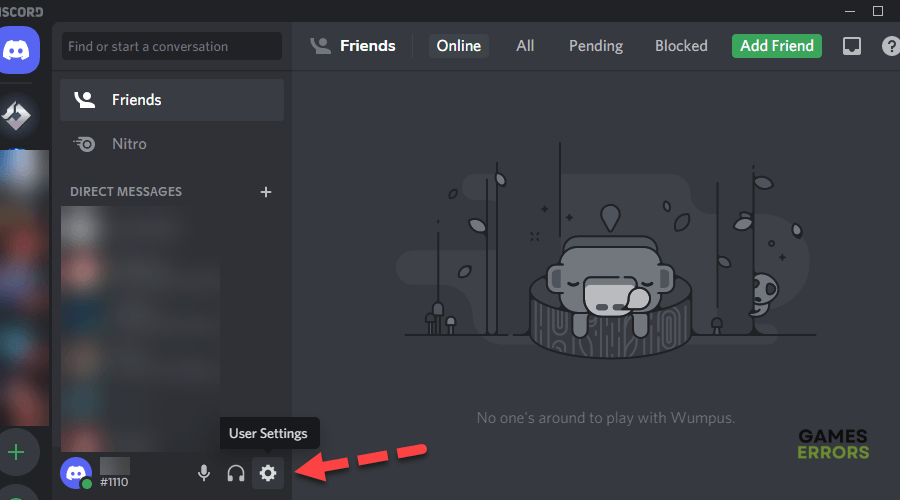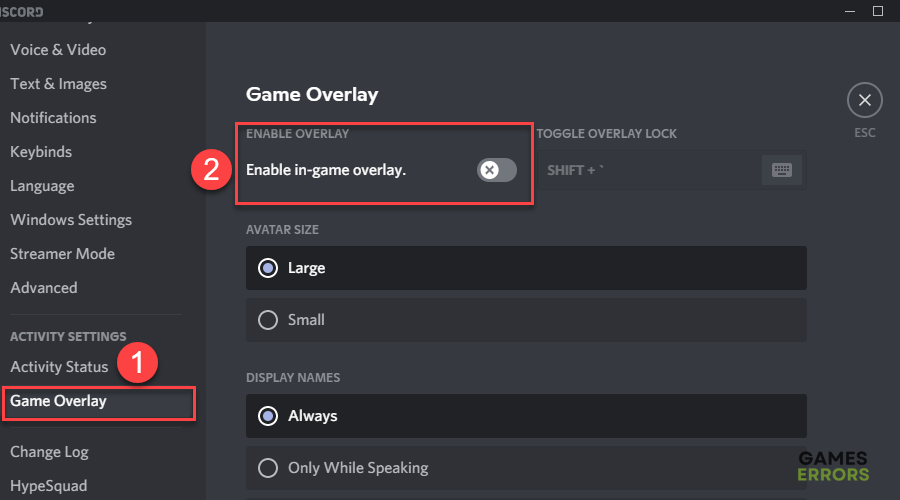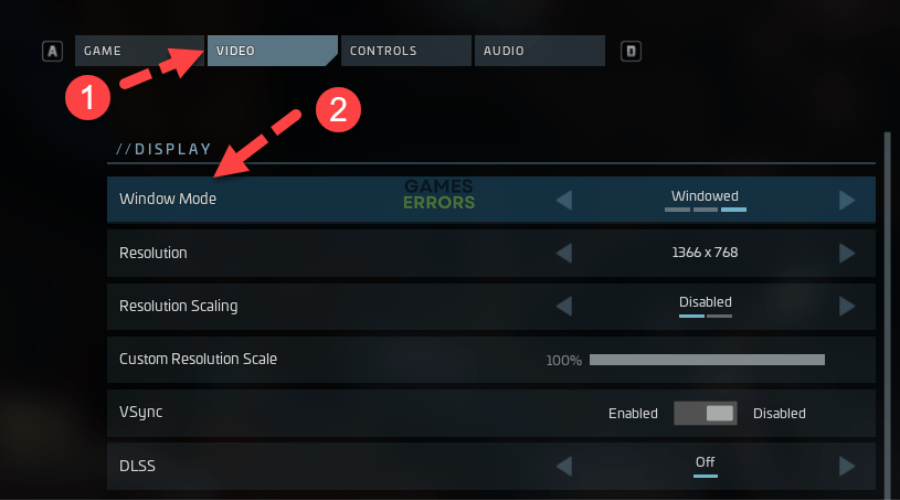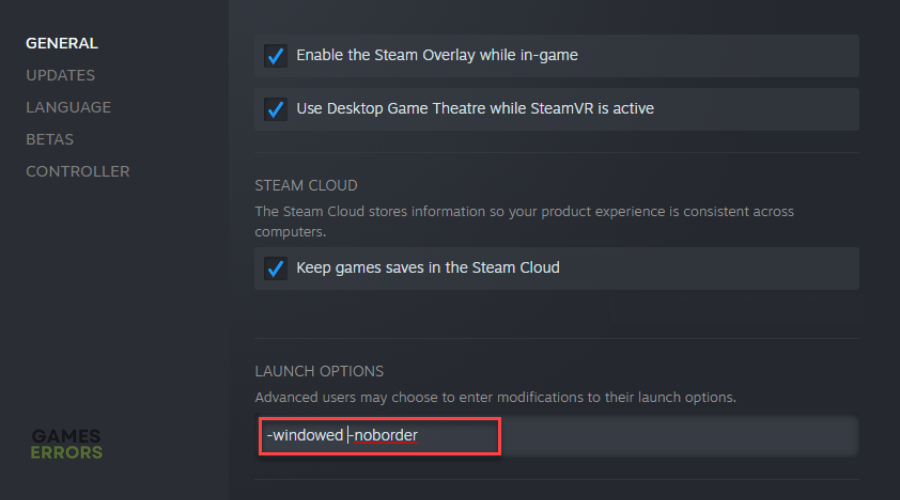BattleBit Remastered Won’t Launch: How To Fix It
Taking time to download and install a game and it fails to launch is annoying. Luckily, we know how to fix this in BattleBit Remastered 😉.
BattleBit Remastered is a thrilling massive multiplayer FPS featuring a low-poly design. The game is currently in early access, but many players report it won’t launch, preventing them from accessing and playing it. This can be frustrating when all you want to do is immerse in this fantastic game. If your BattleBit Remastered won’t launch, we have compiled a few possible workarounds that may help fix the issue.
Why won’t BattleBit Remastered launch on PC?
There’s no exact reason why BattleBit Remastered won’t launch on PC after downloading and installing it. However, some possible causes include:
- Direct X issue
- Outdated graphics divers
- Interference from overlay apps
- Interference from background apps
- Antivirus/firewall blocking the game
How to fix BattleBit Remastered won’t launch?
Before doing anything, as a pre-check, do the following:
- Check hardware requirements: Confirm whether your PC meets the minimum and recommended specifications for playing BattleBit Remastered. If it doesn’t, you’ll likely encounter glitches and micro-stutters, so upgrade your PC.
- Verify the integrity of game files: Verify and repair the integrity of BattleBit Remastered game files to eliminate temporary bugs and glitches that may cause stutters. We have a complete guide on how to verify and repair the integrity of game files.
- Run the game as an administrator: Allow BattleBit Remastered to run with administrative privileges to ensure the game runs without lagging or stuttering.
- Update DirectX: If DirectX is corrupted, missing, or damaged, update it to ensure it operates correctly. We have a complete guide on How To Update DirectX.
- Disable startup programs: Certain third-party software running in the background can cause interference with your games, so disable them for improved gaming performance.
If these don’t work, try the following fixes:
- Reset BattleBit Remastered
- Disable overlay
- Update your graphics drivers
- Run BattleBit Remastered in windowed mode
1. Reset BattleBit Remastered
Resetting BattleBit Remastered can help fix what’s not working, ensuring it launches successfully. Here’s how to do this:
- Press the Windows (Start) + X keys to open the Quick Link Menu.
- Select Apps and Features and click on BattleBit Remastered from the installed programs list.
- Click on Advanced options and select Reset.
- Reboot your computer and try launching the game again.
2. Disable overlays
Some applications, such as Steam, have an overlay program that runs in the background, triggering game-launching issues. Turn off these overlay apps to help fix the problem. Here’s how to do this:
Steam overlay
- Launch Steam client.
- Navigate to Properties and click Settings.
- Uncheck the box labeled Enable the Steam Overlay while in-game.
You can also try to turn off the discord overlay. To do this:
Discord overlay
- Open the Discord app and click the gear icon (User settings) at the bottom.
- A window will pop up. Scroll down to Game Overlay.
- Switch off the toggle associated with the Enable in-game overlay option.
Now, launch BattleBit Remastered to see if the game launches.
3. Update your graphics drivers
Time needed: 4 minutes
Outdated or missing graphic card drivers affect how BattleBit Remastered launches. Updating these drivers to the latest version ensures your graphics drivers function correctly, ensuring it launches properly. Here’s how to do this:
- Run box
Press the Windows key + R to open the run box
- Device manager
Type devmgmt.msc and click OK to open Device Manager.
- Display adapters
Double-click display adapters to view the list of graphic drivers on your PC.
- Update driver
Right-click on the dedicated driver you’re using and choose Update driver.
- Install
Select Search automatically for drivers and let Windows find and update drivers.
- Launch
Launch BattleBit Remastered to see if it launches.
You can also install PC HelpSoft – a trusted third-party app that automatically updates and installs your GPU drivers hassle-free. It saves you the hassle and time required to manualy update your drivers.
4. Run BattleBit Remastered in windowed mode
Another quick fix you can try is to launch the game in windowed mode. Gamers have reported this fix to be effective. Here’s how to do this:
In Epic Games Launcher
- Open the Epic Games launcher to launch the game.
- Select Options.
- Choose the Display tab and navigate to Window mode.
- Click on it and select Apply to apply changes.
- Launch the Days Gone game to see if the problem is solved.
In Steam
- Open Steam and navigate to Library.
- Locate the game and right-click on the Properties tab.
- On the list of menu options, select General and scroll down to the Launch options.
- In the text bar, write -windowed -noborder.
- Click to Close and exit.
- Launch BattleBit Remastered game to see if the problem is solved.
Conclusion
There you go- four foolproof solutions to fix the BattleBit Remastered won’t launch issue. If you’re interested in other troubleshooting guides, learn how to fix BattleBit Remastered stuttering issue. Leave any additional comments, solutions, and questions below.