Battlefield 2042 Crashing: Fix It Quickly On PS4/PS5/Xbox Series
Eliminate the frequent Battlefield 2042 crashing on console issue 🎯
Battlefield 2042 is a multiplayer-focused first-person shooter video game that offers stunning visuals and outstanding gameplay. Although this game has everything to make it one of the best in the market, several players have the constant crashing associated with Battlefield 2042 on consoles.
Fortunately, there are a few workarounds you can use to fix Battlefield 2042 crashing on PS4/PS5/Xbox Series, and we have discussed them extensively in this article.
Why does Battlefield 2042 crash on PS4/PS5/Xbox Series?
Battlefield 2042 has had multiple bug issues since its release, as players across different platforms have reported encounters with different error codes and crashing problems. Some of the factors responsible for Battlefield 2042 crashing on consoles are highlighted below:
- Overheating of console
- Corrupted game data
- Outdated game and console firmware
- Console glitches
How to Fix Battlefield 2042 crashing on PS4/PS5/Xbox Series?
Here are some fixes that will help you get rid of the crashing problem in Battlefield 2042 on PS4/PS5/Xbox Series:
- Clear Battlefield 2042 Game Data
- Hard Reset Your Console
- Power Cycle Your Console
- Reduce the In-Game Graphics
Before we dive deep into the major workarounds highlighted above, you should try the following simple troubleshooting methods:
- Restart your console.
- Test your internet connection.
- Keep the console in a well-ventilated area.
- Check the Battlefield 2042 server status.
- Update Battlefield 2042 and Console Firmware
1. Clear Battlefield 2042 Game Data
Deleting the Battlefield 2042 game’s saved data on the console can help in fixing it when the game crashes repeatedly. Hence, you should perform this to fix the crashing problem on your PS4/PS5/Xbox series.
How to clear game data on Xbox
- Quit Battlefield 2042 game completely on your Xbox.
- Go to My games & apps.
- Select See all > Be sure to highlight the Battlefield 2042 game.
- Select Manage game and add-ons > Go down to Saved data.
- Click on the Delete all button and wait for the process to complete.
- Finally, relaunch the game.
How to clear game data on PS4/PS5
- Go to Settings > Select Application Saved Data Management.
- Choose either System Storage or Online Storage or USB Storage > Select Delete.
- Select the Battlefield 2042 game > Checkmark the files that you want to delete or just Select All.
- Once done, reboot your console to check for the issue again.
2. Hard Reset Your Console
One of the effective ways of getting rid of the crashing issue with Battlefield 2042 on the console is to perform a hard reset of the console. Follow the steps below to achieve this:
Perform a hard reset on PlayStation
- Switch off your PS4/PS5.
- When turned off, press and hold the Power button on the console until you hear two beep sounds.
- You will see two reset options to choose from and select the preferred option to reset your console.
- After completion of the process, sign in to the PlayStation account.
- Install the Battlefield 2042 game, and launch it to check for the crashing issue.
Perform a hard reset on Xbox
- Press the Xbox button on your controller for at least 10 seconds
- Wait for the console to turn off completely, then unplug the power cable from its back.
- Wait for at least 10 seconds again and plug back the power cable to the back of the console.
- Now press the Xbox button on the front of the console to turn it on.
- Your Xbox will now carry out a hard restart, clearing its cache and refreshing its operating system.
After performing this solution, launch Battlefield 2042 and see if the crashing issue has been fixed.
3. Power Cycle Your Console
Power cycling means turning your console off completely (not on rest mode) and turning it back on. This method also works for several problems you may encounter while playing Battlefield 2042 such as FPS drops, crashing, and performance issues. Follow the steps below to power cycle your PS4/PS5/Xbox series:
How to Power Cycle your PS4/PS5
- Press and hold the power button.
- Do this for 10 seconds until the light goes off.
- Remove the power plug.
- Wait for 30 seconds.
- Put the power plug back in.
- Restart your PS4/PS5 console.
How to Power Cycle your Xbox Series
- Press and hold the power button of your Xbox console.
- Do this for 10 seconds until the light goes off.
- Remove the power plug.
- Wait for 30 seconds.
- Put the power plug back in.
- Restart your Xbox console.
4. Reduce the In-Game Graphics
Reducing the In-game graphics on Battlefield 2042 is another effective way to fix crashing issues while playing the game on your console. To do that, simply launch Battlefield 2042 on your console and reduce the in-game graphics to a lower resolution than usual.
On your PlayStation console, navigate Video Output Settings from Sound and Screen settings to lower the resolution. Also, you can disable FPS boost on your Xbox series or set a custom FPS limit that suits the proper running of the Battlefield 2042 game.
Related Articles:

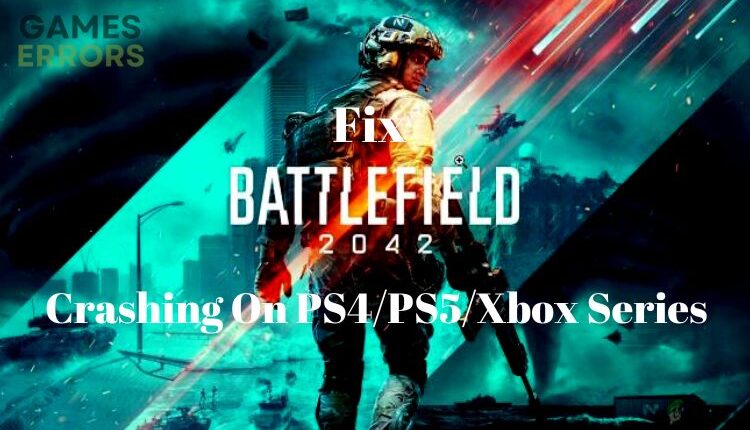
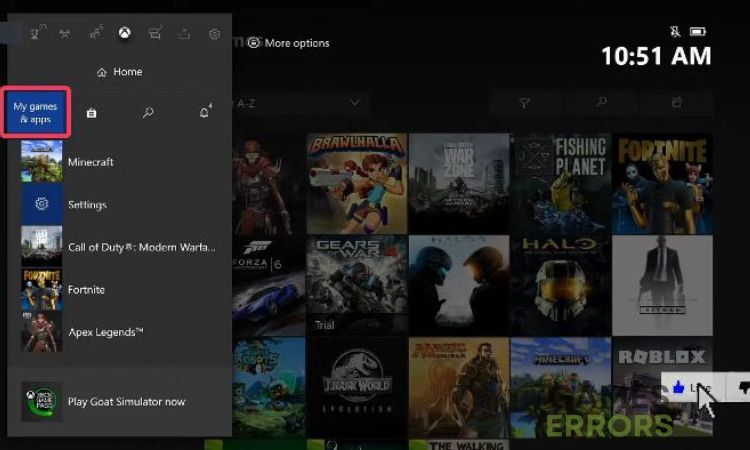
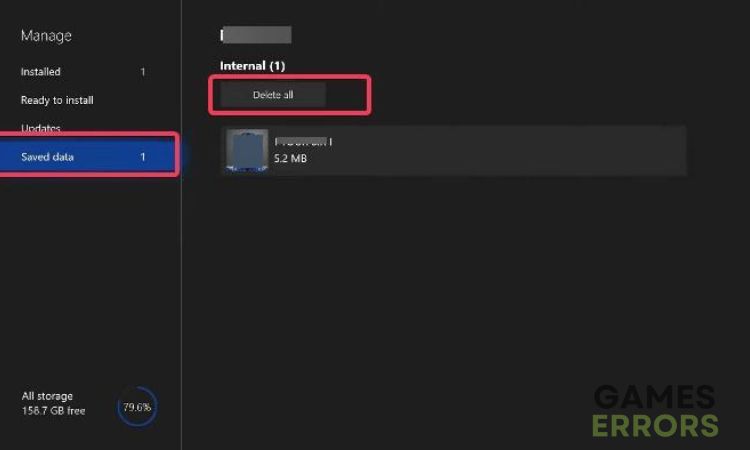
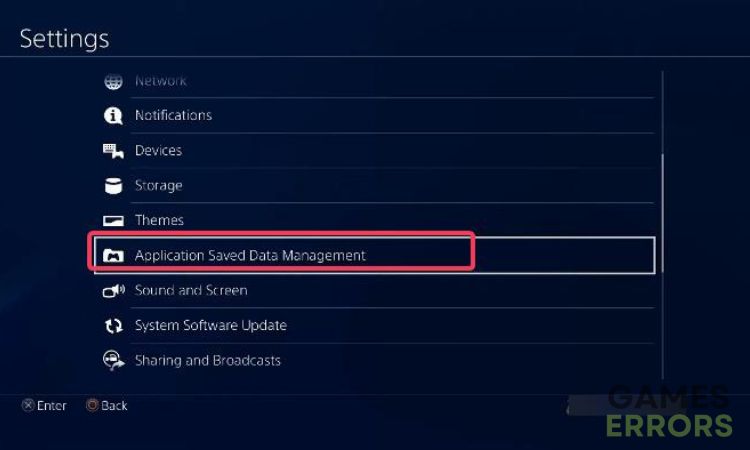


Hi there, I have done all the recommended steps and the game still crashes on my Xbox series x. I recently installed it after having it uninstalled for a while but even after taking the steps, it still proceeds to crash within 0-5 minutes of playing. Noticed the Xbox is pretty hot and maybe overheated, but it’s in an open room with plenty space. If there is anything else I could try please let me know. thanks, ally
Same bug, after 3 minutes playing, all crash shutting down.
Very very strange.
I start COD Warzone and playing 2 hours and nothing happens. Is not overheating console problem. The bug is between Dice algorithms game BF2042 and Microsoft. The game crash when many explosions actions same time simultaneously. EA-Dice Studios need to talk Xbox Engineering teams for this cause……