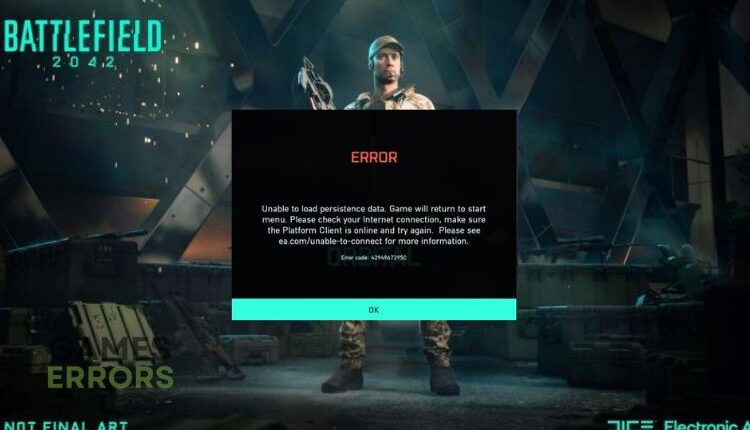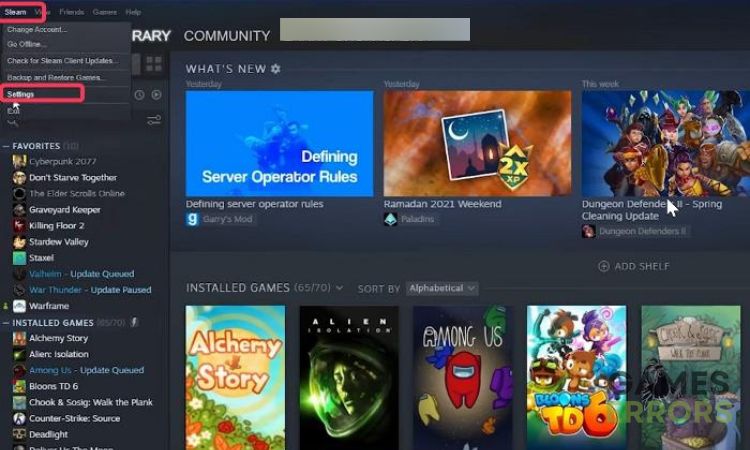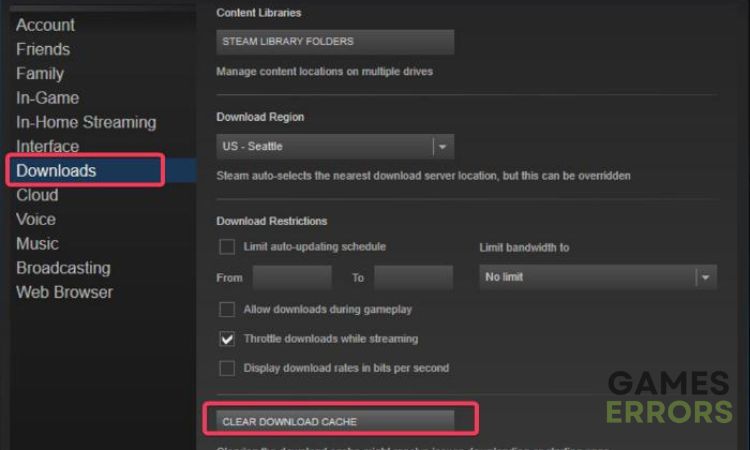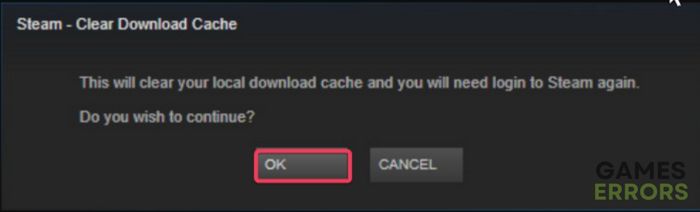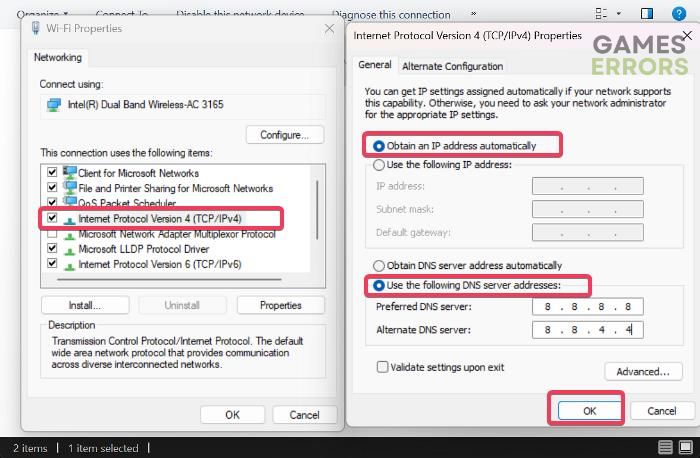Battlefield 2042 Unable to Load Persistence Data: Fix It Easily
Do you experience Battlefield 2042 Unable to Load Persistence Data? Here are the best solutions to fix it 😄
Battlefield 2042 is a multiplayer first-person shooter game developed by DICE. After its release by EA on November 19, 2021, many of its players have complained about their experiences with various error codes the game sometimes runs into, which disrupt their gaming experience.
One of the most popularly reported Battlefield 2042 errors that affect a large number of players across all platforms by prompting them with an error message suddenly and restricting them from continuing the game is the “unable to load persistence data.”
The primary reason for this error is a bug, which EA, the game’s official publisher, has stated they are already fixing. Fortunately, there are a few proven workarounds you can use to fix the “unable to load persistence data” error in Battlefield 2042 before it is officially resolved, and we’ll go over them in this article.
What is persistence data Battlefield 2042?
Persistence data Battlefield 2042 refers to the data stored on the game’s server about your progress and customization. This data, which is kept on the Battlefield 2042 server so that you can play the game on any device or platform, include your rank, unlocks, and other in-game accomplishments.
What could cause the “unable to load persistence data” error in Battlefield 2042?
The “unable to load persistence data” error in Battlefield 2042 is often caused by poor internet connection and improper DNS Settings.
Other factors that cause the issue include the Cross-Play feature, corrupted game cache, game server status outage, and temporary glitches.
So if you’re experiencing this error, we will go over how you can get around it, keep reading.
How to Fix the Battlefield 2042 Unable to Load Persistence Data Error
Here are different workarounds you can try to fix the error and enjoy smooth gameplay in Battlefield 2042:
Before trying the solutions above, try these basic troubleshooting methods:
- Restart the game
- Check the game server status on the EA site or Battlefield 2042 Twitter page
- Log out of the EA account and log back in
- Check your internet connection
1. Use a VPN
Battlefield 2024 “unable to load persistence data” error might be resolved by using a VPN since it might enable you to get around any regional or network limitations that might be blocking your game client from obtaining the required data. For instance, connecting to a VPN server in a different location could enable you to access the game’s servers without any problems if they are blocked or slowed down in your area.
ExpressVPN is a powerful VPN tool that will be helpful in this case, so try using it for the game and see if that helps fix the issue.
2. Clear download cache (for PC users only)
Time needed: 3 minutes
If you are a player on a PC platform, you can solve the problem by clearing the download cache in Steam. Here is how to achieve that:
- Open your Steam client, and navigate to the Steam tab in the upper left corner.
- From the left action panel, go to Settings > Downloads.
- Click on the CLEAR DOWNLOAD CACHE button, click OK to confirm it, and then wait for the process to complete.
- Then restart the game, and check if the error is fixed
3. Turn off Crossplay in Battlefield 2042
Crossplay is simply that feature that allows you to play Battlefield 2042 with players on other platforms. Disabling this feature can help fix this error. Here is how to go about it on your PC/Xbox/PS4 or PS5:
Disable Crossplay for PC
- Enter the main menu on Battlefield 2042, click on Options at the bottom left corner of the screen, and select General.
- Go to the Other section, and turn off Cross-Play.
Disable Crossplay for Xbox
- Press the Xbox button on your controller to open the Guide.
- Go to Settings > General > Online Safety & Family.
- Go to Xbox Privacy.
- Select View Details and Customize > Communication and Multiplayer.
- Now tap Block under the You can join cross-network play.
Disable Crossplay for PS4/PS5
- Press the Options button on your controller.
- Go to the General tab.
- Scroll down to the Other section.
- Find the Cross-Play toggle and turn it off.
4. Change the DNS server
An inconsistent DNS server can be responsible for the Battlefield 2042 game error. Hence, you should change your DNS server with the steps below for PC/Xbox/PS4 or PS5:
Change DNS Server on PC
- Open the Control Panel on your computer.
- Change the View by type to Category.
- Go to Network and Internet > Network and Sharing Center > Change adapter settings.
- Right-click the active network and select Properties. Go to the Networking tab, select Internet Protocol Version 4 (TCP/IPv4), and click on Properties.
- Select the Use the following DNS server addresses option.
- Set the Preferred DNS server and the Alternative DNS server to 8.8.8.8 and 8.8.4.4 respectively.
- Click OK to save changes.
Change DNS Server on Xbox
- Press the Xbox button on the controller to open the Home screen, and select Settings.
- Open All Settings and select Network.
- Go to the Advanced Settings tab and select DNS Settings.
- Select Manual from the drop-down menu, then set the Primary DNS value to 8.8.8.8 and the Secondary DNS value to 8.8.4.4.
- Save the changes and click on Continue.
Change DNS Server on PS4/PS
- Press the Options button on your controller, and go to Settings.
- Go to Network > View Connection Status.
- Take note of the values of the IP Address, Subnet Mask, and Default Gateway.
- Go back to the Network settings screen, and select Set Up Internet Connection. Select Custom > IP Address Settings > Manual.
- Enter the IP Address, Subnet Mask, and Default Gateway from the View Connection Status screen. Set the Primary DNS and the Secondary DNS to 8.8.8.8 and 8.8.4.4, respectively.
- Click Next to continue.
And there you have it, different fixes for the “unable to load persistence data” error in Battlefield 2042. Enjoy smooth gameplay.
Related Articles: