Check Back in a Little Bit Xbox: How to Fix This Issue Easily
Is Xbox One or Series X or S showing check back in a little bit while viewing Diablo 4? Re-sign in and follow these tricks ✅
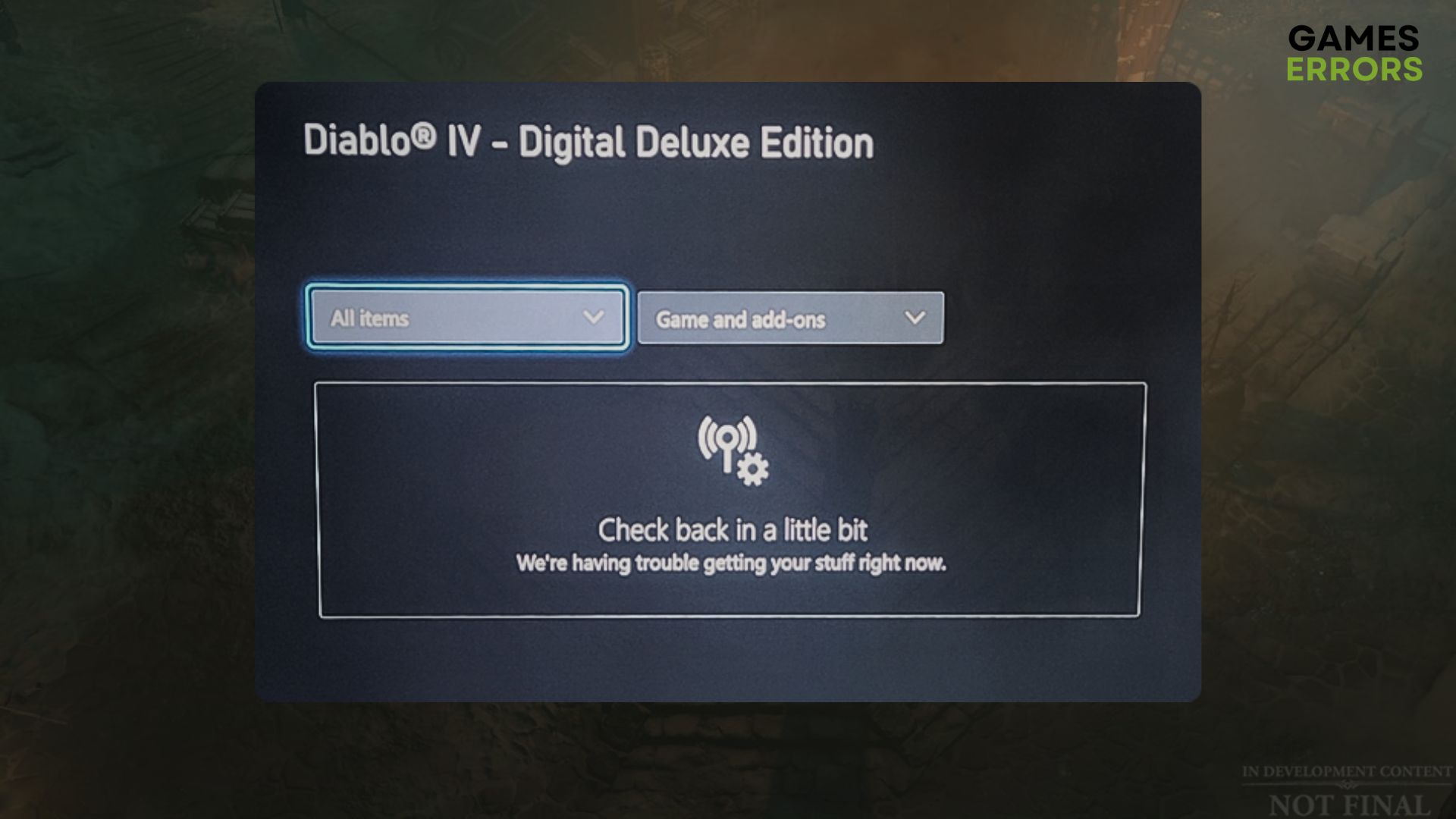
Are you getting the error message check back in a little bit while trying to play a game, particularly the ones like Diablo 4 on the Xbox console? The instructions featured in this article will help to get rid of such problems.
If you try to play a video game, for example, Diablo IV, on Xbox, for some reason, you may need to reinstall it. Or you just want to install it for the first time. In this case, you may have to stop because of the problem featured in this post. When it appears, you will see the following message:
Check back in a little bit.
We’re having trouble getting your stuff right now.
Learn about the most irritating issues on Diablo 4 if you are interested.
Why is the store showing check back in a little bit on Xbox?
In most cases, it’s a server-side problem. Usually, this issue appears due to the following reasons:
- Server problem: If the Xbox server is in trouble, you may see this message when you visit a specific game’s page on the store.
- Release issues: This check back in a little bit error message may appear for newly released or early access titles like Diablo 4. Not all versions are available immediately after the release, and not all regions get the game at the same time.
- Network problem: Network issues on the Xbox settings or the physical connection problems also can be why you are getting this issue.
How can I fix the check back in a little bit on Xbox?
Before taking any major steps to fix Diable 4 check back in a little bit problem, do these quick things:
- Check the Xbox Live server status and determine if it’s a serverside issue or not.
- Unplug everything, wait for 2 or 3 minutes, and power cycle your Xbox console and also the internet router.
- Ensure that you have purchased the right edition of the game, or if it comes with an Xbox Ultimate or Game Pass membership, ensure that the subscription is still valid.
After ensuring the above things, go through these methods to troubleshoot the problem you are facing:
1. Re sign-in
Time needed: 3 minutes
Right now, the most effective method to fix check back in a little bit is re-signing in with your Xbox account.
- Press the Xbox button on the controller and then navigate to the Profile & System tab.
- Tap on Sign Out.
- Restart the console by pressing and holding the power button on the Xbox.
- Then, press the Xbox button on the controller and select Sign in.
- Select Add & Manage and then Add New.
- Enter your credentials and log in.
Now, try to install or play the game and see whether it has worked or not.
2. Install the basic edition
This problem may appear when you attempt to install or download the wrong edition of the game. Also, exceptions may happen. For example, if you have purchased/pre-ordered the Diablo IV ultimate edition or Digital Deluxe Edition, you automatically own the basic version.
So, try to install that edition and see if it works. Then, try to install your desired version. It may fix the check back in a little bit on Xbox One, Series X, or S.
3. Reset the Alternate MAC address
- Press the Xbox button on the controller and go to Xbox Settings.
- Navigate to the General tab.
- Tap on the Network settings and then Advanced Settings.
- Go to Alternate Mac Address.
- After that, tap on Clear.
- Restart Xbox.
Learn the methods to solve Diablo 4 won’t launch if necessary.
4. Update the console
To solve Check back in a little bit, you also can consider updating the Xbox Firmware. Here are the steps to follow:
- Go to Settings like before.
- Go to the System.
- Then, navigate to Updates.
- Tap on Update console and then on Start Update.
Give it some time to finish the updating process. Then, try again and see whether the problematic message still appears or not.
More tips:
If the issue still keeps appearing, try these things:
- Clear cache.
- Correct the time and date of the Xbox and also the internet router.
- Change DNS.
- Use a different internet connection and see if it helps.
Learn how to fix Diablo IV pre-download not working if needed.
You have just learned how to fix Check back in a little bit on Xbox while playing/installing/viewing/downloading games like Diablo 4. If you have any questions, write them down in the comment box.

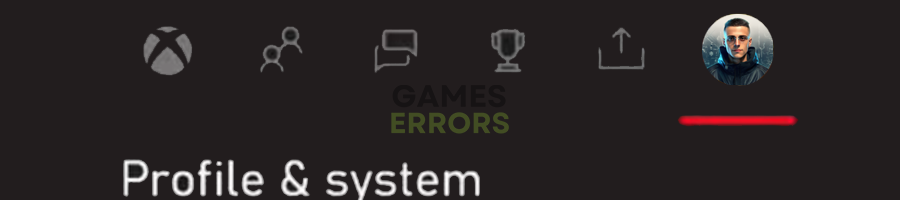
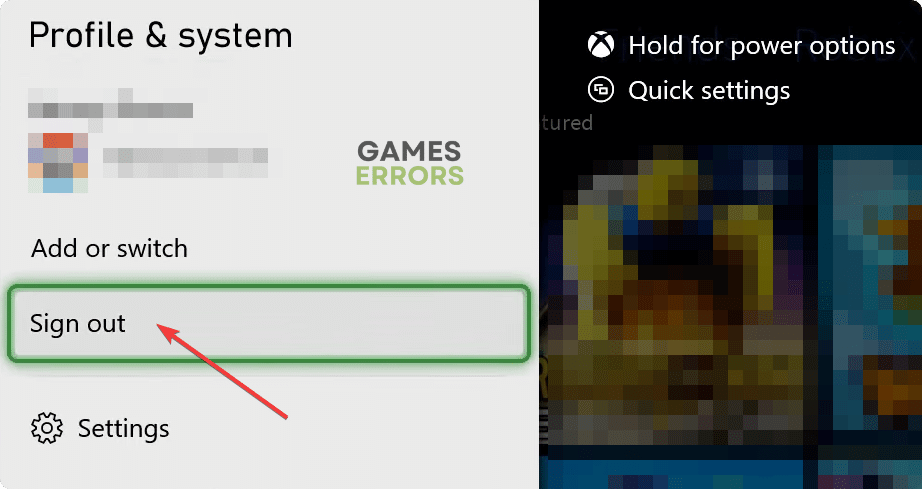
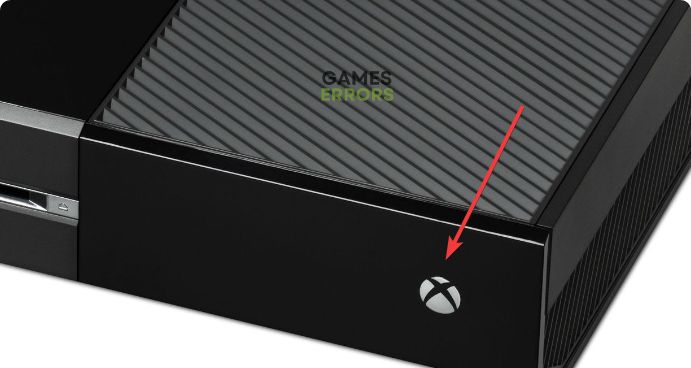
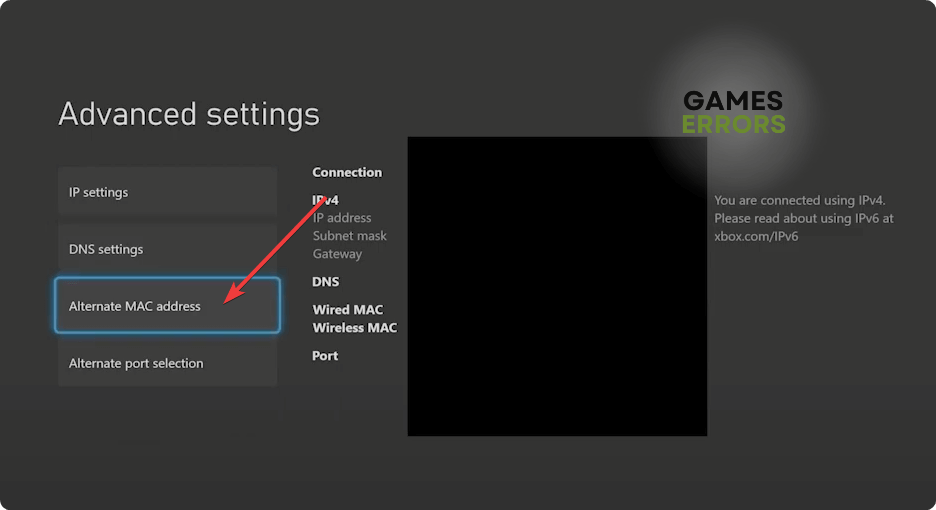
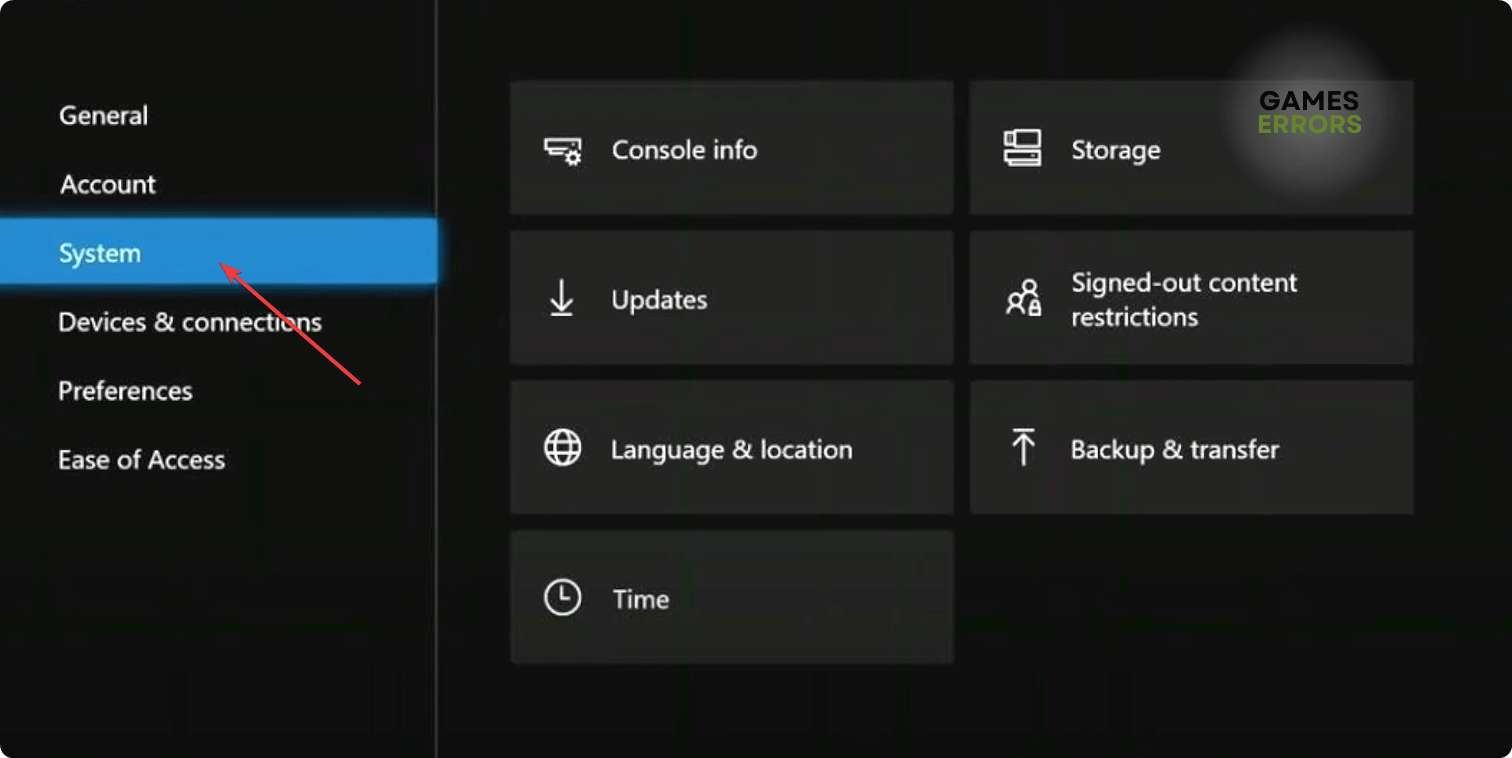
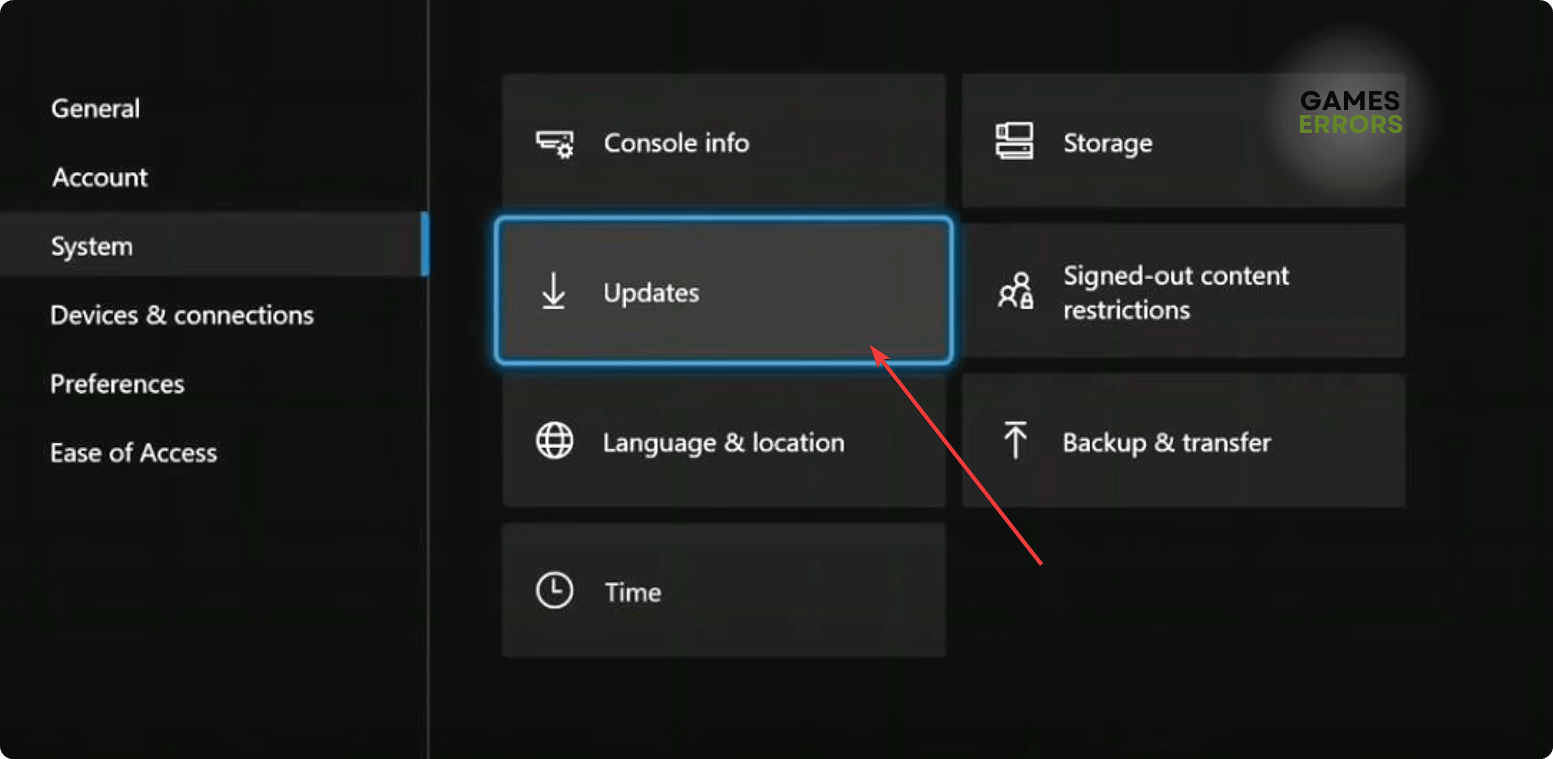
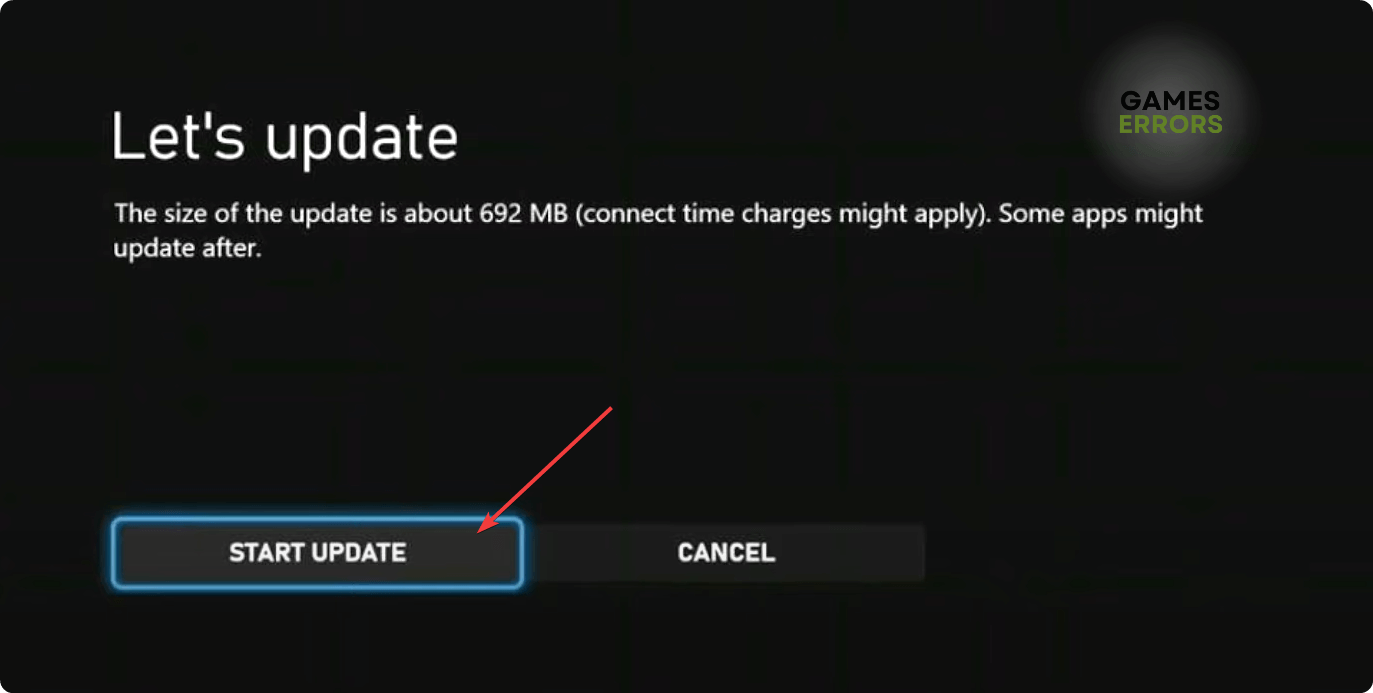


User forum
0 messages