Coral Island Low FPS: Effective Solutions for Smoother Gameplay
To improve your overall performance and get rid of the low fps issue in Coral Island, follow the solutions I tested and listed in this guide.

I was looking forward to relaxing while playing this simulation game. After all, it has so many microsystems that make the gameplay worth it. However, like many gamers, I faced the low fps issue in Coral Island, which can detract significantly from the game’s enjoyment. Understanding and resolving these FPS issues is key to fully appreciating all that the game has to offer. Thus, I will start by going through some of the most common causes that result in performance issues.
🧐Interesting Fact
Did you know that the FPS in a game not only affects how smooth the gameplay feels but also influences the player’s immersion and reaction times? In a richly detailed game like Coral Island, maintaining a higher FPS is crucial for an immersive experience, allowing you to engage more deeply with the game’s environment and activities.
Why is Coral Island Experiencing Low FPS?
Coral Island could be experiencing low FPS due to a variety of reasons, such as outdated graphics drivers and system processes. Additionally, you might run into other performance-related problems, such as stuttering, if your device doesn’t meet the system requirements of Coral Island. Determining the root cause is essential for applying the right fix and enhancing your gaming experience. I will also leave some of the commonly encountered causes below.
- Outdated Operating System: An outdated OS might not be optimized for the latest games or might lack crucial updates that improve system performance and compatibility.
- Power Saving Mode: If your PC is set to a power-saving mode, it might limit the performance of the CPU and GPU to conserve energy, leading to lower FPS in resource-intensive games.
- Multiple Monitors: Running multiple monitors, especially with different resolutions or refresh rates, can put additional strain on the GPU, impacting game performance.
- Corrupt Game Files: Sometimes, game files can become corrupt due to improper downloads, updates, or disk errors, leading to performance issues like stuttering and low FPS.
- Game Bugs or Glitches: The game itself might have bugs or glitches that haven’t been patched yet. These can cause unexpected performance issues, including stuttering and low FPS.
How to fix Coral Island low fps?
To fix the low fps in Coral Island, make sure that your device meets the minimum system requirements of the game. Then, update your drivers and your system’s processes. Afterwards, try all of the solutions below. I made sure that the steps can be followed easily, and I’d recommend you don’t skip them as you might run into other problems.
- Update Graphics Drivers
- Run the Game in Compatibility Mode
- Close Background Applications
- Modify Power Settings
- Check for System Updates
- Change Screen Resolution
- Clear Temporary Files
- Adjust Graphics Card Settings
- Disable Full-Screen Optimizations
- Disable Windows Game Mode
- Disable Steam Overlay
1. Update Graphics Drivers
I find that updating my graphics drivers often resolves low FPS and stuttering in Coral Island. Updated drivers ensure my graphics card works optimally with the game, leading to smoother gameplay and better frame rates.
- Device Manager Access: Press Win + X and select Device Manager.
- Graphics Card Identification: Expand Display adapters and find your graphics card.
- Driver Update: Right-click on the graphics card, choose Update driver, then Search automatically for updated driver software.
- System Restart: Restart your PC after the driver update.
2. Run the Game in Compatibility Mode
Running the game in compatibility mode has helped me when facing performance issues. It allows the game to operate as if it’s running on an older version of Windows, which can improve stability and FPS if the game isn’t fully optimized for the latest systems.
- Find Game Executable: Right-click on the Coral Island game icon.
- Properties and Compatibility: Select Properties and then the Compatibility tab.
- Set Compatibility Mode: Choose an older version of Windows, apply, and test the game.
3. Close Background Applications
I always close unnecessary background applications before starting the game. This frees up vital system resources like CPU and RAM, reducing the load on my system and leading to improved game performance and higher FPS. Additionally, by closing them you can avoid conflicts leading to stuttering problems in Coral Island.
- Task Manager: Press Ctrl + Shift + Esc to open Task Manager.
- Identify Resource-Heavy Apps: Look for apps using significant CPU or RAM.
- End Tasks: Right-click and choose End Task for non-essential applications.
4. Modify Power Settings
I switch my computer’s power plan to High Performance to tackle the low FPS in Coral Island. This mode ensures my PC uses more power to give the best performance, which is particularly effective in boosting game FPS and reducing stutter.
- Control Panel: Open Control Panel and navigate to Hardware and Sound tab and then select Power Options.
- Select High Performance: Choose the High Performance power plan.
- Apply and Exit: The changes will take effect immediately.
5. Check for System Updates
Keeping my operating system updated is crucial for game performance. System updates often include optimizations and fixes that enhance the overall stability and efficiency of my PC, helping to smooth out the low FPS issues in Coral Island.
- Settings: Press Win + I to open Settings.
- Update & Security: Go to Update & Security.
- Install Updates: Click Check for updates and install any available updates.
6. Change Screen Resolution
Lowering the game’s resolution in the settings can significantly boost FPS. A lower resolution demands less from my GPU, which is a quick fix for improving frame rates and reducing Coral Island stuttering, especially on less powerful systems.
- Display Settings: Right-click on the desktop and select Display settings.
- Adjust Resolution: Select a lower resolution under Display resolution.
- Save Changes: Apply the new settings and restart the game.
7. Clear Temporary Files
Clearing temporary files helps me free up space and system resources, which can get clogged and slow down the pc. This often leads to a smoother gaming experience with fewer FPS drops.
- Run Command: Press Win + R, type
%temp%, and press Enter. - Select and Delete Files: Press Ctrl + A to select all files, then delete them.
- Empty Recycle Bin: Right-click the Recycle Bin and select Empty Recycle Bin.
- Delete Temporary Files: As an alternative option, you can search Delete temporary files, select temporary files and then check whatever you consider as seen below.
8. Adjust Graphics Card Settings
Tweaking settings in my graphics card’s control panel, like setting the game to prefer maximum performance, can make a noticeable difference. It ensures the GPU focuses its resources on running the game as efficiently as possible.
- Graphics Control Panel: Open your graphics card’s control panel (like NVIDIA Control Panel).
- Manage 3D Settings: Go to 3D Settings and adjust for optimal performance.
- Apply Changes: Save the settings and exit.
9. Disable Full-Screen Optimizations
I disable full-screen optimizations for the game through its properties settings. This can resolve compatibility issues between the game and Windows 10’s full-screen optimizations, leading to more stable and higher FPS.
- Game Properties: Right-click on the game’s executable file and select Properties.
- Compatibility Tab: Go to Compatibility.
- Disable Full-Screen Optimizations: Check Disable full-screen optimizations and apply.
10. Disable Windows Game Mode
Turning off Windows Game Mode has improved game performance for me, and it helped me fix the Coral Island low FPS issue. While it’s designed to optimize gaming performance, it can occasionally conflict with certain games, so disabling it can lead to smoother gameplay.
- Windows Settings: Go to Settings and then to the Gaming tab.
- Game Mode: Click on Game Mode and turn it off.
11. Disable Steam Overlay
If I’m playing the game on Steam, I disable the Steam Overlay. It can consume resources and cause performance issues, so turning it off often helps in boosting FPS and reducing in-game stuttering.
- Steam Settings: Open Steam and go to Settings.
- In-Game Settings: Click on the In-Game tab.
- Overlay Option: Uncheck Enable the Steam Overlay while in-game.
Tips and Tricks to Avoid Low FPS from Within the Game
- Use V-Sync: I activate V-Sync in Coral Island to sync the game’s frame rate with my monitor’s refresh rate. This reduces screen tearing and smooths out the gameplay, even though it might add a bit of input lag.
- Limit Frame Rate: I set an FPS cap that suits my system’s capabilities, like 60 or 30 FPS. It prevents the GPU from overworking, offering a more stable gaming experience and reducing the risk of overheating or crashes.
- Regular Game Saves: To avoid losing progress during crashes, I frequently save my game. This practice is especially useful in expansive games like Coral Island, ensuring I don’t lose much ground if issues arise.
Conclusion
Fixing the low FPS on Coral Island can transform your gaming experience, making it smoother and more enjoyable. Additionally, by following these solutions and tips, you can optimize the game’s performance, allowing you to immerse yourself fully in the vibrant world of Coral Island. Remember, a combination of hardware optimization and in-game adjustments can make a significant difference in enhancing your gameplay and lowering the chances of dealing with stuttering. By the way, if you find any other solution, feel free to share it with me in the comments. I will test it out and add it to the list if it works.
Additional resources: If you are also experiencing crashing in Coral Island, don’t worry! I’ve got you covered.

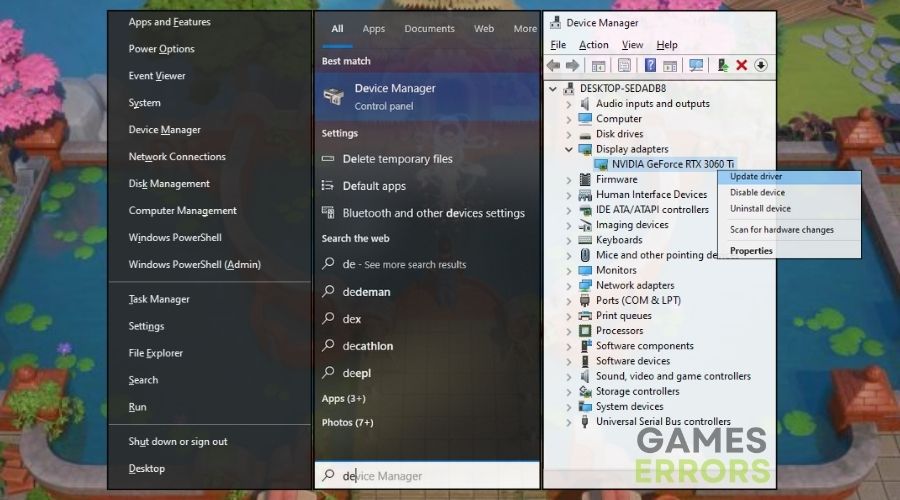
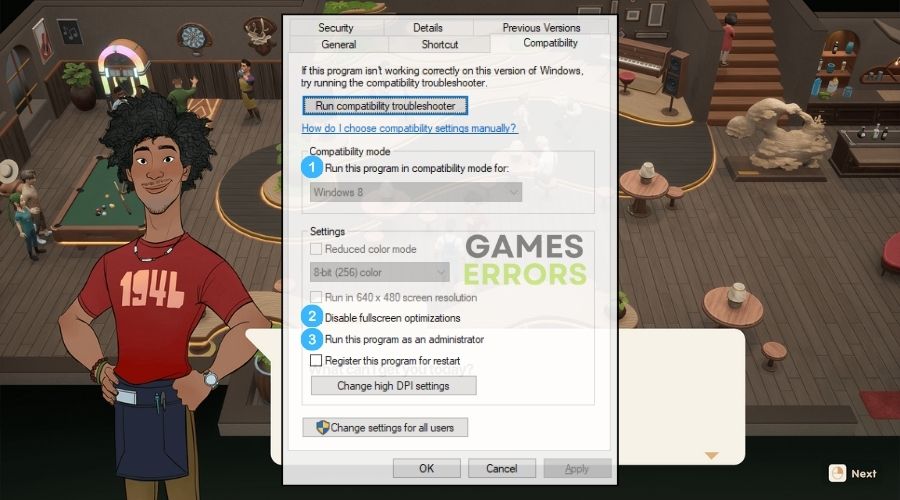
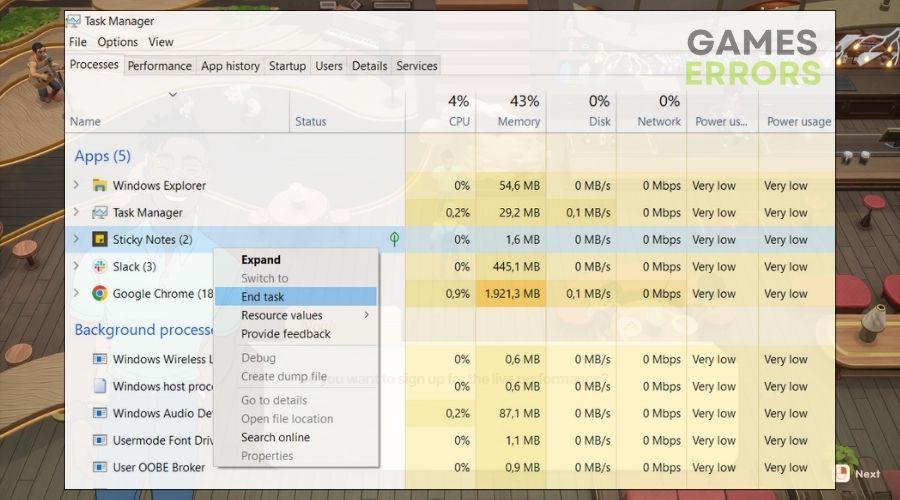
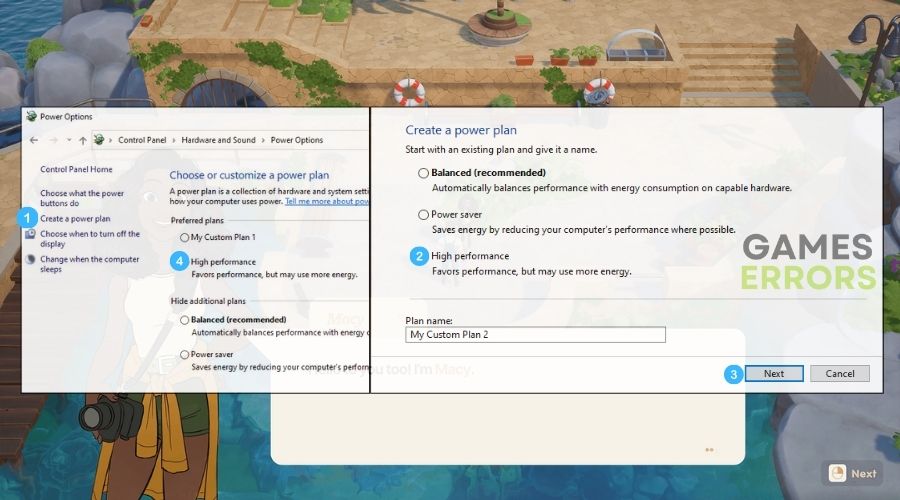
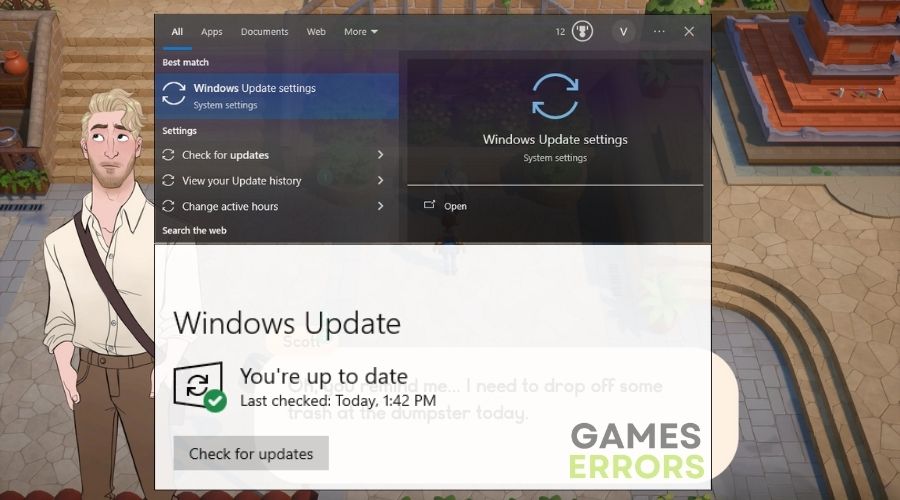
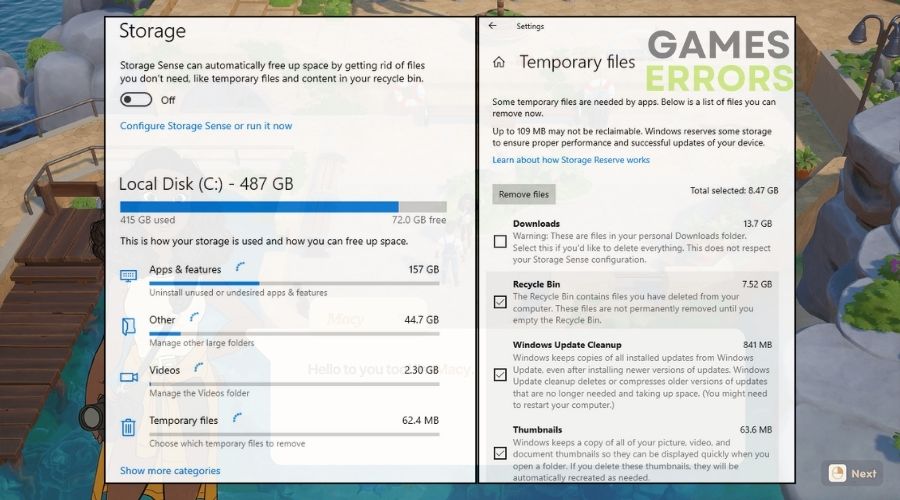


User forum
0 messages