Dark And Darker Stuttering: How To Boost Performance
You may be playing Dark and Darker and you suddenly experience stuttering that ruins your gameplay experience. Read our detailed troubleshooting guide on how to fix this issue⚡

Dark and Darker is known for its hardcore fantasy FPS dungeon PvPvE adventure theme. However, its players are dealing with an annoying combination of FPS stuttering and lag problems, turning what should be a promising and fun-filled gaming session into a frustrating nightmare.
This is particularly disappointing for a game that has gained a considerable following over the last year following several playtests.
Dark and Darker has created a dedicated fanbase eager to immerse themselves in its mystical world. However, issues such as Dark and Darker stuttering causes the game to slow down or freeze suddenly.
If you are currently experiencing this issue, keep reading to find out why Dark and Darker is stuttering and how to fix it.
Why is Dark and Darker Stuttering?
Reasons why Dark and Darker is stuttering are multiple and varied, however, factors such as demanding visual effects that require higher graphics capabilities, in-game Texture Resolution settings, the Maximum Frame rate the game is trying to achieve, the number of Characters Displayed on screen at once, and other related elements can cause the game to stutter and not run smoothly.
Also, your PC doesn’t meet the minimum system requirements to run Dark and Darker.
How To Fix Dark and Darker Stuttering?
Firstly, ensure your PC meets the minimum system requirements to run Dark and Darker. Also, try changing in-game graphics-related settings or keep them low altogether.
If you are still experiencing this problem, try one or a combination of the solutions we have listed below.
Table of contents:
- Use launch options
- Update graphics driver
- Set high priority in task manager
- Change GPU services
- Disable full-screen optimization
1. Use Launch Options
- Open your Steam client and Go to Library.
- Right-click on the Dark and Darker.
- Select Properties.
- On the General tab, you’ll find Launch Options.
- Enter the launch options: -fullscreen = Forces the engine to start in fullscreen mode.
2. Update Graphics Drivers
Time needed: 4 minutes
To stop Dark and Darker from stuttering, update the graphic drivers. To do so, check the steps below:
- Right-click on the Start Menu to open the Quick Access Menu.
- Click on Device Manager.
- Double-click on the Display adapters category to expand the list.
- Right-click on the dedicated graphics card name.
- Select Update driver.
- Choose Search automatically for drivers.
- An update will automatically download and install the latest version if available.
- After the update, reboot your computer to apply the changes.
📌Alternatively, you can automate the process of updating the latest driver for your PC. We recommend using PC HelpSoft. This third-party tool takes the hassle out of manually searching for the latest driver for your PC by searching the internet and installing it for you while you continue to play Dark and Darker.
3. Set High Priority in Task Manager
To ensure your game runs well, set its priority higher using Task Manager. Here’s how:
- Right-click on the Start Menu and select Task Manager.
- Click on the Processes tab.
- Right-click on the Dark and Darker game task.
- Select Set Priority and set it to High.
- Close Task Manager.
- Run the Dark and Darker game to check for the issue.
4. Change GPU Settings
Change the settings of your computer’s graphics card using the steps below to see if the issue is resolved.
🎮For Nvidia:
- Open Nvidia’s Control Panel by right-clicking on the desktop screen.
- Click on Manage 3D Settings.
- Select Program Settings.
- Find ‘Dark and Darker’ and manually add the game if it’s not on the list.
- Configure the following settings:
- Monitor Tech: G-Sync (If available)
- Maximum Pre-rendered frames: 2
- Threaded optimization: On
- Power Management: Prefer Maximum Performance
- Texture Filtering – Quality: Performance
🎮For AMD:
- Open your AMD settings.
- Configure the following settings:
- Monitor Tech: G-Sync (If available)
- Maximum Pre-rendered frames: 2
- Threaded optimization: On
- Power Management: Prefer Maximum Performance
- Texture Filtering – Quality: Performance
5. Disable Fullscreen Optimizations
- Locate the Dark and Darker game directory.
- Right-click on the Dark and Darker.exe file.
- Select Properties.
- Click on the Compatibility tab.
- Checkmark the ‘Disable Full-Screen Optimizations’ box.
- Click on the ‘Change high DPI settings’ button.
- Checkmark the ‘Override high DPI scaling behavior’ option and select ‘Application’ from the drop-down menu.
- Click on Apply and then OK to save changes.
Additional Fixes for Dark and Darker Stuttering:
If nothing else worked, try the following quick solutions:
Related Articles:
- Dark and Darker Crashing: Why It Occurs and How to Fix It
- Dark and Darker Freezing, Lag Spikes: How to Get Rid of Them
- Dark and Darker Server Error [SOLVED]
- Dark And Darker Matchmaking Not Working: How To Make It Work
- Dark and Darker Fatal Error: The Most Working Solutions
Conclusion
Despite its allure, Dark and Darker players have encountered unexpected slowdowns and freezes that take away from the overall experience. To tackle this issue, you can explore the solutions listed above, such as adjusting in-game settings, updating graphics drivers, modifying GPU configurations, and disabling full-screen optimizations.
By addressing these factors, you can hopefully restore Dark and Darker to an engaging and smooth gameplay experience while IRONMACE continues to work on optimizing the experience through updates. Happy gaming!



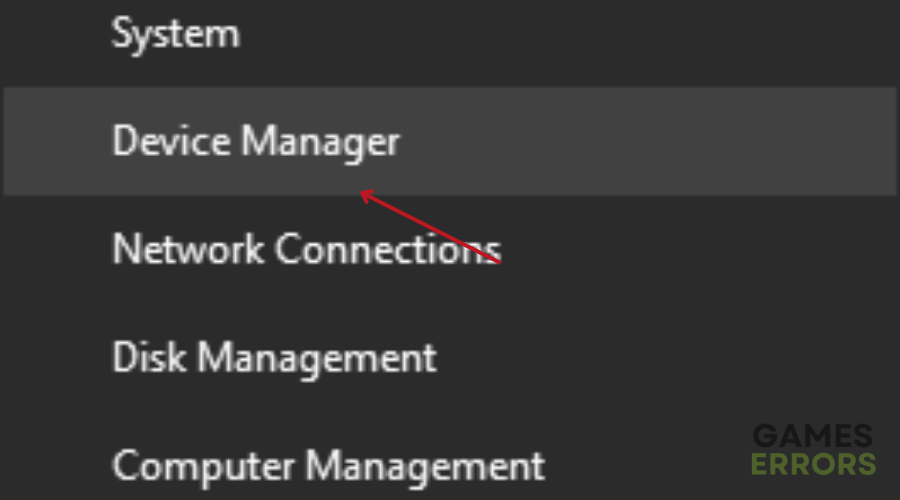
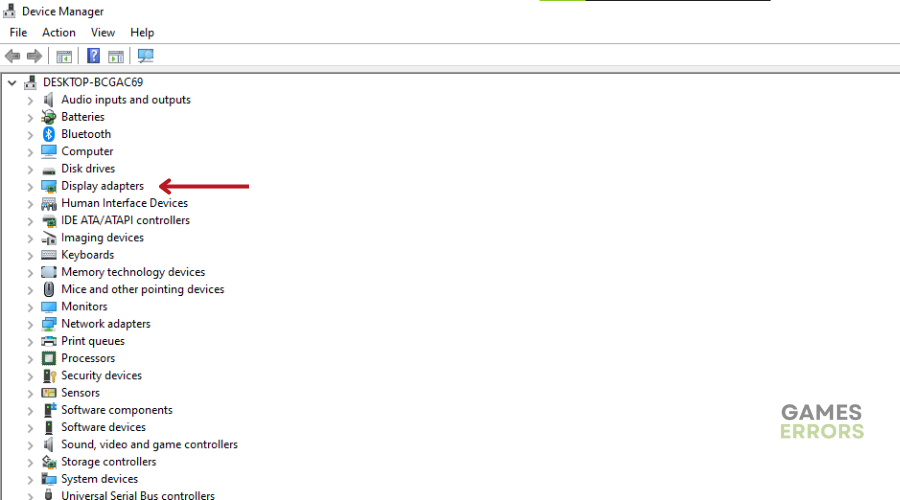
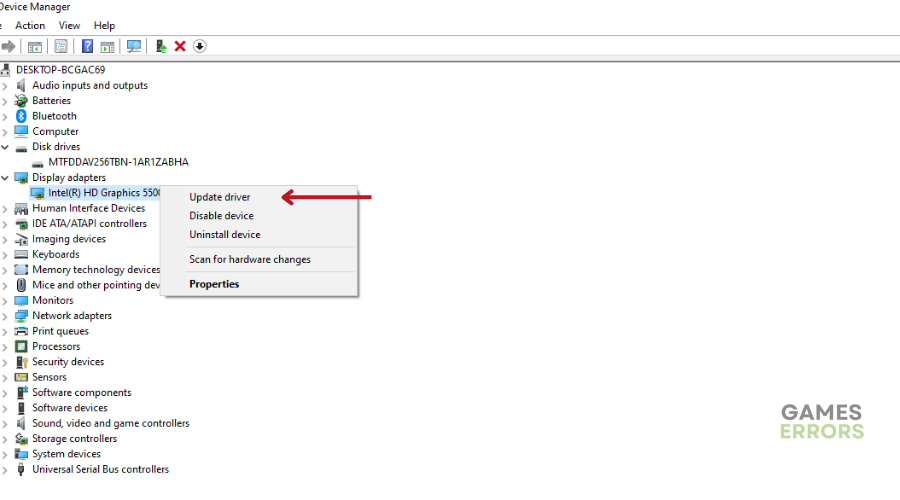
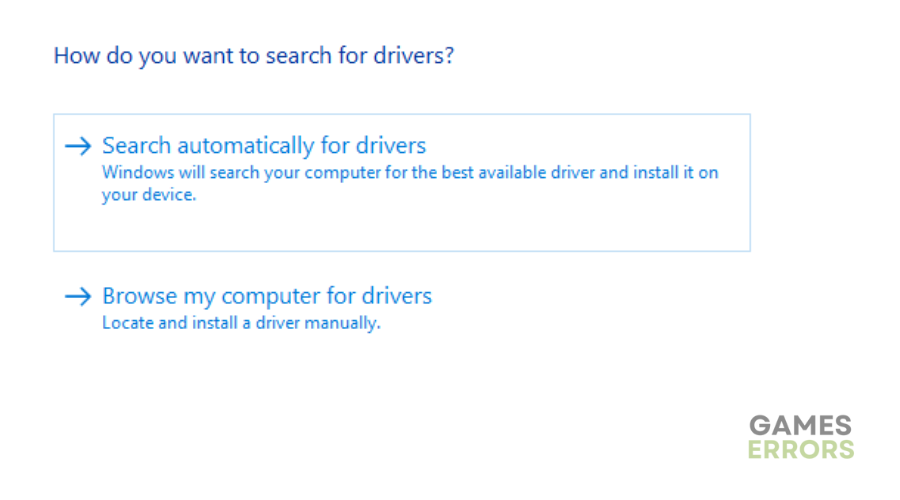

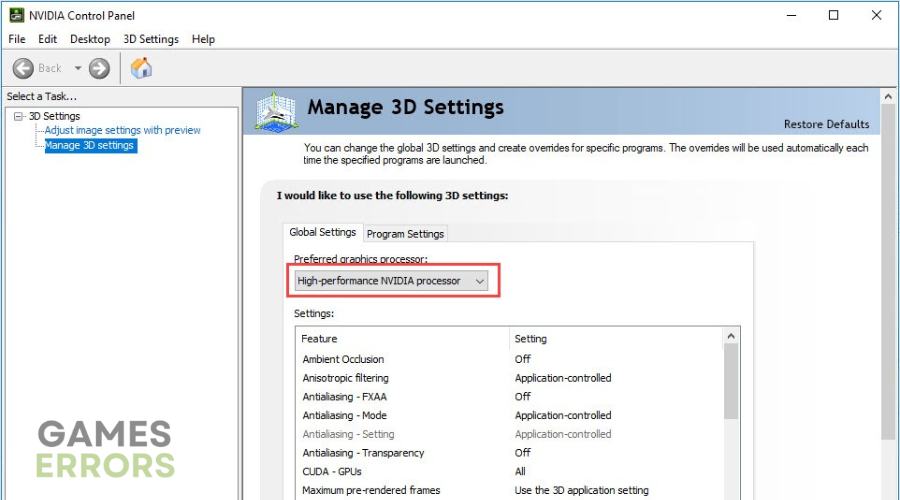
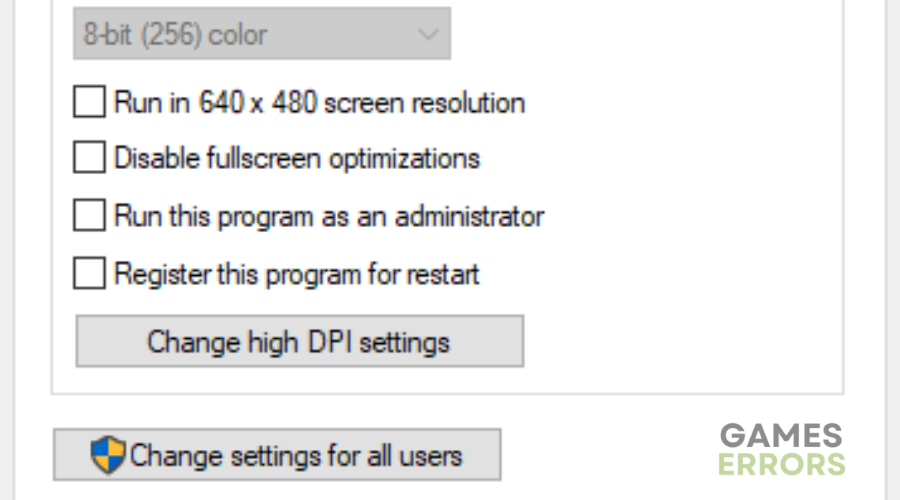



User forum
0 messages