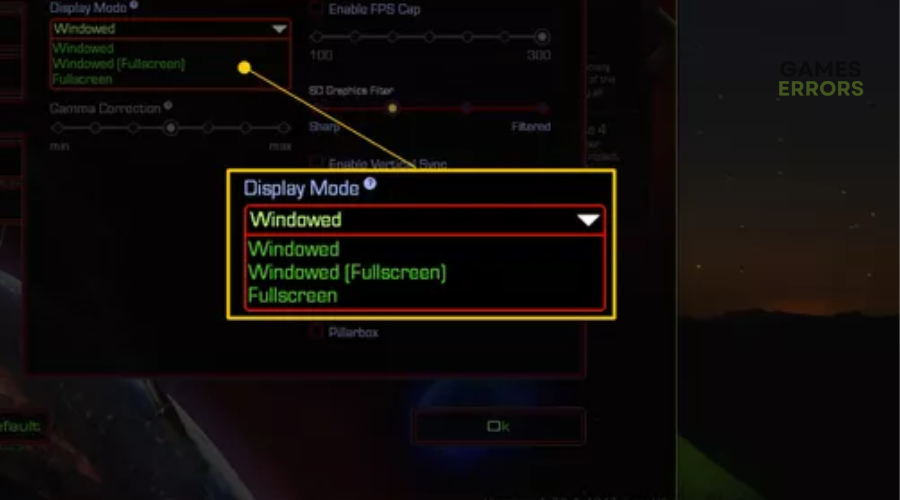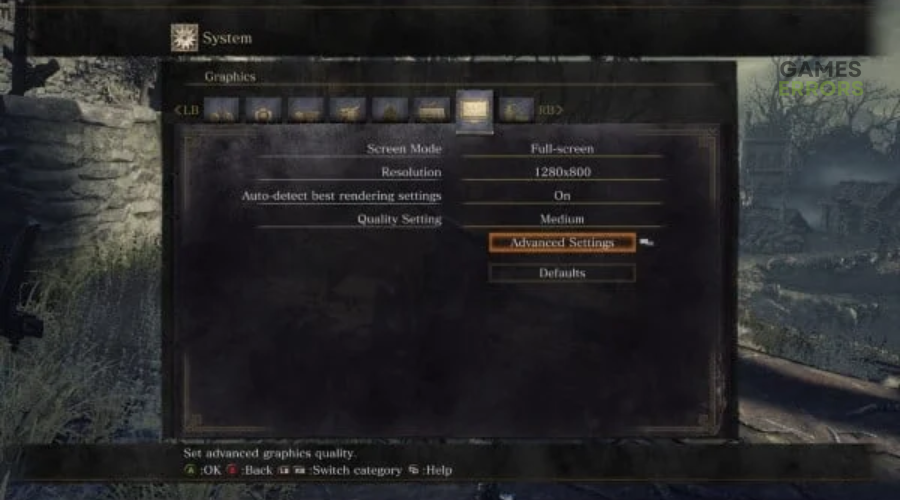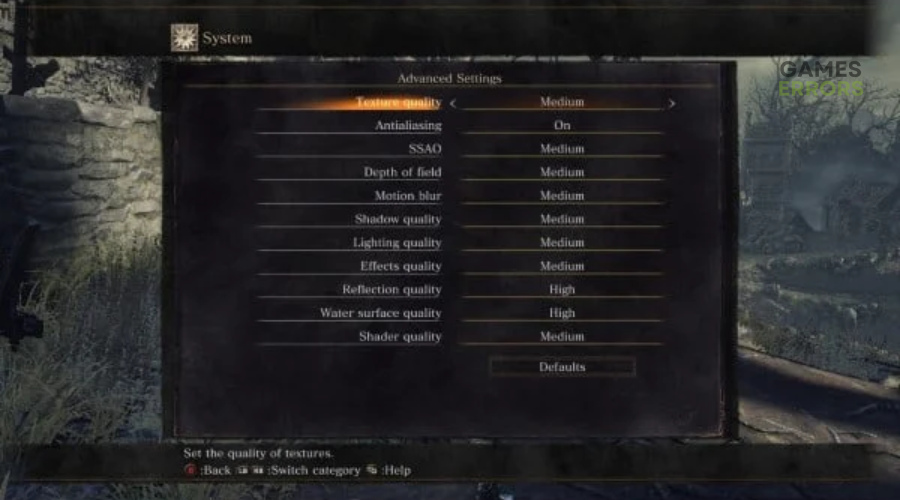Dark Souls 3 Stuttering, Lag: How To Fix It – Tested Fixes
Stuttering and lag can be annoying as it reduces the graphical quality of games. Luckily, we can help fix this 😉.
Dark Souls 3 is finally available for play on PC, and fanatics can enjoy the game’s unique design and amazing characters. Unfortunately, many players report encountering stuttering when playing Dark Souls 3. The frame rates drop drastically during gameplay, taking away from the stunning visuals and exceptional quality of the game. If you’re experiencing this, we have created this detailed guide to help you fix Dark Souls 3 stuttering to elevate the gaming experience.
Why is Dark Souls 3 stuttering?
Dark Souls 3 is stutterig because of many factors, including:
- Incompatible PC configurations: Your PC may not have the system specifications required to run Dark Souls 3, causing frame rates to drop.
- Caching files issues: Dark Souls 3 may contain corrupt or faulty data cache files that cause lag issues.
- Graphic driver problems: If your graphics drivers are corrupt, missing, or outdated, they’ll likely trigger stuttering issues.
- Background applications interference: If you have startup applications running in the background, they likely hog up PC resources, causing frame rates to drop during gameplay.
- Incorrect game settings: If Dark Souls 3 settings are not configured correctly, frame rates may drop occasionally during gameplay.
How do I fix Dark Souls 3 lag and stutter?
✅ Pre-checks: Before doing anything, complete the following pre-checks:
- Check Dark Souls 3 system requirements and confirm your PC’s specs meets them. If you’re using a low-end PC, we advise upgrading it for a better gaming experience.
- Disable background processes to free up more hardware resources for Dark Souls 3 to run smoothly.
If you’re encountering Dark Souls 3 stutter and lag, try these fixes:
1. Alt-tab out of the game
Some online forums recommend alt-tabbing out of the Dark Souls 3 game and then logging back into the game. This may help improve FPS and refresh the game for a better gaming experience, so it’s worth trying.
2. Enable windowed mode
Some users report improving FPS in Dark Souls 3 by enabling windowed mode. To do this:
- Launch Dark Souls 3 on your PC.
- Navigate to the Settings menu and click Display Settings.
- Find the Display mode tab and click it to open the drop-down menu.
- Select Windowed or borderless windowed to enable it.
- Launch Dark Souls 3 to see if the stuttering issue is solved.
3. Update graphics drivers
Time needed: 2 minutes
If your graphics drivers are outdated or corrupt, it may cause lag and stutter occasionally. So update your drivers to prevent this. Here’s how to do this:
- Open Device Manager
Press the Windows key + R, type devmgmt.msc, and click ok to open Device Manager.
- Display Adapters
Click the Display Adapters tab to open the context menu.
- Update driver
Right-click the dedicated driver used to run games and select Update driver.
- Search automatically for drivers
Select Search automatically for drivers from the new pop-up window.
- Complete process
Let Windows search for and install the latest drivers on your PC and restart your computer to save the changes.
- Relaunch Dark Souls 3
Relaunch the game to see if the frame rates drop.
If you don’t have the computer skills, time, and patience to update your graphics drivers manually, we recommend getting PC HelpSoft. This tool automatically searches for and installs the latest drivers on your PC. This eliminates the hassle and time required to do it manually.
4. Lower graphics settings
Some gamers recommend lowering Dark Souls 3 graphics settings to prevent lagging. Here’s how to do this:
- Launch Dark Souls 3.
- Navigate to Settings and click Graphics.
- Start by lowering the Resolution to a lower setting than the current one.
- Next, click Advanced Settings to open the other graphics settings.
- Lower the settings as shown in the image below:
- You may also want to lower FPS to 30 and turn off Vsync.
- Now, relaunch Dark Souls 3 to see if the frame rates drop.
🧩 Additional fixes:
Other fixes that have worked for players include the following:
- Update Dark Souls 3
- Scan your PC for malware and virus
- Disable overclocking and turbo-boosting
Related articles:
Conclusion
The Dark Souls 3 stuttering and lag issues have plagued many players, especially on low-end PCs. It causes the game to run at reduced quality, which can be annoying. Remember to alt-tab out of the game and enable windowed mode. Additionally, update graphics drivers and lower the in-game graphic settings.