Dead by Daylight Error Code 8001 [Quick Fix]
Network-related errors like this one can be challenging to fix since they can have various causes. Luckily, we listed all of them so you can fix the issue quickly! 🚀
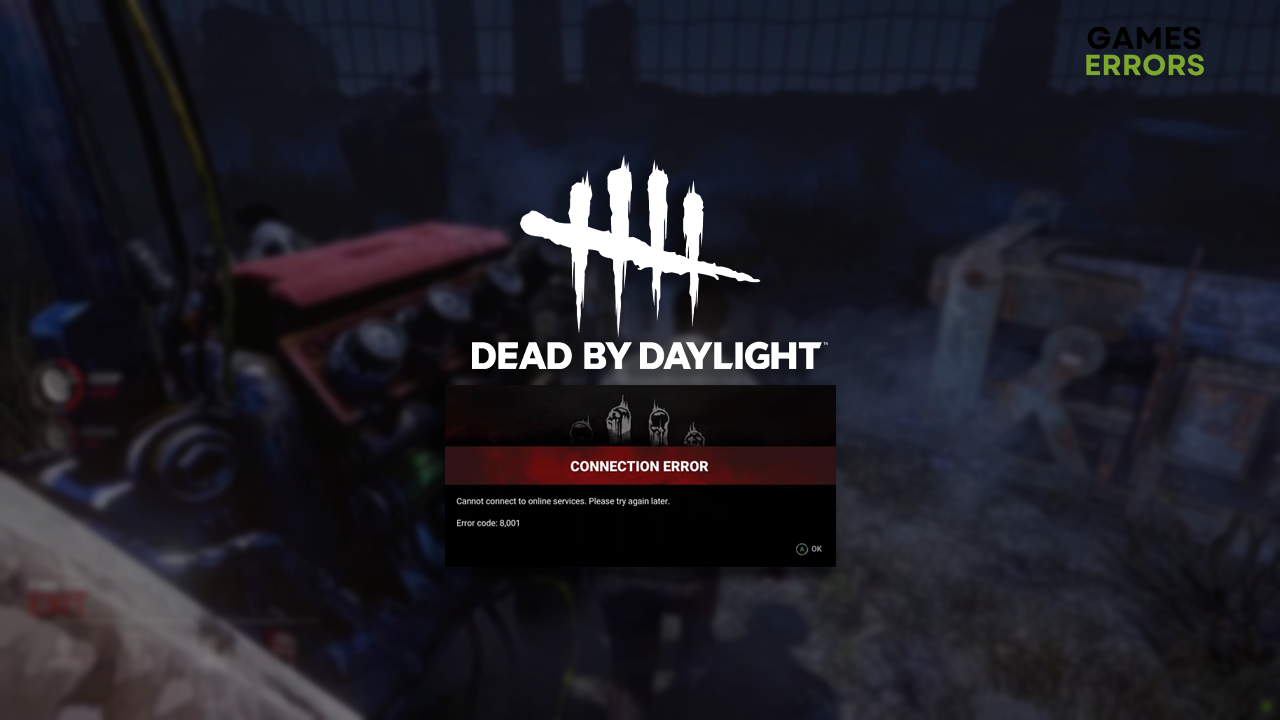
You were greeted with the ‘Cannot connect to online services. Please try again later.’ message, indicating that Dead by Daylight error code 8001 will prevent you from enjoying this survival horror. This issue occurs on Xbox consoles and can be related to your home network. Whatever the reason, we know how to troubleshoot it!
Can’t enjoy this game due to constant crashes? Learn what to do if Dead by Daylight is crashing.
What is Dead by Daylight error code 8001?
The error code 8001 in Dead by Daylight is a network-related error that occurs due to an outage of Xbox services, unstable internet connection, temporary problems with your Xbox, other issues with persistent storage, or outdated console software.
How do I fix Dead by Daylight error code 8001?
This error code can be fixed with these quick fixes and checks:
- Check the service status: Head to the status page and check if Xbox services are running and operational. You cannot troubleshoot this, so you must wait until they get back up.
- Check the internet connection: Connect a different device to your home network and check if the internet works correctly.
- Restart your Xbox: Press the Xbox button on your controller, select the Restart console option, confirm the action, and wait until the process is completed.
Proceed with the step-by-step solutions if the previous list didn’t solve the error code 8001 in DBD.
1. Clear persistent storage
Time needed: 4 minutes
Your console stores some files locally on the console so the games, like Dead by Daylight, can launch and run quicker. However, these files can cause issues, such as the error code 8001, so we advise you to clear it.
- Press the Xbox button on your controller.
- Navigate to the right until you are on the Profile & System.
- Navigate down to the Settings.
- Go to Devices & Connections and then select the Blu-ray option.
- Select the Persistent storage option.
- Confirm the action by pressing the Clear persistent storage button.
The process might take some time.
- Restart your console.
2. Update your Xbox
Microsoft team continuously patches bugs on consoles, which arrive automatically at your console through updates. However, if the console wasn’t updated correctly due to poor connection or other issues, you must manually update your Xbox.
- Press the Xbox button on the controller.
- Navigate to Profile & System tab and then select Settings.
- Go to System and select Updates and Downloads.
- Select the Console update available option.
If you don’t see such an option, your console doesn’t need an update. - Restart your console after the update.
3. Power cycle Xbox
Every digital device can have temporary issues which can be solved with a power cycle. This procedure is harmless if done correctly, so follow the steps for power cycling your Xbox console.
- Hold the Xbox button on your controller for at least 10 seconds.
- After the console turns off, plug out the power cord from the back of your console and wait approximately 5 minutes.
- Plug the power cord back and turn your console on by pressing the Xbox button on your controller.
Extra steps
Are you still experiencing Dead by Daylight error code 8001? Try to:
- 🌐 Power cycle network devices: Your home network is managed by the router, modem, or switch. They are not perfect and can have bugs. Unplug the device from electricity, wait a bit, and plug it back in.
- 🔁 Reinstall the game: Some players report that their issue with the error code 8001 was gone only after uninstalling Dead by Daylight and installing it back on their Xbox console.
- 🎮 Factory reset your Xbox: If nothing else works, you can return your console to the factory settings. Some gamers report that it worked even if they kept their games and apps.
Related articles:
- Dead By Daylight Error Code 8012 [Quick Fix]
- Dead By Daylight Initialization Error [Fixed]
- Fix Dead By Daylight Launch Error Easily
Conclusion
We hope you are no longer dealing with the Dead by Daylight error code 8001. If you find another way to troubleshoot this issue, share it in the comment section so other gamers can enjoy their favorite survival horror.


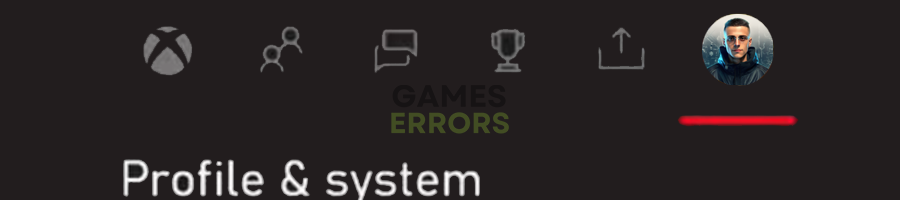
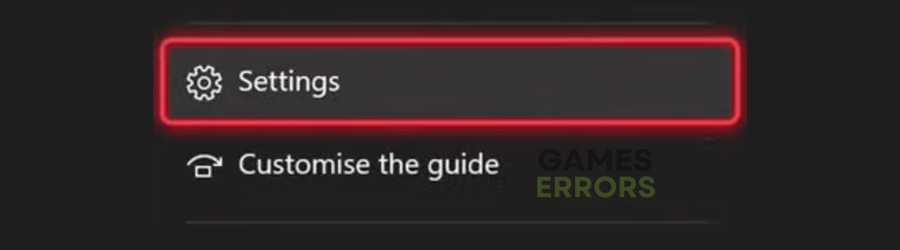
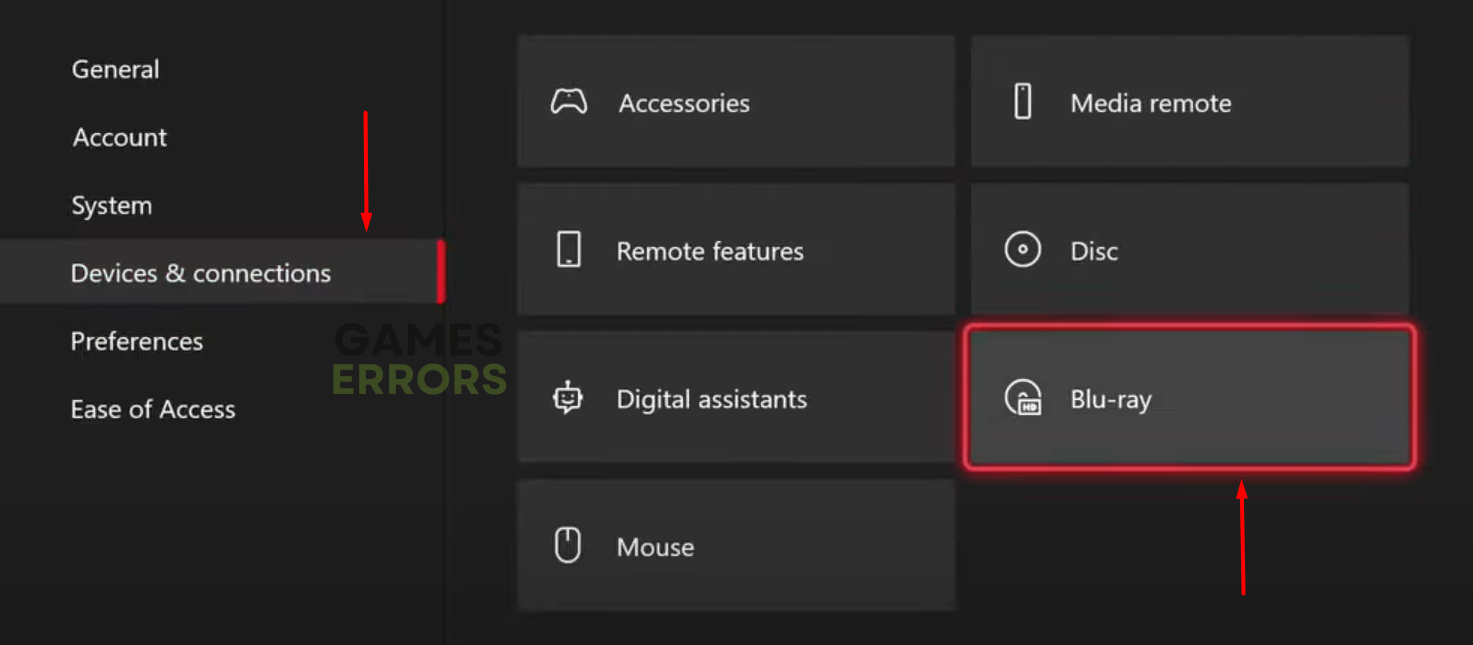
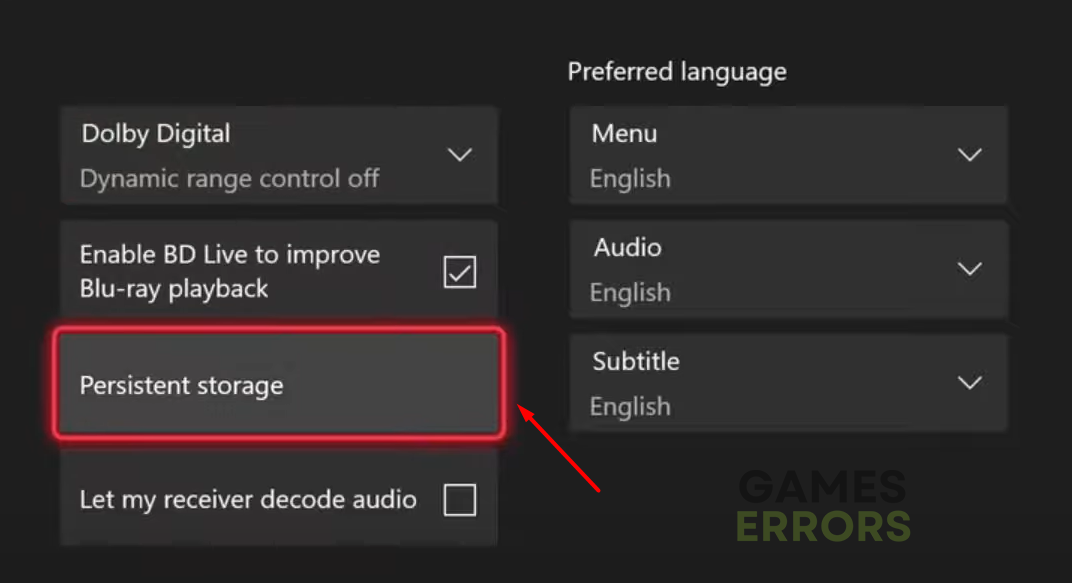
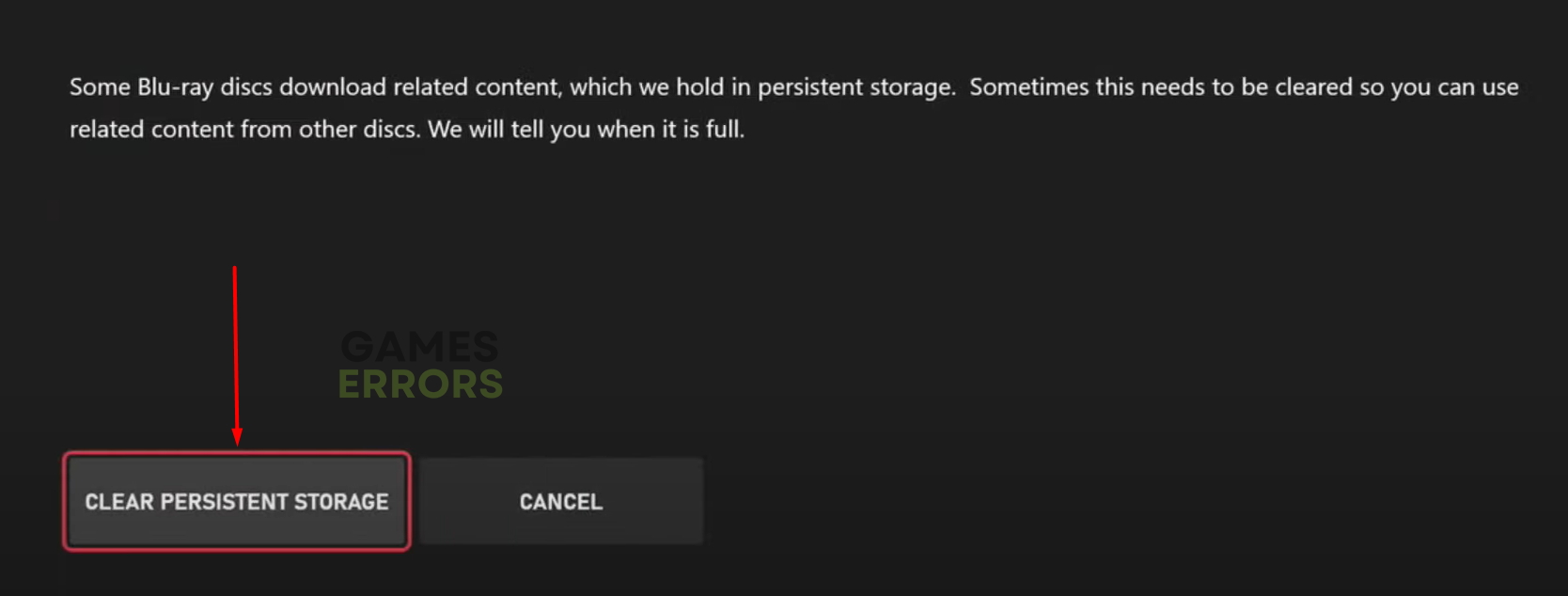
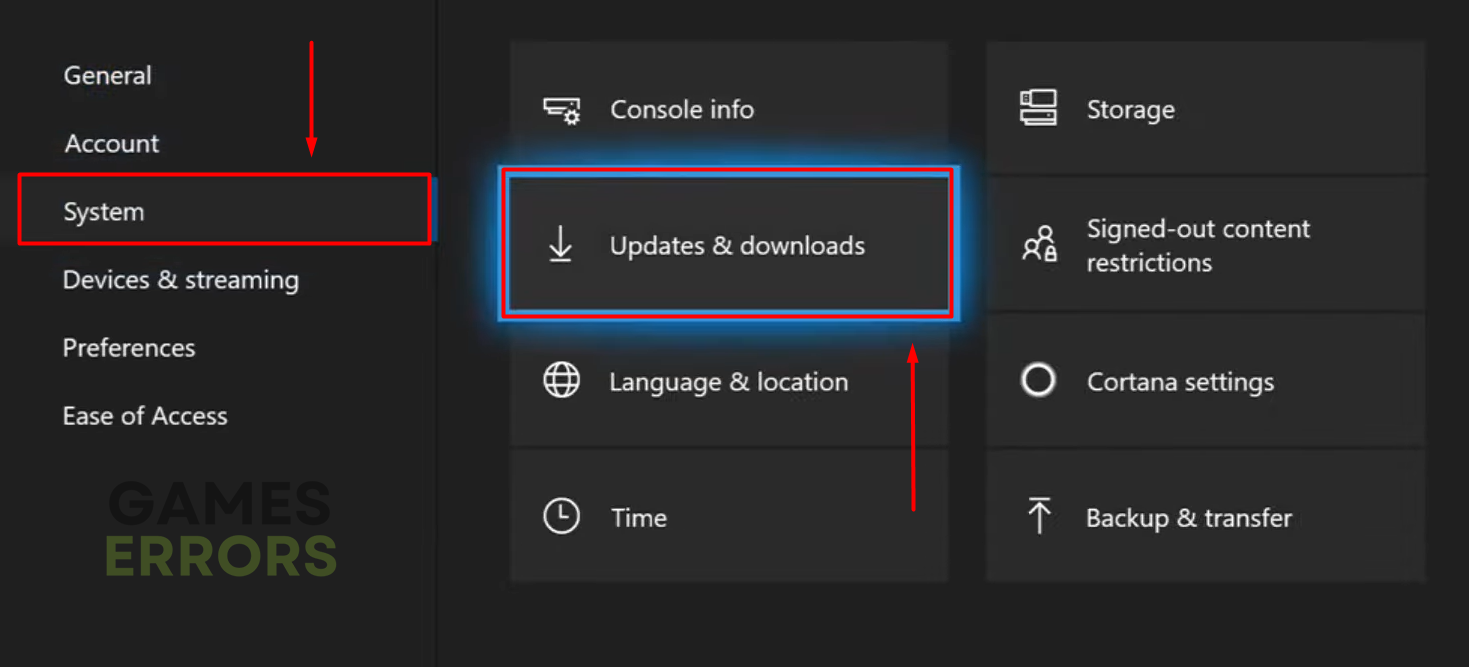


User forum
0 messages