Destiny 2 Error Code Beaver: 4 Fixes [Solved]
The Destiny 2 error code Beaver prevents your from playing the game and claiming your bounties. Luckily, we can help fix this 😉.

Many players have encountered the error code Beaver when playing Destiny 2, a thrilling and exciting title. Players state the error occurs when gathering bounties in the Tower or during Trials of Osiris, which gets in the way of fun. Bungie, the game’s developers, are aware of the Destiny 2 Beaver and are working on a patch to fix it. Meanwhile, fans are left to figure it out on their own. Fortunately, we’ve researched and created this detailed guide to help you fix the Destiny code so that you can return to gaming.
What is the error code Beaver in Destiny 2?
According to Bungie, the code Beaver is a network and connectivity error caused by a “failure to connect your console to another player’s console via the internet.” For example, you’ll likely encounter the error if you’re experiencing packet loss issues or ISP saturation.
Similarly, if your home network is congested and connected to multiple devices, it’s likely to result in packet loss, triggering the Destiny 2 Beaver error. Your network quality and your router settings may also trigger the error. The good news is you can fix the error and continue with your quest.
How do I fix Destiny 2 error code Beaver?
✅ To fix Destiny 2 Beaver error, start by going through the following checkups:
- Check your network connection to ensure it’s stable and functional.
- Check Destiny 2 servers to ensure they’re not scheduled for maintenance or experiencing downtimes and outages.
- Restart Destiny 2 or the launcher.
If you still encounter the Destiny 2 error code Beaver, try these fixes:
- Configure DNS settings
- Try a different network
- Enable the Beta version of the Steam client
- Use a wired connection
1. Configure DNS settings
Time needed: 2 minutes
Your current DNS server may not support Destiny 2, causing connection issues. Configuring your DNS settings can help optimize the DNS server to suit the game, ensuring optimal gameplay. To do this:
- Open Network Connections
Right-click the Windows Quick Link Menu and select Network Connections.
- Change adapter options
On the left pane, select Change adapter options.
- Open properties.
Right-click your Wi-Fi or network connection and select Properties.
- Internet Protocol Version 4
Select Internet Protocol Version 4 and select the Properties tab.
- Use the following DNS server addresses.
Select the button Use the following DNS server addresses and click it.
- Enter DNS server addresses.
Enter the following addresses 8.8.8.8 and 8.8.4.4, which are Google’s DNS servers. We recommend them for optimal gaming.
- Relaunch Destiny 2
Save your changes and reboot your PC. Relaunch Destiny 2 to see if the error pops up.
2. Try a different network
Your ISP may have restrictions that trigger the Beaver Error Code in Destiny 2. You can try connecting to a different network to see if the error is solved. For instance, you can use your mobile data or connect to your work Wi-Fi.
3. Enable the Beta version of the Steam client
Many users report fixing the error code Beaver in Destiny 2 by enabling the Beta version of the Steam client. Here’s how to do this:
- Launch Steam on your desktop and click Steam in the top-left corner.
- Click Settings and select Change.
- Click Steam Beta Update and click the OK button to save changes.
- Restart Steam and launch Destiny 2 to see if the error code Beaver appears.
4. Use a wired connection
Wi-Fi connections are convenient but not as fast and reliable as wired connections. Usually, the data transfer rate for Wi-Fi connections decreases when the number of devices connected to the network increases. So, if you and your friend are connected to the same Wi-Fi, you’ll likely encounter connection issues between your consoles.
In this case, switching to a wired connection is advisable for a fast and secure connection. Plug your Ethernet cable into your PC and the router, and launch Destiny 2 to see if the error is solved.
➕Additional fixes for the Destiny 2 Beaver error:
Other solutions worth trying to fix the error code Beaver in Destiny 2:
- Enable the UPnP settings on your router.
- Open your NAT
- Reset your network
Related articles:
- Destiny 2 Crashing: Why is Always Crashing & How To Fix It
- Destiny 2 Error Code Cat: What Does it Mean & 4 Ways to Fix
- Destiny 2 Stuck on Loading Screen: Fix the Infinite Loading
- All Destiny 2 Error Codes: Meanings & Fixes Explained [2023]
Conclusion
The Destiny 2 error code Beaver can be frustrating as it appears when you’re at the peak of the game about to gather bounties and complete quests. Luckily, you can fix it by configuring DNS settings and trying a different network connection. Additionally, enable the Beta version of the Steam client and use a wired connection.

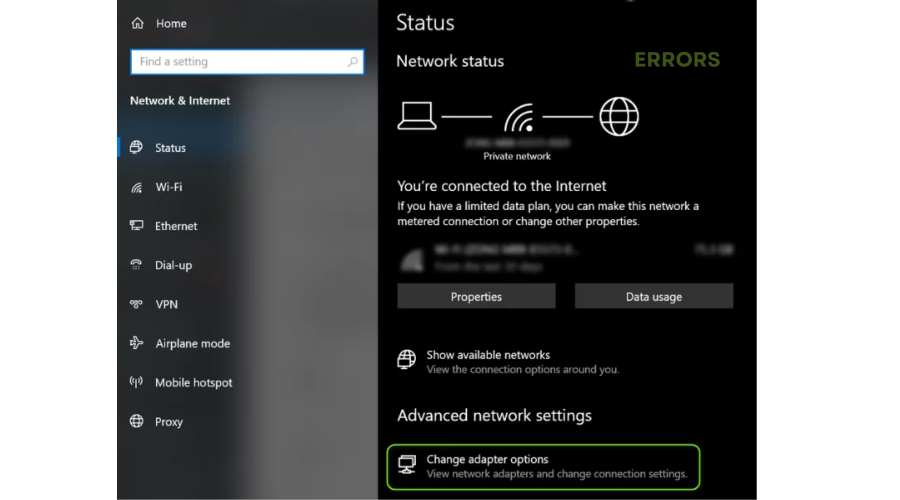
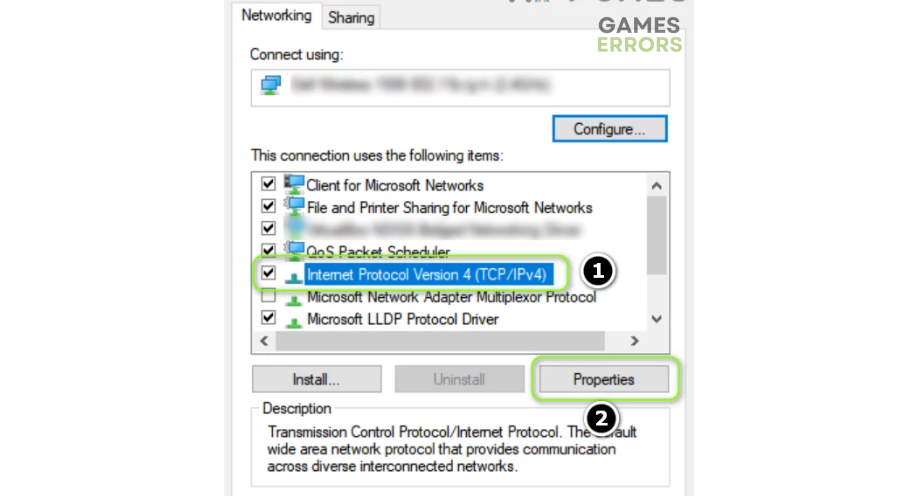
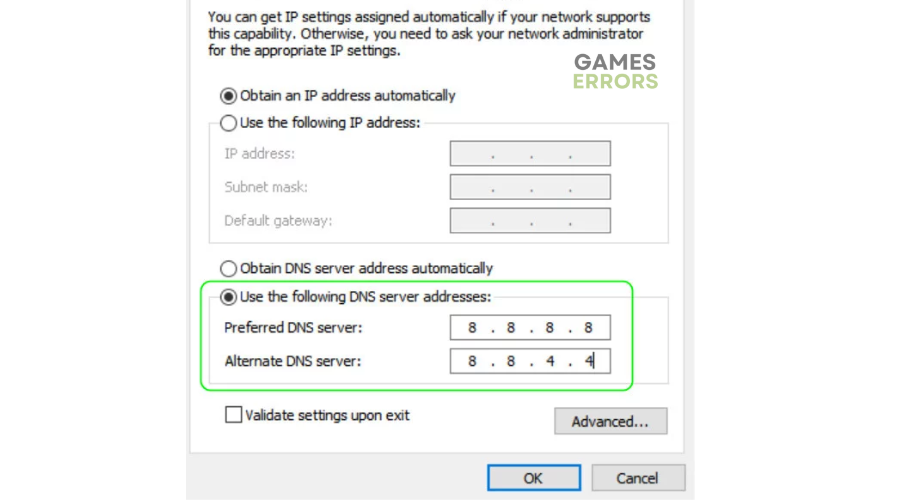
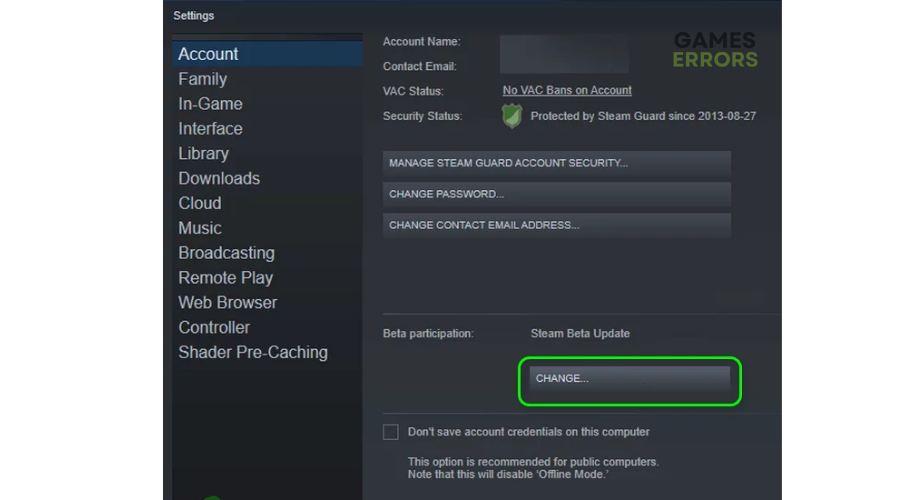


User forum
0 messages