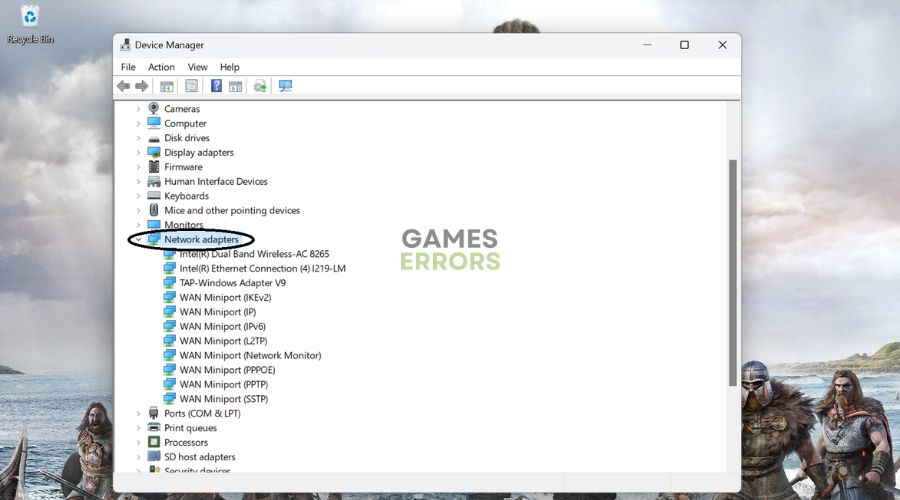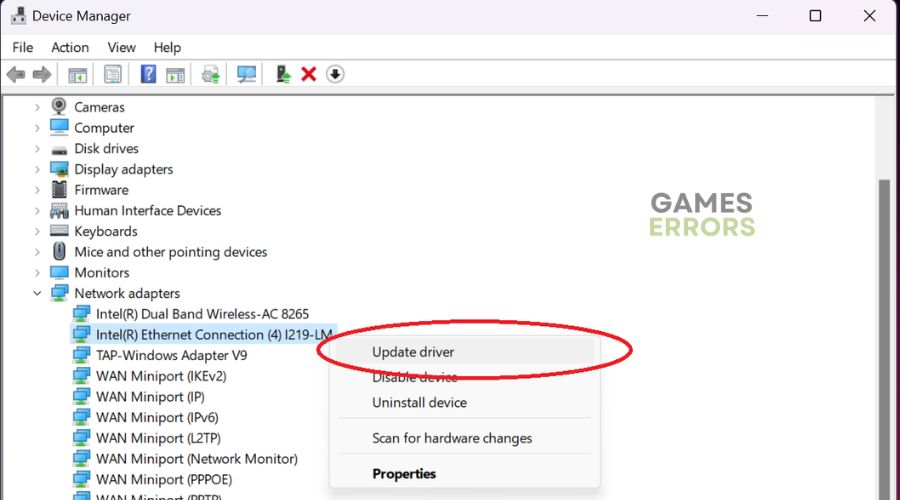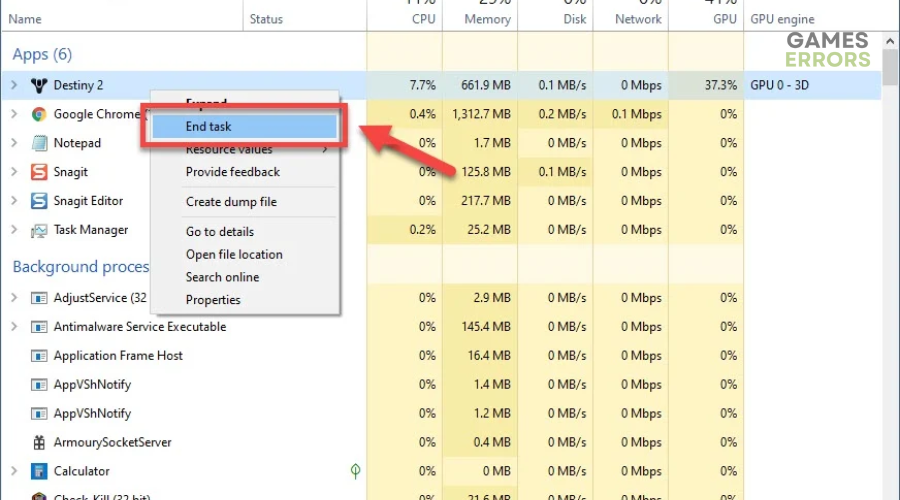Destiny 2 Error Code Canary: What Is And Simple Fixes
The Destiny 2 error code Canary pops up unexpectedly and ruins your fun. Luckily, we can help fix this 🐤.
Destiny 2 is an online multiplayer game that requires a fast and stable network connection to run without stuttering or lagging. Unfortunately, many users report encountering the Destiny 2 error code Canary, which pops up randomly during gameplay. The error affects how your PC connects to Destiny 2, causing the game to crash unexpectedly. After research, we have compiled this detailed troubleshooting guide to help you fix the Destiny 2 error code Canary.
What is the error code Canary in Destiny 2?
The error code Canary is a network and connectivity error that occurs when Destiny 2 detects a network disconnect. Typically, the error code Canary indicates a problem with your network hardware and software. For instance, you may have internet accessibility issues where your internet is slow, sluggish, or unstable.
Alternatively, your network hardware may be outdated or corrupt, which impedes how your PC’s connectivity functions. Similarly, your router or modem may have a temporary glitch or bug that triggers the error code Canary.
How do I fix Destiny 2 error code Canary?
✅ Pre-checks: Do these quick things first:
- Restart your PC to remove temporary bugs and glitches.
- Confirm your internet connection is stable and fast.
- Restart Destiny 2
If the Destiny 2 error code Canary still pops up, try these simple fixes:
- Power cycle your router/modem
- Update network drivers
- End multiple instances of Destiny 2
- Run the network troubleshooter
- Disconnect other devices from your wireless network
1. Power cycle your router/modem
Your router/modem may have an internal error causing the error code Canary. We recommend power cycling your router/modem to refresh the system and remove the error. Here’s how to do this:
- Turn off your router/modem by pressing the power button.
- Disconnect it from the power source.
- Wait a few minutes before connecting it back to the power source.
- Turn the router/modem back on and launch Destiny 2 to see if the error is solved.
2. Update network drivers
Time needed: 2 minutes
Updating your network drivers may help eliminate connection issues that trigger common gaming errors, including the error code Canary. Here’s how to update your network drivers:
- Open Device Manager
Right-click the Windows Quick Link Menu and click Device Manager.
- Expand Network Adapters
Click Network Adapters from the context menu to expand the category and see a list of the network drivers on your PC.
- Update the dedicated network driver.
Identify the dedicated network driver, right-click it, and select Update driver.
- Choose the appropriate update method.
On the new pop-up window, click Search automatically for drivers. Wait for the process to finish and restart your PC to save changes.
- Relaunch Destiny 2
Relaunch Destiny 2 to see whether the error pops up.
Alternatively, Get PC HelpSoft to automatically update your network drivers and save yourself time and effort.
3. End multiple instances of Destiny 2
According to Bungie, some users may encounter the error code Canary if multiple instances of Destiny 2 are running in the background. Closing all Destiny 2 processes via the task manager may help fix the issue. Here’s how to do this:
- Right-click the Windows taskbar and select Task Manager.
- Under the Processes tab, find all Destiny 2 instances.
- Right-click each and choose End task.
- Restart your PC and relaunch Destiny 2 to see if the error is solved.
4. Run the network troubleshooter
Since the error code Destiny 2 is caused by connection issues, we recommend running the network troubleshooter to diagnose and detect network issues on your PC. The network troubleshooter will fix any problem to ensure your connection is seamless. Here’s how to run the network troubleshooter:
- In the Windows search bar, type Settings and click Network & Internet.
- On the right pane, select Network Troubleshooter.
- A new window will pop up. Select All network adapters and click Next.
- Let Windows detect and diagnose network problems on your PC.
- After completing the process, close the troubleshooter and relaunch Destiny 2 to see if the error is solved.
5. Disconnect other devices from your wireless network
If you have multiple devices connected to your wireless network, they’re likely to eat up your bandwidth. This, in turn, slows down your connection, affecting how your PC connects with Destiny 2 servers. To free up more network bandwidth, disconnect other devices connected to your wireless network, such as your phone or TV.
Related articles:
- Destiny 2 Efficient Angler Not Progressing [Solved]
- Destiny 2 Lightfall Stuck on Loading Screen: How to Fix
- Destiny 2 Graphics Runtime Error Broccoli: How to Fix it Easily
📢 All Destiny 2 Error Codes: Meanings & Fixes Explained [2023]❗
Conclusion
The Destiny 2 error code Canary can be frustrating and ruin gameplay. Remember to power cycle your router/modem, update network drivers, and end multiple instances of Destiny 2. Additionally, run the network troubleshooter and disconnect other devices from your network.