Destiny 2 Error Code Guitar: How to Fix It
If you see to many items around you, be aware that the guitar might also show up. Not the item, but the error code! Luckily, we know how to fix it.🎸
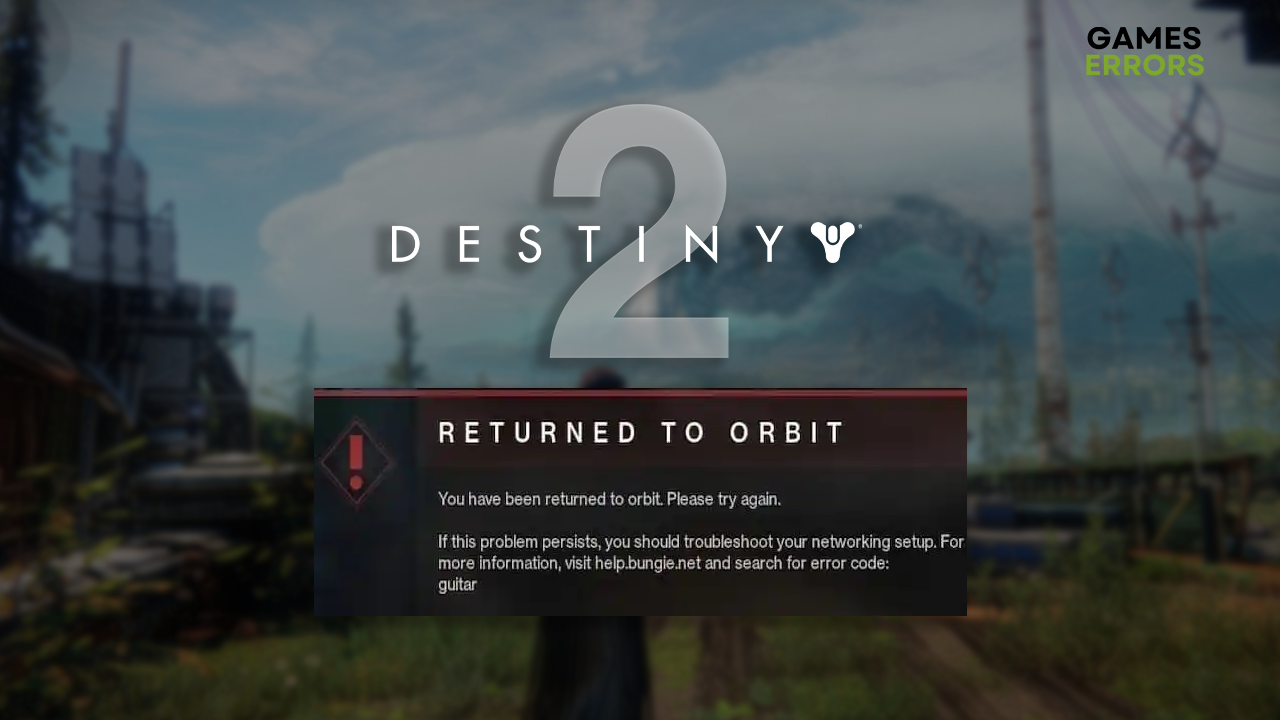
Out of nowhere, in the middle of gameplay, the Destiny 2 error code Guitar happened and ruined everything. We heard this many times and made a step-by-step guide for handling this annoying error.
What is the network error guitar?
Destiny 2 error code Guitar is a known error that happens randomly when too many items are on the ground. Additionally, it can be caused by server maintenance, temporary issues with the network devices, a pilled-up game launcher cache, an outdated network driver, or corrupted game files.
How to fix Destiny 2 error code Guitar?
Start troubleshooting D2 guitar error code with some quick checks and fixes:
- Check for maintenance notices: Visit the Bungie Twitter profile and check if they announced any (un)expected server maintenance since this error can also be related to the network.
- Pick up items from the ground: Since the error is usually caused by the fact that there are too many items, you can lower the chances of it happening by picking up items before it occurs.
- Restart network devices: If the error code Guitar occurs due to temporary issues on your network, you can restart the router and modem by pressing the restart button on the devices’ back side.
If you still encounter the error code Guitar in Destiny 2, proceed with the step-by-step solutions.
1. Clear the game launcher cache
Destiny 2 comes on Steam and Epic Games for PC. Both platforms preserve specific types of cache files that can cause error code Guitar, so the advice is to clear these cache files.
For Steam users:
- Click on the Windows icon, type Steam, and open it.
- Click on Steam in the top menu, and select Settings.
- Select the Downloads tab and click on the Clear download cache button.
- Restart your PC.
For Epic Games users:
- Use the Windows Key + R shortcut to open the Run dialog, type %localappdata%, and hit OK.
- Double-click on the EpicGamesLauncher folder and then open the Saved folder.
- Find the folder named webcache_xxxx (random numbers) and hit the Delete Key to delete it.
2. Update the network driver
Time needed: 5 minutes
If the error code Guitar is caused by a network-related issue rather than by too many items on the ground problem, the best way to solve it is by updating the network driver.
- Click the Windows icon, type Device Manager, and open it.
- Double-click on Network Adapters.
- Right-click on your internet adapter and select Update driver.
- Select Search automatically for drivers.
- Install the driver update.
- Restart your PC.
There is a way to automatize the whole process! You can use PC HelpSoft to scan, monitor and update drivers whenever necessary. This will give you more time to play Destiny 2 and other games interruption free!
3. Verify game files
Corrupted Destiny 2 game files can cause the error to occur and interrupt your MMO gaming time. This can be easily checked using the game file verification on Steam or Epic Games.
For Steam users:
- Launch Steam and go to the Library.
- Right-click on Destiny 2 and select Properties.
- Select the Local Files tab, and click on Verify integrity of the game files.
For Epic Games users:
- Open Epic Games Launcher and navigate to the Library.
- Find Destiny 2, click the three vertical dots, and select Manage.
- Click the Verify button.
Extra steps to fix Destiny 2 Guitar error:
Getting rid of the Destiny 2 error code Guitar might be more challenging, and you might have to:
- ⬆ Update the Windows: Outdated components can create network-related issues, challenging playing Destiny 2 without errors. Click on the Windows icon and type Check for updates.
- 🌐 Use an alternative network: If your home network is not working correctly, it can cause various issues. Test this by connecting to an alternative network, preferably via ethernet, and playing Destiny 2.
- 🔁 Reinstall Destiny 2: Uninstall the game and any game-related files, restart your PC, and install Destiny 2 using the game distribution platform on which you have the game.
Related articles:
- Destiny 2 Error Code Monkey [Quick Fix]
- Destiny 2 App Not Working: 3 Quick Fixes In Just 3 Minutes
- Destiny 2 CAT Error: Fix It Quickly
- Destiny 2 Voice Chat Not Working: Fix It Quickly
- Destiny 2 Error Code Currant: How To Fix It Quickly
This should be enough to fix the Destiny 2 error code Guitar once and for all. However, if you still face this or similar challenges, comment with more details, and we will happily assist you.












User forum
0 messages