Diablo 4 Assertion Failed: Most Effective Solutions
To fix assertion failed error on Diablo 4, re-install Visual C++ Redistributables, update the GPU driver and follow these tricks👇
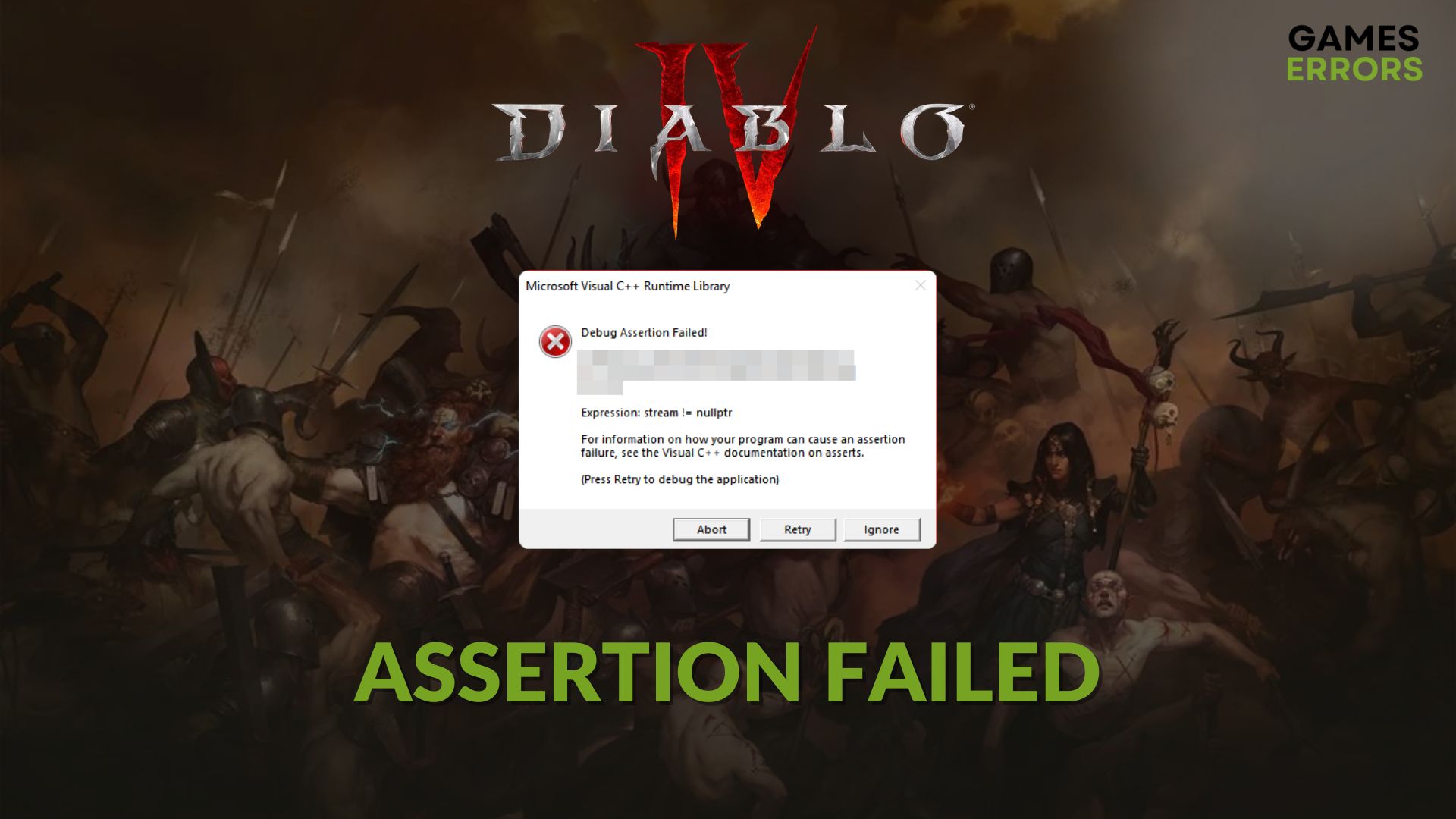
A lot of gamers are encountering Diablo 4 assertion failed error. If you are one of them, this article has the necessary solutions.
After being made public to users, this game has been going through a lot of errors. You can find solutions to many of them in this Diablo 4 page. Assertion failed error is not something like other Diablo IV problems. When users encounter this issue, a message will appear like the following one:
Microsoft Visual C++ Runtime Library
Assertion Failed!
Program: C:\Program Files (x86)\Diablo IV\igxess.dll
File:
D:\qb\workspace\28510\source\product\XeFX\i…\ip_cm.cpp
Line: 478
Expression: _kernel_PSO
Luckily, you can solve this problem by applying some effective techniques.
If needed, learn how to solve Diablo 4 won’t launch.
What causes assertion failed in Diablo 4?
Usually, gamers get this problem on both Microsoft Windows 11 and 10. It occurs due to the following reasons:
- Problematic game components: Microsoft Visual C++ redistributables, DirectX Runtime, etc., are necessary for this game. If these are missing or corrupted, this assertion failed error may appear in Diablo IV.
- Corrupted installation: In case the game installation gets corrupted or altered by something, you may encounter the problem we are talking about.
- GPU driver problem: According to some gamers, problematic GPU drivers can also be the root of assertion failure issues in this action RPG game.
How do I fix the Diablo 4 assertion failed on a Windows PC?
You should confirm that your PC meets the system requirements of Diablo 4 properly before taking any actions. If everything is OK, then do these quick things right before going through the main methods:
- Disable your antivirus and firewall.
- Ensure that your PC’s system files are not corrupted.
- Make sure that you are using the genuine version of the game.
✅ Then, try the following methods to get rid of the assertion failed error while launching Diablo 4:
- Re-install Visual C++ Redistributables
- Update graphics card driver
- Repair Diablo 4
- Re-install the graphics card driver
- Re-install Diablo 4
1. Re-install Visual C++ Redistributables
- Visit the Microsoft Visual C++ Redistributables page.
- Download the installer for X64 architecture.
- Install it.
- Also, install DirectX Runtime and restart your PC.
Now, run Diablo 4 again and see whether it still crashes by showing the assertion failed message or not.
2. Update graphics card driver
Time needed: 3 minutes
If the Diable 4 keeps showing the assertion failed error while launching, update your graphics card driver, including the iGPU, to fix it.
To update your graphics driver, you should use a tool like PC HelpSoft. It can find the latest official version of the driver and install it on your PC without any manual effort. As a result, you can get better gaming performance.
3. Repair Diablo 4
Is Diablo 4 still crashing by showing Microsoft Visual C++ Runtime Library Assertion failed error? Take the following steps to repair the game files to fix this problem:
- Open the Battle.net launcher app.
- Go to Installed Games.
- Click on Diablo 4.
- Then, click on the gear icon and then go to Scan and Repair.
- At last, click on Begin Scan.
- Finish the process.
4. Re-install the graphics card driver
- Go to the Device Manager like before.
- Right-click on your graphics card driver and click on Uninstall.
- Tick Attempt to remove the driver for this device and click on Uninstall.
- Restart your PC.
- Then, visit AMD, Intel, or NVIDIA driver download page, depending on your GPU model.
- Select your graphics card model and click on Search.
- Download the driver.
- Install it on your PC.
- Restart Windows.
If you have an iGPU like Intel HD/Iris/Xe graphics, you should re-install that one, too, besides the dedicated GPU. It will help to solve Diablo 4 assertion failed or similar errors.
5. Re-install Diablo 4
- Go to the game library of the Battle.net app like before.
- Click on the gear icon for Diablo 4 and then click on Uninstall.
- After finishing the uninstallation process, install the game again.
After that, launch Diablo 4 and see if it still shows the assertion failed error or not.
Extra tips:
If the problem still stops you from playing this ARPG, you can do the following things:
- Update Windows to the latest version.
- Navigate to the Diablo IV installation directory and rename igxess.dll to something like igxess.dll.old. Then see if it helps. You also can get a fresh copy of this DLL file and replace the old one.
Hopefully, any of the above methods will solve the Diablo 4 assertion failed error. If you have any questions, let us know in the comment box.








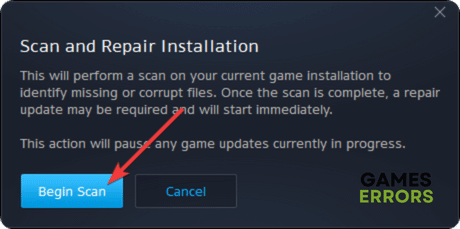


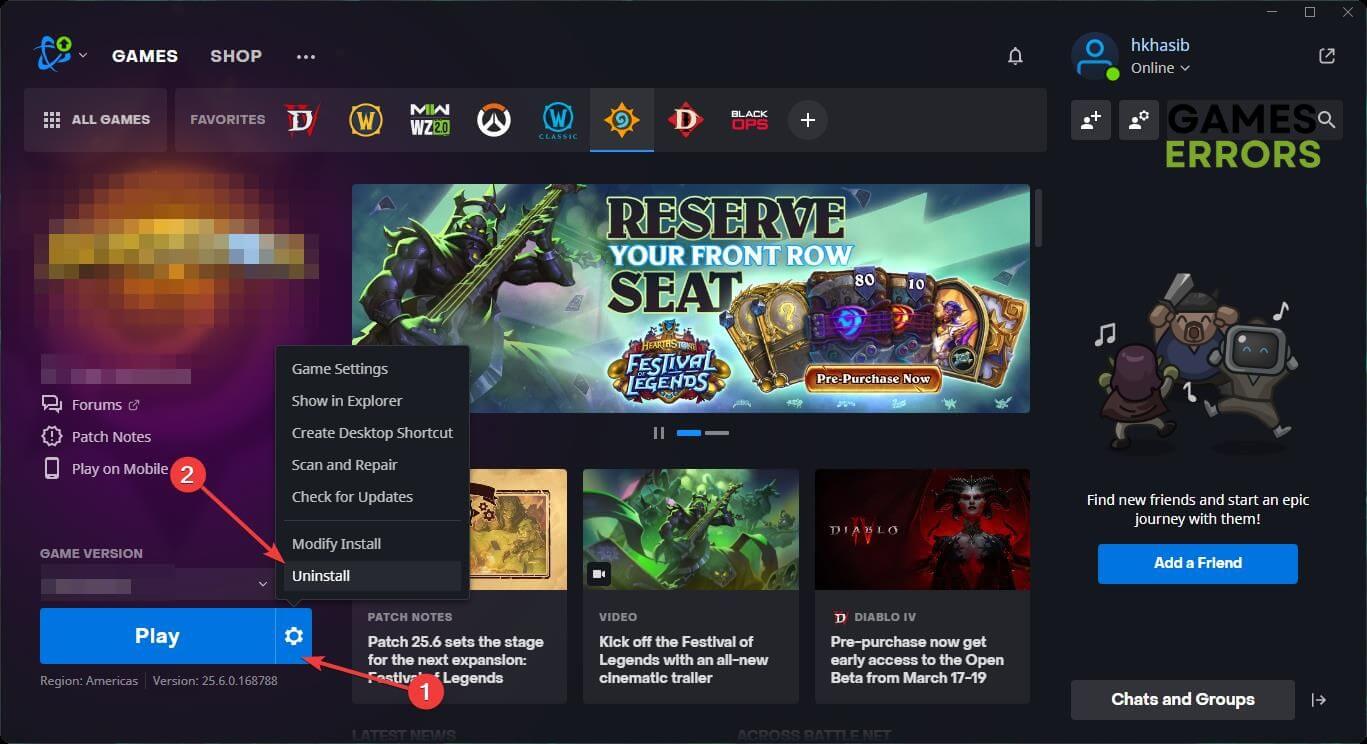


User forum
0 messages