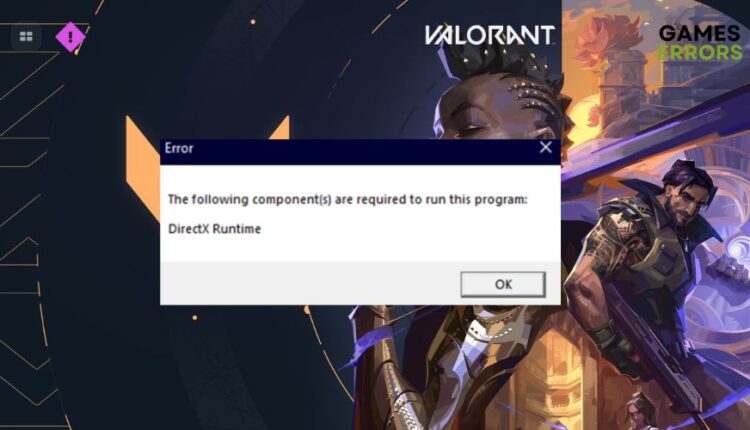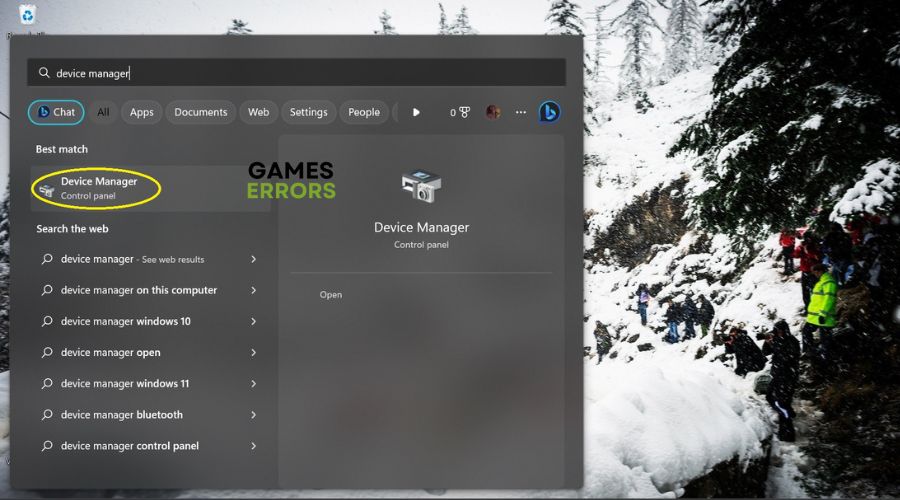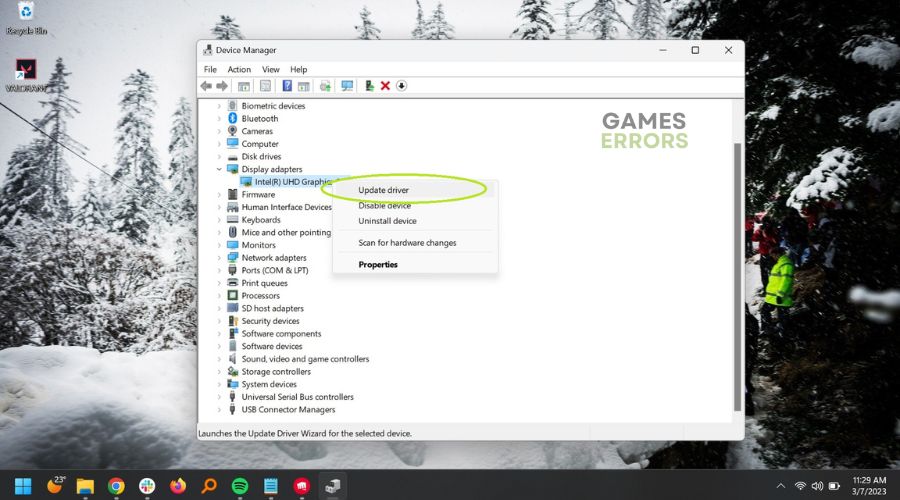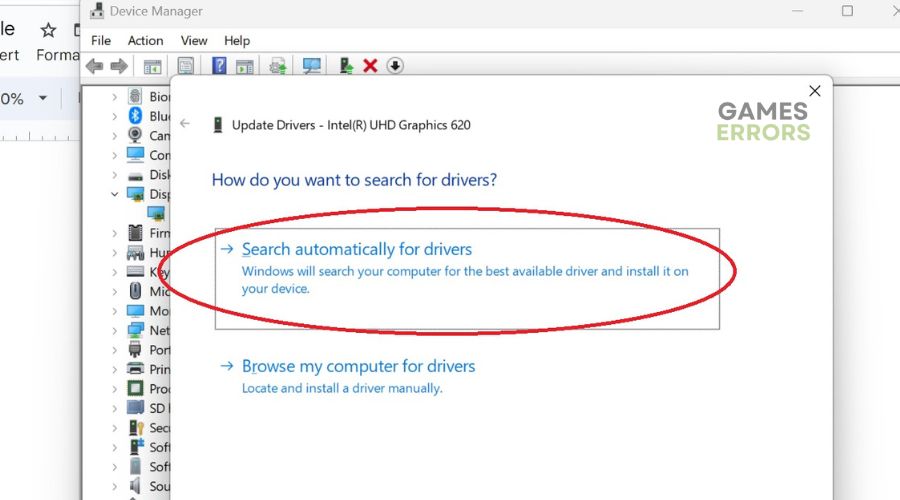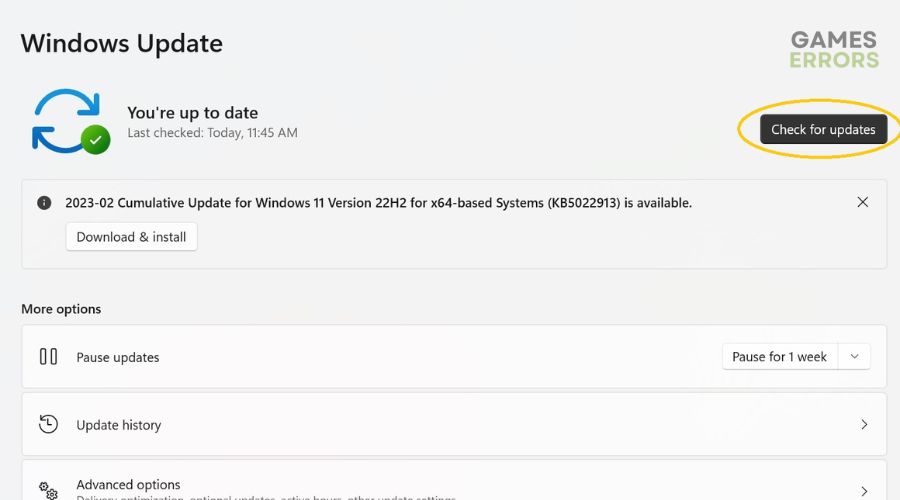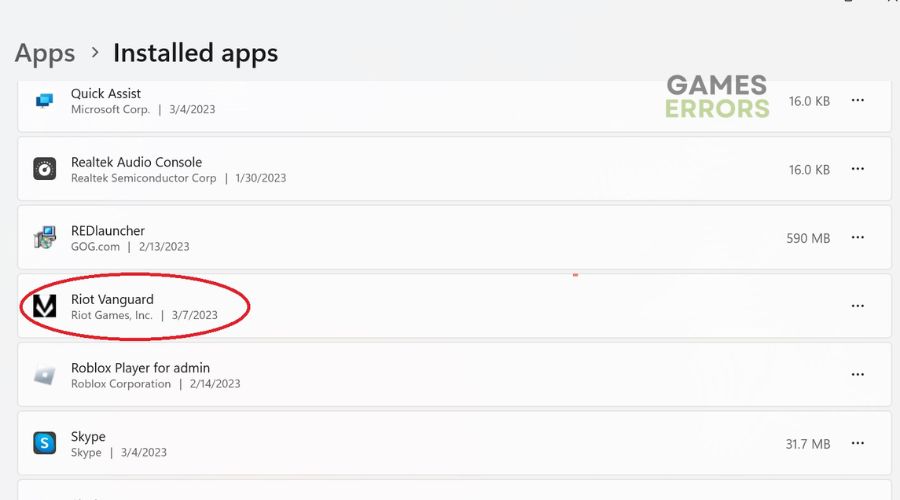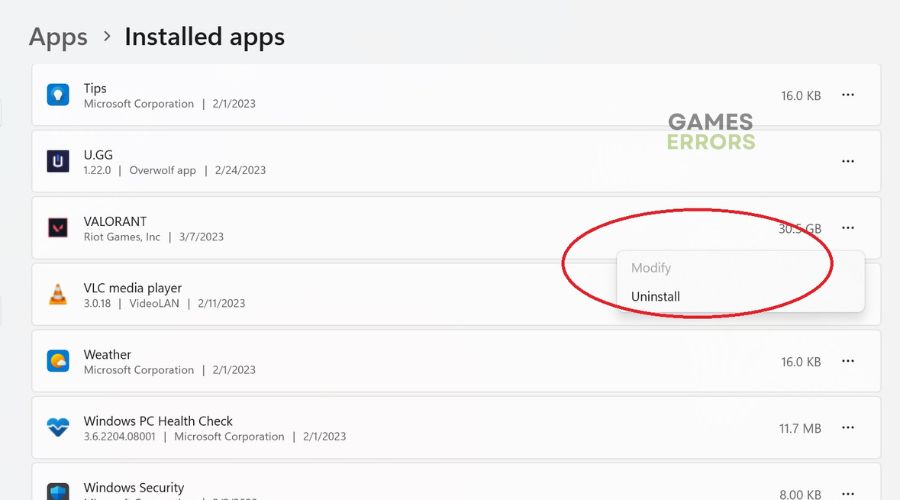DirectX Runtime Valorant Error: How to Fix It Easily
Are you getting a DirectX Runtime Error In Valorant? Try these fixes.
Valorant is among the most popular online shooters available today. However, the game often crashes because of the constant patches and player base of millions. If you receive the DirectX Runtime Valorant Error, you might wonder how to fix it. This article will guide you in resolving the issue and returning to your game.
What Is DirectX Runtime Error In Valorant?
DirectX is a multimedia technology collection that allows video games to run on Windows 10 and 11. So, your games will crash if DirectX has an error.
In this instance, DirectX Runtime Valorant Error is an issue that has plagued the game since it was in beta. Riot Games releases fixes, but the problem still appears. This means there is a conflict between the game files and DirectX.
How Do I Fix DirectX Runtime Error In Valorant?
Thankfully, DirectX Runtime Valorant Error is an issue you can quickly fix. There are several solutions, so we’ll start with the most obvious–and the one that works most of the time.
Table of Contents
1. Update Your GPU Driver
Time needed: 5 minutes
DirectX Runtime Valorant Error often appears when you have not updated your graphics drivers. Updates usually happen automatically, but you should update them if they have not. Whether you’re using Nvidia, AMD, or Intel, updating your GPU driver usually repairs the issue. Here’s how to update your graphics drivers if you have an Intel graphics card.
- Press the Start button on your keyboard or click on the Windows icon in your display’s bottom-left corner. A window listing your PC’s devices and software components will open.
- Click on the arrow to the left of Display Adapters to expand it. Next, right-click on your device’s graphic adapter and click on Update Driver.
- A new window appears asking how you want to search for drivers. Do not browse your computer for drivers. Instead, choose the first option: to search automatically for drivers.
- Complete the update process and let the drivers install. Once the installation is complete, restart your computer and launch Valorant.
Many players are not comfortable using Device Manager. If you only care about the quickest way to fix the DirectX Runtime Valorant Error, we recommend PC HelpSoft. This tool minimizes the steps you need to update your graphics drivers. The app finds the latest relevant graphics drivers and installs them on your computer. Meanwhile, Device Manager might incorrectly tell you you’ve installed the latest drivers, which won’t fix the error.
2. Update DirectX
Updating your graphics drivers might not work if your DirectX files are corrupted. We recommend directly updating DirectX in these steps.
- Press the Start button on your keyboard, type Check for Updates and click on it.
- A new window will open. Click on the Check for Updates button to the right. If it finds updates, install them.
- When the update finishes, restart your PC and launch Valorant.
3. Uninstall Riot Vanguard
Another solution to fix the DirectX Runtime Valorant Error is uninstalling Riot Vanguard. This is anti-cheat security software that Riot Games developed for Valorant. However, thanks to its aggressive nature, Riot Vanguard might prevent fixes from applying to Valorant. Here’s how to uninstall Riot Vanguard.
- Click on the Windows button on your keyboard and type Add or Remove Programs.
- A new window will open with a list of installed programs. Scroll down until you reach Riot Vanguard.
- Click the three dots at the far side of Riot Vanguard and click Uninstall.
4. Reinstall Valorant
Valorant’s game files might be corrupted if none of the other solutions work. Reinstalling the game might be your best solution.
- Click on the Start icon and type Add or Remove Programs.
- In the next window, scroll down until you reach Valorant. Click the three dots next to Valorant and click on Uninstall.
- After the uninstall is complete, head to the Valorant website. Click Download and wait for the game to download.
- Once the download is full, run Valorant.
Conclusion
These four tips should fix the DirectX Runtime Valorant Error and keep Valorant from cashing again. Start by updating your drivers using PC HelpSoft. Then, if that doesn’t work, try the other solutions.