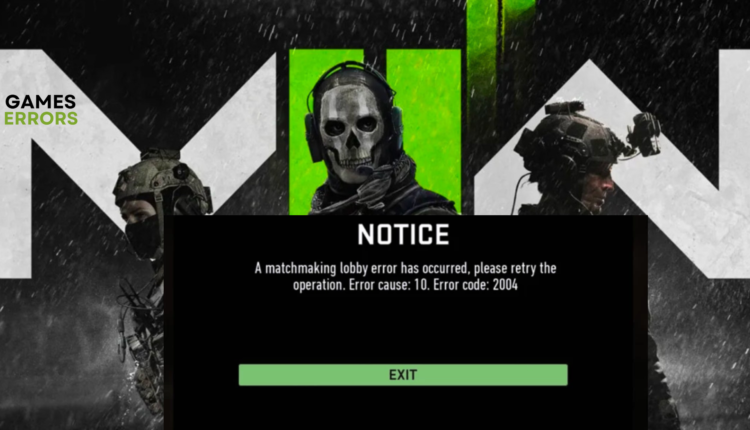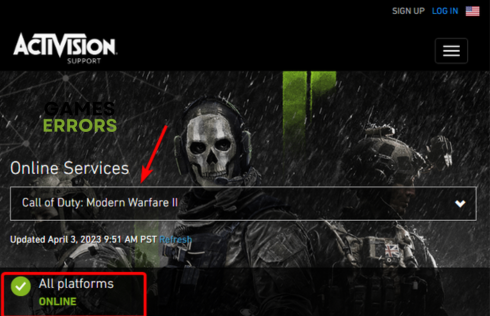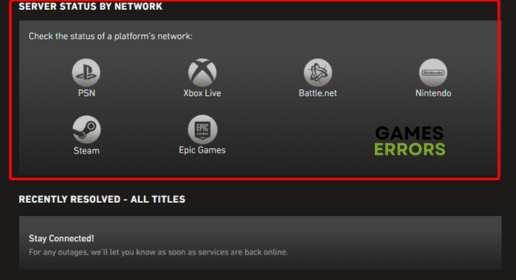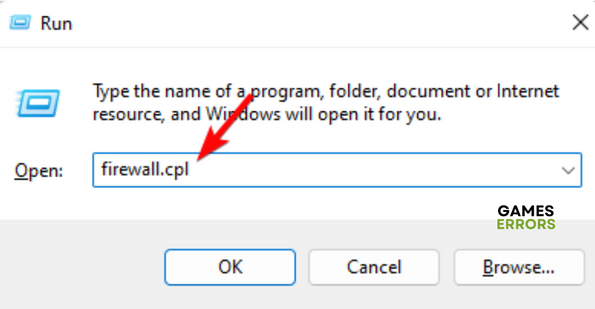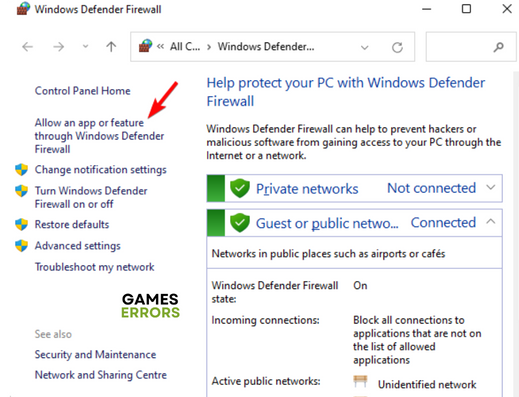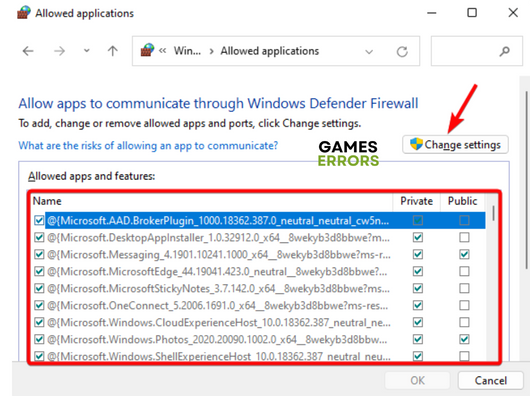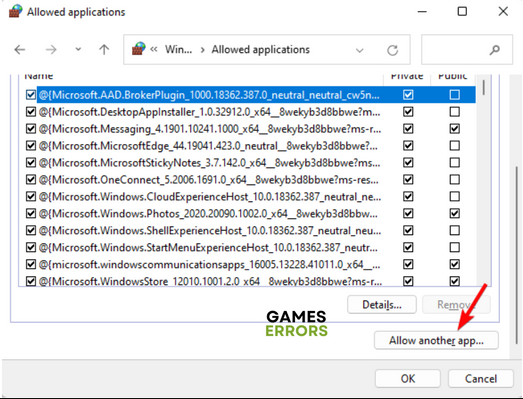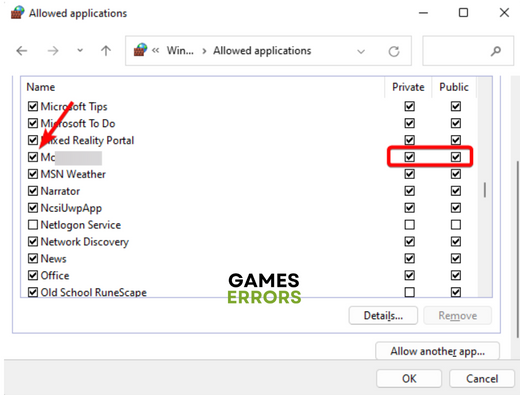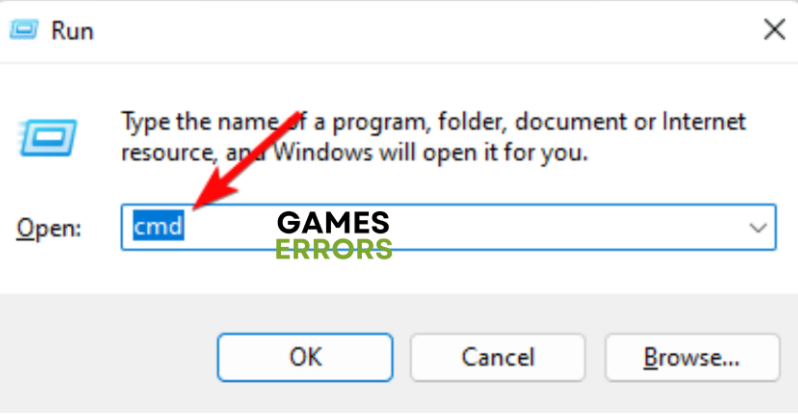Error Code 2004 in Call of Duty MW2 [SOLVED 2023]
Find out causes and fixes for error code 2004 in Call of Duty MW2
Call of Duty: MW2 is one of the most popular first-person shooter games, but with each new release comes a new problem and one such issue is the error code 2004.
The problem seems to occur during matchmaking, and the error reads, A matchmaking lobby error has occurred. Retry the operation. Error Code: 2004.
What causes error code 2004 in MW2?
While this is a common error that’s primarily related to a server outage, there could be other reasons as well that may lead to the Call of Duty error code 2004:
- Network connectivity issue – In some cases, you may encounter an error if there’s a problem with the internet connection.
- Outdated game version – It could be possible that you have not updated the game to the latest version and hence, you encounter the error code 2004 in MW2.
- Firewall or antivirus software – Sometimes, the firewall or the antivirus blocks Modern Warfare considering it a threat.
- VPN or proxy servers – If you are using a VPN or a proxy server, that could be why your game throws an error.
- Corrupted game files – Corrupted or missing game files are often the reason behind different errors with MW2, including the error 2004.
But if you encounter a fatal error with Call of Duty Modern Warfare, we have a detailed post that offers some quick fixes.
How do I fix error code 2004 in MW2?
Before you proceed to try the primary troubleshooting methods below, you may try the following preliminary steps to check if it helps fix the issue:
- Restart your PC.
- Reset your network devices.
- Reboot the game, the console, or the PC
- Check your internet connection.
- Disable the antivirus software
But if none of the above steps work, we have some expert tips below to help you fix the Call of Duty error code 2004.
Table of Contents
- Check for game server outages or maintenance
- Allow MW2 through your firewall
- Release and renew your IP and flush your DNS
- Update the game
- Try using a VPN
1. Check for game server outages or maintenance
Time needed: 2 minutes
You may often encounter the error code 2004 in MW2 due to a server outage if the servers are busy or if the servers are down due to maintenance. Hence, you must first check the game servers:
- Open the Activision support page
Visit the Activision support page to check the server status of Modern Warfare 2.
- Check if all platforms are online
Select the game from the drop-down and you should see the status below. If it’s working fine, you should see it as All platforms ONLINE.
- Check server status by the network
Or, you can check the server status by the network. For example, you can select, Steam, Xbox Live, PSN, or Epic Games.
If the servers are up and running, you should not encounter the error code 2004 in Modern Warfare 2.
2. Allow MW2 through your firewall
- Press the Win + R keys together to launch the Run dialog, type in Firewall.cpl, and hit Enter to open the Windows Defender Firewall.
- Next, click on Allow an app or feature through Windows Defender Firewall.
- Now, in the Allowed applications window, click on Change settings. Then, look for the game in the Allowed apps and features list.
- If the game is not on the list, hit the Allow another app button at the bottom.
- Next, go to the game’s installation folder and press Add to include it in the list.
- Then check the boxes under Private and Public, and press OK.
Once done, you can try to launch Modern Warfare and see if the Call of Duty error code still shows up.
3. Release and renew your IP and flush your DNS
- To open the Run console, press the Win + R shortcut keys. Here, type cmd and press the Ctrl + Shift + Enter keys simultaneously to launch the elevated Command Prompt.
- Now, in the Command Prompt (Admin) window run the below commands one after another and hit Enter after each one:
ipconfig/releaseipconfig/renew
- Once the commands are executed successfully, type Exit and hit Enter to close the window.
Now, restart your PC and check if you still encounter the error code 2004 in MW2 or if it still persists.
4. Update the game
Sometimes, you may encounter the error code 2004 in MW2 if the game is not updated to the latest version. This is especially important if you are playing on a console, for example, an Xbox or PlayStation.
Therefore, it’s essential that you download the latest patch for MW2 to help you fix different types of Call of Duty error codes, including 2004, caused due to outdated files.
Alternatively, you can uninstall and reinstall Call of Duty: Modern Warfare 2 or update it as well.
5. Try using a VPN
In the usual circumstances, a VPN is not recommended since it’s known to create lag during the game, however, in some cases, you might have success with it.
It could be possible that the server you are playing on is busy. This is when you can use a VPN to bypass the Call of Duty error code and play the game using another server.
*Note – At the same time, using a VPN or a proxy can mostly interfere with the game servers and trigger errors. Hence, if you are already using one and facing the issue, you may want to get off it.
Alternatively, you may also try clearing the cache and cookies from your browser, which may help fix any connectivity issues and eliminate the error code 2004 in MW2.
However, if none of the above methods work, you can switch to another ISP or mobile internet and you should no longer encounter the Call of Duty error code.