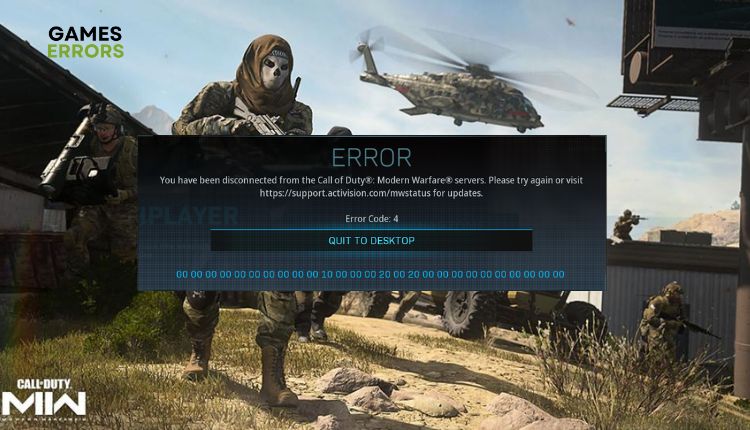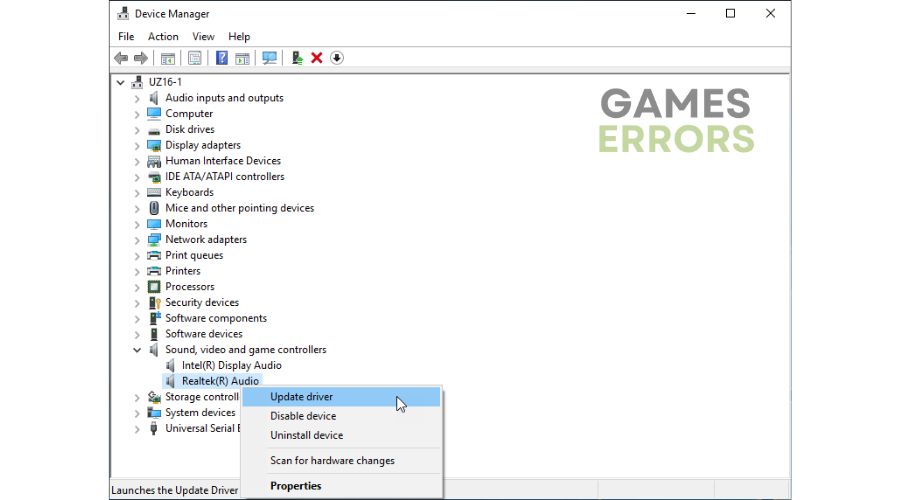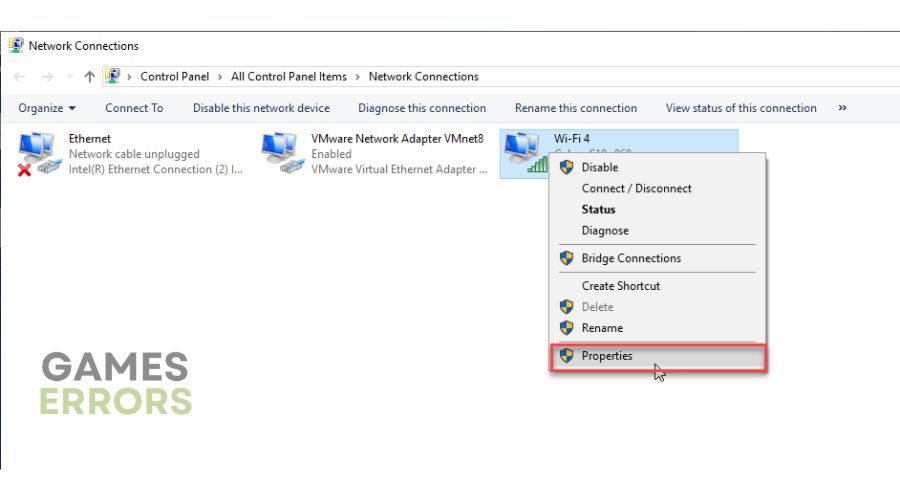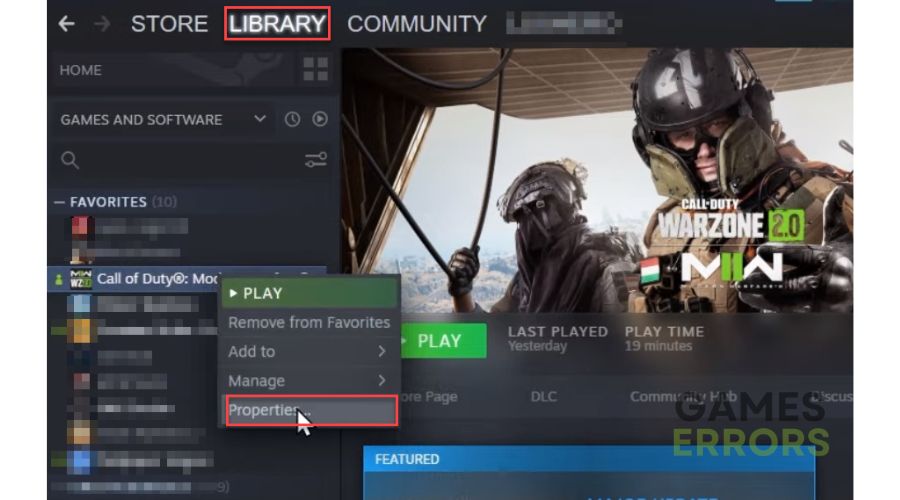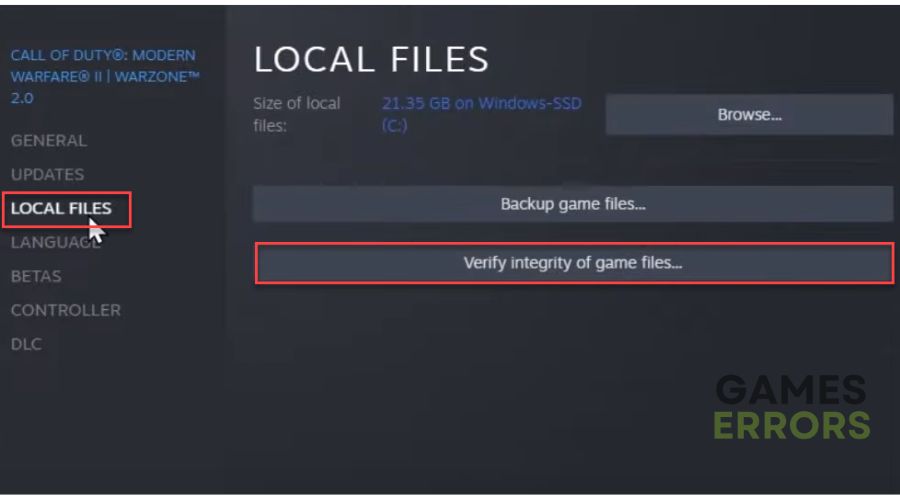Error Code 4 in Warzone & MW: How to Fix it Quickly
Are you troubled by error code 4 in Modern Warfare or Warzone? Stop here because we have a quick fix 🎯
Warzone won the hearts of many battle-royal players, took everything from the competition, and dressed in CoD uniform. In version 2.0, the impression is that everything looks and works better. The new content has more than enough, and we do not doubt it will provide countless hours of entertainment in the next few years. In Warzone, you can see everything good that works in Fortnite or Apex, but you can also see some errors that immediately annoy you because you cannot continue the game normally. One of them, error code 4, says, “You have been disconnected from Call of Duty Modern Warfare servers. Please visit the Activision support page.” The same problem can occur in another attractive shooter, Modern Warfare (MW), from the same CoD kitchen. Luckily, we’ve created this guide to help you solve this problem quickly and efficiently.
What does code 4 mean in Call of Duty?
Error code 4 occurs most often when connecting to game servers. The error indicates that game servers are overloaded, down, or scheduled for maintenance. However, the error may occur if your internet connection is slow and unstable.
How to fix error code 4 Warzone?
Before getting into the more complicated steps, do these simple things first:
- Check the game server status. If a server is down, wait for it to be operational again.
- Restart the game or your PC.
- Close all background apps, like antivirus, P2P, VPN, etc.
- Power cycle your modem or router (unplug power cables for one minute and back in).
In case you still have the problem, do the following:
- Check your internet connection
- Update drivers
- Temporarily disable the Windows firewall
- Change your DNS server
- Verify and repair game files
1. Check your internet connection
If you don’t have a problem with the game server, your slow and unstable internet connection is one of the main reasons you might get error code 4 in Warzone or Modern Warfare. Therefore, we recommend that you do the following:
- Check and verify in your web browser if you’re having problems with downloads, uploads, or ping.
- Turn off any unnecessary WiFi devices that can eat up your bandwidth.
- If the signal is weak where you keep your PC or console, get a wireless network extender.
- Always use ethernet for a faster and more stable connection than wireless for gaming.
- Check with your ISP that they haven’t throttled your bandwidth or resources for some reason.
2. Update drivers
Error code 4 in Modern Warfare or Warzone can result from outdated or damaged system drivers besides network connection issues. We recommend updating your GPU, network, and sound card drivers. Do the following:
1. Press the Windows + R keys to launch the Run dialog.
2. Type; devmgmt.msc and press Enter.
3. Double-click the driver’s category and right-click on your hardware to select Update driver.
4. Click on the Search automatically for drivers and wait to finish the update process.
5. Restart your PC, launch Warzone or Modern Warfare, and see if the error code 4 is gone.
We recommend a much faster and simpler way always to have your system drivers updated via PC HelpSoft. This helpful tool will scan all your drivers and ensure you have the latest drivers in your Windows system.
3. Temporarily disable the Windows firewall
Time needed: 1 minute
Windows Firewall often blocks outgoing and incoming connections causing error code 4. We suggest temporarily disabling your firewall to ensure the problem is with it.
- Oper Run dialog
Press the Windows + R keys to launch the Run dialog. Type the firewall.cpl and press Enter.
- Open Windows Defender Firewall
In the left pane, click Turn Windows Defender Firewall on or off.
- Disable Windows Firewall
Tick all radio buttons – Turn Off Windows Defender Firewall.
We recommend temporarily disabling Windows Virus & Treat Protection or third-party antivirus, depending on what you’re using. Don’t forget to re-enable your Windows firewall and antivirus when you’re done troubleshooting or playing.
4. Change your DNS server
Error code 4 in Warzone or Modern Warfare can also happen if there is any interruption between the game servers and your DNS (Domain Name Server). Your default DNS was automatically assigned to you by your ISP (Internet Service Provider). We recommend changing your DNS to a public and reliable one like Google’s. Do this as follows:
1. Press the Windows+R keys to open the Run dialog.
2. Type: ncpa.cpl and press Enter (or click OK.)
3. Right-click on your preferred network adapter, and select Properties.
4. Choose Internet Protocol Version 4 (TCP/IPv4) and click the Properties button.
5. Tick the radio button – Use the following DNS server addresses. For the Preferred DNS server, type: 8.8.8.8, and for the Alternate DNS server, type: 8.8.4.4.
6. Confirm changes on the OK and restart the PC.
7. Try running the game to see if the error code 4 recurs.
5. Verify and repair game files
The error code 4 in Warzone or Moder Warfare can also appear if one or more game files have been corrupted or missing. We recommend that you check the integrity and repair game files on the Steam client as follows:
1. Launch the Steam client and go to your games library.
2. Right-click on the Call Of Duty: Modern Warfare 2 and select Properties.
3. Click on Verify the Integrity of Game Files. Wait a couple of minutes to Steam finishing verification.
4. Restart your PC, and run Warzone or Modern Warfare to check if the error code 4 is gone.
🕹 How to fix error code 4 Warzone Xbox?
- Check the Xbox server status.
- Restart your console (Hold the Xbox button. In the menu that appears, choose Restart console).
- Test network connection (Press the Xbox button. Go to Settings>General>Network settings).
- Check any updates (My Games & Apps>Manage>Updates>Update All).
- Clear console cache (Unplug the power cord for 5 minutes, then plug the power cord back and turn on your Xbox).
- Delete and reinstall Warzone/Modern Warfare
🎮 How to fix error code 4 Warzone PS4?
- Check Playstation Network.
- Restart your console (Hold the PS button on your controller, then select Power>Restart PS4).
- Test network connection (Home>Settings>Network>Test Internet Connection).
- Check any updates (Select the game from the Home screen, press the Options button on your controller, and select Check for Update).
- Clear console cache (same procedure as Xbox console).
- Delete and reinstall Warzone/Modern Warfare
Related articles:
- Error Code 0x00000 In Warzone 2: Easy Steps For Permanent Fixes
- Hueneme Negev In MW2 & Warzone 2: Fixed [PC, Xbox, PS5]
- Detrick Geilenkirchen Error In Warzone 2 [Easy & Quick Fix]
Conclusion
We hope we have given you clear and specific tips on how to get rid of error code 4 in Warzone and Modern Warfare. Feel free to comment below if you still have the problem or found another way to solve it.