Exoprimal Stuck on Loading Screen [Solved]
The loading screen is nice, but playing the game is better. Let's find a way to enjoy Exoprimal! 👌
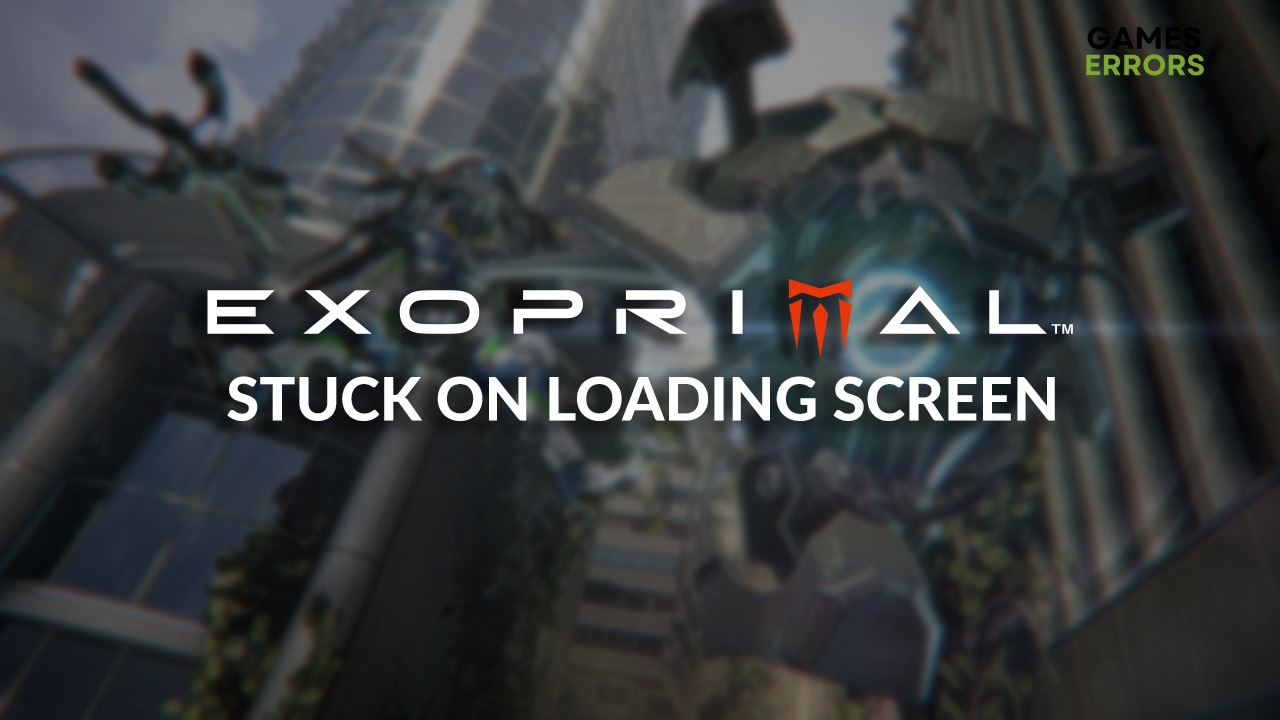
If you noticed that Exoprimal stuck on loading screen, you are probably looking for a way to resolve it and finally play the game. The important thing is that you are not alone, as many gamers have experienced this issue, so we decided to compile the complete list of solutions for getting past the loading screen in Exoprimal.
Once you load the game, some stability issues might occur on your PC, which is why it’s good to know how to fix Exoprimal crashing.
Why is Exoprimal stuck on loading screen?
Exoprimal is stuck on the loading screen due to problems with Windows permissions, corrupted game files, missing or outdated DirectX, Firewall or antivirus blocking the game, pilled-up cache files, an outdated GPU driver, missing Visual C++ dependencies, or obsolete Windows components.
How to fix Exoprimal stuck on loading screen?
To get past the loading screen quickly in Exoprimal, apply these checks and fixes:
- Run the game as an administrator: Right-click on the executable (.exe) file and select Properties. Navigate to the Compatibility tab and enable Run this program as an administrator.
- Verify game files: This way, you can find and repair corrupted Exoprimal game files without reinstalling this 50GB game.
- Update the DirectX: Exoprimal requires version 12 of this Microsoft API collection.
This list of step-by-step solutions will help you load Exoprimal without getting stuck on the loading screen.
- Allow the game through the Firewall
- Clear cache files
- Update the GPU driver
- Install Visual C++ dependencies
1. Allow the game through the Firewall
Time needed: 5 minutes
The Firewall is the core security feature of your operating system and should be kept enabled at all times. However, if Exoprimal is stuck on the loading screen, it signals that the Firewall might be blocking it. Add the game to the list of Firewall exceptions to resolve it.
- Click on the Windows icon, type Windows Defender Firewall, and open it.
- Click on Allow an app or feature through Windows Defender Firewall.
- Click on Change Settings and Allow Another App.
- Select Browse and navigate to the Exoprimal installation folder.
- Click on the Exoprimal executable file (.exe) and select Open.
- Check the checkbox in columns Private and Public in the Exoprimal row and hit OK.
- Restart your PC.
2. Clear cache files
Games and other apps on your PC store cache files to run and launch quicker, but if files got corrupted or weren’t saved correctly, you must clear them manually.
- Use the Windows Key + R shortcut to open the Run dialog, type %localappdata%, and hit OK.
- Use the CTRL + A shortcut to select all files in the folder.
- Press the Delete key on your keyboard to delete all the files in the folder.
➡ If prompted to confirm, click on Yes.
➡ If some files can’t be deleted, click on Skip.
3. Update the GPU driver
An outdated GPU driver is one of the most common causes of various game issues, including problems with Exoprimal being stuck on the loading screen.
- Click on the Windows icon, type Device Manager, and open it.
- Double-click on the Display Adapters section to expand it.
- Right-click on your GPU and select Update driver.
- Choose the Search automatically for drivers option.
- Install GPU driver update.
- Restart your PC.
If you are on the look for a way to keep your GPU driver updated automatically, use PC HelpSoft. This swift and reliable tool will make you forget about driver management while always having the latest drivers installed!
4. Install Visual C++ dependencies
This necessary library for gaming on Windows should be installed automatically, but if it doesn’t happen, you must do it manually.
- Open the official page for the Visual C++ Redist Packages download.
- Click on the Link and download vc_redist suitable for your operating system architecture.
➡ X86 is for 32-bit systems.
➡ X64 is for 64-bit systems. - Run the installation package and follow the steps.
- Restart your PC.
Extra steps
Some gamers will have more difficulties getting past the loading screen in Exoprimal, and they will have to:
- ⏳ Wait a bit: Maybe the game needs more time to launch, especially if you open it for the first time.
- ⬆ Update Windows: Click the Windows icon, type Check for updates, and open it from the search results. If any updates are pending, download and install them, then restart your PC.
- 🔁 Reinstall the game: After trying every other method to force Exoprimal launching, this is the option.
Related articles:
- Exoprimal Won’t Launch: How To Force It
- Exoprimal Crashing: How To Fix It Effortlessly
- Exoprimal Low FPS: How To Boost Performance
Conclusion
Hopefully, you enjoy the game without considering why Exoprimal is stuck on the loading screen. Share with us how it went, and comment if you find another suitable solution that helped you get past the loading screen of Exoprimal.











User forum
0 messages