F1 23 Won’t Launch: How to Resolve This Problem
Are you unable to launch F1 23 even after having a powerful PC? This article contains the most effective methods that you can try to fix this issue ✅
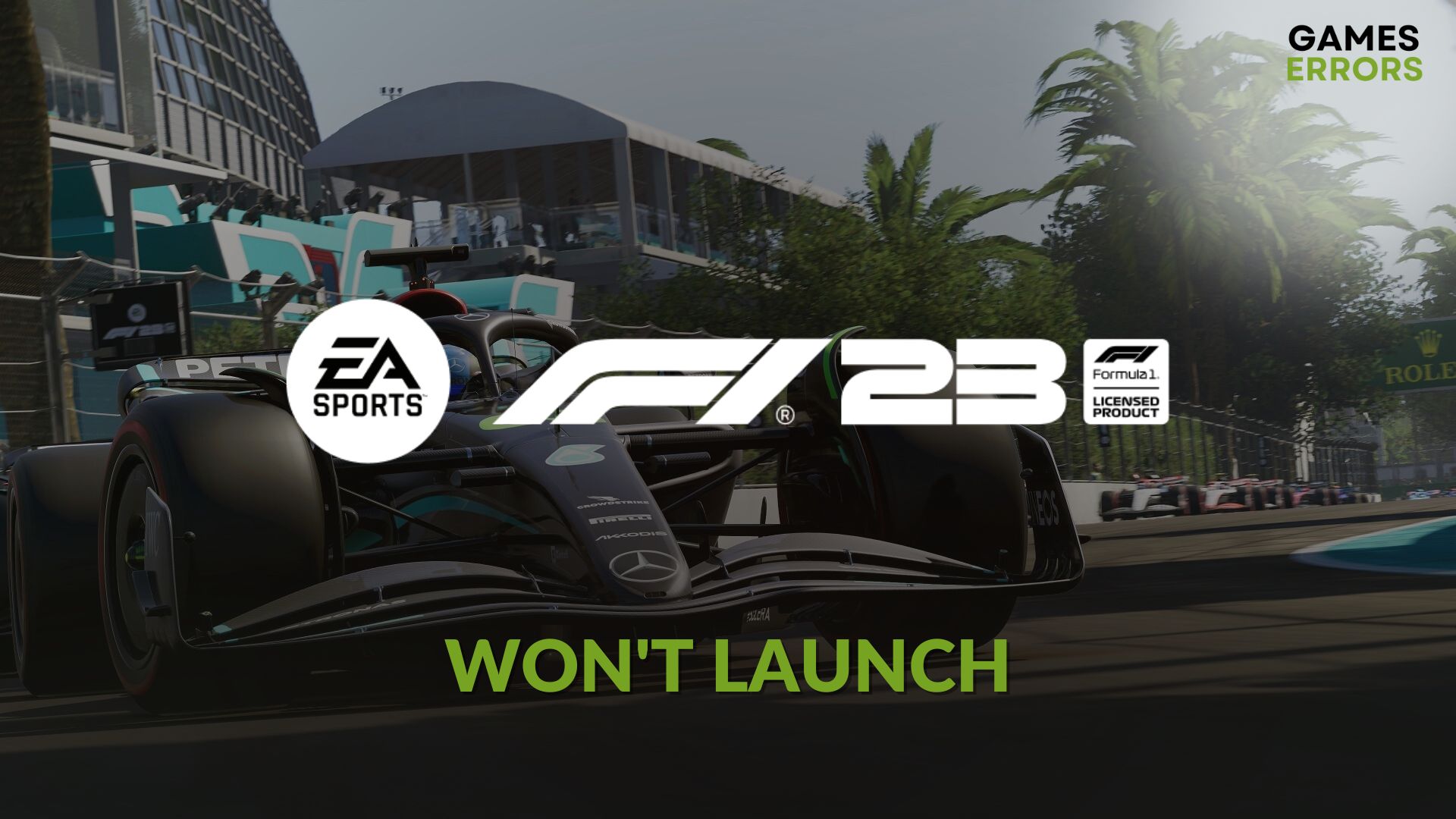
After installing or suddenly, you may see that F1 23 won’t launch on your PC, no matter what. In this case, the solutions from this article can help you.
The F1 23 is the latest addition to the F1 sports racing game series published by EA Sports. It has a specific fan base. If you are one of them, the problem we are talking about is something very disappointing for you.
Why is my F1 2023 not launching?
Usually, if you cannot run F1 2023 on your Windows 11 or 10 PC, it is because of these reasons:
- Background services: Problematic background services that can monitor the game processes can be why F1 2023 is not launching on your PC.
- Incorrect settings: Unsuitable settings and configuration can cause F1 2023 won’t launch issues as well.
- Problematic cache: If the cache files related to the game and the client gets corrupted, this racing title will not open on Windows.
- Outdated drivers: Outdated or faulty drivers on your PC is another common reason behind this trouble.
How do I fix the F1 23 won’t launch?
We suggest you complete these required steps before trying the major solutions:
- Ensure that your PC meets the F1 23’s system requirements.
- Disable your antivirus and firewall, and then run the game as an administrator to see if it helps.
- Install the latest DirectX runtime and Visual C++ and restart your PC.
- Verify the game files.
After that, if you are still unable to launch F1 23, follow these methods one by one:
- Run as an administrator
- Update the drivers
- Clear the game client cache
- Update the Visual C++ packages
- Clean boot
1. Run F1 23 as an administrator
- Open the EA app or the game client you are using.
- Navigate to Library.
- Go to F1 23’s Properties.
- Click on Browse.
- Right-click on F1_23.exe and then click on Properties.
- Go to the Compatibility tab.
- Check the box next to Run this program as an administrator.
- Click on Apply and OK.
2. Update the drivers
If you are still unable to launch F1 23, update all of the drivers on your computer by following these steps:
- Press Win + X on the keyboard and go to the device manager.
- Expand a device category, for example, Display adapters.
- Right-click on the device and then click on Update driver.
- Click on Search automatically for drivers and finish the update.
- Do it for all other drivers.
- After that, restart your PC.
If you follow the above approach to update all of the drivers, it will take a lot of time. So, we suggest you use a powerful tool like PC HelpSoft. It can scan and update dozens of outdated drivers with just a single click.
⇒ Get PC HelpSoft
3. Clear the game client cache
Time needed: 2 minutes
Clearing the game client cache is the most effective solution to fix F1 23 not launching issues on your PC.
Are you using Steam? Go to its Settings and then the Downloads tab. Then, click on Clear Download Cache.
For Epci Games Launcher, you will need to take a different approach to clear the cache. For more details, please learn how to solve games not launching on Epic Games.
4. Update the Visual C++ packages
- First, visit the Visual C++ redistributable page.
- Download the package for X64 architecture.
- Install it on Windows.
- Restart your PC.
5. Clean boot
- Press Win + R on the keyboard to open Run.
- Paste the following command and click on OK:
msconfig - Go to the Services tab.
- Tick Hide all Microsoft Services and click on Disable all.
- Then, click on Apply and OK.
- Restart your PC.
If any of the third-party services is responsible for F1 23’s not launching problem, the clean boot will fix it. In case the issue still keeps bugging you, we suggest you re-install the game completely. Also, consider installing the latest Windows update.
Do you want to try more methods? Check out this guide on how to solve games not launching on PC.
This article has featured what to do if you see that F1 23 won’t launch on your PC. Feel free to write your opinions in the comment box below.

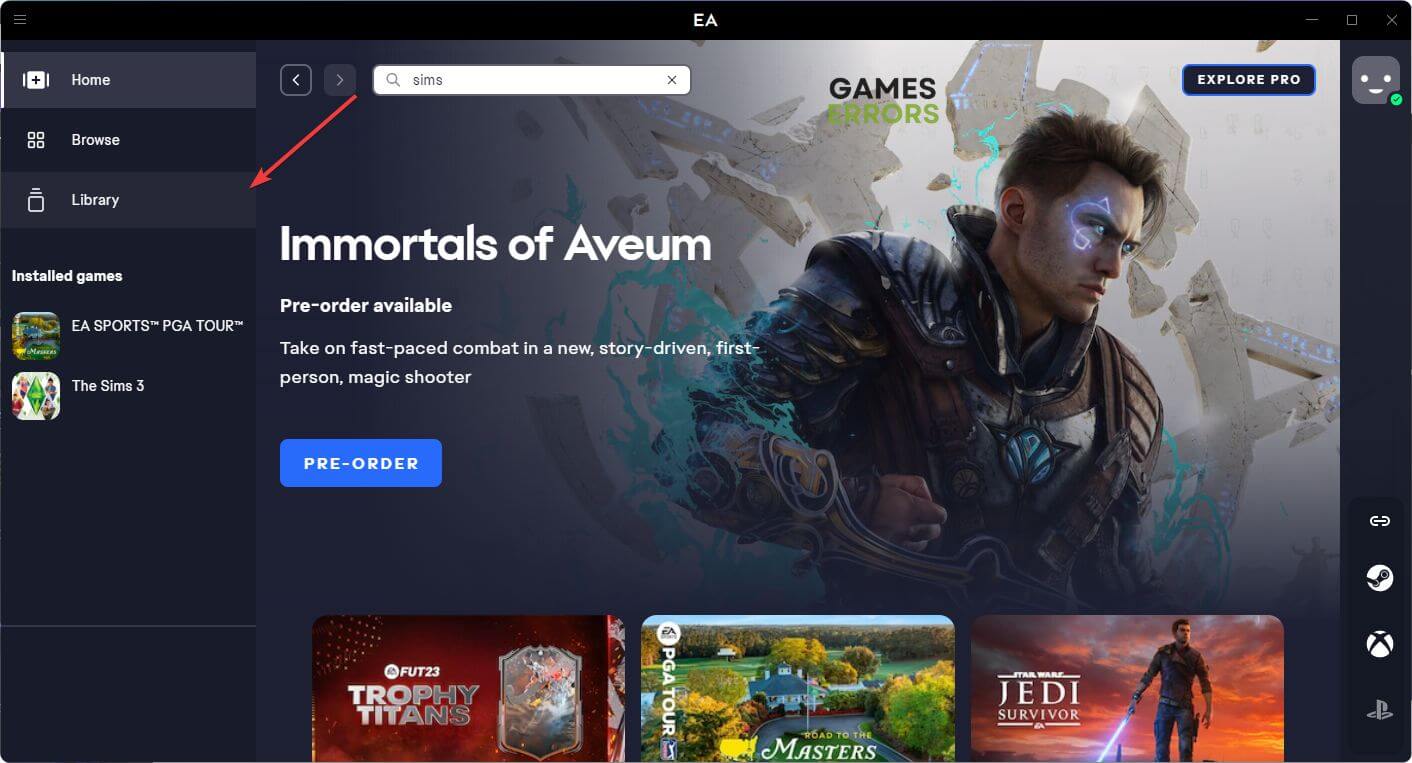


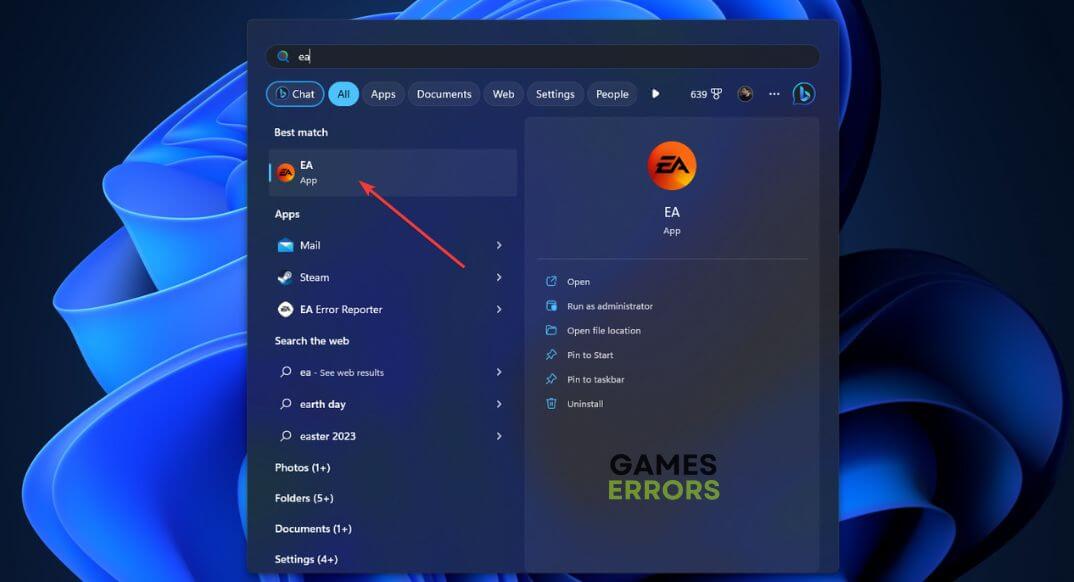
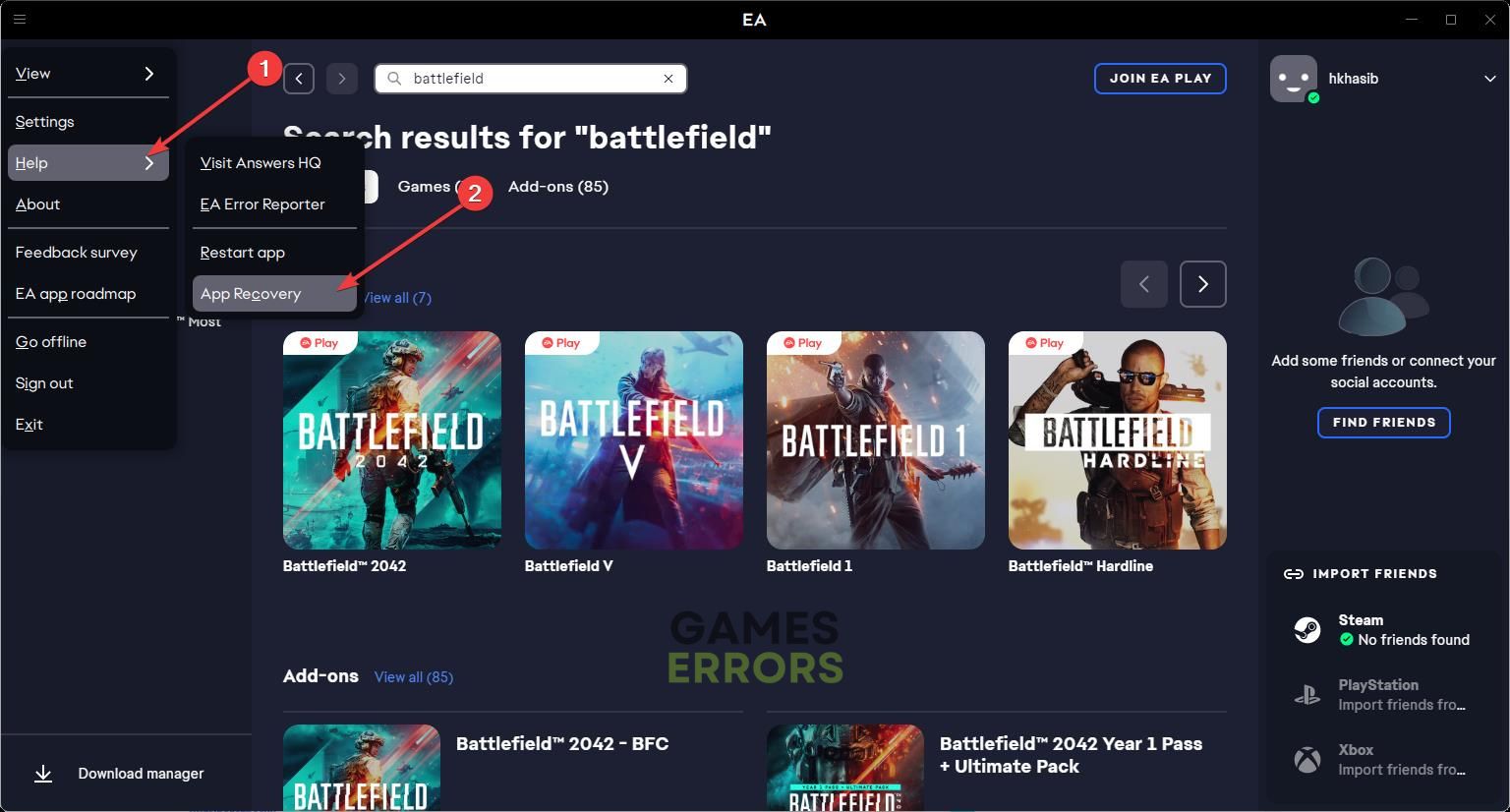
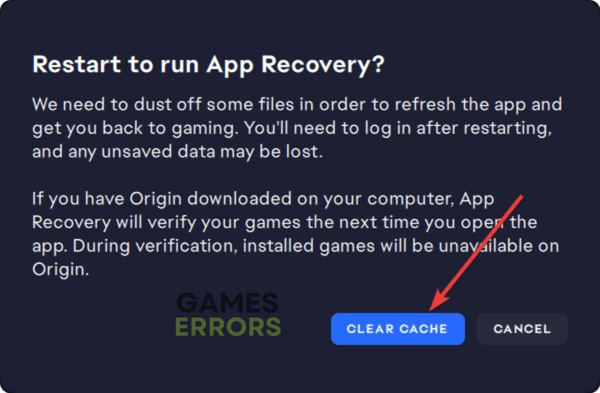




User forum
0 messages