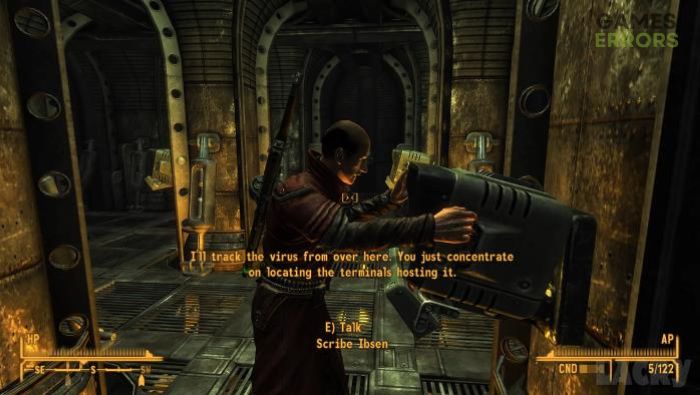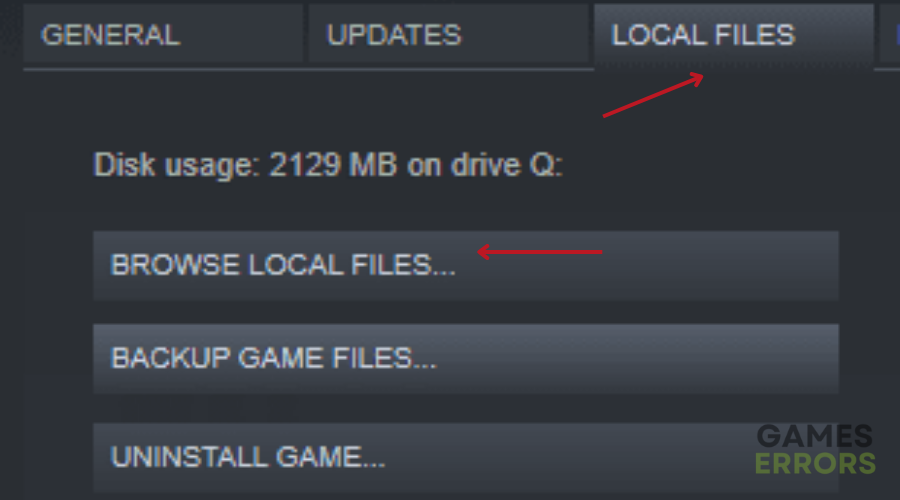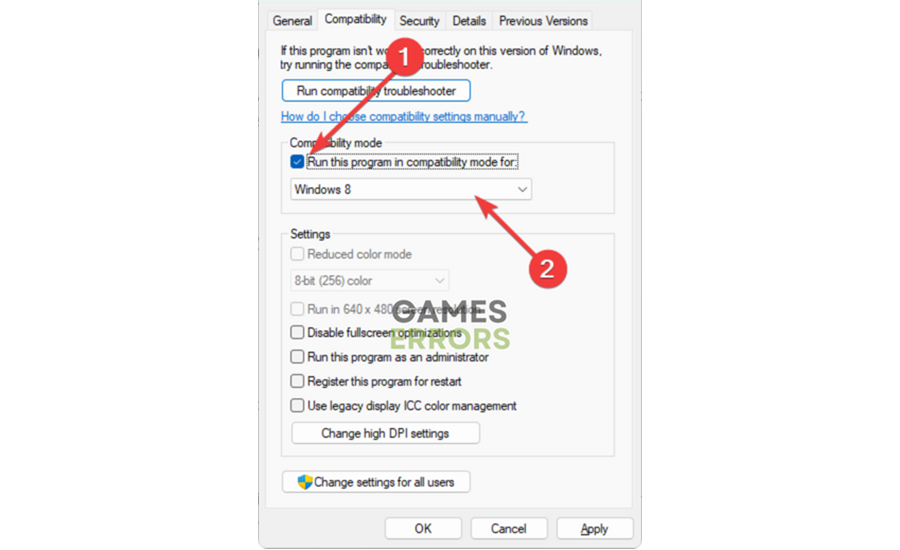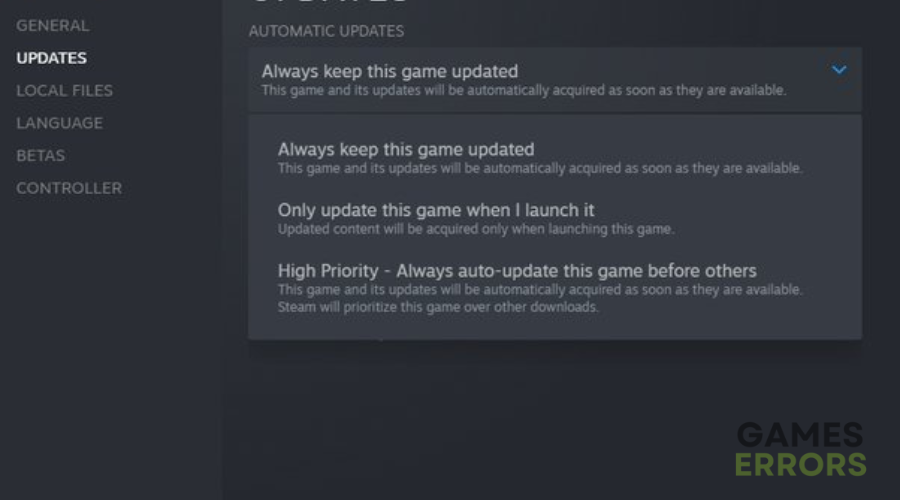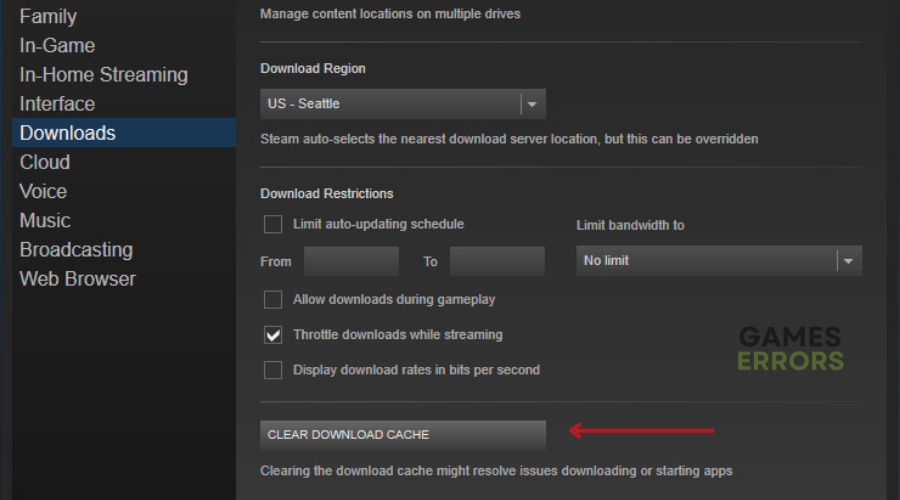Fallout New Vegas Menu Not Clickable: How To Fix It
Fix menu not clickable in the Fallout New Vegas game with the proven solutions discussed in this article. Good luck 😎
Fallout New Vegas is a 2010 action role-playing video game for PC that offers a more polished combat. It is a classic RPG with a plethora of high-quality side missions to play through, and they are what makes the game exceptional.
Many players of Fallout New Vegas are complaining about their experience with the menu not clickable in the game. We prepared this article to help players comprehend the causes of this problem and how they can fix it on their PCs.
Why is the menu not clickable in Fallout New Vegas?
Menu not clickable in the Fallout New Vegas game on your PC is usually caused by glitches and bugs preventing the mouse cursor from popping up on the menu page. Some players have also reported that even when they can still fire in the game, they can not click on anything in menus, inventory, or even in dialogue.
This may be a result of corrupted game files or even game caches. Conflicting controller settings could also cause the Fallout New Vegas menu not to be clickable. Other factors include compatibility issues, graphics driver issues, and in-game settings
How do I fix the menu not clickable in Fallout New Vegas?
To fix this problem, ensure that you consider implementing all the fixes discussed in this article until the problem has been completely resolved.
Before we delve further into these fixes, try out the following troubleshooting tips:
- Unplug any controller you have connected to your PC.
- Restart your PC several times.
- Run the game as an administrator.
If menu in the Fallout New Vegas is still not clickable, then go ahead with the following fixes:
1. Try In-Game Fix
Players have reported that they were able to fix the menu not clickable problem in Fallout New Vegas by messing with the map marker. Follow the steps below:
- Open Map, then right-click and set a map marker anywhere.
- Right-click again to remove the map marker.
- Now, go back to the menu and try to click on items.
If the problem persists, go back to the map, move the cursor over it, and go back to the menu to confirm that the problem is fixed.
2. Use Compatibility Mode
This is another solution you should implement if the menus in the Fallout New Vegas game are not clickable. The problem may be a result of compatibility issues. Therefore, running the game in compatibility mode will further optimize your gaming experience in the game. Follow the steps below:
- From your Steam game client, navigate to the LIBRARY.
- Right-click on Fallout: New Vegas and select Properties from the context menu.
- Click on the Local Files tab, then click on the Browse Local Files option.
- The game’s directory folder will automatically open, then find the executable file of falloutnv.
- Right-click it and select Properties.
- Click on the Compatibility tab.
- Check the box next to “Run this program in compatibility mode”
- Select Windows 8 from the option below.
- Save the changes and restart your computer. Launch the game afterward.
3. Install the Latest Game Patch
Also, you may be running an outdated version of the Fallout New Vegas game, and the menu not clickable problem may be influenced by bugs present in the outdated patch. Therefore, you should always keep it updated. For Steam users, you can set the game to update automatically. Follow the steps below:
- Navigate to LIBRARY on your Steam game client.
- Right-click on the game and select Properties from the context menu.
- Click on the UPDATES tab. Under Automatic updates, select the “Always keep this game up to date” option.
4. Delete the Cache Files
Time needed: 3 minutes
Lastly, you can clear the download cache on your Steam game client to remove temp files that might be causing menus not to be clickable in the Fallout New Vegas game. Follow the steps below:
- Click on the Steam menu and select Settings.
- Click on Downloads from the options on the left pane, and click on the CLEAR DOWNLOAD CACHE button.
- Click on OK to proceed.
That is all on how to fix the menu not being clickable in the Fallout New Vegas game on your PC. We hope that you are able to fix this problem with one of the fixes discussed in this article. Remember to try the in-game fixes and run the game in compatibility mode. If the issue persists, set the game to update automatically for a new patch, and you can also delete the cache files on your PC. Good luck.
Other fixes worthy of trying include the following:
- Enable the Windows Game Mode
- Uninstall and Reinstall the Game
- Update your Windows OS
Related articles: