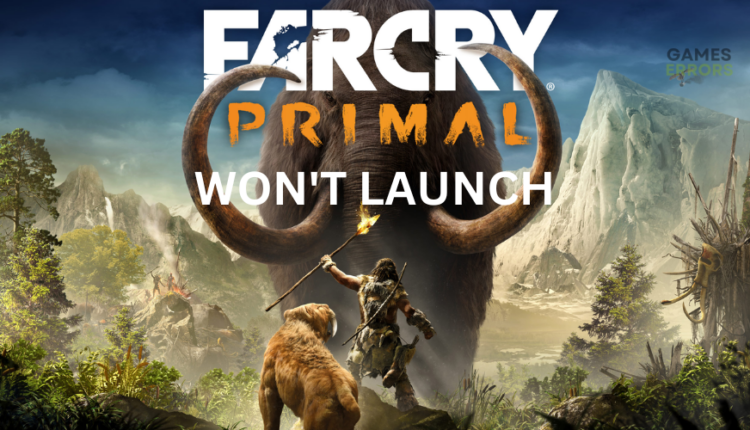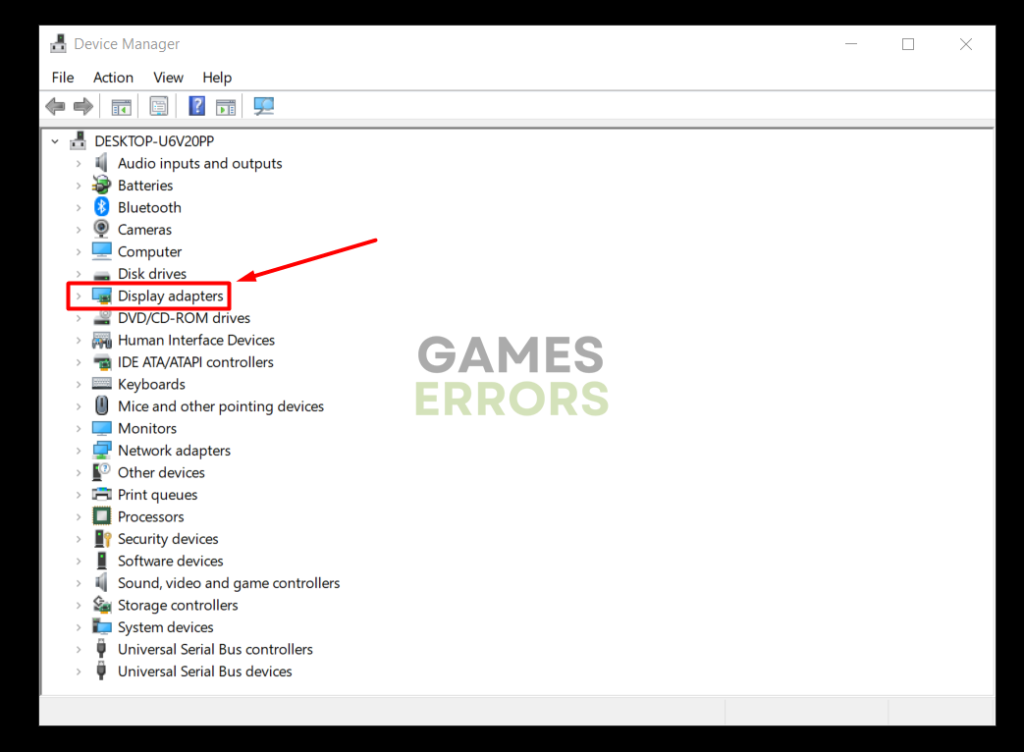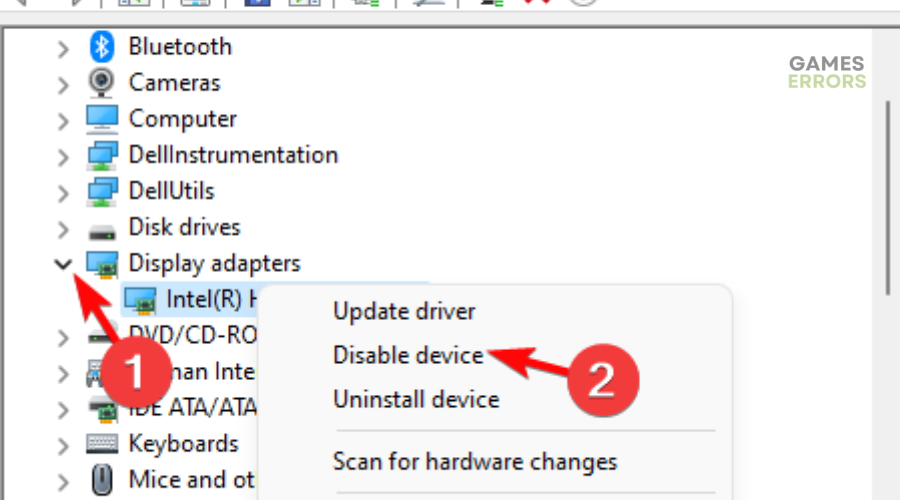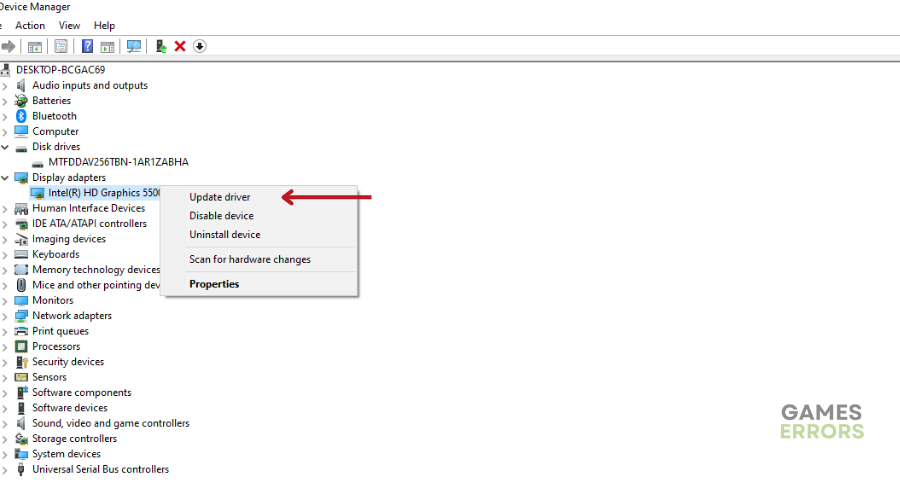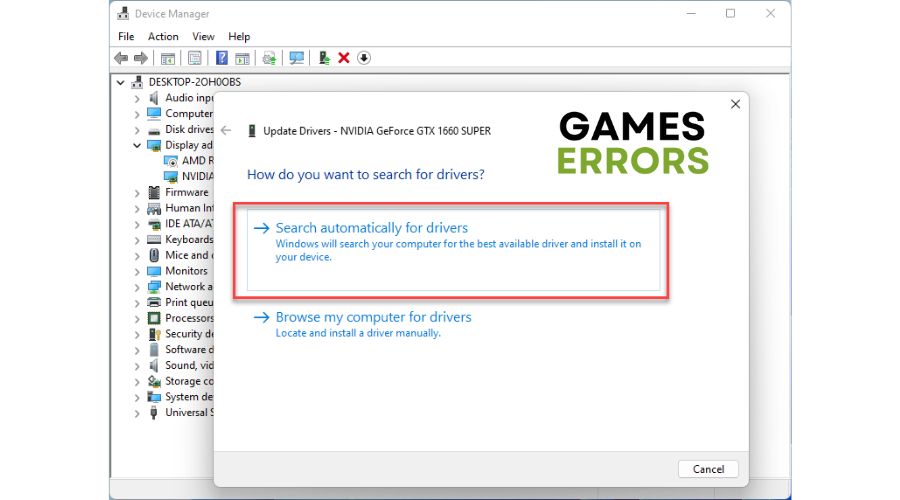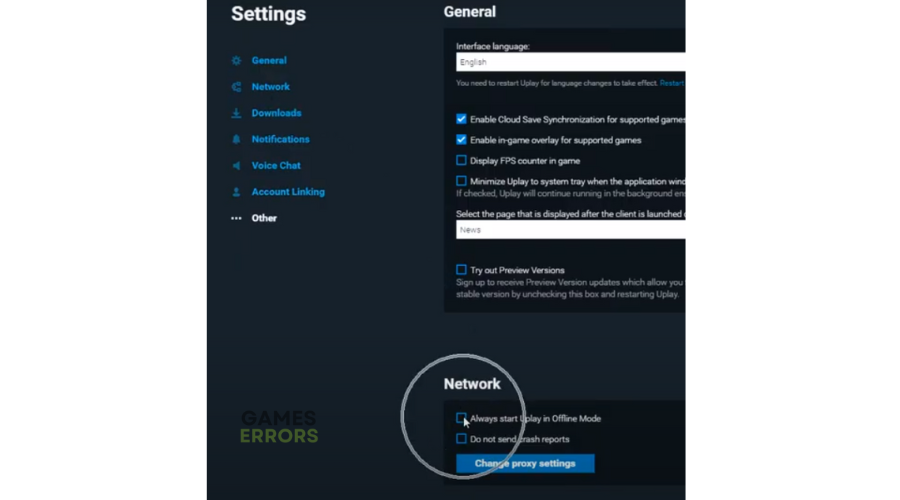Far Cry Primal Won’t Launch: How To Fix It
If Far Cry Primal won't launch, don't get frustrated. We can help fix this with our troubleshooting guide 😉.
Far Cry Primal is a Ubisoft action-adventure game available for play on PC. Many have reported the game has serious performance issues, from crashing on startup to freezing and getting stuck on the loading screen. One popular performance issue players today face is the Far Cry Primal won’t launch problem. According to players, when they try launching the game via Steam, it won’t start, and they get a message saying:
Failed to start game (unknown error).
⚡ Professional web design, custom development, and free hosting - all at SKUDOS.DIGITAL. Transform your online presence today!
If your Far Cry Primal doesn’t launch, we have created this comprehensive troubleshooting guide to help you fix it so you can get back to gaming.
Why won’t Far Cry Primal launch?
The Far Cry Primal launch issue may be caused by various reasons, including:
- Corrupt or outdated graphic drivers
- Hardware configuration issues
- Security programs marking Far Cry Primal as a threat
- Background applications hogging PC resources
- Missing or faulty game files
- Outdated game launcher
- Outdated or corrupt game version
- PC using an integrated graphics card instead of the dedicated graphics card
How to fix Far Cry Primal won’t launch?
Before diving into our fixing guide, we recommend performing the following pre-requisites:
- Check whether your PC meets the system requirements to play Far Cry Primal. If the hardware configurations don’t match, the game won’t launch.
- Update Far Cry Primal to get the latest version of the title with patches that eliminate bugs and glitches.
- Update the Steam launcher.
- Scan and repair Far Cry Primal to verify the integrity of game files. You may also want to scan Steam files. We have a guide on How To Verify Game Files On Steam.
- Disable Windows security programs blocking Far Cry Primal.
- Close unnecessary background applications.
If Far Cry Primal won’t launch, try these simple fixes:
- Disable additional graphics card drivers
- Update the graphics driver
- Run Ubisoft Connect in offline mode
- Reinstall Steam and Far Cry Primal
1. Disable additional graphics card drivers
Sometimes, your PC may use the integrated graphics card to run Far Cry Primal instead of the dedicated graphics card. Unfortunately, the integrated graphics card may not have the configuration to run the game smoothly, triggering launch issues. Disabling additional graphics card drivers is advisable to force your PC to use the dedicated card when playing Far Cry Primal. Here’s how to do this:
- Navigate to Device Manager on your PC.
- Locate the Display Adapters tab and double-click to expand the list.
- You’ll see a list of all the graphics card drivers available. Identify the dedicated graphics card required to play Far Cry Primal since you won’t disable it.
- Instead, right-click on the other graphics card available and select Disable device.
- Click OK to save changes.
- Try launching Far Cry Primal to see if the issue is fixed.
2. Update the graphics driver
Time needed: 2 minutes
Outdated graphics drivers may cause launch issues with games, making it vital to update yours. To do this:
- Open device manager
On your control panel, select Device Manager.
- Expand Display Adapters
Click the Display Adapters category to expand it.
- Find the dedicated graphics card.
Identify the dedicated graphics card your PC uses to play Far Cry Primal. Right-click it and select Update driver.
- Search for drivers
Select Search automatically for drivers in the new pop-up.
- Complete process
Allow Windows to search for the latest drivers and install them. After the process is complete, restart your PC to save changes.
- Launch Far Cry Primal
Launch Far Cry Primal to see if the issue is fixed.
Instead of spending time and effort updating your device drivers manually, use PC HelpSoft. This trusted third-party tool updates your drivers automatically, eliminating the hassle of having to do it manually.
3. Run Ubisoft Connect in offline mode
Some players report fixing the Far Cry Primal won’t launch issue by running Ubisoft Connect in offline mode. Here’s how to do this:
- On your PC, launch Ubisoft Connect.
- On the Main Menu, navigate to the Settings tab.
- You’ll see a tab labeled Always start Uplay in Offline Mode. Check the box next to it.
- Next, log into your Ubisoft account to launch the application in offline mode.
- Try launching Far Cry Primal to see if it starts.
4. Reinstall Steam and Far Cry Primal
As a last resort, consider reinstalling Steam and Far Cry Primal. You may have downloaded faulty or corrupted files and data cache that cause launching issues. Reinstalling a new version removes the faulty files, giving you a clean slate to work with. However, only do this if all the other troubleshooting steps fail.
If interested, here’s How to Fix Far Cry Not Launching [After Splash Screen].
Conclusion
The Far Cry Primal won’t launch issue can be nerve-racking and annoying. Consider disabling additional graphic card drivers, updating the dedicated graphics card drivers, and running Ubisoft Connect in offline mode.