FFXIV Launcher Error: How To Fix It
The FFXIV launcher error can be frustrating sometimes. But don’t let it discourage you. Fix it with one of these easy solutions.
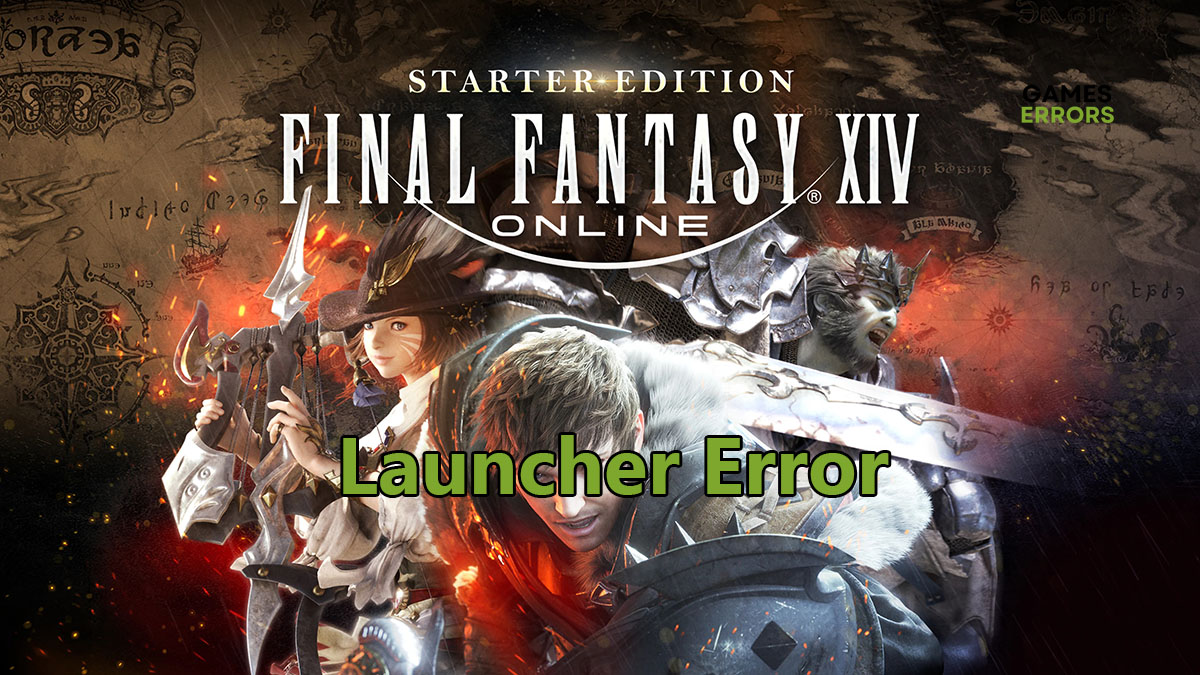
Final Fantasy XIV can be an addictive game. It has a large fanbase and they swear by the game up and down. But a recent update caused FFXIV launcher error. That meant that you couldn’t start the game normally and log in. No matter how many times you started the launcher, the game would crash before you even get to the menu screen. So what’s the deal with that?
What Causes FFXIV Launcher Error
Gamers who face this error reported that the launcher usually goes black when started then it crashes. Repeated attempts to start it always end up with the same result. There’s just no way into getting back into the game again. After some analysis of the problem, it turns out that it could be caused by one or more of the following:
- Your DNS is blocking the launcher from accessing the internet.
- Conflicts with SSL certificates in the system configurations
- Issues with the FFXIV_BOOT.cfg file
- The firewall is blocking the launcher
- The launcher needs to run as elevated to have better access to the system.
How to Fix FFXIV Launcher Error
1. Run the Launcher as Administrator
Time needed: 1 minute
If the launcher doesn’t have full access to the hard disk, it won’t be able to load the necessary game libraries. This includes both read and write access. If you get FFXIV launcher error, you can try to run it as administrator and see if that fixes the problem. Here’s how to do it.
- Shut down the launcher and locate the FFXIV shortcut on the desktop or on the Start menu.
- Right-click the icon and select Properties.
- Click the Compatibility tab and scroll down the options.
- Check Run this program as an administrator option and click OK
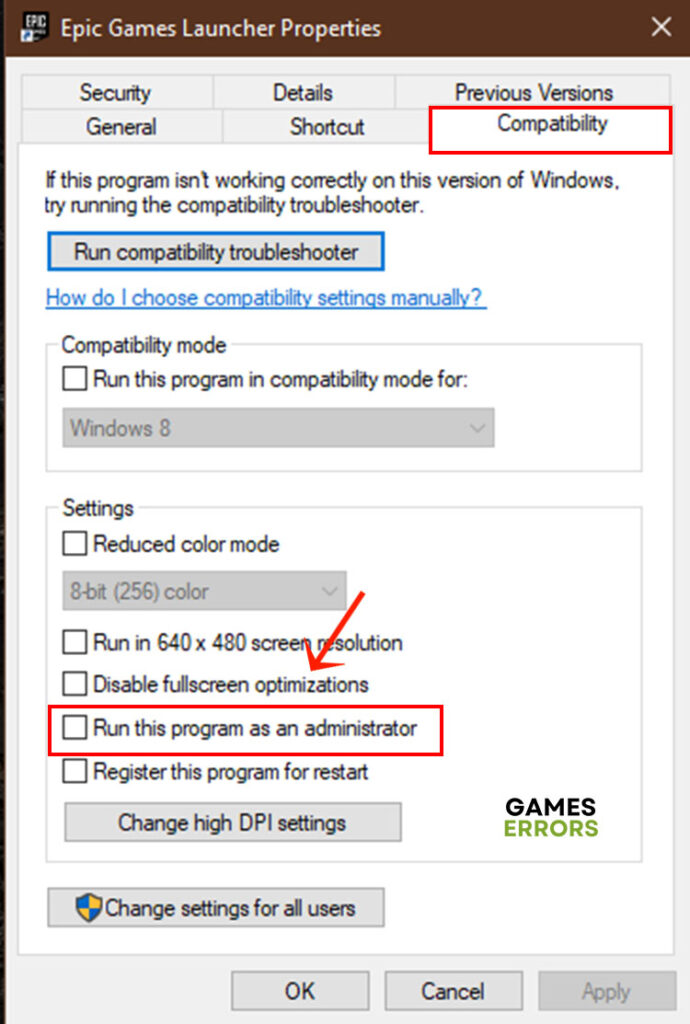
- Start the launcher and see if the error is solved.
2. Change the SSL Certificate
Now that’s where it gets a little tricky. FFXIV, like many other online games, uses an SSL certificate to authenticate every user and make sure that your personal information on the server database is always safe. But the launcher error clearly states that there’s something wrong with the SSL certificate. There’s a chance that the certificate is an older version and you need to configure your system to accept it.
- Close any open apps on your system.
- Open Start menu and type “internet options” in the search bar then click it to open it.
- Click Advanced and tap in the Internet Options window.
- Scroll down to the bottom and check the Use SSL 3.0 box
- Check Use TLS 1.0, 1.1, and 1.2 boxes
- Click OK and start FFXIV launcher.
3. Edit FFXIV_Boot.cfg File
When you start FFXIV launcher, it immediately connects to the game servers to download the latest updates for the game. However, mismatching game configurations can prevent the launcher from downloading those necessary files. Most often these configurations have to do with the language and region settings. But other settings such as the EULA agreement and boot version could also create conflicts with the launcher. You’ll need to set the settings manually yourself to get the launcher to work again.
- Close the launcher if it’s still running and open My Documents folder.
- Navigate to the Final Fantasy XIV folder and open it.
- Find the FFXIV_BOOT.cfg file, right-click it and select Edit.
- Now scroll down to the following settings and set their values to 0 or 1 as follows:
- Language 1
- Region 2
- EulaAgreement 1
- StartupCompleted 1
- B4EulaAgreement 1
- BootVersionCheckMode 1
- ConfigReset 0
- Save the file and start FFXIV launcher and see if the problem is fixed.
4. Switch DNS
Your default DNS is responsible for identifying the IP addresses you try to connect to and giving you access to these websites and servers. But some internet service providers can block your access to the game servers for one reason or another. In that case, you’ll need to switch to another DNS to access the internet. Here’s how to do it.
- Open Settings from the Start menu and click Network & Internet
- Under Wi-Fi click Change Adapter Settings.
- Right-click your internet icon and select Properties.
- Now click Internet Protocol Version 4 to highlight it and select Properties
- Check the Use the following DNS server addresses box and enter the following values:
- Preferred DNS Server: 8.8.8.8
- Alternative DNS Server: 8.8.4.4
- Click OK and start the FFXIV launcher.
Related Articles:
- Error Code I2501 On Square Enix, FFXIV: How To Fix
- Fatal DirectX Error In FFXIV: How To Fix It Quickly
- How To Fix Lightning Returns Final Fantasy 13 Crashes & Other
It’s not easy to get past the FFXIV launcher error. But with these solutions, you can fix the error once and for all.

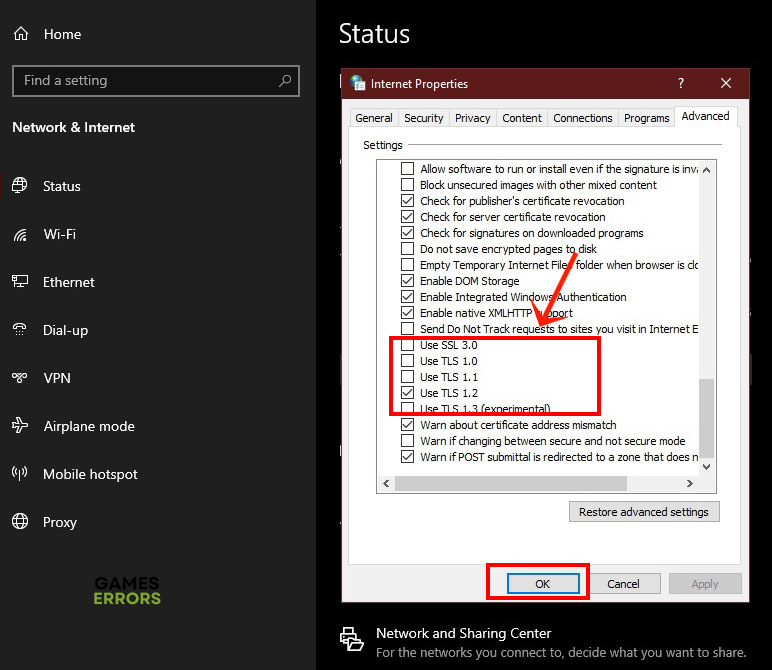
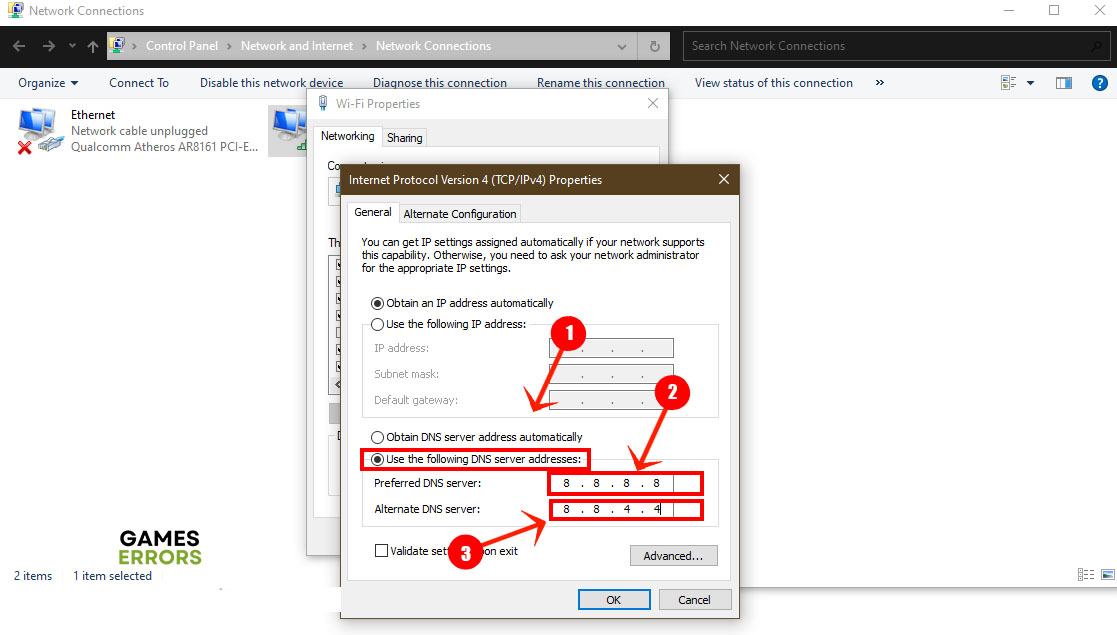


User forum
0 messages