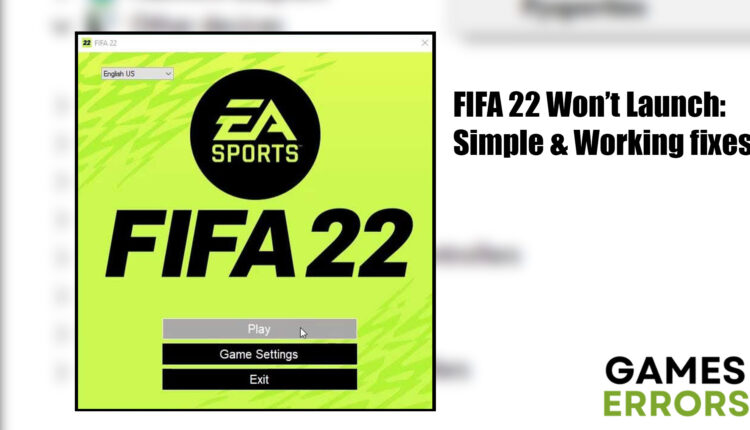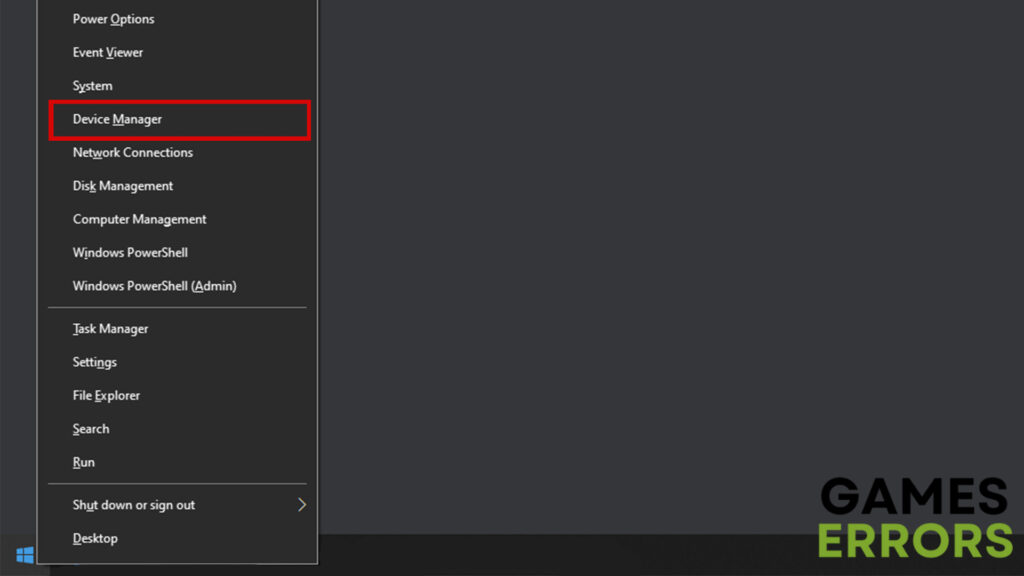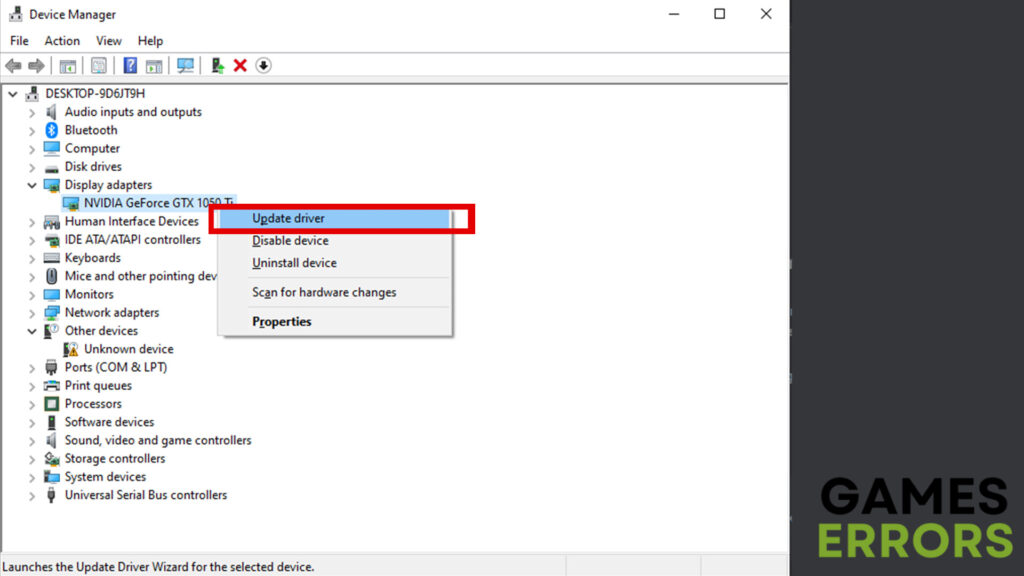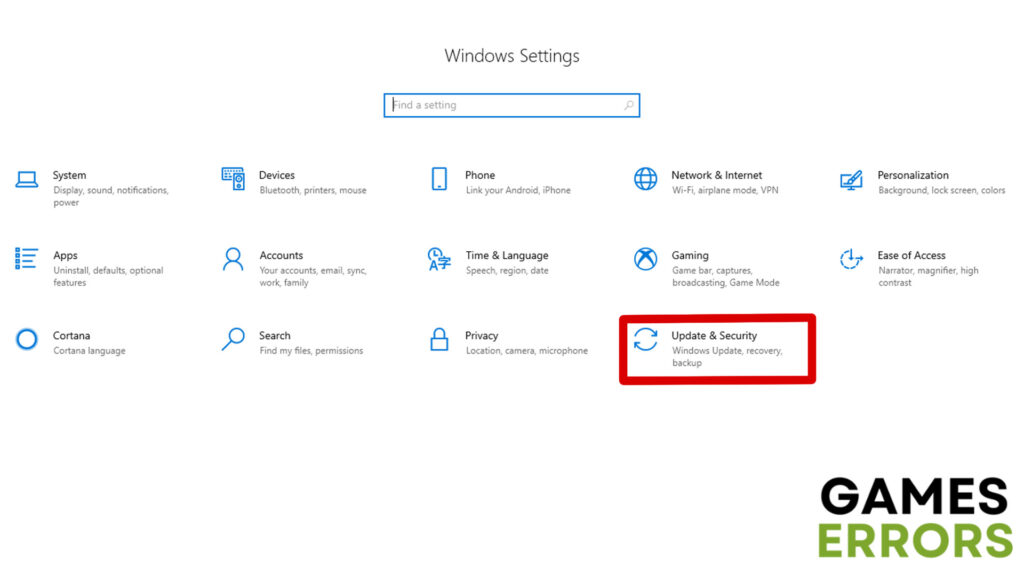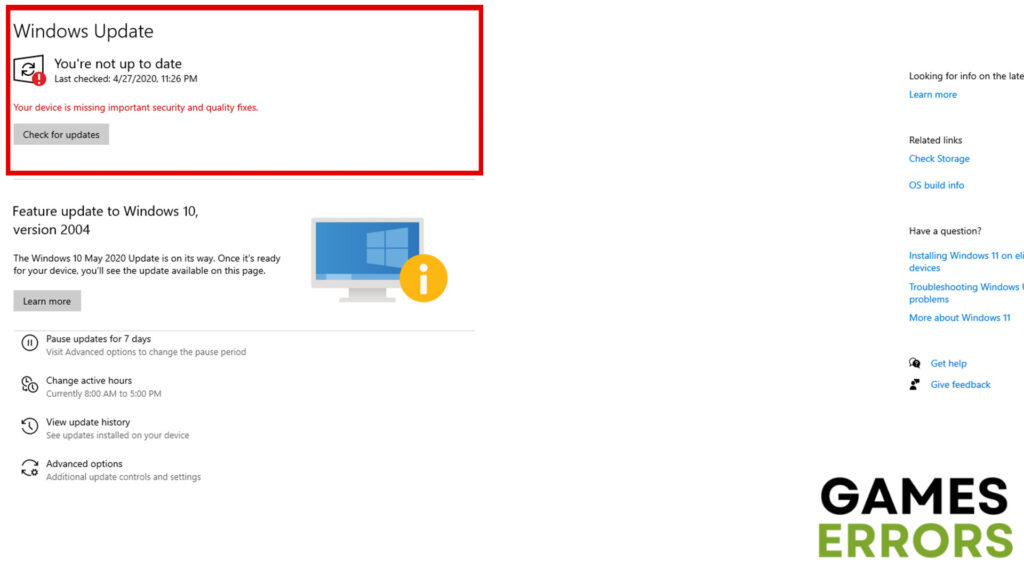FIFA 22 Won’t Launch: How to Fix it Quickly
When FIFA 22 won't launch one of the first things to try is to run the game as administrator. If that doesn't work, you can try disabling Firewall and Antivirus.
When it comes to online sports games, FIFA is among the most popular ones. Still, quite a lot of players reported having trouble launching FIFA 22. Some of them report consistent crashing and freezing while starting up the game, and others just couldn’t even launch it at all. Luckily, in today’s article, we are going to explain why that issue could be happening and give you some of the easiest and most effective solutions.
Why is my FIFA 22 not launching?
Aside from possible connectivity errors and bugs FIFA 22 is known for, the issue could also be at your end. Some of the most common reasons this issue occurs include the following:
- Outdated game patch
- Outdated video card drivers
- Outdated Windows build
- Missing or corrupted game files
How to fix FIFA 22 won’t launch on PC?
The reasons mentioned above are not the only ones that could be causing the issue but are some of the most common. However, before you dive any deeper into solving this problem, you should first try the following:
- Run as administrator
- Update the game
- Disable Firewall and Antivirus
These were some of the quickest methods that could get rid of the problem. Running the app as an administrator solves various errors and issues with quite a lot of video games. Furthermore, Firewall and Antivirus are known for preventing video games from working properly, and thus, whenever you are facing this type of issue, disabling them is the first thing you should try.
But, if those don’t work, you must try more advanced solutions. Therefore, here are the best and easiest methods to fix the “FIFA 22 won’t launch” issue.
- Update video card drivers
- Install the new Windows updates
- Launch FIFA 22 in windowed mode
- Reinstall the game
1. Update video card drivers
It wouldn’t be the first time that outdated video card drivers caused issues with video games. What’s more, a number of affected players reported that updating the drivers fixed their issues with the game. Now, depending on what video card you have, the process of updating may differ. Nevertheless, the following method should work with almost every card out there:
- If you are using Windows 10, right-click on the “Windows” button at the bottom left of your screen and go to “Device Manager”.
- Expand the “Display adapters” option and right-click on the video card you want to update.
- Now, click on “Update driver” and choose the “Search automatically for drivers” option.
- Once the update is finished, restart the PC and check whether the issue has been solved or not.
Another very simple method of updating drivers on your PC is by using PC HelpSoft. It is a program developed specifically for Windows that updates your drivers with the most recent software and monitors your hardware.
2. Install the new Windows updates
When a certain video game keeps causing issues like these, it could have something to do with outdated Windows build. Therefore, you should always make sure that all of the pending updates are installed. To do so:
- Press “Windows + I” to open up the “Settings” menu and go to “Update & Security”.
- Click on the “Check for updates” option, and download and install an update if there are any available.
- Once you are finished, reboot the PC to apply the changes.
3. Launch FIFA 22 in windowed mode
Sometimes, issues like this one are caused by average hardware specifications, especially if you are trying to run the game in fullscreen mode. That is why you should try running the game in windowed mode instead. So, if you have a Steam version of FIFA 22, do the following:
- Go to “Library” and click on the “Properties” option.
- After that, click on “Set Launch Options” located in the “General” section.
- Click on it and paste the following command “-noborder -windowed”.
- Once you have saved the changes, you can check whether the issue has been solved or not.
4. Reinstall the game
Last but not least, if none of the solutions above worked for you, the only thing left to do is to reinstall FIFA 22. Although this solution is the most time-consuming, it may fix the issue. Here are the instructions on how to reinstall FIFA 22:
- Launch Steam and go to “Library”.
- Right-click on the FIFA 22 icon and click on “Manage”.
- Select the “Uninstall” option and follow the instructions throughout the process.
- Reboot your PC and install the game again using the same Steam account.
Additional tips for FIFA 22 won’t launch.
- Another thing you could try is to close the background processes. To do that, go to “Task Manager” and click on the “Processes” tab. Now, select all the apps you want to close and click on the “End task” option at the bottom right of the window.
- If nothing works, your PC configuration may not meet the requirements of FIFA 22. If that’s the case, all you can do is buy more powerful hardware.
- Verify the integrity of the game files using your specific launcher.
Other related articles:
- FIFA 23 Stuck On Loading Screen On PC [Solved]
- Why Does FIFA 23 Keep Crashing On PC? Here’s The Fix That Work
- FIFA 23 Low FPS: Rapidly Fix Performance Issues
Final Verdict
Even though the “FIFA 22 won’t launch” issue can be quite annoying and time-consuming, it is not that difficult to fix. Still, if none of the methods above worked out for you, your best bet is to contact the Official EA Support Service.