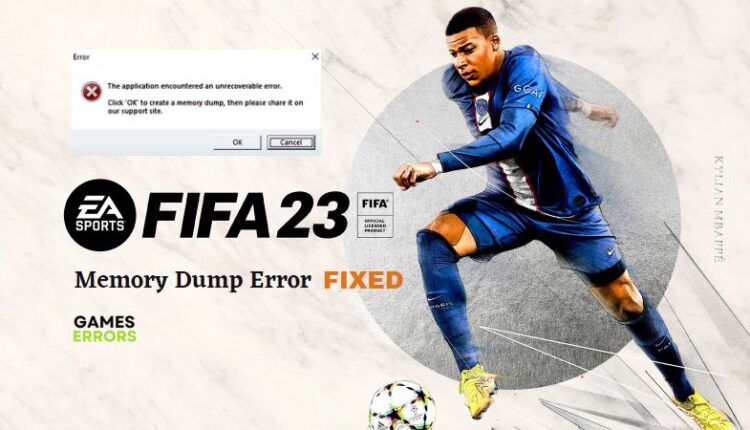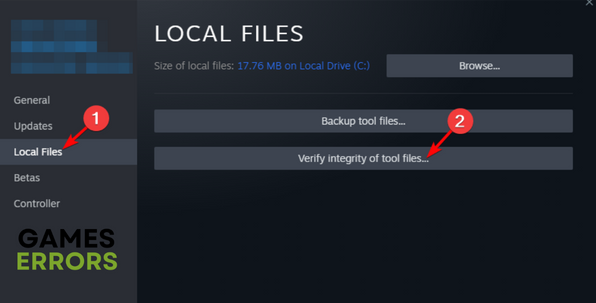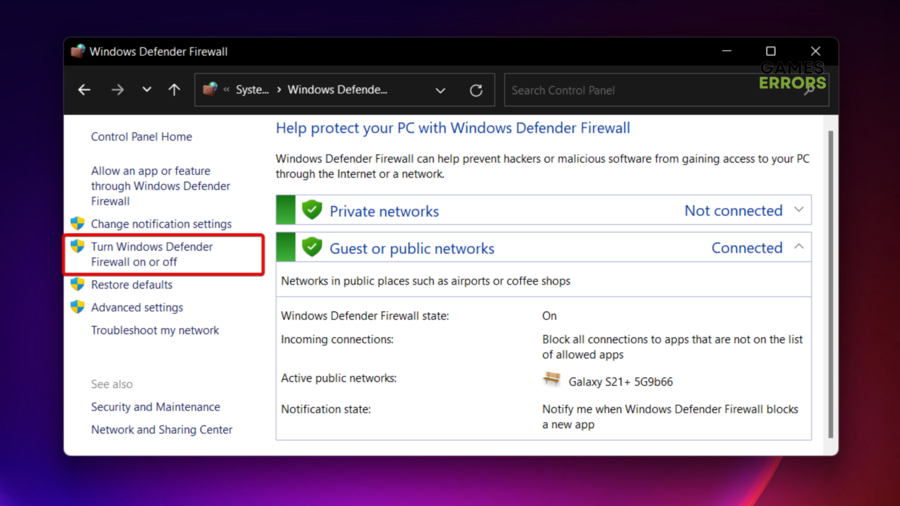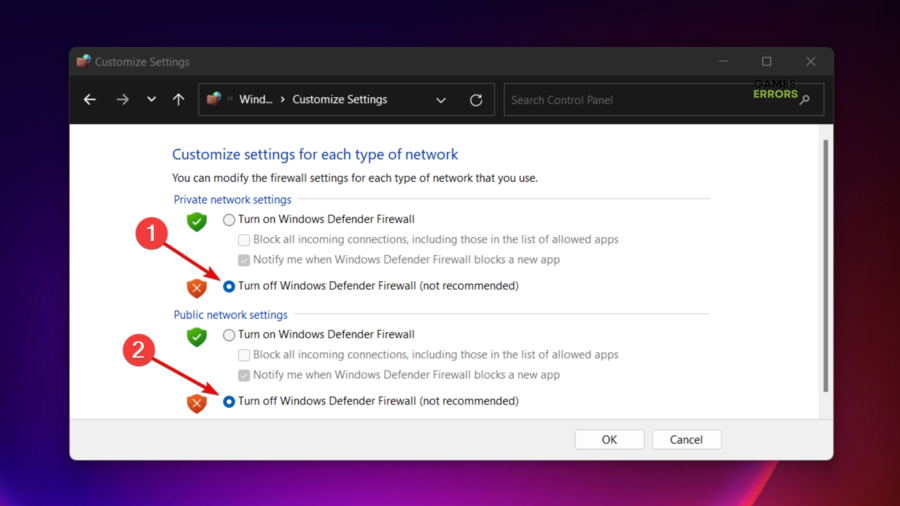FIFA 23 Memory Dump Error: How To Quickly Fix This Error
Fix the FIFA Memory Dump Error with proven solutions discussed in this guide. Check them out😉
FIFA 23 is out, and players have been reporting from different gaming communities about the FIFA 23 memory dump error on PC. In this article, we discuss possible causes and proven solutions players can explore in a bid to fix this problem and consequently enjoy a seamless gameplay experience. Keep reading.
What is the reason for memory dump in FIFA 23?
Memory dump is an invaluable asset of a system, as it provides data on the most recent states of the system and its activities before the system experiences a crash. There are a few possible causes of the memory dump error on a PC.
In this case, when you encounter the FIFA 23 memory dump error on your PC, it denies you access to your game. Every time you start FIFA 23, a message box pops up displaying the error and automatically shuts down the boot.
Denied system administrative privilege to the game file resources and compromised game file storage are possible factors that could be responsible for the problem on your PC. Either way, we have highlighted and explained a few workarounds you can explore.
How do I fix memory dump error in FIFA 23?
To get rid of this error and enjoy a seamless gaming experience and stunning graphics FIFA 23 offers, try out the following basic troubleshooting methods:
- Run your game client as an administrator.
- Unplug all peripherals connected to your PC
If the problem persists, implement the following critical implements:
- Verify the integrity of the game files
- Uninstall and reinstall the EA Anti-Cheat app
- Enable Secure Boot
- Turn off Windows Defender Firewall
1. Verify the integrity of the game files
If your game files are compromised, the FIFA 23 memory dump error may ensure, and this will deny you access to play your game. To resolve this problem, we recommend that you verify the integrity of the game files. Follow the steps below:
- Open Steam and navigate to your Game Library.
- Right-click on the FIFA 23 game from the list and select Properties.
- Click on Local Files from the left panel.
- Click on Verify integrity of game files.
If you’re on Microsoft Xbox App, follow the steps below:
- Open Microsoft Xbox App and click on FIFA 23 to open the game page.
- Click on the three dots […] option and select Manage.
- Click on the FILES tab.
- Click on VERIFY AND REPAIR, and after the completion of the game, restart your PC and relaunch the game.
2. Uninstall and reinstall the EA Anti-Cheat app
Another solution you can implement if the problem persists is to uninstall and reinstall the EA Anti-Cheat app. Doing this has worked for many. Follow the steps below:
- Go to the FIFA 23 folder on your PC and open the _Installer folder.
- Open the EAAnti-Cheat folder.
- Run EAAntiCheat.Installer as an administrator.
- Click the drop-down arrow and select FIFA 23, then click Uninstall.
- After the process, click Install to reinstall the Anti-Cheat app. Open the FIFA 23 app via your game client to confirm that the problem has been fixed.
3. Enable Secure Boot
Secure boot is a security feature available on most modern hardware with UEFI firmware to provide a more secure environment for booting the system and also protect the PC from being hijacked by malware. It has been reported from the gaming community that enabling secure boot on your PC fixes the FIFA 23 memory dump error. Follow the steps below:
- Click on the Start menu and search for System Information and open it.
- Click on System Summary from the left panel.
- Check the Secure Boot State information to confirm that the Secure Boot is on.
- Also, check BIOS Mode to confirm that it is UEFI.
If otherwise, you will need to take extra steps to enable Secure Boot on your computer with UEFI firmware. However, bear in mind that you may need to reinstall the Operating System on your PC. We advise that you backup your documents on an external hard drive. Follow the steps below:
- Open your Windows Settings and navigate to Update & Security.
- Click on Recovery, and under the Advanced startup section, click on the Restart now button.
- Select Troubleshoot and click on Advanced options.
- Select the UEFI Firmware Settings option.
- Click the Restart button.
- Open your computer boot page. Understand that the key to press is different for different computers. Find out the one for you on the Internet.
- Enable Secure Boot from your computer boot page.
- Confirm the changes and restart your computer. If you need to reinstall the Operating System.
After all of these processes, play the FIFA 23 game to confirm that the memory dump error has been finally resolved.
4. Turn off Windows Defender Firewall
Time needed: 3 minutes
If you are still getting the memory dump error or any other related issues, you should turn off the Windows Defender firewall on your Windows PC. Follow the steps below:
- Open the Control Panel on your PC and Navigate to System and Security<Windows Defender.
- Select Turn Windows Defender Firewall on or off from the left panel
-
Select Turn off Windows Defender Firewall (not recommended) for both private and public network settings.
- Click OK and relaunch the game.
We hope that one of the fixes works well for you. Good luck!
Related Articles: