FIFA 23 Stuck on Loading Screen on PC [SOLVED]
FIFA 23 stuck on loading screen? Luckily for you, we have a solution to that issue. ⚽
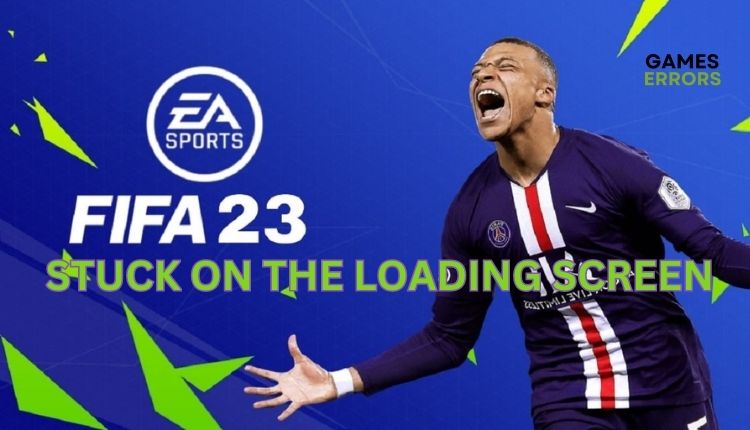
If you’re looking for the ultimate soccer simulation on your computer, look no further than FIFA 23. However, even this great game can show its downside, as various bugs can turn you off from playing. One such frustrating error is FIFA 23 getting stuck on the loading screen. You may have tried to tackle this error yourself but without much success. To not waste your time and nerves and to continue the game as soon as possible, we have prepared this guide for you with specific tips to overcome this problem.
Why is FIFA 23 stuck on loading screen?
The causes of problems when FIFA 23 gets stuck on the loading screen can be multiple, but we single out the most common ones:
- Outdated GPU driver.
- Corrupted game files.
- Problem with overlay apps.
- Windows is not updated.
- Heavy background tasks.
- Lack of admin rights to run the game.
- The firewall and antivirus are not set properly.
How do I fix FIFA 23 stuck on the loading screen?
Before moving on to our specific troubleshooting tips, do these basic steps:
- Check if your PC meets the recommended system requirements for the game.
- Update Windows to the latest version.
- Run the game as an administrator.
- Close all unnecessary apps running in the background, like P2P, VPN, Photoshop, etc.
Now, after previously doing all the above steps and finding that you still have the problem, do the following:
1. Update GPU driver
Time needed: 5 minutes
Outdated graphics drivers are a possible trigger for many problems in FIFA 23. Ensure your GPU driver is updated, as this will minimize problems.
- Right-click on the Start Menu
From the quick menu, choose Device Manager.
- Double-click to expand Display adapters
Right-click on your GPU, and select Update driver.
- Choose Search automatically for drivers
Wait for Windows to complete the update and reboot your PC.
- Launch FIFA 23
Check if the stuck on the loading screen issue is gone.
You can upgrade your system drivers as described or by searching through a web browser. However, we recommend a more straightforward way of updating all your drivers via the PC HelpSoft tool. This tool will ensure that you always have all the drivers in your Windows 10/11 system up to date.
2. Verify game files
Some FIFA 23 files may be corrupted or missing, which can cause the game to get stuck on the loading screen. We recommend that you resolve the issue as follows:
Origin launcher
1. Open the Origin launcher, go to the games library, and click the FIFA 23 game icon.
2. Click on the Settings gear icon and choose the Repair option.
3. Wait until the repair process is finished.
Steam launcher
1. Open the Steam launcher and go to the library.
2. Navigate to the FIFA 23 game, right-click, and select Properties.
3. Select Local Files and click on Verify integrity of game files.
4. Wait until verification is done and run FIFA 23.
3. Allow game through the firewall
FIFA 23 may get stuck on the loading screen because of your firewall. You need to set an exception for the game and allow it to function normally. Here’s how to do it:
1. Right-Click on On the Start Menu, click on Settings, then Update & Security.
2. Select Windows Security from the left-hand menu and click Firewall and Network Protection.
3. Click on the Allow an app through firewall option.
4. Select the Change Settings button and Allow Another App.
5. Use the Browse option to add the FIFA 23 game to the firewall.
6. Allow FIFA 23 through Public and Private networks and confirm on OK.
4. Disable overlay apps
The overlay option can help you stream, record and take screenshots from games. However, sometimes overlay apps can cause problems, so we recommend turning them off.
✅ Origin launcher
1. Launch the Origin launcher, locate the game library, and find FIFA 23.
2. Right-click on FIFA 23 and select Game Properties from the context menu.
3. Uncheck Enable Origin In Game for FIFA 23 and click the Save button.
✅ Steam launcher
1. Open the Steam launcher and choose the Settings option.
2. Click the In-Game tab and uncheck the Enable the Steam Overlay while in-game.
✅ Disable Xbox Game Bar
1. Press the Win+I keys on the keyboard to open the Settings menu.
2. Click on the Gaming option.
3. Ensure that the Xbox Game Bar toggle is set to OFF.
✅ Disable NVIDIA overlay
1. Open the NVIDIA GeForce Experience option.
2. Log in to your NVIDIA account and click the Gear icon (settings) on the top right.
3. Disable the toggle IN-GAME OVERLAY in the GENERAL tab.
Extra steps:
If, after all the steps, the FIFA 23 is still stuck on the loading screen, consider these options:
- Stop overclocking your graphics card or processor.
- Update FIFA 23 through Steam or Epic launcher.
- Open Task Manager and disable third-party startup apps (perform a clean boot).
- Temporarily disable antivirus.
Related articles:
- FIFA 23 Not Launching: How To Fix & Open It Smoothly
- FIFA 23 Connection Issues: Fix & Get A Better Connection To EA
- Why Does FIFA 23 Keep Crashing On PC? Here’s The Fix That Work
Conclusion
We have thus exhausted all options to resolve the issue of FIFA 23 being stuck on the loading screen. If you have any questions or suggestions, leave a comment below.



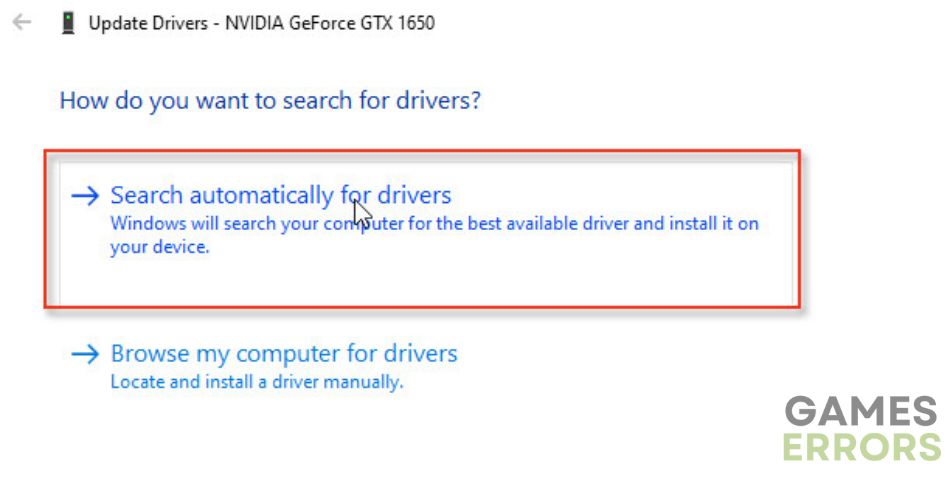
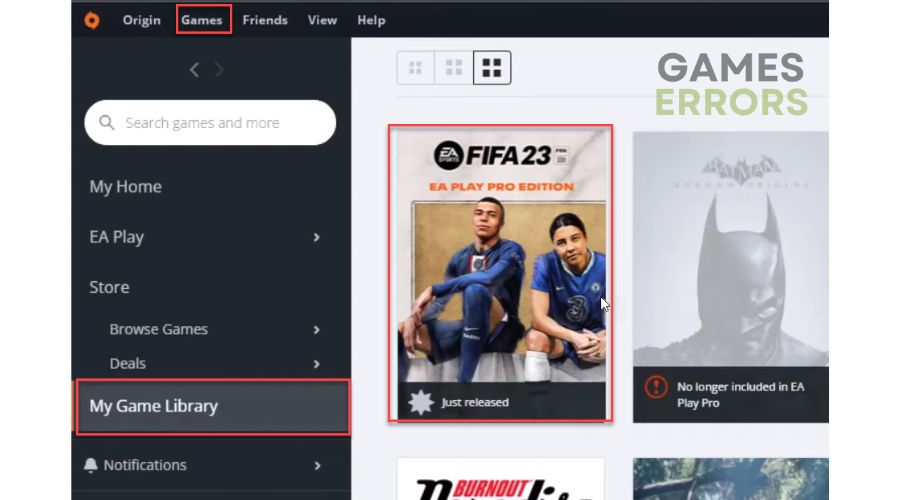
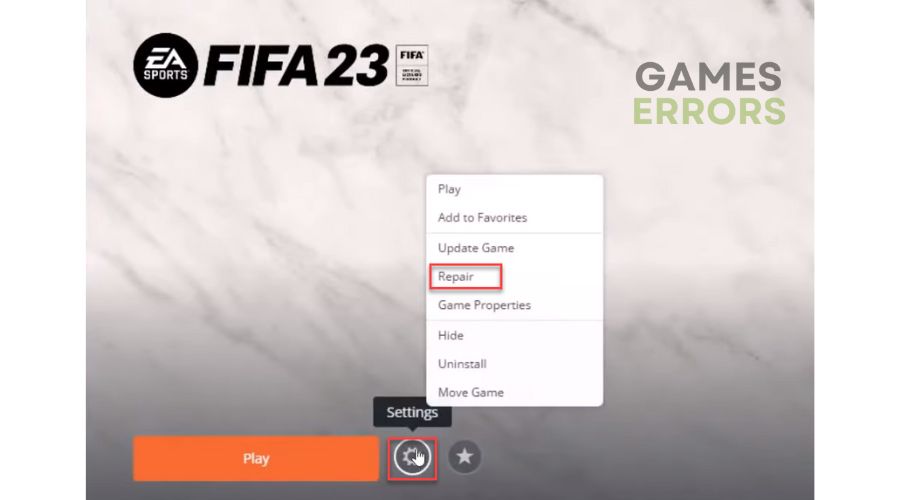
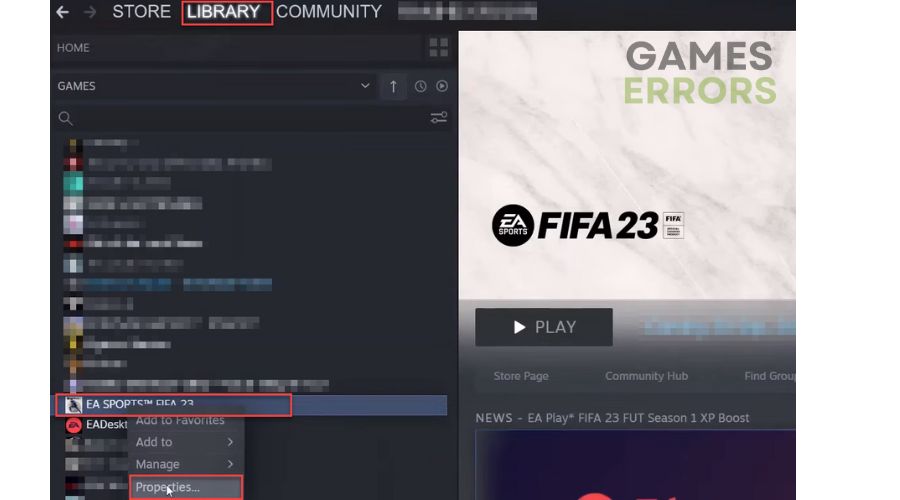
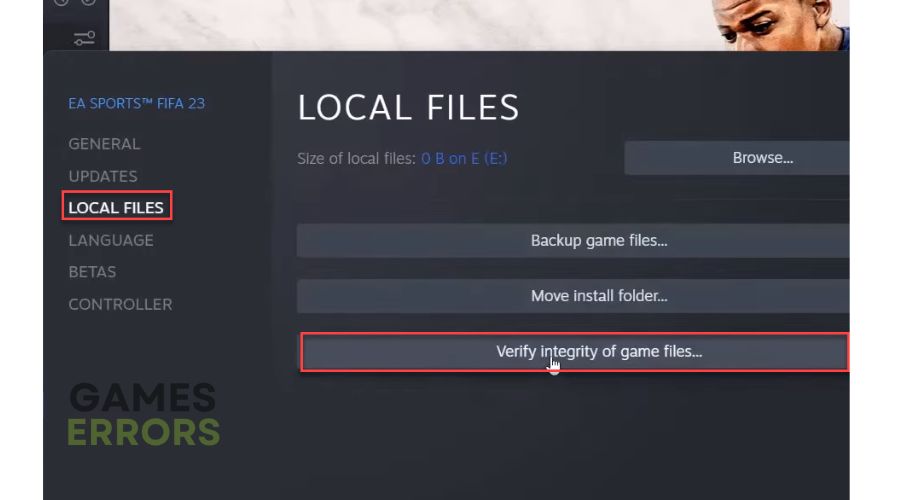

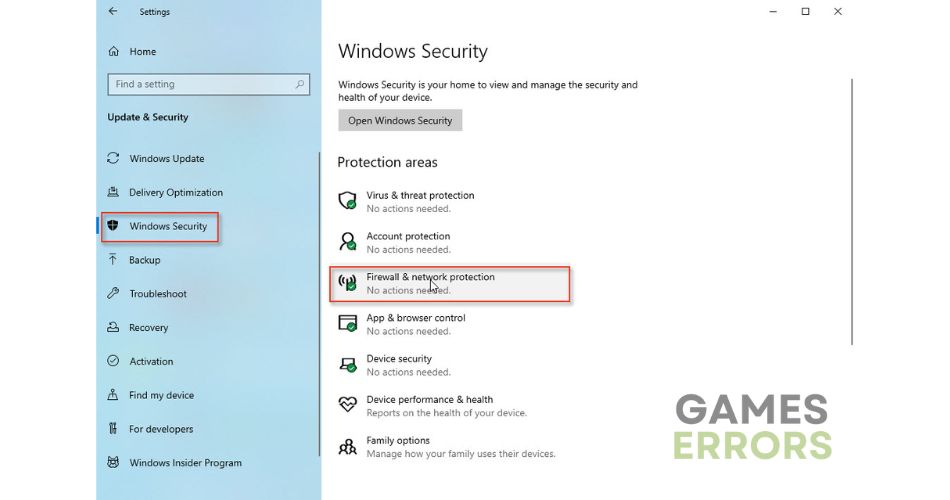

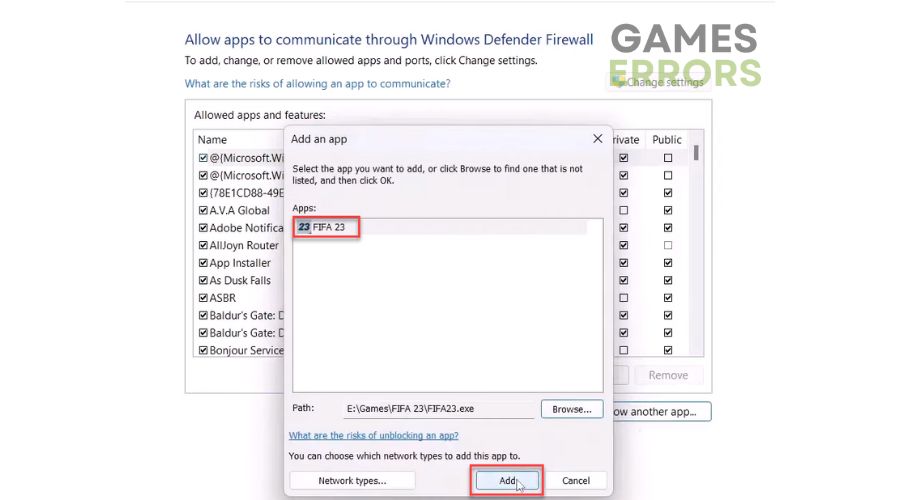
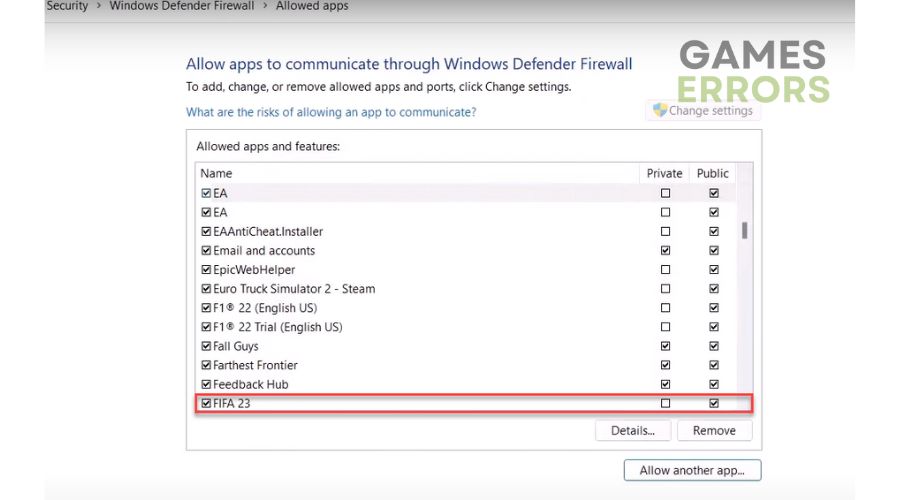
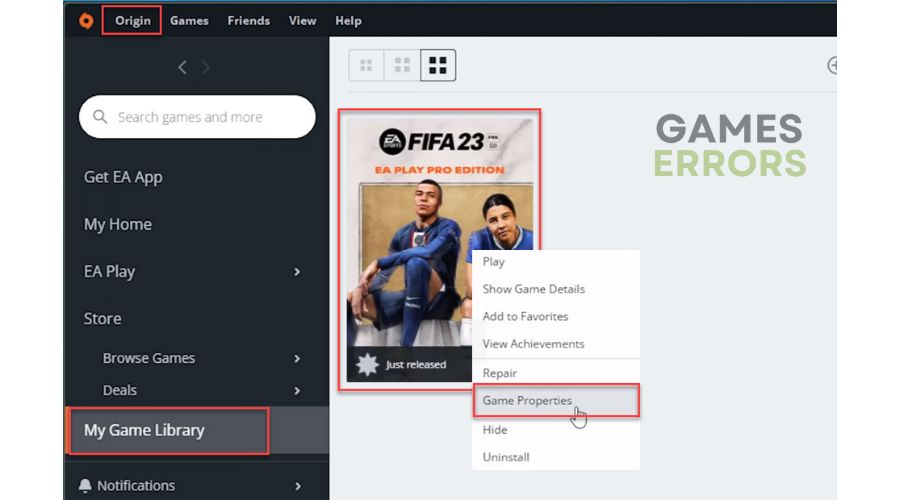



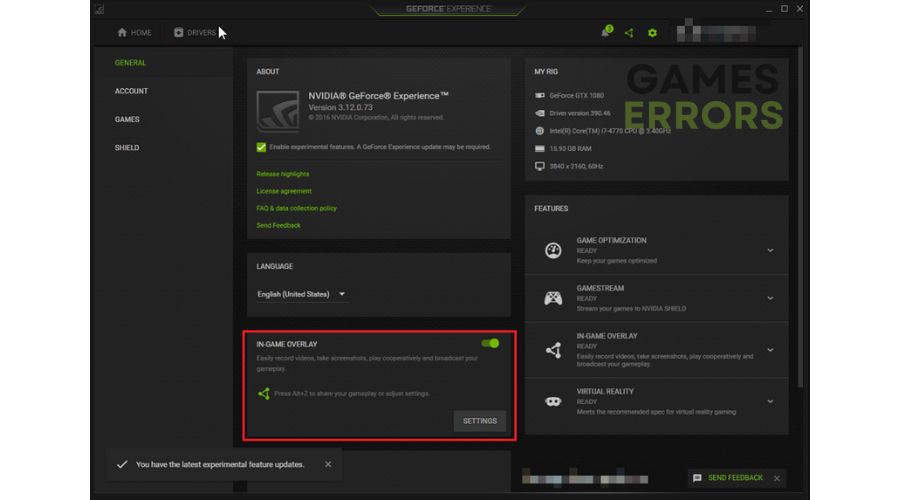


User forum
1 messages