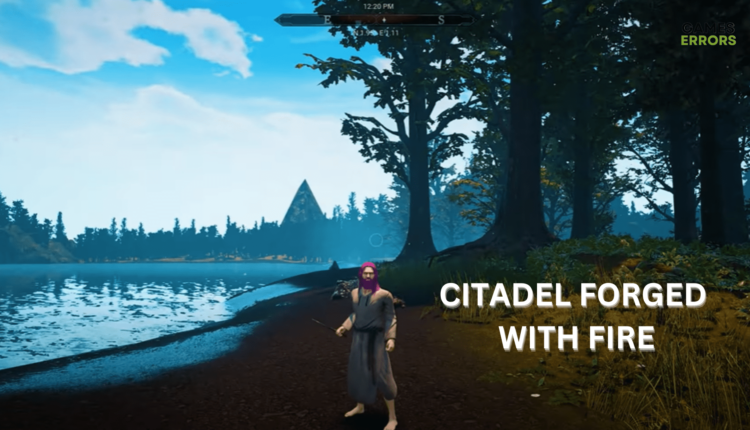Citadel: Forged With Fire Crashes, Performance, Server Issues [SOLVED]
In case you're experiencing crashes, performance/server issues while playing Cidatel Forged With Fire, stay on this page and find the best ways to fix them!✌️
Citadel: Forged With Fire is a massive online sandbox RPG that combines elements of magic, spell casting, exploring, and crafting but it seems like many players are facing crashes or performance/server-related issues.
We know that you are here to fix your Citadel: Forged With Fire errors and bugs so let’s get to it. Users also reported that the most encountered errors in the game are Fatal Errors, Server Issues, Performance Issues like horrible frame rates and visual glitches, and other game-breaking bugs.
First, before starting to fix your game, make sure that your PC meets the minimum system requirements of the game. You can find them in the list below.
MINIMUM:
- OS: Windows 7 or better
- Processor: 2.0GHZ or better
- Memory: 8 GB RAM
- Graphics: GTX 950 equivalent or better
- DirectX: Version 10
- Network: Broadband Internet connection
- Storage: 20 GB available space
RECOMMENDED:
- OS: Windows 7 or better
- Processor: 3.0GHZ or better
- Memory: 16 GB RAM
- Graphics: GTX 970 or better
- DirectX: Version 10
- Network: Broadband Internet connection
- Storage: 20 GB available space
How can I fix the Citadel Forged errors?
If you got to this step it means that your PC can run the game and that the issues are not generated from your side. If not, make sure to upgrade your PC because this is why you are encountering the issues.
Forwards, you will find workarounds and solutions on how to fix the most common Citadel: Forged With Fire issues that are currently reported by players and breaking the game.
Don’t forget that we also have a Support team, if you don’t know how to apply a workaround or if you don’t find your issue in the list below, just contact us here or write a comment at the end of the post.
Table of contents:
1. Citadel: Forged With Fire Fatal Error
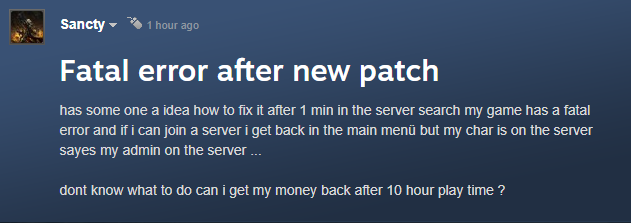
This seems to be the most common error in the game. A ton of players are getting a Fatal Error screen whenever they try and join a server or hit a loading screen.
The error looks like this:
Failed to render error.
LowLevelFatalError [File:E:\Development\UnrealEngine\Engine\Source\Runtime\RenderCore\Private\
\RenderingThread.cpp] [Line: 933]
GameThread timed out waiting for RenderThread after 30.00 secs
KERNELBASE.dll!0x00000000F6A13C58
Citadel-Win64-Shipping.exe!0x000000004FE76FEA
Citadel-Win64-Shipping.exe!0x000000004FE42138
Citadel-Win64-Shipping.exe!0x00000000502CDEF3
Citadel-Win64-Shipping.exe!0x00000000502D02E5
Citadel-Win64-Shipping.exe!0x000000004FAE9CD2
Citadel-Win64-Shipping.exe!0x000000004FAE2F8C
Citadel-Win64-Shipping.exe!0x000000004FAE2FEA
Citadel-Win64-Shipping.exe!0x000000004FAEA2F0
Citadel-Win64-Shipping.exe!0x0000000051DFEF97
KERNEL32.DLL!0x00000000F8828364
ntdll.dll!0x00000000FA0F70D1
ntdll.dll!0x00000000FA0F70D1
The developers said that this issue is generated due to high server load. A hotfix patch for this has been released on 26 July but a lot of users are still complaining about this issue. Check the solutions below to fix the Fatal Error issue in your game.
Solutions for Fatal Error:
- Make sure that you installed the 26th July hotfix patch
- Let the entire server list load completely before proceeding
- If you are still encountering the Citadel Forged With Fire Fatal Error screen, you need to check our tutorial at the end of the post. With the help of our tool, you will be able to optimize your game and get rid of this annoying issue. Go below for more details!
2. Citadel: Forged With Fire – loot/drop issues in private servers
If you can’t loot or drop in a private server it is because there is a misspelling in the game configuration file. To fix this issue you just need to edit a line in the game.ini document, that is simple. Check below the line and fix this issue.
In your game.ini
replace:
InventoryCapacityMultiplier=1
with:
InventoryCapacityMultipler=1
3. Server Issues
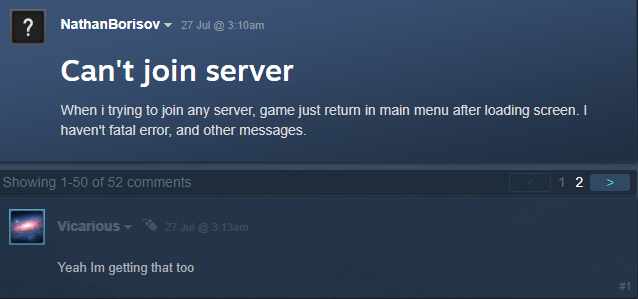
A ton of players are complaining about not being able to connect to a server and some of them don’t even see any servers in the list. When you try to connect to a server you get booted right back to the menu or the server says Network Error, and you get timed out back to the menu.
Solution for connection issues: Check what a user on Steam has to say about the connection issues:
Since the latest patch, it is a common issue to not be able to connect to a server. Usually, one of two things happen
- You get booted right back to the menu
- You join but the server says Network Error, and you get timed out back to the menu.
The Problem:
The server’s save data for your character is corrupted. End of story.
The Solution:
The server owner needs to delete your character data OR the world save. This is the ONLY confirmed solution. There is no other solution.
- Saves are stored by SteamID64. Use steamidfinder.xyz to find it, the file will be NNNNNNNNNNNNN.sav
Note: When creating a new character you WILL NOT be able to use the same name.
I’ve been unable to connect to my own server twice because of this issue, and I can confirm that replacing the corrupted save back in the server results in it not working again.
NEW INFORMATION AS OF 7/29
Updating your server WILL NOT fix corrupted saves before the patch. You will need to do a full wipe. No telling if the issue doesn’t come back in 7/29 patch yet.
- If you were unable to fix your server issues and you still can’t connect, use our tool to see what is actually wrong with your connection and fix it. You can find more details and a download link at the end of the post!
4. Citadel: Forged With Fire Crashes

If your game randomly crashes or if you encounter crashes at the startup of the game, make sure to send the crash logs to the developers to fix this issues as soon as possible. You can find below a guide on how to do that.
To get rid of the crashes you need to make sure that you have updated drivers, that no third party application is interfering with your game, like an antivirus, and that you installed the latest game update.
Help us fix crashes by sending us your crash logs!
We’re working non-stop over here at Blue Isle Studios to patch up crashes and stability issues. If you’re having crash issues, help us out by sending us your crash logs for investigation!
1) Go to C:\Users\<USERNAME>\AppData\Local\Citadel\Saved\Logs
2) Zip the most recent folder in Logs.
3) Send to [email protected] with as much detail about what you were doing before and during the crashEvery crash log helps us target these issues so we can patch them up and move toward a significantly more stable future!
Thank you for your support, help and patience in these early days of Early Access! 🙂
5. Performance Issues
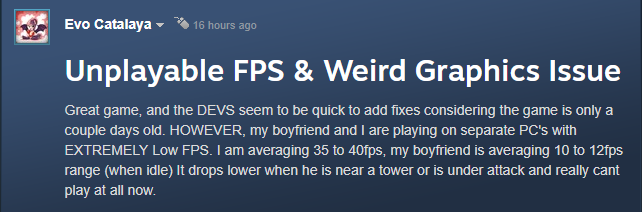
The game suffers from Performance Issues like unplayable frame rates and graphic issues.
Most of these issues are generated by the fact that the testing was done in limited situations where the world was emptier.
So now, the developers need to optimize the game when it’s fully loaded with all those buildings and with all players online at the same time.
Until then, you can use our workaround to optimize the game and play at a decent frame rate with no graphic issues. Check out the tips below!
We’re working to improve this, most of our testing was in limited situations where the world was emptier. Generally we found our environment art performed well. But now with many players building things everywhere, performance is impacting people’s machines. We’re working on technical and design solutions to combat the entropy introduced by constant creation-based gameplay.
@SOuNDSNC Developer
Workarounds for FPS optimization:
6.1 Update your GPU drivers
Time needed: 4 minutes
Ensuring your GPU drivers are up to date is one of the best solutions to try anytime you’re facing gaming performance issues.
- Press simultaneously on the Windows and X keys.
- Click on Device Manager.
- Locate the Display adapters section, then expand it, by double-clicking on it.
- Right-click on the needed driver, then choose to Update driver.
- Select to Search automatically for drivers.
- Wait until the process is completed, then check if the problem is gone.
Well, the above steps are extremely efficient, but the entire process can be time-consuming. To avoid this manual way of updating your GPU drivers, we strongly recommend going for an automatic software that will take care of these.
For a more detailed guide on this subject, you can also check how to update your graphics driver for better gaming performance.
However, if you’ll ever notice that your games are crashing after installing new GPU, do not hesitate to verify our dedicated steps on fixing it.
6.2 Close all your third-party apps before starting the game
Closing all your third-party apps before starting a game can help improve gaming performance because it frees up system resources such as CPU, memory, and GPU.
When you have multiple apps running in the background, they consume system resources and can slow down your computer or device.
6.3 Check your GPU usage
If you are playing on a laptop make sure that you are using your dedicated GPU and not the integrated one
Related articles:
If you are playing on a laptop make sure that you are using your dedicated GPU and not the integrated one
We hope that our guide helped you fix your Citadel: Forged With Fire performance/server issues or crashes, and that now you are enjoying the game.
If you encounter any problems with our tool or if you don’t know how to apply a workaround, don’t hesitate to comment below.